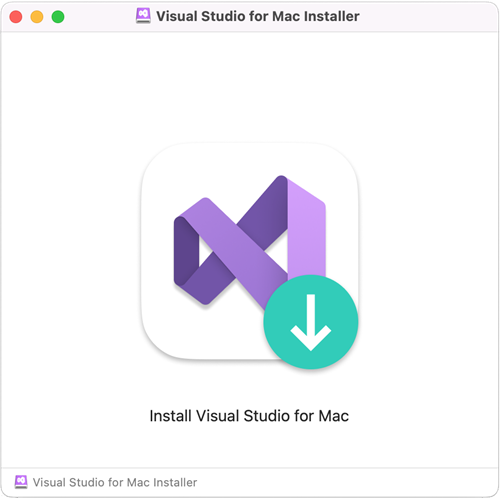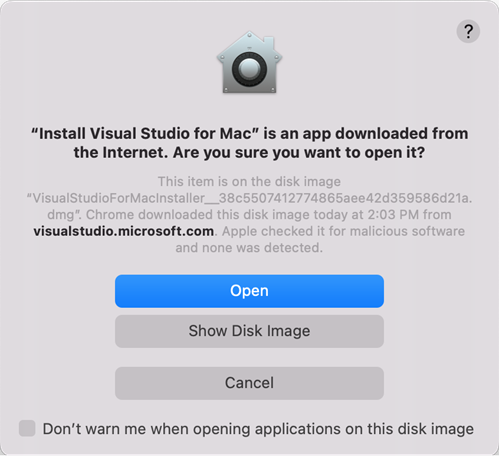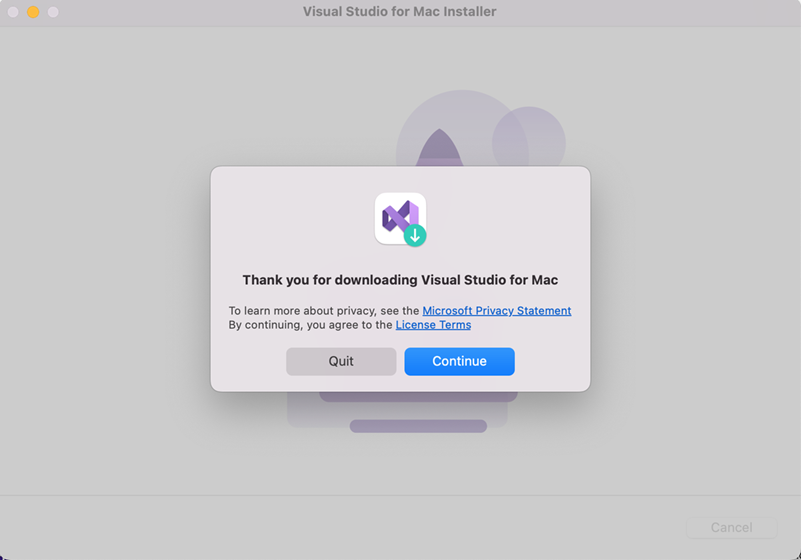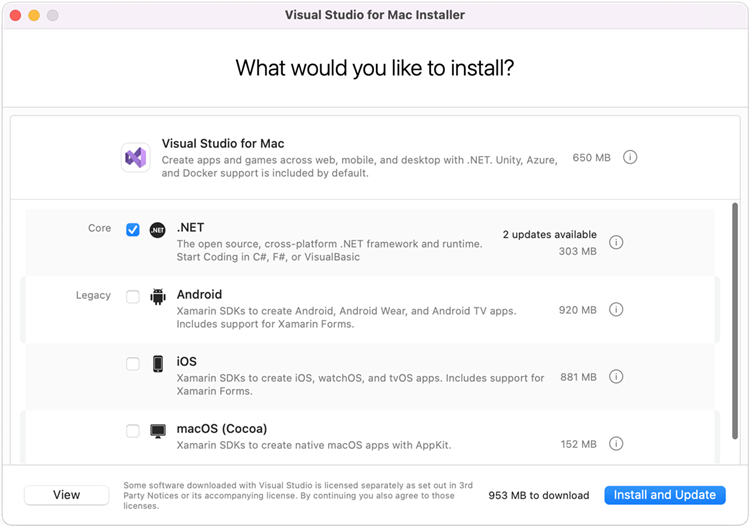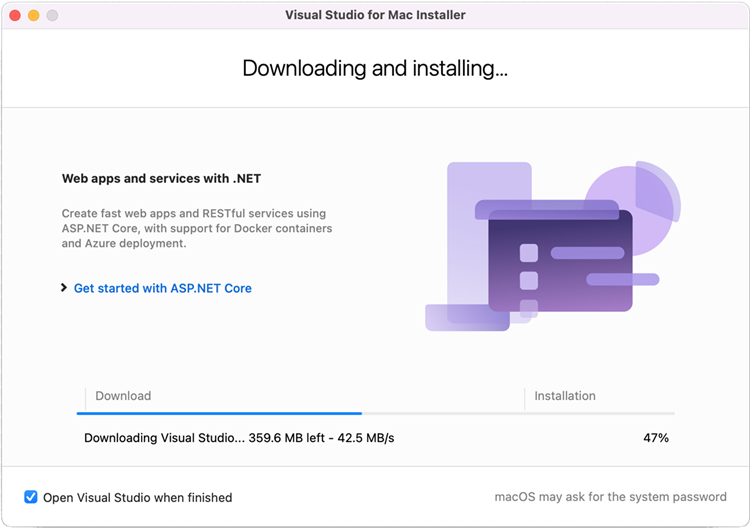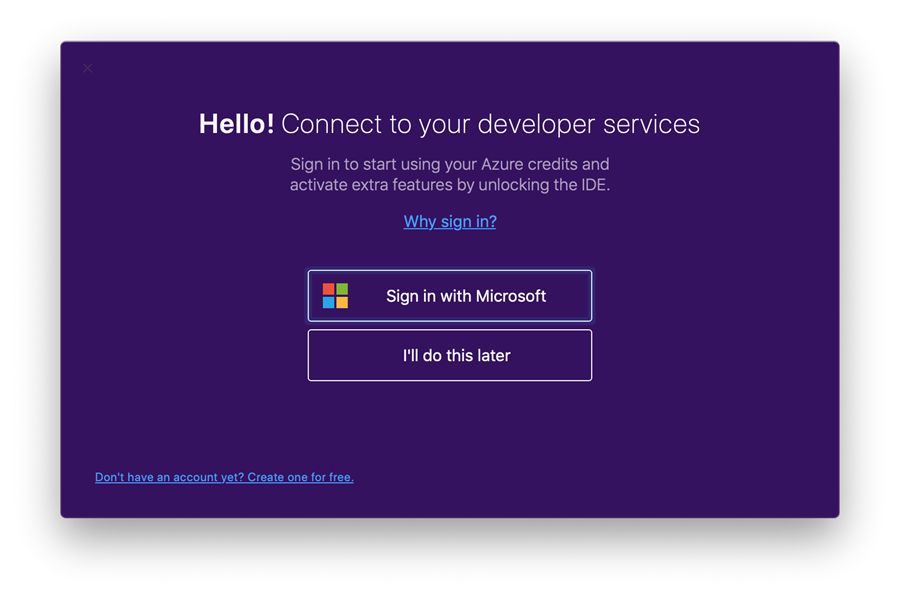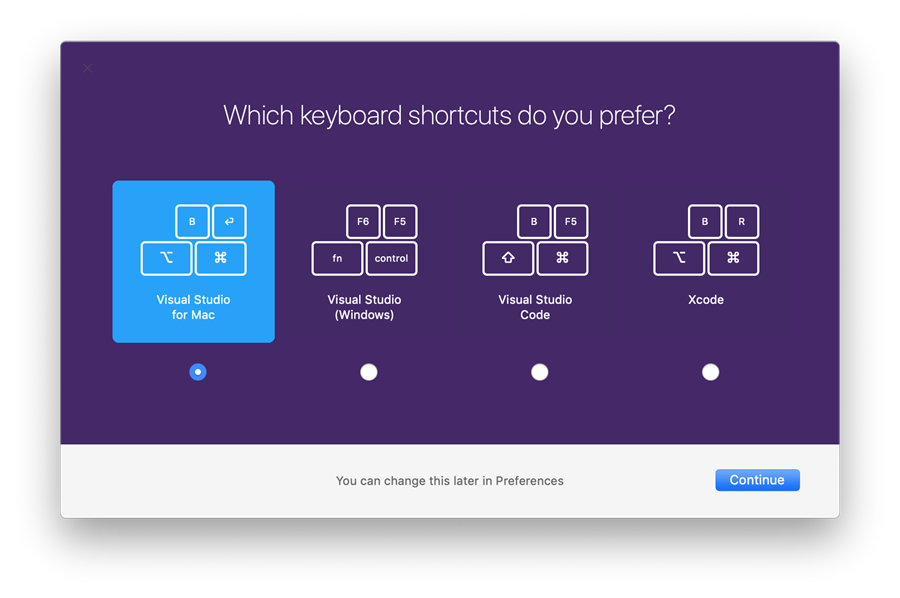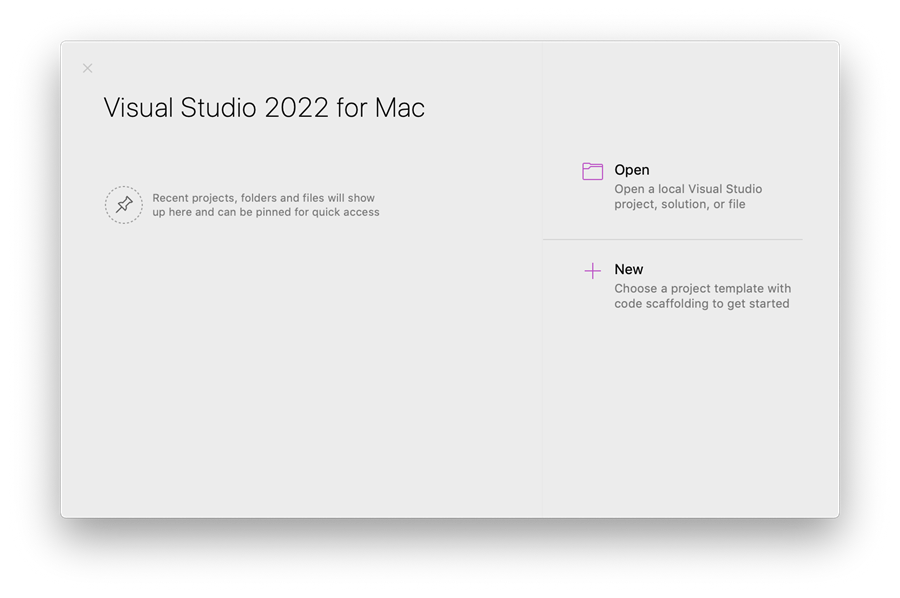Install Visual Studio for Mac
Önemli
Visual Studio for Mac was retired on August 31, 2024 in accordance with Microsoft’s Modern Lifecycle Policy. While you can continue to work with Visual Studio for Mac, there are several other options for developers on Mac such as the preview version of the new C# Dev Kit extension for VS Code.
To start developing native, cross-platform .NET apps on macOS, install Visual Studio for Mac following the steps below.
Learn more about the changes in the release notes.
- See Visual Studio 2022 for Mac System Requirements for supported operating systems, hardware, supported languages, and additional requirements and guidance.
To build Xamarin apps for iOS or macOS, you'll also need:
- A Mac that is compatible with the latest version of Xcode. See Apple's minimum requirements documentation
- The latest version of Xcode. It may be possible to use an older version of Xcode if your Mac isn't compatible with the latest version.
- An Apple ID. If you don't have an Apple ID already, you can create a new one at https://appleid.apple.com. It's necessary to have an Apple ID for installing and signing into Xcode.
Download the installer from the Visual Studio for Mac download page.
Once the download is complete, click the VisualStudioForMacInstaller_<build_number>.dmg to mount the installer, then run it by double-clicking the arrow logo:
You may be presented with a warning about the application being downloaded from the Internet. Select Open.
An alert will appear asking you to acknowledge the privacy and license terms. Follow the links to read them, then select Continue if you agree:
The list of available workloads is displayed. Select the components you wish to use:
If you do not wish to install all platforms, use the guide below to help you decide which platforms to install:
Type of App Target Selection Notes Apps Using Xamarin Xamarin.Forms Select Android and iOS platforms You will need to install Xcode iOS only Select iOS platform You will need to install Xcode Android only Select Android platform Note that you should also select the relevant dependencies Mac only Select macOS (Cocoa) platform You will need to install Xcode .NET Core applications Select .NET Core platform. ASP.NET Core Web Applications Select .NET Core platform. Azure Functions Select .NET Core platform. Cross-platform Unity Game Development No additional platforms need to be installed beyond Visual Studio for Mac. Refer to the Unity setup guide for more information on installing the Unity extension. After you've made your selections, select the Install button.
The installer will display progress as it downloads and installs Visual Studio for Mac and the selected workloads. You'll be prompted to enter your password to grant the privileges necessary for installation.
Once installed, Visual Studio for Mac will prompt you to personalize your installation by signing in and selecting the key bindings that you'd like to use:
Visual Studio for Mac will launch, and you can open a project or create a new one.
If you have network trouble while installing in a corporate environment, review the installing behind a firewall or proxy instructions.
Not
If you chose not to install a platform or tool during the original installation (by unselecting it in step #6), you must run the installer again if you wish to add the components later.
To install Visual Studio for Mac behind a firewall, certain endpoints must be made accessible in order to allow downloads of the required tools and updates for your software.
Configure your network to allow access to the following locations:
Installing Visual Studio for Mac allows you to start writing code for your apps. The following guides are provided to guide you through the next steps of writing and deploying your projects.
- Hello, iOS
- Device Provisioning (To run your application on device)
- Hello, Android
- Using the Xamarin Android SDK Manager
- Android SDK Emulator
- Set Up Device for Development
Build native cross-platform applications with Xamarin.Forms:
For other Workloads, refer to the Workloads page.