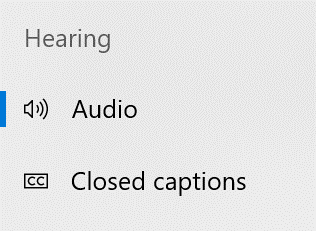How do I help my students with hearing limitations?
![]()
For students who are hard of hearing, have hearing loss, or are deaf, explore these specialized features that can provide solutions including closed captioning, mono sound, and live call transcription.
- Ease Of Access Center: Located in Settings, the hearing settings allow students to change to mono audio, change how notifications look on the screen, and adjust closed captions to fit the user’s specific needs.
- Subtitles: Display auto-generated subtitles on a presentation in any of 60+ supported languages with the Presentation Translator add-in for PowerPoint on PCs. Plus, let each audience member follow along with captions displayed in their chosen language on any device with Microsoft Translator.
- Add captions for videos: Create multimedia presentations that are engaging and accessible with Office 365 applications such as PowerPoint and Sway that enable you to add captions for embedded videos.
- Microsoft Stream allows you to auto-generate captions and a transcript for your Stream videos.
Learn more about all these tools for students who are deaf or hard of hearing.