Set-up Azure Data Factory
It is easy to set up Azure Data Factory from within the Azure portal, you only require the following information:
- Name: The name of the Azure Data Factory instance
- Subscription: The subscription in which the ADF instance is created
- Resource group: The resource group where the ADF instance will reside
- Version: select V2 for the latest features
- Location: The datacenter location in which the instance is stored
Enable Git provides the capability to integrate the code that you create with a Git repository enabling you to source control the code that you would create. Define the GIT url, repository name, branch name, and the root folder.
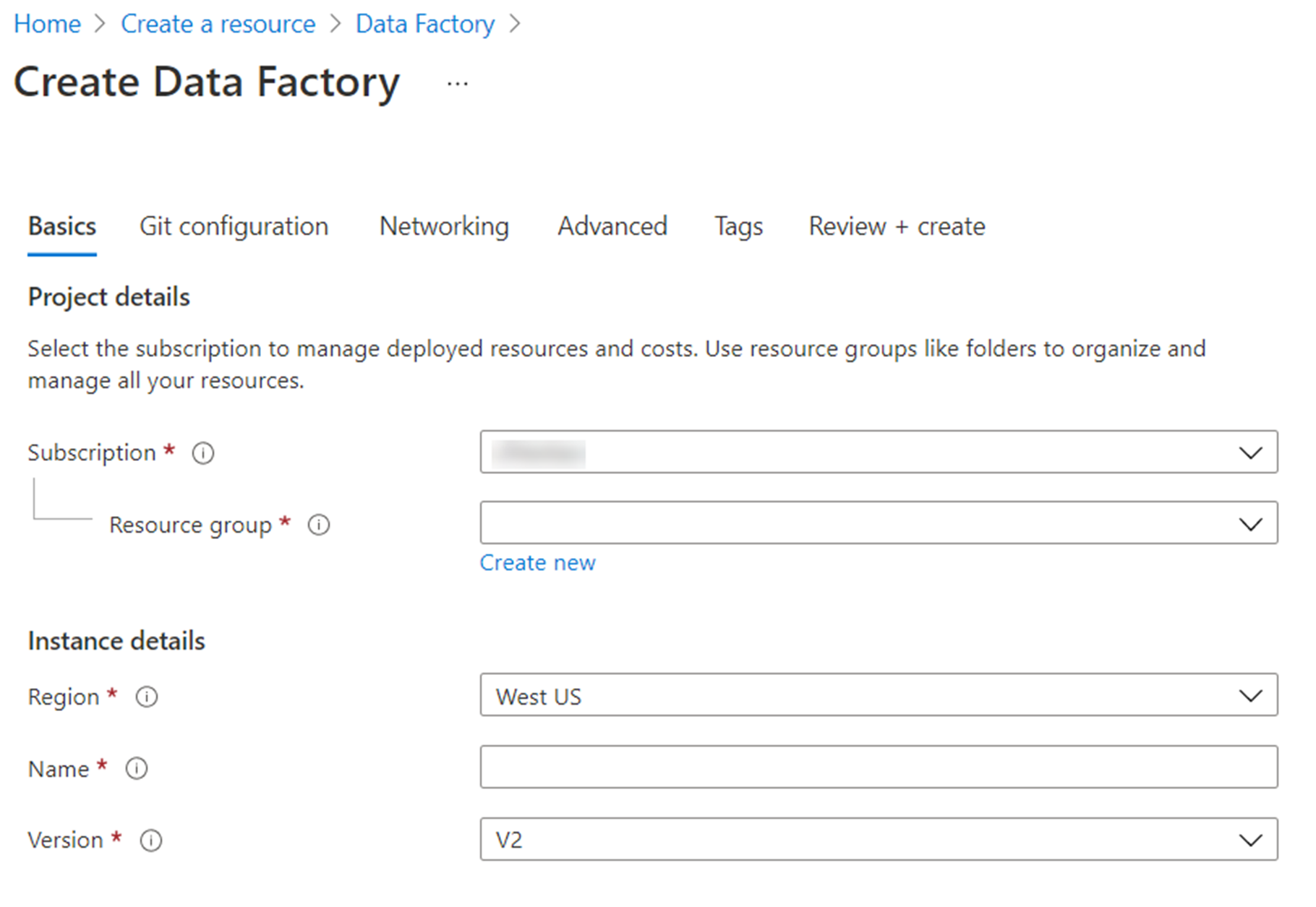
Alternatively, there are a number of different ways that you can provision the service programmatically. In this example you can see PowerShell at work to set up the environment.
######################################################################
## PART I: Creating an Azure Data Factory ##
######################################################################
# Sign in to Azure and set the WINDOWS AZURE subscription to work with
$SubscriptionId = "add your subscription in the quotes"
Add-AzureRmAccount
Set-AzureRmContext -SubscriptionId $SubscriptionId
# register the Microsoft Azure Data Factory resource provider
Register-AzureRmResourceProvider -ProviderNamespace Microsoft.DataFactory
# DEFINE RESOURCE GROUP NAME AND LOCATION PARAMETERS
$resourceGroupName = "cto_ignite"
$rglocation = "West US 2"
# CREATE AZURE DATA FACTORY
New-AzureRmDataFactoryV2 -ResourceGroupName $resourceGroupName -Name "ctoigniteADF" -Location $rglocation