Run, save, and share programs in MakeCode Arcade
When you have created your MakeCode Arcade code you need to know how to run, save, and share your programs.
Save programs
Select the save button at the bottom of the screen to save your project.
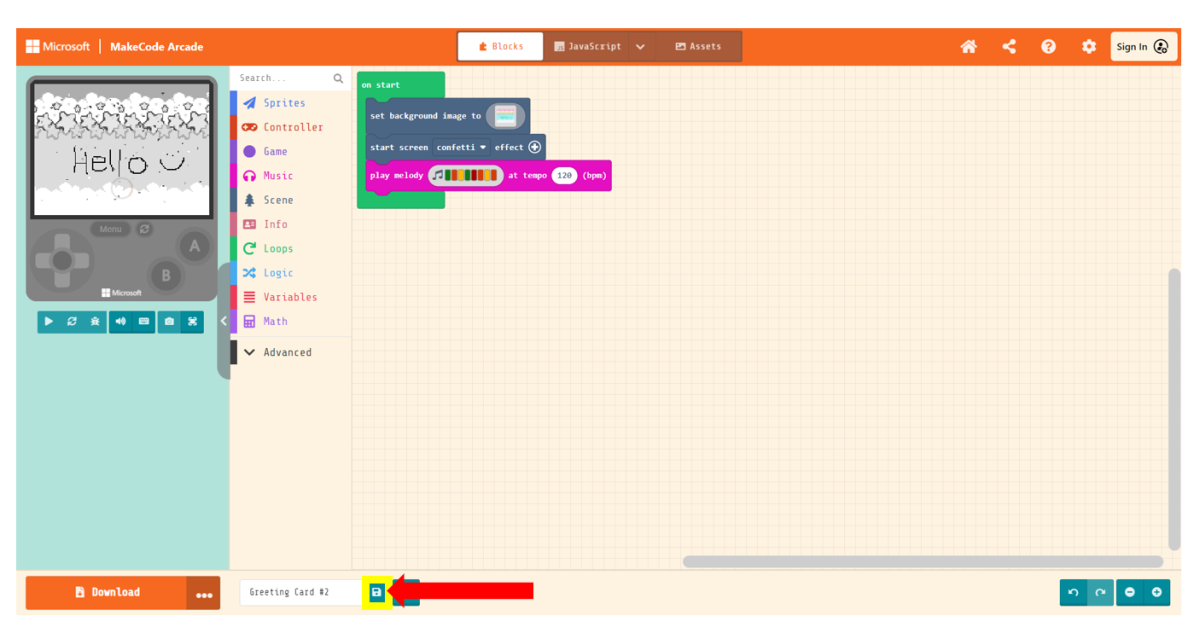
The project will save and will automatically provide a .png file for you to store.
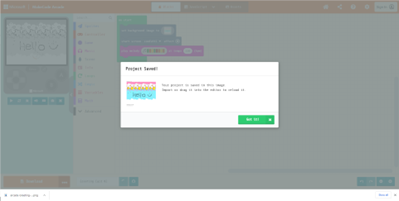
If you are signed into an account, your progress is automatically saved. There'll be a cloud icon at the bottom of the screen.
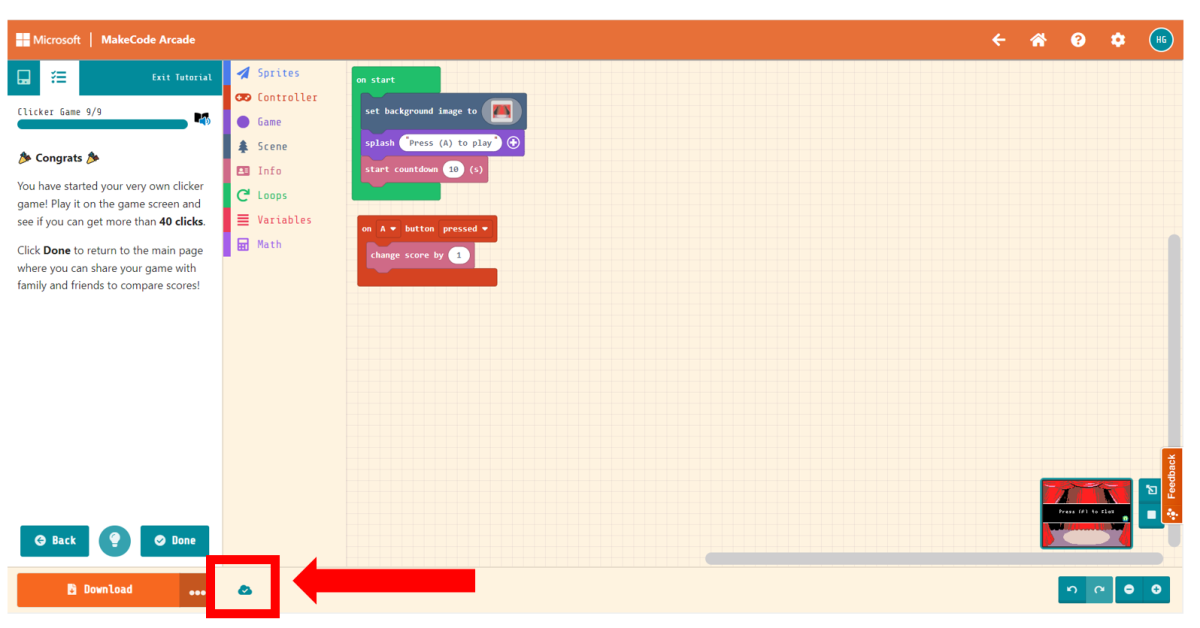
This online resource provides more helpful information about saving and importing programs in MakeCode.
Share programs
There is one other common way to keep track of our games: by making links to directly access the code.
Select the project you want to share from your My Projects section (found on the home page).
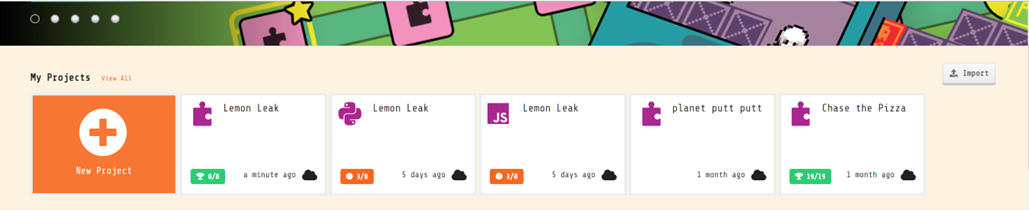
Select the Share button located in the top, right corner.
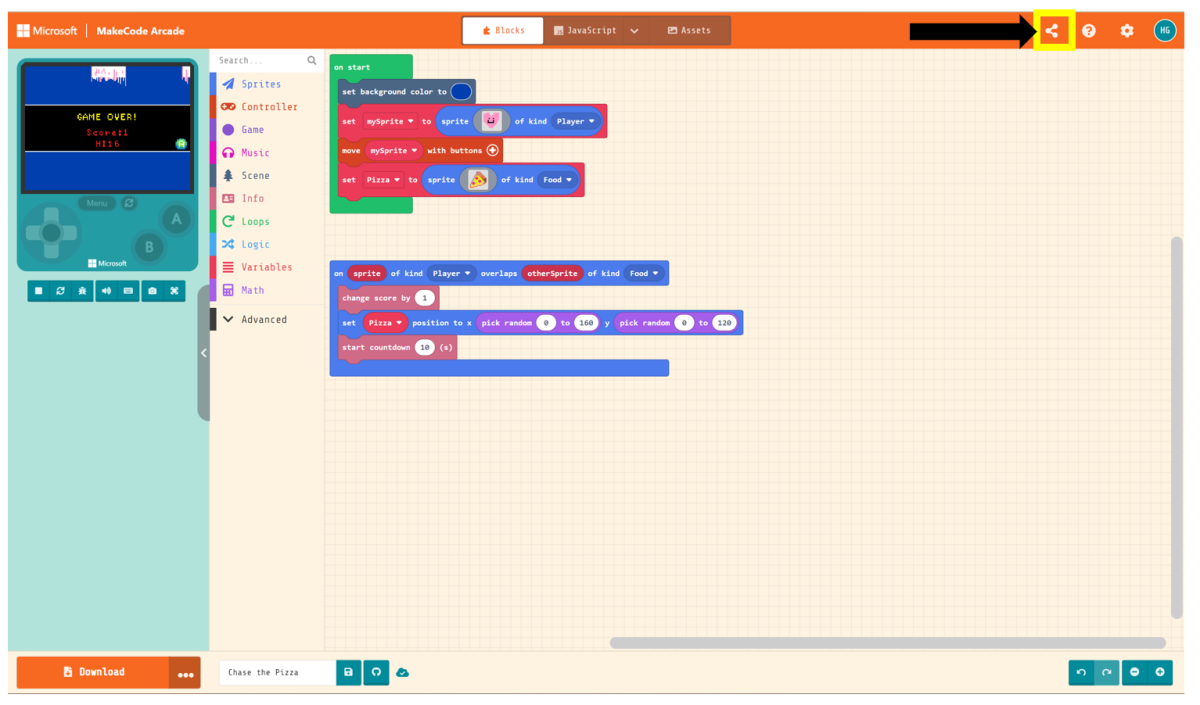
You must then select the Publish Project button.
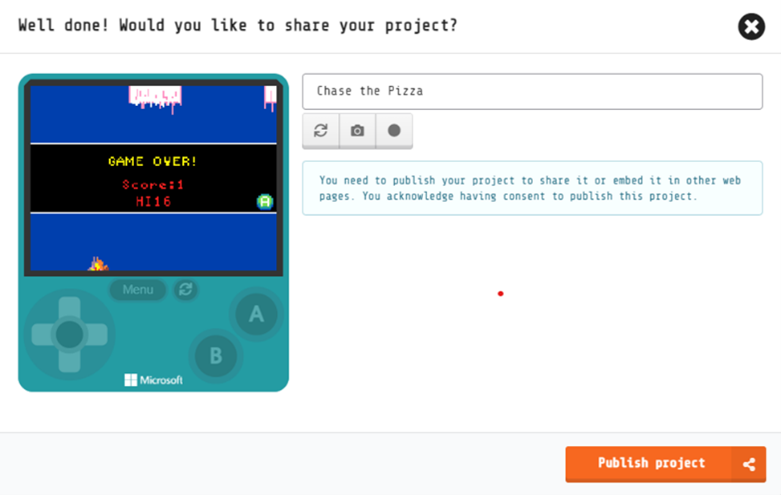
You must publish your project before you can share the project. After publishing, you'll have some different sharing options.
- You can copy the link to share out
- You can use the QR code
- You can use the social media links
Please consider speaking with students before using the social media options. There are age requirements to use these platforms and we must adhere to them!
Other helpful tips for sharing programs:
- Don't share the URL from the address bar. It's a generic pointer to the editor and won't share your game.
- Your share link is a snapshot of your game at that exact time. It won't update as you make changes in the future.
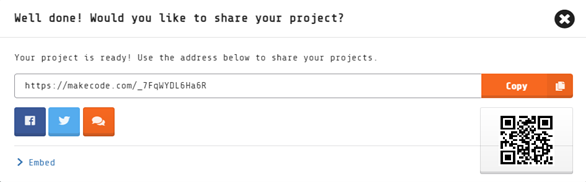
Another way to publish your content is via GitHub. Please note that users must be 13 or older to have an account on GitHub.
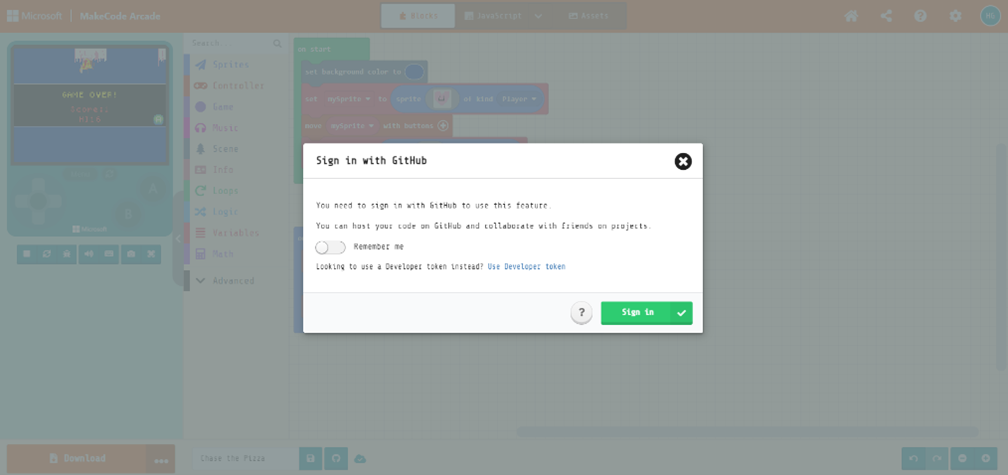
You need to create an account to use this GitHub feature. There is a classroom feature in GitHub. GitHub Classroom automates repository creation and access control, making it easy to distribute starter code and collect assignments on GitHub. This video explains how to get started and set up your classroom and assignment.
This link provides more information about using GitHub with MakeCode.
Reflection task
Given your current IT structures and management systems, how will you manage saving, uploading, and sharing projects in your classroom?