Explore archive mailboxes in Microsoft 365
Many organizations face a compliance issue where users don't permanently store most of the information they receive by email within their mailboxes. To avoid mailbox size limits or organizing mail items, many users archive their messages by moving them from their mailboxes to personal store (.pst) files. They typically store their .pst files on their local computer.
Mailbox archiving from an admin's perspective
Administrators can take a different tact and archive messages within Microsoft 365. This process enables administrators to manage the retention of mail items the organization must keep, and the removal of mail items they don't want to keep. When an administrator enables the user’s mailbox for archiving, the system creates an archive mailbox. It displays this mailbox in the user’s Outlook and Outlook on the web. The user can then move mail from their primary mailbox to the archive mailbox. The user can accomplish this process in various ways, including:
- Dragging and dropping
- Using an archive policy
- Importing a formerly used .pst file to the archive
Mailbox archiving provides users with extra mailbox storage space. After you turn on archive mailboxes, the system:
- Identifies the user's current mailbox as their primary mailbox.
- Creates another mailbox called the archive mailbox.
The system considers both mailboxes as the user's mailbox for compliance features, such as:
- Content search from the Microsoft Purview compliance portal
- Microsoft 365 retention
- Litigation Hold
Mailbox archiving from a user's perspective
Users can access and store messages in their archive mailboxes by using Outlook and Outlook on the web. Users can also move or copy messages between their primary mailbox and their archive mailbox. They can also recover deleted items from the Recoverable Items folder in their archive mailbox by using the Recover Deleted Items tool.
With mailbox archiving, the user gets a consistent view of their messaging data without needing to use .pst files. Because the system stores the content in the user’s archive mailbox instead of a .pst file, the user doesn't need to worry about creating personal backups of their messaging data. Instead, the system automatically saves the content in Exchange Online.
Note
Even if you configure Outlook in cached mode, the system doesn't cache the archive mailbox on the client computer. This process reduces the amount of space required for caching on the client. It also means the user can access the archive mailbox content only when connected to Exchange.
The following graphic shows that while the primary mailbox and the archive mailbox are separate mailboxes, they're both connected to a single user.
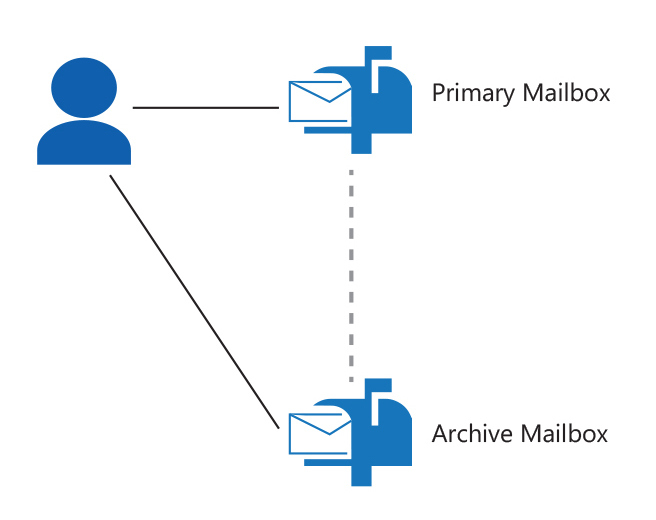
Recoverable Items folder in Exchange
Exchange 2016 (and later) and Exchange Online use the Recoverable Items folder. Doing so enables them to protect from accidental or malicious deletion. It also helps with discovery efforts commonly undertaken before or during litigation or investigations. The Recoverable Items folder replaces the feature known in earlier versions of Exchange as the dumpster. The following Exchange features use the Recoverable Items folder:
- Deleted item retention
- Single item recovery
- In-Place Hold
- Litigation Hold
- Mailbox audit logging
- Calendar logging
Each user mailbox, including the archive mailbox, is divided into two subtrees:
- Interpersonal Messaging (IPM) subtree. Contains the normal, visible folders such as Inbox, Calendar, and Sent Items.
- Non-IPM subtree. Contains internal data, preferences, and other operational data about the mailbox. The Recoverable Items folder is in the non-IPM subtree of each mailbox. This subtree is NOT visible to users using Outlook, Outlook on the web, or other email clients.
This architectural design provides the following key benefits:
- When an organization moves a mailbox to another mailbox database, the Recoverable Items folder moves with it.
- Exchange Search indexes the Recoverable Items folder. Doing so enables In-Place eDiscovery to discover the folder.
- The Recoverable Items folder has its own storage quota.
- Exchange can prevent users from purging data from the Recoverable Items folder.
- Exchange can track edits of certain content.
When you delete an item from any folder, the system places the item in the Deleted Items default folder. When you delete an item from the Deleted Items default folder, the system places it in the Recoverable Items folder. If an Outlook user presses Shift+Delete to delete an item, the system bypasses the Deleted Items folder and places the item directly in the Recoverable Items folder.
Additional reading. For more information, see Recoverable Items folder in Exchange Server.
Default retention policy of the archive mailbox
When an organization enables archive mailboxes, it can take advantage of the default retention policy the system automatically assigns to every mailbox. When you enable an archive mailbox, the default retention policy automatically moves:
- Items that are two years or older from a user’s primary mailbox to the user’s archive mailbox.
- Items that are 14 days or older from the Recoverable Items folder in the user's primary mailbox. It moves these items to the Recoverable Items folder in the user’s archive mailbox.
Searching the archive mailbox
Users can search their archive mailbox the same way they search their primary mailbox. They can do so because the system indexes the content in both mailboxes. When you use cached mode for your primary mailbox, the system creates a local index on your computer. The Search service provides the search results for the archive mailbox. This service runs in the same Microsoft 365 datacenter containing the user’s tenant. If the user searches the entire mailbox, the search results include content from both the user’s primary mailbox and the archive mailbox.
Autoexpanding archiving
After you enable a user's archive mailbox, up to 100 GB of extra storage is available. If users need more storage space, enable autoexpanding archiving to provide up to 1.5 TB of extra storage in archive mailboxes. For more information, see Learn about autoexpanding archiving.
Knowledge check
Choose the best response for the following question. Then select “Check your answers.”