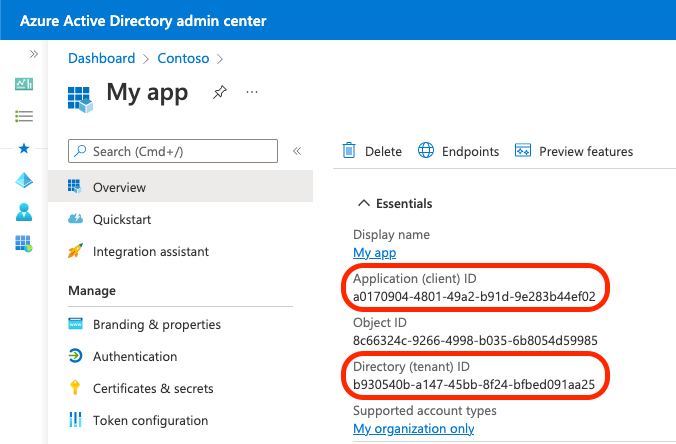Exercise - Register an application with Microsoft Entra ID
In this exercise, you'll learn how to register a single-page application in Microsoft Entra ID to enable authentication and authorization services for your application.
Go to the Microsoft Entra admin center (https://aad.portal.azure.com).
Select Identity -> Applications -> App registrations from the left-side menu.
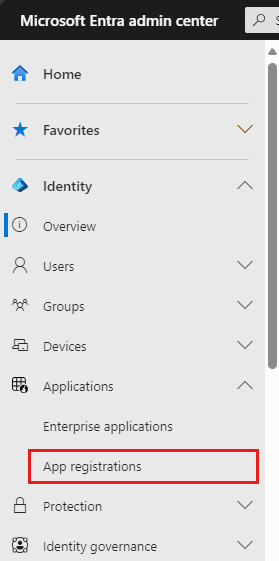
Select App registrations.
Create a new app registration by selecting New registration.
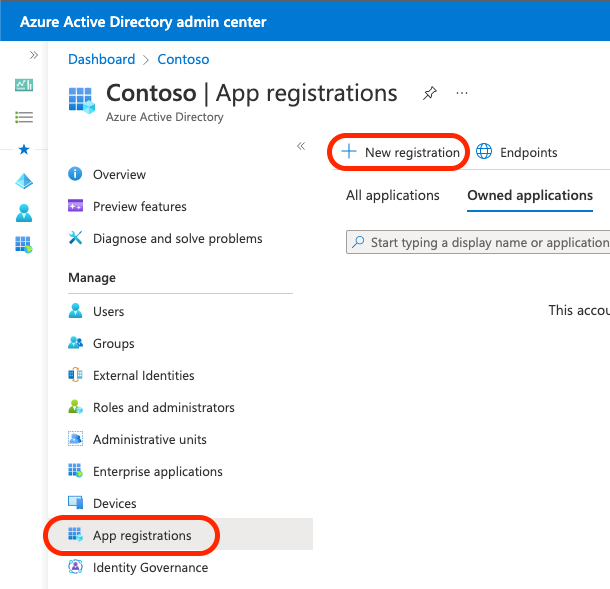
For Name, give a name for your application, such as spa-aad-app.
For Supported account types, select Accounts in this organizational directory only (Single tenant).
For Redirect URI (optional), select Single page application (SPA).
In the box for the redirect URI, enter
http://localhost:8080.Select the Register button.
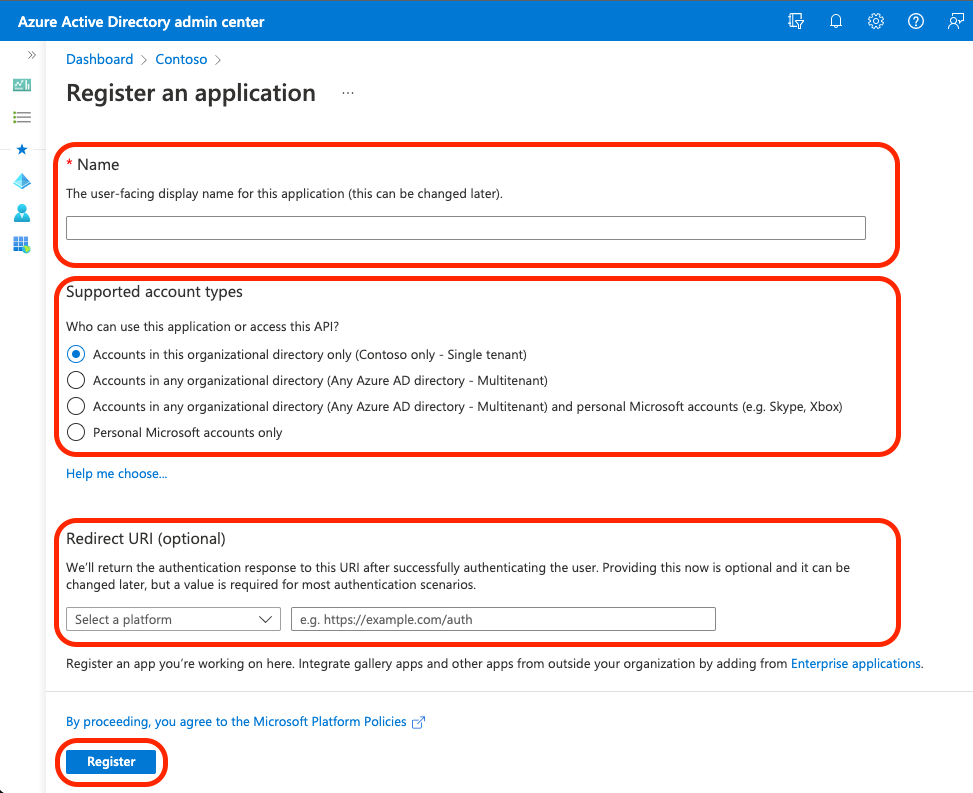
After your application is successfully registered, select Overview.
Copy the Application (client) ID and Directory (tenant) ID values and save them somewhere. You'll need them in upcoming steps.