Exercise - Create a function
You'll find yourself creating functions frequently when you write code. In this exercise, you'll create a function to display a name on a webpage. The function will take one parameter, the name of the person you want to greet, and then return the message. You'll then call this function to display the message.
Note
You can find the full code for this exercise at the bottom of the page.
Create a sample page
Start by creating a new page in Visual Studio Code.
Open a Visual Studio Code terminal or command window.
To create a new directory and change into it, run one of the following commands:
# Windows md functions && cd functions # macOS or Linux mkdir functions && cd functionsTo open the new directory in Visual Studio Code, run the following command:
code .On the Explorer pane, hover over Functions, and then select the New File icon.
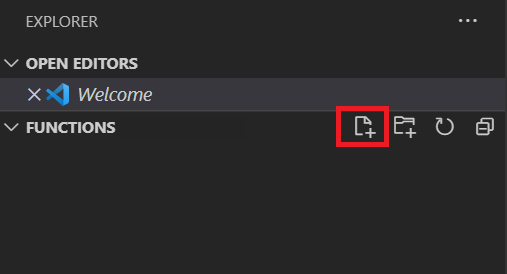
Name the new file index.html, and then select Enter.
Add the code to display the message
You can now add the code to display your message.
In the index.html file, create the core of the HTML file by pasting the following HTML code:
<!DOCTYPE html> <html> <head> <title>Message</title> </head> <body> <script> // TODO: Add hello code // TODO: Add setTimeout code </script> </body> </html>Note
The
TODOcomments inside the script tag are markers for adding code in both this exercise and an upcoming one.In the index.html file, below the commented line that reads
//TODO: Add hello code, create a function by adding the following code.The function takes one parameter, called
name, and it returns a string that says "Hello" and the name of the person who's providing the input:// TODO: Add hello code function getMessage(name) { return 'Hello, ' + name + '...'; }Below the closing brace (
}) in the code you just added, add the following code to get the message, and usedocument.writeto display it on the webpage.const message = getMessage('Ornella'); document.write(message);Save the file by selecting File > Save.
View the page
Your page is now created! Let's see how it looks.
In Visual Studio Code, open the Command Palette by selecting Ctrl+Shift+P (Windows) or Cmd+Shift+P (Mac).
In the Command Palette, open Live Server by typing Live Server and then selecting Live Server: Open with Live Server.

Live Server opens in your browser, and the "Hello, Ornella..." message is displayed.
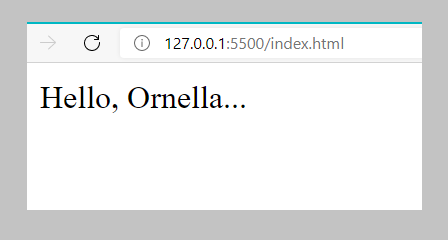
You've now created and called a function to display a message. You can try changing the name and saving the file again to see the updated results.
Important
Keep Visual Studio Code and your browser open to use in an upcoming unit.
Full code
<!DOCTYPE html>
<html>
<head>
<title>Message</title>
</head>
<body>
<script>
// TODO: Add hello code
function getMessage(name) {
return 'Hello, ' + name + '...';
}
const message = getMessage('Ornella');
document.write(message);
// TODO: Add setTimeout code
</script>
</body>
</html>