Deliver events to Microsoft Entra protected endpoints
This article describes how to use Microsoft Entra ID to secure the connection between your event subscription and your webhook endpoint. It uses the Azure portal for demonstration, however the feature can also be enabled using CLI, PowerShell, or the SDKs.
Important
Additional access check has been introduced as part of create or update of event subscription on March 30, 2021 to address a security vulnerability. The subscriber client's service principal needs to be either an owner or have a role assigned on the destination application service principal. Reconfigure your Microsoft Entra Application following the new instructions below.For an overview of Microsoft Entra applications and service principals, see Microsoft identity platform (v2.0) overview.
Scenarios
This article explains how to implement the following two scenarios in detail:
Delivering events to a webhook that is in the same Microsoft Entra tenant as the event subscription. You can use either a Microsoft Entra user or a Microsoft Entra application as the event subscription writer in this scenario.
Delivering events to a webhook that is in a different Microsoft Entra tenant from the event subscription. You can only use a Microsoft Entra application as an event subscription writer in this scenario.
In the first scenario, you run all the steps or scripts in a single tenant that has both the event subscription and the webhook. And, in the second scenario, you run some steps in the tenant that has the event subscription and some steps in the tenant that has the webhook.
Deliver events to a Webhook in the same Microsoft Entra tenant
The following diagram depicts how Event Grid events are delivered to a webhook in the same tenant as the event subscription.

There are two subsections in this section. Read through both the scenarios or the one that you're interested in.
- Configure the event subscription by using a Microsoft Entra ID user
- Configure the event subscription by using a Microsoft Entra ID application
Configure the event subscription by using a Microsoft Entra user
This section shows how to configure the event subscription by using a Microsoft Entra user.
Create a Microsoft Entra application for the webhook configured to work with the Microsoft Entra (single tenant).
Open the Azure Shell in the tenant and select the PowerShell environment.
Modify the value of $webhookAadTenantId to connect to the tenant.
- Variables:
- $webhookAadTenantId: Azure tenant ID
$webhookAadTenantId = "[REPLACE_WITH_YOUR_TENANT_ID]" Connect-MgGraph -TenantId $webhookAadTenantId -Scopes "Application.ReadWrite.All, AppRoleAssignment.ReadWrite.All"- Variables:
Open the following script and update the values of $webhookAppObjectId and $eventSubscriptionWriterUserPrincipalName with your identifiers, then continue to run the script.
- Variables:
- $webhookAppObjectId: Microsoft Entra application ID created for the webhook
- $eventSubscriptionWriterUserPrincipalName: Azure user principal name of the user who creates event subscription
Note
You don't need to modify the value of $eventGridAppId. In this script, AzureEventGridSecureWebhookSubscriber is set for the $eventGridRoleName. Remember, you must be a member of the Microsoft Entra Application Administrator role or be an owner of the service principal of webhook app in Microsoft Entra ID to execute this script.
If you see the following error message, you need to elevate to the service principal. An extra access check has been introduced as part of create or update of event subscription on March 30, 2021 to address a security vulnerability. The subscriber client's service principal needs to be either an owner or have a role assigned on the destination application service principal.
New-MgServicePrincipalAppRoleAssignment: Error occurred while executing NewServicePrincipalAppRoleAssignment Code: Authorization_RequestDenied Message: Insufficient privileges to complete the operation.- Variables:
In the portal, when creating an event subscription, follow these steps:
Select the endpoint type as Web Hook.
Specify the endpoint URI.
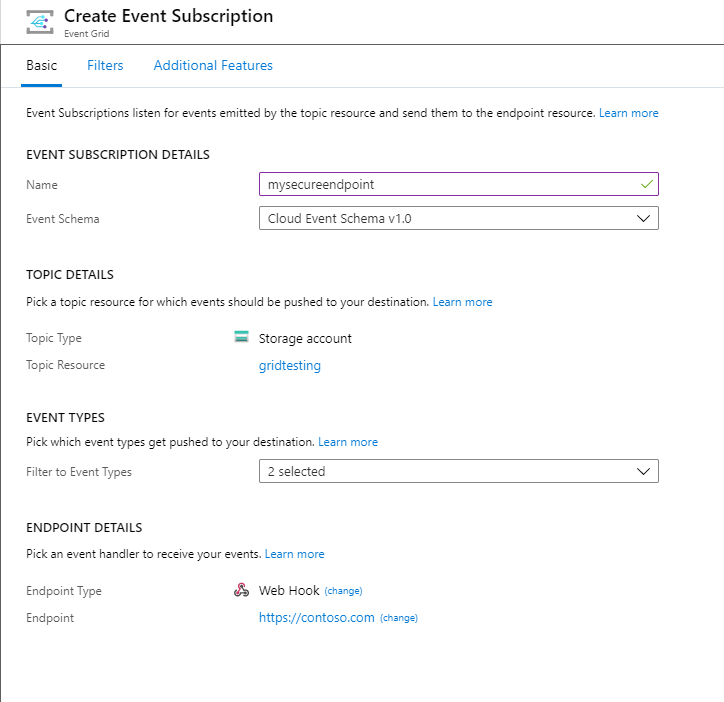
Select the Additional features tab at the top of the Create Event Subscriptions page.
On the Additional features tab, do these steps:
Select Use Microsoft Entra authentication, and configure the tenant ID and application ID:
Copy the Microsoft Entra tenant ID from the output of the script and enter it in the Microsoft Entra tenant ID field.
Copy the Microsoft Entra application ID from the output of the script and enter it in the Microsoft Entra Application ID field. You can use the Microsoft Entra Application ID URI instead of using the application ID. For more information about application ID URI, see this article.

Configure the event subscription by using a Microsoft Entra application
This section shows how to configure the event subscription by using a Microsoft Entra application.
Create a Microsoft Entra application for the Event Grid subscription writer configured to work with the Microsoft Entra (Single tenant).
Create a secret for the Microsoft Entra application and save the value (you need this value later).
Go to the Access control (IAM) page for the Event Grid topic and assign Event Grid Contributor role to the Event Grid subscription writer app. This step allows you to have access to the Event Grid resource when you logged-in into Azure with the Microsoft Entra application by using Azure CLI.
Create a Microsoft Entra application for the webhook configured to work with the Microsoft Entra (Single tenant).
Open the Azure Shell in the tenant and select the PowerShell environment.
Modify the value of $webhookAadTenantId to connect to the tenant.
- Variables:
- $webhookAadTenantId: Azure tenant ID
$webhookAadTenantId = "[REPLACE_WITH_YOUR_TENANT_ID]" Connect-MgGraph -TenantId $webhookAadTenantId -Scopes "Application.ReadWrite.All, AppRoleAssignment.ReadWrite.All"- Variables:
Open the following script and update the values of $webhookAppObjectId and $eventSubscriptionWriterAppId with your identifiers, then continue to run the script.
- Variables:
- $webhookAppObjectId: Microsoft Entra application ID created for the webhook
- $eventSubscriptionWriterAppId: Microsoft Entra application ID for Event Grid subscription writer app.
Note
You don't need to modify the value of
$eventGridAppId. In this script, AzureEventGridSecureWebhookSubscriber as set for the$eventGridRoleName. Remember, you must be a member of the Microsoft Entra Application Administrator role or be an owner of the service principal of webhook app in Microsoft Entra ID to execute this script.- Variables:
Sign-in as the Event Grid subscription writer Microsoft Entra Application by running the command.
az login --service-principal -u [REPLACE_WITH_EVENT_GRID_SUBSCRIPTION_WRITER_APP_ID] -p [REPLACE_WITH_EVENT_GRID_SUBSCRIPTION_WRITER_APP_SECRET_VALUE] --tenant [REPLACE_WITH_TENANT_ID]Create your subscription by running the command.
az eventgrid system-topic event-subscription create --name [REPLACE_WITH_SUBSCRIPTION_NAME] -g [REPLACE_WITH_RESOURCE_GROUP] --system-topic-name [REPLACE_WITH_SYSTEM_TOPIC] --endpoint [REPLACE_WITH_WEBHOOK_ENDPOINT] --event-delivery-schema [REPLACE_WITH_WEBHOOK_EVENT_SCHEMA] --azure-active-directory-tenant-id [REPLACE_WITH_TENANT_ID] --azure-active-directory-application-id-or-uri [REPLACE_WITH_APPLICATION_ID_FROM_SCRIPT] --endpoint-type webhookNote
This scenario uses a system topic. If you want to create a subscription for custom topics or domains by using Azure CLI, see CLI reference.
If everything was correctly configured, you can successfully create the webhook subscription in your Event Grid topic.
Note
At this point, Event Grid is now passing the Microsoft Entra bearer token to the webhook client in every message. You'll need to validate the authorization token in your webhook.
Deliver events to a Webhook in a different Microsoft Entra tenant
To secure the connection between your event subscription and your webhook endpoint that are in different Microsoft Entra tenants, you need to use a Microsoft Entra ID application as shown in this section. Currently, it's not possible to secure this connection by using a Microsoft Entra ID user in the Azure portal.

Based on the diagram, follow next steps to configure both tenants.
Tenant A
Do the following steps in Tenant A:
Create a Microsoft Entra application for the Event Grid subscription writer configured to work with any Microsoft Entra (multitenant).
Create a secret for the Microsoft Entra application, and save the value (you need this value later).
Navigate to the Access control (IAM) page for the Event Grid topic. Assign the Event Grid Contributor role to Microsoft Entra application of the Event Grid subscription writer. This step allows the application to have access to the Event Grid resource when you sign in into Azure with the Microsoft Entra application by using Azure CLI.
Tenant B
Do the following steps in Tenant B:
Create a Microsoft Entra Application for the webhook configured to work with the Microsoft Entra (single tenant).
Open the Azure Shell, and select the PowerShell environment.
Modify the $webhookAadTenantId value to connect to the Tenant B.
Variables:
- $webhookAadTenantId: Azure Tenant ID for the Tenant B
$webhookAadTenantId = "[REPLACE_WITH_YOUR_TENANT_ID]" Connect-MgGraph -TenantId $webhookAadTenantId -Scopes "Application.ReadWrite.All, AppRoleAssignment.ReadWrite.All"
Open the following script, and update values of $webhookAppObjectId and $eventSubscriptionWriterAppId with your identifiers, then continue to run the script.
- Variables:
$webhookAppObjectId: Microsoft Entra application ID created for the webhook
$eventSubscriptionWriterAppId: Microsoft Entra application ID for Event Grid subscription writer
Note
You don't need to modify the value of
$eventGridAppId. In this script, AzureEventGridSecureWebhookSubscriber is set for$eventGridRoleName. Remember, you must be a member of the Microsoft Entra Application Administrator role or be an owner of the service principal of webhook app in Microsoft Entra ID to execute this script.
If you see the following error message, you need to elevate to the service principal. An extra access check has been introduced as part of create or update of event subscription on March 30, 2021 to address a security vulnerability. The subscriber client's service principal needs to be either an owner or have a role assigned on the destination application service principal.
New-MgServicePrincipalAppRoleAssignment: Error occurred while executing NewServicePrincipalAppRoleAssignment Code: Authorization_RequestDenied Message: Insufficient privileges to complete the operation.- Variables:
Tenant A
Back in Tenant A, do the following steps:
Open the Azure Shell, and sign in as the Event Grid subscription writer Microsoft Entra Application by running the command.
az login --service-principal -u [REPLACE_WITH_APP_ID] -p [REPLACE_WITH_SECRET_VALUE] --tenant [REPLACE_WITH_TENANT_ID]Create your subscription by running the command.
az eventgrid system-topic event-subscription create --name [REPLACE_WITH_SUBSCRIPTION_NAME] -g [REPLACE_WITH_RESOURCE_GROUP] --system-topic-name [REPLACE_WITH_SYSTEM_TOPIC] --endpoint [REPLACE_WITH_WEBHOOK_ENDPOINT] --event-delivery-schema [REPLACE_WITH_WEBHOOK_EVENT_SCHEMA] --azure-active-directory-tenant-id [REPLACE_WITH_TENANT_B_ID] --azure-active-directory-application-id-or-uri [REPLACE_WITH_APPLICATION_ID_FROM_SCRIPT] --endpoint-type webhookNote
In this scenario we are using an Event Grid System Topic. See here, if you want to create a subscription for custom topics or Event Grid domains by using the Azure CLI.
If everything was correctly configured, you can successfully create the webhook subscription in your Event Grid topic.
Note
At this point, Event Grid is now passing the Microsoft Entra Bearer token to the webhook client in every message. You'll need to validate the Authorization token in your webhook.
Next steps
- For conceptual information, see WebHook event delivery.
- For information about monitoring event deliveries, see Monitor Event Grid message delivery.
- For more information about the authentication key, see Event Grid security and authentication.
- For more information about creating an Azure Event Grid subscription, see Event Grid subscription schema.