Microsoft Entra SSO integration with CLOUD ATTENDANCE MANAGEMENT SYSTEM KING OF TIME
In this article, you'll learn how to integrate CLOUD ATTENDANCE MANAGEMENT SYSTEM KING OF TIME with Microsoft Entra ID. CLOUD ATTENDANCE MANAGEMENT SYSTEM KING OF TIME is No.1 in the attendance management system market share "KING OF TIME" reached 2.77 million active users as of April 2023. It is a cloud attendance management system with high satisfaction, recognition, and the No. 1 market share. From offices and stores to teleworking and telecommuting in an emergency. Efficient attendance management that has become complicated by paper time cards and Excel is automatically aggregated. When you integrate CLOUD ATTENDANCE MANAGEMENT SYSTEM KING OF TIME with Microsoft Entra ID, you can:
- Control in Microsoft Entra ID who has access to CLOUD ATTENDANCE MANAGEMENT SYSTEM KING OF TIME.
- Enable your users to be automatically signed-in to CLOUD ATTENDANCE MANAGEMENT SYSTEM KING OF TIME with their Microsoft Entra accounts.
- Manage your accounts in one central location.
You'll configure and test Microsoft Entra single sign-on for CLOUD ATTENDANCE MANAGEMENT SYSTEM KING OF TIME in a test environment. CLOUD ATTENDANCE MANAGEMENT SYSTEM KING OF TIME supports SP initiated single sign-on.
Note
Identifier of this application is a fixed string value so only one instance can be configured in one tenant.
Prerequisites
To integrate Microsoft Entra ID with CLOUD ATTENDANCE MANAGEMENT SYSTEM KING OF TIME, you need:
- A Microsoft Entra user account. If you don't already have one, you can Create an account for free.
- One of the following roles: Application Administrator, Cloud Application Administrator, or Application Owner.
- A Microsoft Entra subscription. If you don't have a subscription, you can get a free account.
- CLOUD ATTENDANCE MANAGEMENT SYSTEM KING OF TIME single sign-on (SSO) enabled subscription.
Add application and assign a test user
Before you begin the process of configuring single sign-on, you need to add the CLOUD ATTENDANCE MANAGEMENT SYSTEM KING OF TIME application from the Microsoft Entra gallery. You need a test user account to assign to the application and test the single sign-on configuration.
Add CLOUD ATTENDANCE MANAGEMENT SYSTEM KING OF TIME from the Microsoft Entra gallery
Add CLOUD ATTENDANCE MANAGEMENT SYSTEM KING OF TIME from the Microsoft Entra application gallery to configure single sign-on with CLOUD ATTENDANCE MANAGEMENT SYSTEM KING OF TIME. For more information on how to add application from the gallery, see the Quickstart: Add application from the gallery.
Create and assign Microsoft Entra test user
Follow the guidelines in the create and assign a user account article to create a test user account called B.Simon.
Alternatively, you can also use the Enterprise App Configuration Wizard. In this wizard, you can add an application to your tenant, add users/groups to the app, and assign roles. The wizard also provides a link to the single sign-on configuration pane. Learn more about Microsoft 365 wizards..
Configure Microsoft Entra SSO
Complete the following steps to enable Microsoft Entra single sign-on.
Sign in to the Microsoft Entra admin center as at least a Cloud Application Administrator.
Browse to Identity > Applications > Enterprise applications > CLOUD ATTENDANCE MANAGEMENT SYSTEM KING OF TIME > Single sign-on.
On the Select a single sign-on method page, select SAML.
On the Set up single sign-on with SAML page, select the pencil icon for Basic SAML Configuration to edit the settings.
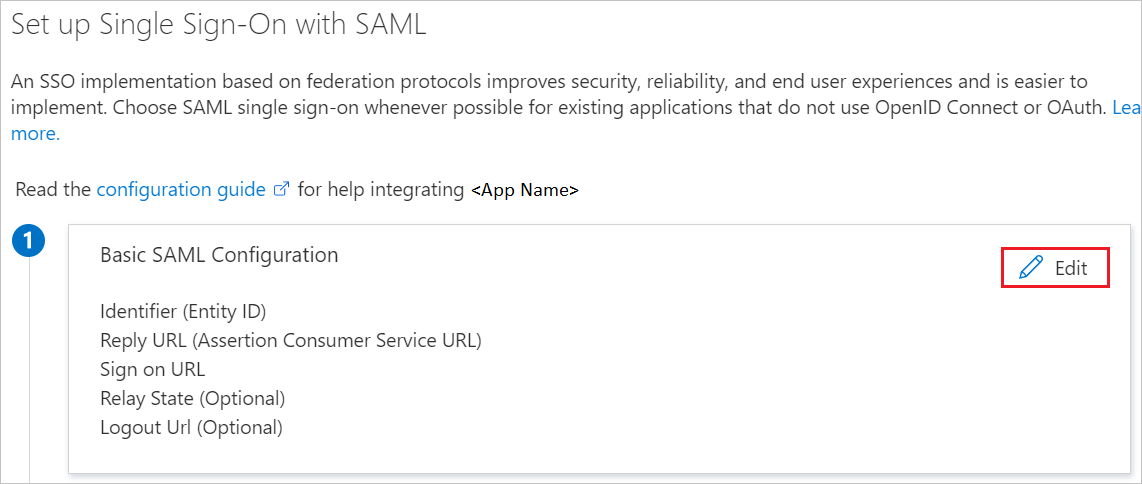
On the Basic SAML Configuration section, perform the following steps:
a. In the Identifier textbox, type one of the following URLs:
Identifier https://s3.ta.kingoftime.jp/saml/v2.0/acshttps://s2.ta.kingoftime.jp/saml/v2.0/acsb. In the Reply URL textbox, type one of the following URLs:
Reply URL https://s2.ta.kingoftime.jp/saml/v2.0/acshttps://s3.ta.kingoftime.jp/saml/v2.0/acsc. In the Sign on URL textbox, type one of the following URLs:
Sign on URL https://s2.ta.kingoftime.jp/adminhttps://s3.ta.kingoftime.jp/adminhttps://s2.ta.kingoftime.jp/independent/recorder2/personalhttps://s3.ta.kingoftime.jp/independent/recorder2/personalOn the Set-up single sign-on with SAML page, in the SAML Signing Certificate section, find Federation Metadata XML and select Download to download the certificate and save it on your computer.
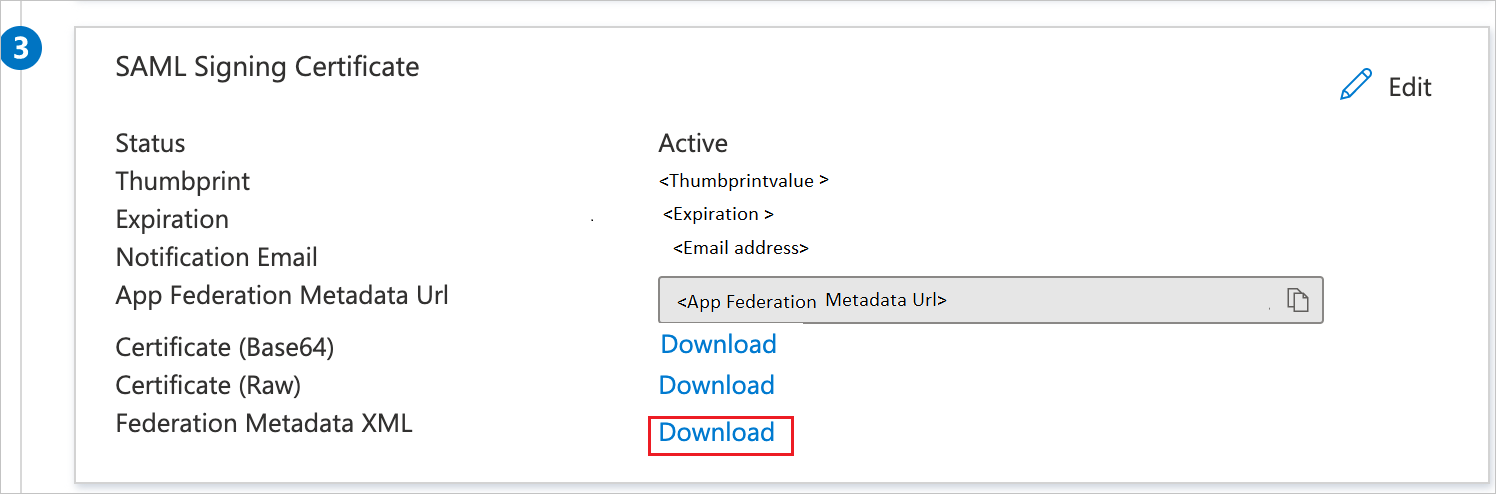
On the Set up CLOUD ATTENDANCE MANAGEMENT SYSTEM KING OF TIME section, copy the appropriate URL(s) based on your requirement.
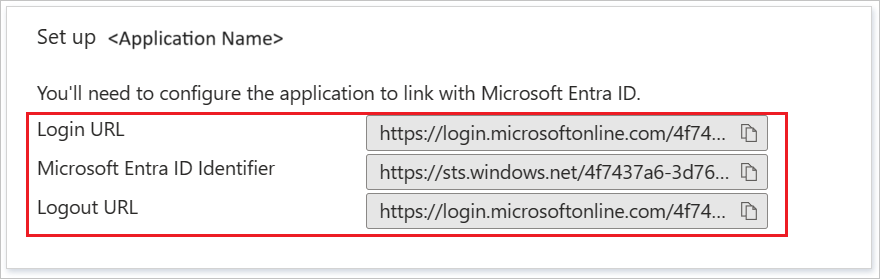
Configure CLOUD ATTENDANCE MANAGEMENT SYSTEM KING OF TIME SSO
To configure single sign-on on CLOUD ATTENDANCE MANAGEMENT SYSTEM KING OF TIME side, you need to send the downloaded Federation Metadata XML and appropriate copied URLs from the application configuration to CLOUD ATTENDANCE MANAGEMENT SYSTEM KING OF TIME support team. They set this setting to have the SAML SSO connection set properly on both sides.
Create CLOUD ATTENDANCE MANAGEMENT SYSTEM KING OF TIME test user
In this section, you create a user called Britta Simon in CLOUD ATTENDANCE MANAGEMENT SYSTEM KING OF TIME. Work with CLOUD ATTENDANCE MANAGEMENT SYSTEM KING OF TIME support team to add the users in the CLOUD ATTENDANCE MANAGEMENT SYSTEM KING OF TIME platform. Users must be created and activated before you use single sign-on.
Test SSO
In this section, you test your Microsoft Entra single sign-on configuration with following options.
Click on Test this application, this will redirect to CLOUD ATTENDANCE MANAGEMENT SYSTEM KING OF TIME Sign-on URL where you can initiate the login flow.
Go to CLOUD ATTENDANCE MANAGEMENT SYSTEM KING OF TIME Sign-on URL directly and initiate the login flow from there.
You can use Microsoft My Apps. When you click the CLOUD ATTENDANCE MANAGEMENT SYSTEM KING OF TIME tile in the My Apps, this will redirect to CLOUD ATTENDANCE MANAGEMENT SYSTEM KING OF TIME Sign-on URL. For more information, see Microsoft Entra My Apps.
Additional resources
Related content
Once you configure CLOUD ATTENDANCE MANAGEMENT SYSTEM KING OF TIME you can enforce session control, which protects exfiltration and infiltration of your organization’s sensitive data in real time. Session control extends from Conditional Access. Learn how to enforce session control with Microsoft Cloud App Security.