Microsoft Entra SSO integration with Udemy Business SAML
In this article, you learn how to integrate Udemy Business SAML with Microsoft Entra ID. Udemy for Business helps employees do whatever comes next - whether that’s the next project to tackle, skill to learn or role to master. When you integrate Udemy Business SAML with Microsoft Entra ID, you can:
- Control in Microsoft Entra ID who has access to Udemy Business SAML.
- Enable your users to be automatically signed-in to Udemy Business SAML with their Microsoft Entra accounts.
- Manage your accounts in one central location.
You'll configure and test Microsoft Entra single sign-on for Udemy Business SAML in a test environment. Udemy Business SAML supports SP initiated single sign-on and Just In Time user provisioning.
Note
Identifier of this application is a fixed string value so only one instance can be configured in one tenant.
Prerequisites
To integrate Microsoft Entra ID with Udemy Business SAML, you need:
- A Microsoft Entra user account. If you don't already have one, you can Create an account for free.
- One of the following roles: Application Administrator, Cloud Application Administrator, or Application Owner.
- A Microsoft Entra subscription. If you don't have a subscription, you can get a free account.
- Udemy Business SAML single sign-on (SSO) enabled subscription.
Add application and assign a test user
Before you begin the process of configuring single sign-on, you need to add the Udemy Business SAML application from the Microsoft Entra gallery. You need a test user account to assign to the application and test the single sign-on configuration.
Add Udemy Business SAML from the Microsoft Entra gallery
Add Udemy Business SAML from the Microsoft Entra application gallery to configure single sign-on with Udemy Business SAML. For more information on how to add application from the gallery, see the Quickstart: Add application from the gallery.
Create and assign Microsoft Entra test user
Follow the guidelines in the create and assign a user account article to create a test user account called B.Simon.
Alternatively, you can also use the Enterprise App Configuration Wizard. In this wizard, you can add an application to your tenant, add users/groups to the app, and assign roles. The wizard also provides a link to the single sign-on configuration pane. Learn more about Microsoft 365 wizards..
Configure Microsoft Entra SSO
Complete the following steps to enable Microsoft Entra single sign-on.
Sign in to the Microsoft Entra admin center as at least a Cloud Application Administrator.
Browse to Identity > Applications > Enterprise applications > Udemy Business SAML > Single sign-on.
On the Select a single sign-on method page, select SAML.
On the Set up single sign-on with SAML page, select the pencil icon for Basic SAML Configuration to edit the settings.
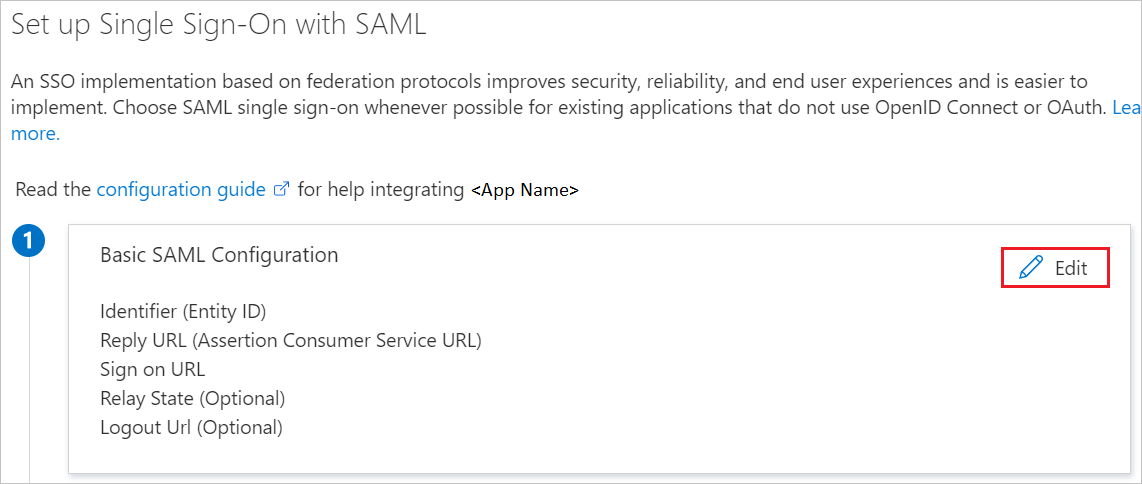
On the Basic SAML Configuration section, perform the following steps:
a. In the Identifier textbox, type the URL:
https://www.udemy.com/sso/samlb. In the Reply URL textbox, type the URL:
https://sso.connect.pingidentity.com/sso/sp/ACS.saml2c. In the Sign on URL textbox, type a URL using the following pattern:
https://<SUBDOMAIN>.udemy.comNote
This value is not real. Update this value with the actual Sign-on URL. Contact Udemy Business SAML Client support team to get the value. You can also refer to the patterns shown in the Basic SAML Configuration section.
Udemy Business SAML application expects the SAML assertions in a specific format, which requires you to add custom attribute mappings to your SAML token attributes configuration. The following screenshot shows the list of default attributes.
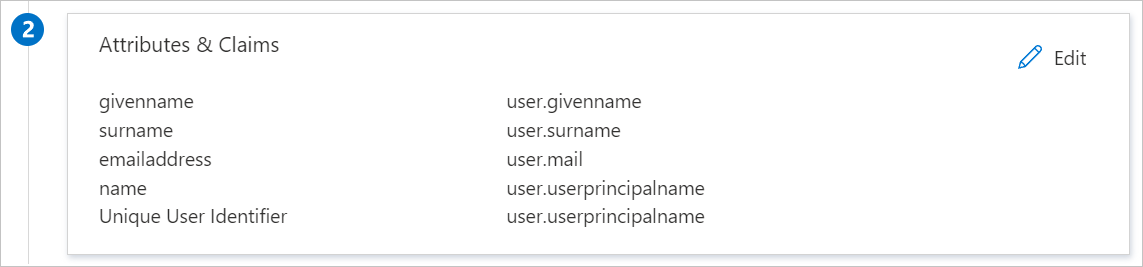
In addition to above, Udemy Business SAML application expects few more attributes to be passed back in SAML response, which are shown below. These attributes are also pre populated but you can review them as per your requirements.
Name Source Attribute email user.mail firstName user.givenname lastName user.surname On the Set up single sign-on with SAML page, in the SAML Signing Certificate section, click copy button to copy App Federation Metadata Url and save it on your computer.
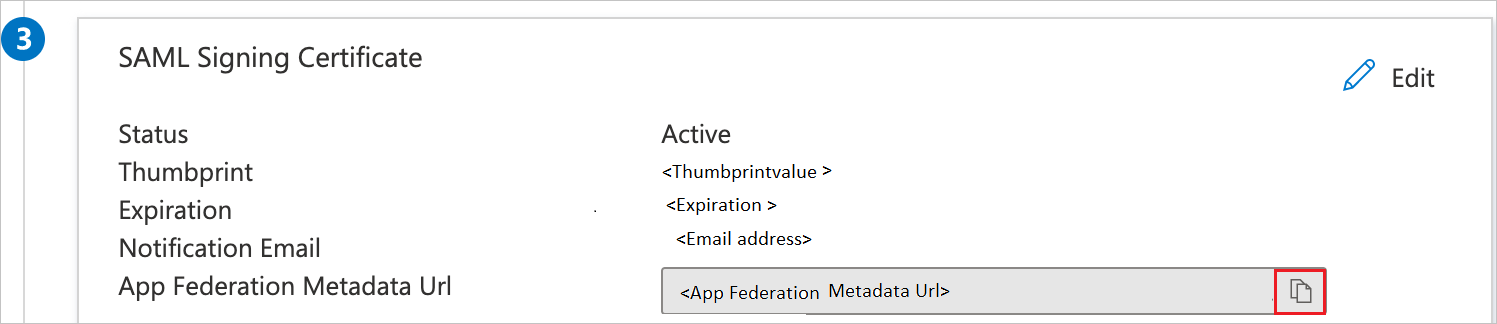
Configure Udemy Business SAML SSO
To configure single sign-on on Udemy Business SAML side, you need to send the App Federation Metadata Url to Udemy Business SAML support team. They set this setting to have the SAML SSO connection set properly on both sides.
Create Udemy Business SAML test user
In this section, a user called B.Simon is created in Udemy Business SAML. Udemy Business SAML supports just-in-time user provisioning, which is enabled by default. There is no action item for you in this section. If a user doesn't already exist in Udemy Business SAML, a new one is created after authentication.
Test SSO
In this section, you test your Microsoft Entra single sign-on configuration with following options.
Click on Test this application, this will redirect to Udemy Business SAML Sign-on URL where you can initiate the login flow.
Go to Udemy Business SAML Sign-on URL directly and initiate the login flow from there.
You can use Microsoft My Apps. When you click the Udemy Business SAML tile in the My Apps, this will redirect to Udemy Business SAML Sign-on URL. For more information, see Microsoft Entra My Apps.
Additional resources
Next steps
Once you configure Udemy Business SAML you can enforce session control, which protects exfiltration and infiltration of your organization’s sensitive data in real time. Session control extends from Conditional Access. Learn how to enforce session control with Microsoft Cloud App Security.