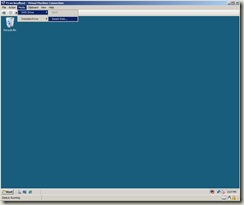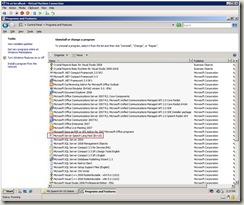Building a Virtualized UC Development Environment: Part 4 – Installing Applications and SDKs
This is Part 4 of a series of blog posts on setting up a virtualized development environment based on the Office Communications Server 2007 R2 VHDs.
Now that we have the Terminal Services role installed on the TS virtual machine, it’s time to install the applications and SDKs necessary for developing for Office Communications Server 2007 R2, Exchange 2007 and the UC Platform SDKs.
The easiest way to install applications on to a Hyper-V virtual machine is to use DVD media or ISO images on the host machine. If you need to create ISO images of the trials below, ImgBurn is a great utility.
1. Start all the virtual machines in the order specified in the Office Communications Server 2007 R2 VHDs setup document.
2. In Hyper-V Manager, right-click on the TS machine, select Connect and use the administrator/pass@word1 credentials to login.
3. To mount a DVD or ISO image in the TS virtual machine select Media, DVD Drive and Insert Disk… and browse to the location of the DVD or ISO image.
4. Install the products and SDKs below in the following order:
- Microsoft Office Enterprise 2007 Trial Version
- Microsoft Office Communicator 2007 R2 Trial Version
- Live Meeting 2007 Console
- Conferencing Add-in for Microsoft Office Outlook
- Visual Studio 2008 Professional
- Microsoft Unified Communications Managed API 2.0 SDK (32 bit) or Microsoft Unified Communications Managed API 2.0 SDK (64 bit)
- Microsoft Office Communications Server 2007 R2 UCMA 2.0 Speech Language Packs
- Note: The language packs install incredibly quickly and don’t provide a confirmation dialog. After running the install, go to Control Panel, Programs and Features to confirm the installation of the language pack. For example, there is an entry Microsoft Server Speech Speech Lang Pack (En-US) when the US English pack is installed.
- Microsoft Office Communications Server 2007 R2 SDK
- Microsoft Office Communicator 2007 SDK
- WPF Presence Controls for Microsoft Office Communicator 2007 - Microsoft Office Communicator 2007 SDK Sample
- Microsoft Exchange Server 2007 Service Pack 1 (SP1) SDK December 2008
Now that the TS virtual machine has all the products and SDKs necessary for UC development, you’re ready to connect to the Terminal Services environment for the first time. I’ll post the login process in my next post.
Please respond with comments if you run into any issues.
Thanks,
Chris
Comments
Anonymous
April 16, 2009
PingBack from http://microsoft-sharepoint.simplynetdev.com/building-a-virtualized-uc-development-environment-part-4-%e2%80%93-installing-applications-and-sdks/Anonymous
April 29, 2009
Creating you UC development environment is not a simple task to do. Chris Mayo has written a walkthrough