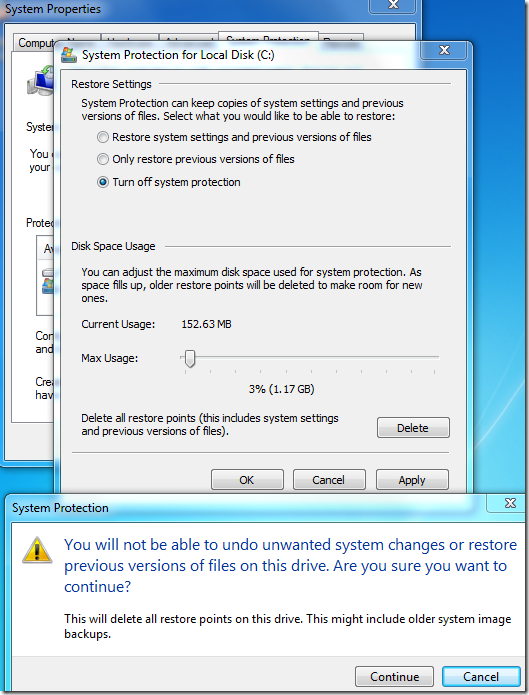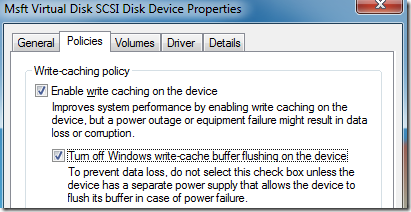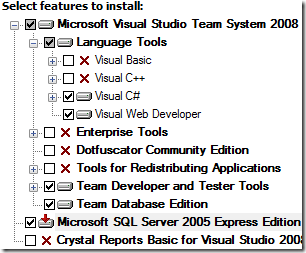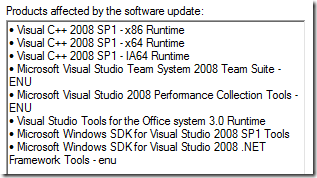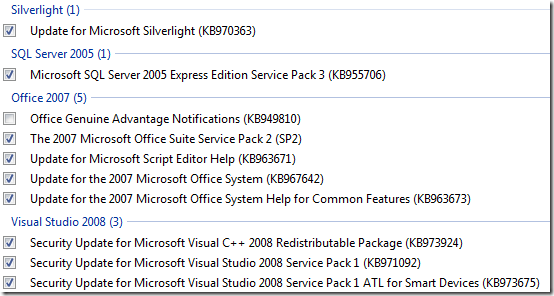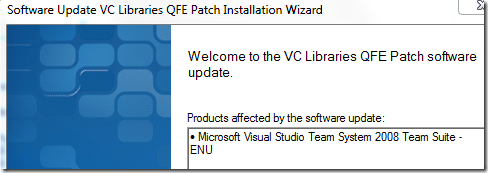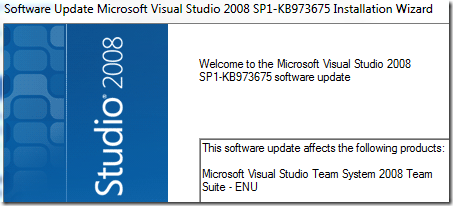Windows Mobile 6.5 Part IV - ReDo
Note to reader: please do not let the numbering of these posts give you the impression this is leading along some planned agenda to a meaningful conclusion. This is just me learning out loud.
Lesson 1: restart after Visual Studio installed.
Lesson 2: if you want to play with the Cellular Emulator, you need to pick a 32bit (x86) operating system.
I just installed another boot-from-VHD instance of Windows 7 Ultimate 32bit on this Lenovo W500.
Some tweaks before I install everything again:
Windows Updates sometimes creates a Restore Point before installing. Because this is a demo machine for which I can backup the whole VHD, I don’t need that safety net, so off with that:
Also, this is a laptop – meaning it has a battery – so Power Failure is rather unlikely unless I go close to the edge on remaining battery life, so we can improve our IO performance by increasing some risks:
Notice the disk name: “Msft Virtual Disk SCSI Disk Device” – because this instance of Windows is booting from a VHD file, the “C” drive is a virtual disk.
After that I follow the same steps as in my original attempt of creating a Windows Mobile 6.5 Developer Machine, except this time I’m restarting after installing Visual Studio 2008 Team Suite and again after VSTS Service Pack 1.
Installing SQL Server 2008 Management Studio Express went perfectly after restarting:
Now for all those Windows Updates since VS 2008 SP 1’s release:
I was surprised at not seeing SQL SP3 on that list, checked the VS installation and noticed I somehow forgot to have SQL Express installed with VS. Easily fixed:
Always a good idea to re-apply any service packs after adding components to an already-installed application, but I’m restarting first. Obviously fewer components affected:
Now what updates do we have:
That’s just under 600MB of updates. And my MSDN Subscription is “Download Only” – so no DVD shipments. Needless to day, I’m downloading the stand-alone installers for those two Security Updates for VS 2008 SP1!
With those two and the SQL SPs installed we can now proceed with the installation of the Windows Mobile Developer Kit.