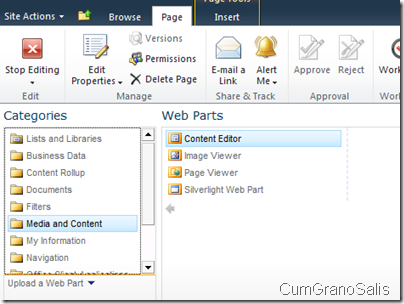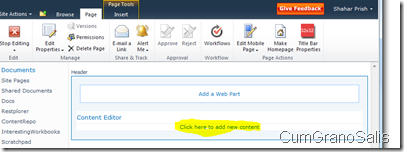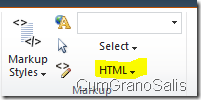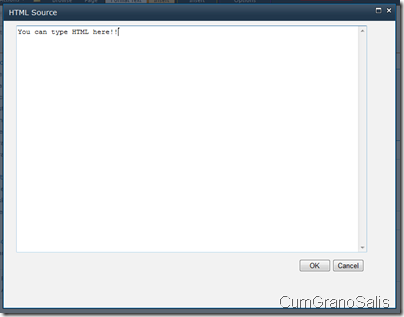How to edit the content and HTML in a content-web-part in SharePoint 2010
Thought this may interest some of you (plus, I use it sometimes in my blog posts)..
Step 1: Add a content part
Click on the “Add Part” when in design mode in a web-part page and choose from Category “Media and content” and from “web parts” choose “Content Editor”:
Then click the “Add” button on the far right.
Step 2: Optional - edit the content by clicking on the "click here" text under the chrome.
Once added, you are presented with the ability to start editing content:
Step 3: Edit the HTML
You can type whatever you want – as you click in there, two context-sensitive ribbon bars will appear:
Using these, you can format the things you are typing (font size, bold,etc). You can also use the “HTML” button at the right to edit the HTML:
Clicking on that, gives you a menu, choosing “Edit HTML source” will bring up a simple text editor you can use:
And that’s it!
Comments
- Anonymous
January 23, 2012
What if it says that the html edit option is not available this control is currently disabled how do I enable this