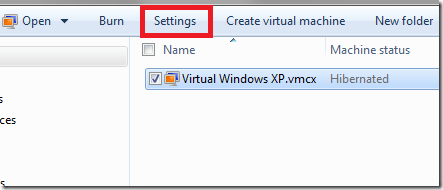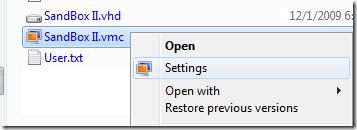Quicker Access to Windows 7 Virtual PC settings
To edit the settings of a virtual computer using Virtual PC in Windows 7 requires the opening of the Virtual PC console, selecting the virtual machine you wish to edit, and then pressing the ‘Settings’ button, as shown in the screenshot below.
In order to reduce the number of required steps to do this (and assuming you know which file it is), you can edit a key in the registry that will add a new item to the Windows Explorer context menu that appears when right clicking on a file. If you make the changes detailed below, you will be able to right click on the settings file for a virtual machine (files with the .vmc extension) and access directly the settings window, as shown below.
Copy and paste the text between the lines below into a text file, but save it with the .reg file extension. Then double click on it to import it into the registry.
------------------------------------------------------------------------------------------------------
Windows Registry Editor Version 5.00
[HKEY_CLASSES_ROOT\Windows.VirtualPC.VMC\shell\Settings]
@=hex(2):40,00,25,00,53,00,79,00,73,00,74,00,65,00,6d,00,52,00,6f,00,6f,00,74,\
00,25,00,5c,00,53,00,79,00,73,00,74,00,65,00,6d,00,33,00,32,00,5c,00,56,00,\
4d,00,43,00,50,00,72,00,6f,00,70,00,65,00,72,00,74,00,79,00,48,00,61,00,6e,\
00,64,00,6c,00,65,00,72,00,2e,00,64,00,6c,00,6c,00,2c,00,2d,00,31,00,31,00,\
30,00,00,00
"Icon"=hex(2):25,00,53,00,79,00,73,00,74,00,65,00,6d,00,52,00,6f,00,6f,00,74,\
00,25,00,5c,00,53,00,79,00,73,00,74,00,65,00,6d,00,33,00,32,00,5c,00,56,00,\
4d,00,43,00,50,00,72,00,6f,00,70,00,65,00,72,00,74,00,79,00,48,00,61,00,6e,\
00,64,00,6c,00,65,00,72,00,2e,00,64,00,6c,00,6c,00,2c,00,2d,00,31,00,30,00,\
30,00,39,00,00,00
[HKEY_CLASSES_ROOT\Windows.VirtualPC.VMC\shell\Settings\command]
@="vpcsettings.exe \"%1\""
------------------------------------------------------------------------------------------------------
As always, edit the registry at your own risk. I can’t be responsible for anything…
Comments
Anonymous
January 01, 2003
Cheers bud. Saved me a bit of time figuring it out!Anonymous
August 09, 2009
Thanks for a nice hint... I was wondering how it can be made, and you did it :)Anonymous
August 10, 2009
"As always, edit the registry at your own risk. I can’t be responsible for anything…" - i hope it doesn't go wrong :-S A great tip though - keep up the good work - the best blog on technet!!!!!