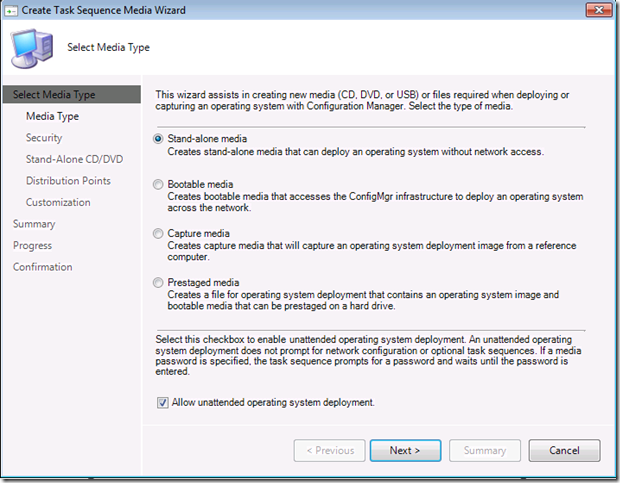Configuration Manager 2012: Bootable Media Improvements: Part 2
Continuing the blog on updates to Operating System deployment in Configuration Manager 2012. Below we are going to look at a couple simple UI changes to bootable media to make the overall end to end automation experience simpler.
Unattended Mode:
In Configuration Manager 2007 there was a unsupported way of turning on “unattended” mode for bootable media. While the hack did work in Configuration Manager 2007, it did not always suppress all the screens. In 2012 we have made this a primary feature. Shown in the picture below, it is an optional available when creating media. Additionally, it will now suppress all native task sequence screens when it is enabled, with the exception of the password security screen (if password is enabled). Security features override automation. =) It is important to note, Configuration Manager will only suppress task sequence wizard screens. Any custom UI that is displayed will not be suppressed.
Pre-execution hook optimization:
This was briefly covered in the previous post, but I wanted to cover it as a specific topic.
The function of the pre-execution hook is to run a script or executable in Windows PE before the task sequence is selected. This can be something that interacts with a user or that is completely automated. This can be used to prompt for information and save it in the task sequence environment before the task sequence is started. For example, you can use this to prompt for user credentials to join the domain. This has become a primary way for users to complete business specific scenarios that build on the framework available within Configuration Manager and the operating system deployment feature.
In Configuration Manager 2007 we offered the ability to create and insert a pre-execution hook to bootable media. This had to be completed by manually altering the boot image. In Configuration Manager 2012, we have include a feature to automatically inject the pre-execution hook during bootable media creation. [screenshot below]
How does it work?
- If you need custom files (like a script or exe), from Configuration Manager v.Next you need create a package (no program needed, just like USMT) that contains the files you need for you pre-execution hook. Distribute that to at least one distribution point.
- During the Task Sequence media wizard, when you are creating bootable media, there is a new customization page. Select “Enable pre-execution hook”. Here you specify the command line you would like to use (like “cmd.exe hook.cmd”).
- If there are files required for the pre-execution hook, check the option “Include files for the pre-execution hook”. You will need to set the package and distribution point to pull the package from to create the media.
Also, on this page, we now give you an option to set task sequence variables that will be available when the media is running. This is something that was available for Standalone media in Configuration Manager 2007 and has been extended to bootable and prestaged media in 2012.
At this point you can complete the wizard and the pre-execution hook has been injected and configured in the bootable media for you.
These are a couple new enhancements available in Configuration Manager 2012 to improve the overall operating system deployment process. Stay tuned for more to come.
Related resources:
Operating System Media Pre-Execution Hook
John Vintzel
Microsoft Corporation | Program Manager | System Center Configuration Manager | twitter: jvintzel
These postings are provided "AS IS" with no warranties, and confer no rights.
EDIT: Updated old references