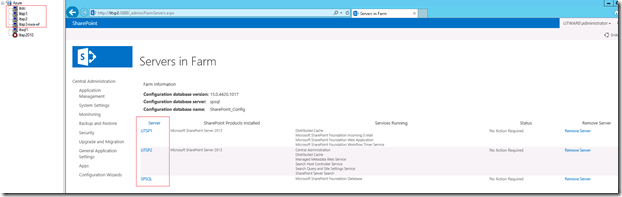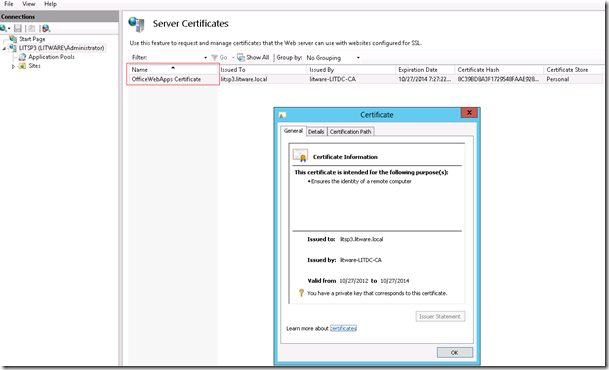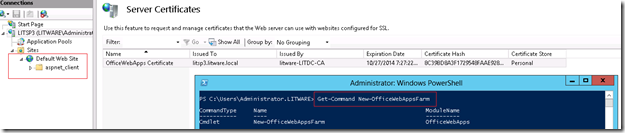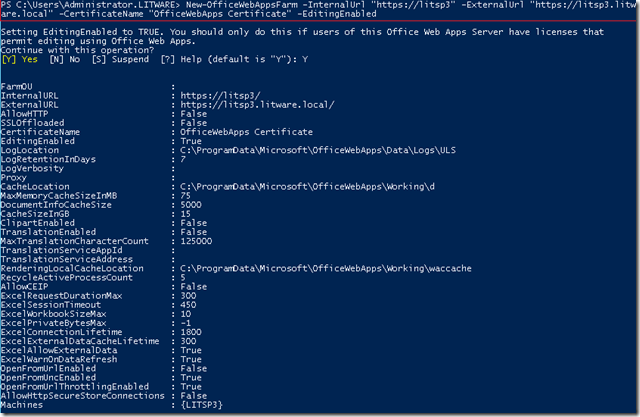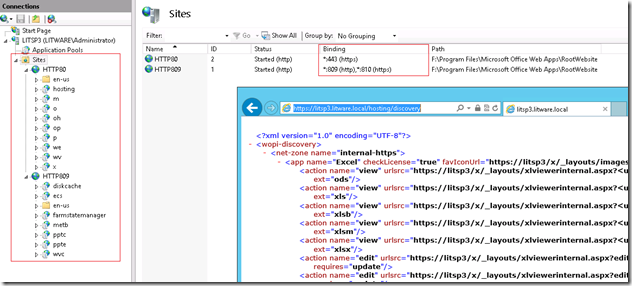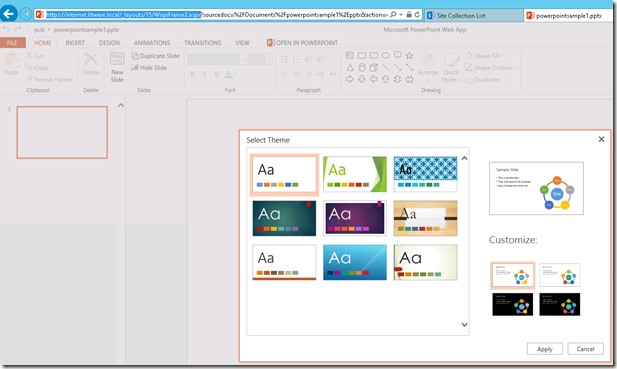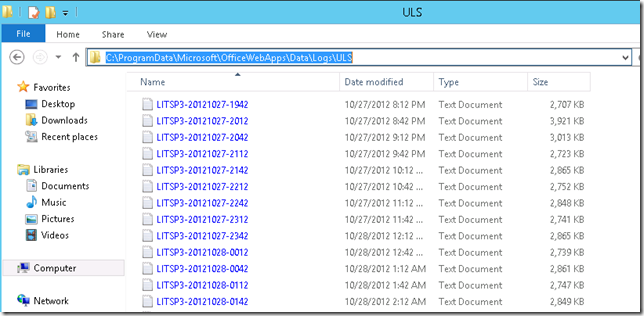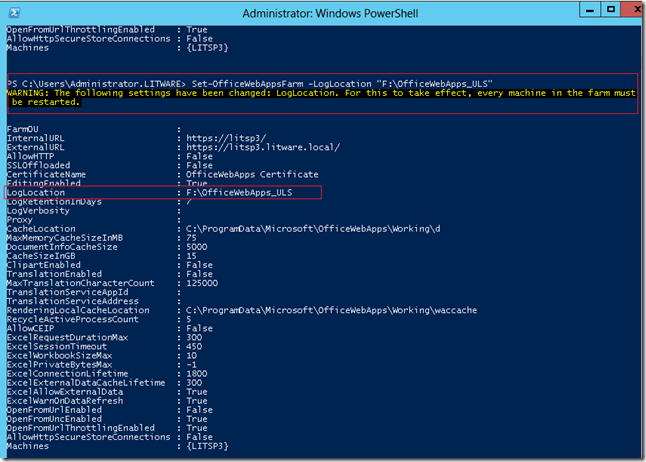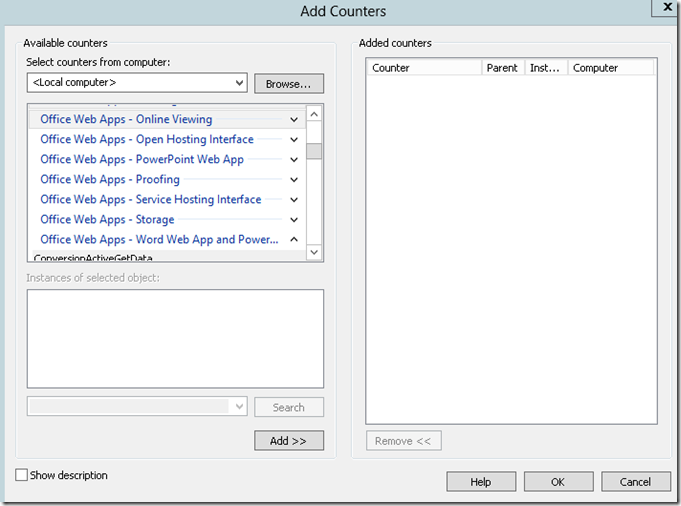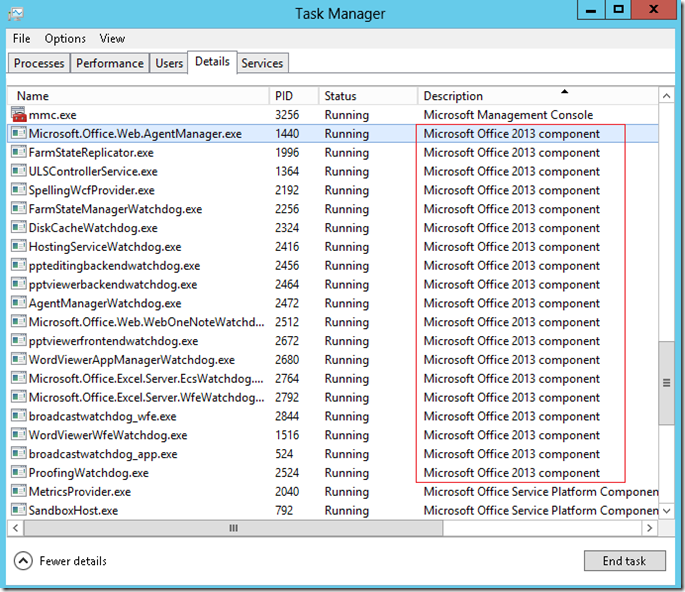Install, Configure & Monitor Office Web Apps 2013 for SP 2013
Here is my first blog after a long vacation back from my hometown in India. Tomorrow is a special day as Hurricane Sandy is going to hit my area ( Edison, NJ) , so writing this post tonight itself :)
There are many articles out in web provides the details of Office Web Apps 2013 , its planning, deployment etc. What I’m trying to give in this post is my experience with the installation and configuration of Office Web Apps 2013 for SharePoint Server 2013.
Environment details are given below :-
Total 4 Servers in my Windows Azure Virtual Machine Environment.
litdc – AD & DC (Windows Server 2008 R2)
litsp1 – WFE – SPS 2013 RTM (Windows Server 2012 Datacenter Edition)
litsp2 – App Server – SPS 2013 RTM (Windows Server 2012 Datacenter Edition)
litsp3 – OWA 2013 RTM Server (Windows Server 2012 Datacenter Edition)
After installing and configuration of my SharePoint 2013 environment I have started the setup for Office Web Apps 2013 in litsp3.
Please refer the TechNet articles for details about planning & deployment of Office Web Apps 2013. In this post I’m providing details of deployment of Office Web Apps 2013 on a Windows 2012 Server. Also, this will be a single server OWA farm only.
Step #1
Enable the prerequisites for Office Web Apps 2013 in Windows Server 2012. You can do this using PowerShell. Open Windows PowerShell Console as Administration and run the below.
# if script execution policy is “Restricted”, enable it using Set-ExecutionPolicy "UnRestricted"
Add-WindowsFeature Web-Server,Web-Mgmt-Tools,Web-Mgmt-Console,Web-WebServer,Web-Common-Http,Web-Default-Doc,Web-Static-Content,Web-Performance,Web-Stat-Compression,Web-Dyn-Compression,Web-Security,Web-Filtering,Web-Windows-Auth,Web-App-Dev,Web-Net-Ext45,Web-Asp-Net45,Web-ISAPI-Ext,Web-ISAPI-Filter,Web-Includes,InkandHandwritingServices
System restart required after provisioning the above prerequisites features.
Step #2
After system reboot, go ahead and run the OWA 2013 installation setup as administrator.
Step #3
Before creating a new OWA farm, you have to do couple of things based upon the planning you have done. Make sure that there won’t be any application running in default ports in the server that you are setting up the OWA farm. As a best practice, always use HTTPS for the communication, so in my test environment, I have imported a domain certificate in the IIS. Since this was a domain certificate that got from the CA (certificate authority) in my DC it was already added to my trusted root authority in the litsp3 server, if not , you have to import it manually.
Step #3
Once the server certificate is installed, its ready to provision the new OWA single server farm. You have to run New-OfficeWebAppsFarm PS commandlet , if you need more details of the Commandlet and also to verify whether the PowerShell snap is correctly added, you can use
Get-Command New-OfficeWebAppsFarm
As you see it in the screenshot below, also notice the default web site in IIS running in port 80, because after creating a new web app farm it will remove that site.
Step #4
Execute the below PowerShell Commandlet
New-OfficeWebAppsFarm –InternalUrl “https://litsp3” -ExternalUrl https://litsp3.litware.local –CertificateName "OfficeWebApps Certificate" –EditingEnabled
Since I have used the –EditingEnabled parameter it will prompt the confirmation for the licensing. Remember that editing is only possible in SharePoint 2013 and not in Exchange & Lync 2013. After executing the commandlet successfully , we can see the details of the configurations. It will list out the URLs, Cache location, ULS log location and other specific configuration for excel and stuff.
Now, if you look at the IIS you can see that default web site has been replaced by OWA web sites. To confirm a successful configuration you can browse to the web service discovery location like this : https://litsp2.litware.local/hosting/discovery
In the below screenshot you can see the IIS websites for OWA and a discovery details for the above mentioned URL. Please note the port numbers used for the binding. Make sure that all those ports are not blocked by the firewall to avoid any communication issues with OWA.
Step #5
Alright, once above steps are done then next step is to configure SharePoint Server 2013 to make the WOPI binding with Office Web Apps 2013.
You have to use New-SPWOPIBinding commandlet to do that. In my environment I run it like below.
New-SPWOPIBinding –ServerName “litsp3.litware.local”
Office Web Apps Server uses the concept of zones to determine which URL (internal or external) and which protocol (HTTP or HTTPS) to use when it communicates with the host, which in this case is SharePoint 2013. By default, SharePoint Server 2013 uses the internal-https zone. Verify that this is the current zone by running the following command:
Get-SPWOPIZone
After you run this command, you should see the WOPI zone displayed. It should be internal-https.
Finally to test everything working fine or not, create or upload different types of office documents. Below screenshot is a test with a new PowerPoint document. You can see the URL that since SharePoint 2013 is already has the capability as a host using WOPI, it will detect the document and render it in the WOPI interface (/_layouts/15/WopiFrame.aspx)
Troubleshooting & Monitoring
For troubleshooting, we have our friend :) ULS log available for Office Web Apps 2013 as well. Location is different than default location of SharePoint. You might have noticed it in the Step #4 that after provisioning a new farm it will provide the details of the ULS log as well.
Since by default ULS log location configured under “C:\ProgramData\Microsoft\OfficeWebApps\Data\Logs\ULS”, you have to enable the hidden files in C:\ drive as “ProgramData” folder is hidden by default.
Location of the ULS log can be changed using Set-OfficeWebAppsFarm, but only one caveat is that to get the change to effect , we have to restart the OWA server, if there are more servers in the farm all servers has to be started to get the change updated. Not only this setting there are other configuration changes as well which needs the system restart, you can refer the documentation of above mentioned PS commandlet for more information about those all. I would recommend you to go through the that PS commandlet and plan all your required configurations before the deployment so that way you can avoid any system reboot after the deployment.
Like in SharePoint, ULS log will be very helpful to get to know what is happening behind the scene and hence troubleshoot issues easily. In my case I have faced an issue while rending the document in SharePoint web interface after the configuration. Then I have checked the ULS logs in OWA server then found that there was a communication issue due to firewall in my environment. In windows Azure virtual machines ping is disabled by default I have had to enable the below firewall rule (Virtual Machine Monitoring (Echo Request - ICMPV4-In)) to get it working.
ULS log exception is given below.
Health report by PowerPointViewingServicesWatchdog_Web: Agent: WebPPTViewer, eventId: 1188, eventType: Error, categoryId: 0, eventMessage: PowerPointViewingServicesWatchdog_Web reported status for WebPPTViewer in category 'WfeRedirect'. Reported status: Exception when checking /default.aspx: System.Net.WebException: Unable to connect to the remote server ---> System.Net.Sockets.SocketException: No connection could be made because the target machine actively refused it 10.10.1.10:80
at System.Net.Sockets.Socket.DoConnect(EndPoint endPointSnapshot, SocketAddress socketAddress)
at System.Net.ServicePoint.ConnectSocketInternal(Boolean connectFailure, Socket s4, Socket s6, Socket& socket, IPAddress& address, ConnectSocketState state, IAsyncResult asyncResult, Exception& exception) -
-- End of inner exception stack trace ---
at System.Net.HttpWebRequest.GetResponse()
at Microsoft.Office.Web.Common.WatchdogHelper.CheckWfeRedirect(ServiceInstance instance, Int16 category, String categoryName)
For monitoring the OWA server there are many performance counters available
Perfmon view to monitor the performance by using the counters.
Task Manager view of OWA related processes
Hope this post will be helpful for someone !
I would recommend to read the below blog posts as well
Spencer’s article on Editing License with OWA 2013
Ali’s article on Machine Translation Services with OWA 2013
Steve’s article on Configuring OWA 2013
Comments
Anonymous
October 28, 2012
It's always usefull to know how monitor applications! Thanks! I hope that sandy won't hurt to much..Anonymous
October 29, 2012
Thanks Chris. So far we are safe :)Anonymous
November 01, 2012
good day! tell me please, how to Install, Configure & Monitor Office Web Apps 2013 for Lync 2013Anonymous
November 02, 2012
Please refer the below links technet.microsoft.com/.../3370ab55-9949-4f32-b88b-5cffed6aaad8 technet.microsoft.com/.../jj204944(v=ocs.15).aspxAnonymous
November 07, 2012
Thanks! I doing "Validating the Configuration of Office Web Apps Server" technet.microsoft.com/.../jj205393(v=ocs.15).aspx but i have LS Data MCU event with the event ID of 41033 failed. What me doing now?Anonymous
November 21, 2012
I have same System.Net.Sockets.SocketException (all firewalls disabled). How can i solve it?Anonymous
November 27, 2012
Try to ping the OWA server and see if there is any communication issue. Also try to browse to the https://OWAServer/hosting/discovery from the SP server that you are trying to create the binding and see if it is accessible and showing the right data.Anonymous
December 27, 2012
Great stuff Steve! Thanks For the troubleshooting section Issue: Word Document : "Sorry, there was a problem and we can't open this document. If this happens again, try opening the document in Microsoft Word." Error: You see Unexpected error in the ULS logs on the Office Web App server. "WOPI Check, non-200 return [code:Forbidden, url [sitename.domain.com/.../GUID]" When using http for SharePoint site you need to set AllowOAuthOverHttp to true. This needs to be done in the SharePoint Management Shell using the following commands: $sts = (Get-SPSecurityTokenServiceConfig) $sts.AllowOAuthOverHttp = $true $sts.Update() Https SharePoint sites should work with default = falseAnonymous
February 01, 2013
Hey, my Name is Marc from Germany, thanks for the perfekt instructions! But i have a liitle Problem getting webapps working.When i try to start a ppt presentation, it doesn't works. eventvwr says: ID 1004 Reported Status health is unhealthy. Do you know what's the Problem here? thank youAnonymous
February 04, 2013
Hi Marc, Is that issue happening only with PPTx files ? can you look at the ULS log in the OWA server and see any more details ? Regards, SowmyanAnonymous
April 11, 2013
Does anyone have any idea when the rest of the language packs for Office Web Apps 2013 are coming out?Anonymous
July 22, 2013
Hi, thanks for the great article. Everything in SharePoint 2013 and Office Web Apps is working fine, except the Translation Service. I have done all setup steps as described in this and in Ali's article, but every time I try to translate a document, I'll get the following error: "Sorry the document can't be translated at this time because we're having trouble talking to the service. Please try again in a few minutes." Does anyone have an idea on this? Regards, SvenAnonymous
September 09, 2013
I recommend this step-by-step installation guid: dynamics.co.il/deploy-office-webapps-for-sharepoint-2013Anonymous
September 19, 2013
Hi I have tried to configure this on a simple test server . The only difference is I am using -internal-http and I have applied the CU wacserver2013-kb2810007-fullfile-x64-glb .. I don't see the warning re the -EnableEditing switch nor am I ever asked about a product key. I cam able to see that everything appears ok inc the http://wacFarm/.mydomain.com/discovery/hosting.........but The net result is yes my sp2013 can see the office web app install and even make an attempt to open my work doc in OWA iframe but orry, there was a problem and we can't open this document. If this happens again, try opening the document in Microsoft Word." Also the OWA ULS logs shows WOPI CheckFile: Catch-All Failure [exception:Microsoft.Office.Web.Common.EnvironmentAdapters.FileUnknownException: WOPI 404 at Microsoft.Office.Web.Apps.Common.WopiDocument.LogAndThrowWireException(HttpRequestAsyncResult result, HttpRequestAsyncException delayedException) at Microsoft.Office.Web.Apps.Common.HttpRequestAsync.End() at Microsoft.Office.Web.Apps.Common.WopiDocument.GetWopiRequestResultWithRetry(Int32 maxSize, MemoryStream ms, WopiRequest wopiRequest) at Microsoft.Office.Web.Apps.Common.WopiDocument.CheckWopiFile()]..Anonymous
October 05, 2013
getucinfo.com/.../kb2810007,If you install KB2810007,Office Web App is failed.Please check getucinfo.com/.../kb2810007 to solve your Problem.Thanks!Anonymous
November 26, 2013
Was getting "sorry we can't open this document because there was a problem talking to the service" error when trying to preview Word in OWA. My network guy had to open traffic on ISA server. Now everything is working great.Anonymous
December 28, 2013
great documentation. question. i setup my frist sharepoint 2013 with another server running office web app. only works internally but not when i set binding to external https i have read documenation of setting SAN on my SSL cert. can this be done locally or must i request a UCC domain with set SAN? if I setup the internal HTTPS the office web apps work perfectly on internal network but only when i setup to use external https does it fail on the outside network. HELP!Anonymous
March 18, 2014
You have mentioned too many thing but how to install office web apps server ? I ve downloaded wacserver.img file but this is not an installer. any help would be appreciated.Anonymous
June 08, 2014
Hi, If i install the Office Web Apps 2013 with view only license, configure SharEPoint 2013 to use this version, and then i want to change to editing version, is it just enough to change the license key and enable editing on Office Web Apps server?Anonymous
June 21, 2014
Can we install ofice web apps into one of the application server in SharePoint 2013 farmAnonymous
June 22, 2014
@Mohd - no it is not recommended. For OWA keep dedicated servers because anytime if you restart the owa service it will remove all IIS website and recreate it , so it is not reliable to host any other applications.Anonymous
June 22, 2014
@Kamil - yes you should need to update the office web app server -editingenabled property as well technet.microsoft.com/.../jj219442(v=office.15).aspxAnonymous
June 22, 2014
@Sarwar - please refer it here technet.microsoft.com/.../e4d51dc4-6460-437d-aa8e-0ae4d3aa8cc5(v=office.15)Anonymous
July 14, 2014
I have got this. Message in browser? when tryy get to http://servername where servername is owa server. I install and configure OWA & SP server properly. Use MS Guide. 404 - файл или каталог не найден. Запрашиваемый ресурс перемещен, переименован либо временно недоступен. But http://servername/hosting/discovery shows me a <wopi-discovery><net-zone name="internal-http"> etc. And on SP server binding was succesfull complete. Why i get 404, how to fix that. p.s sorry for my english.Anonymous
July 16, 2014
Can anybody help me? Those 404 Error is really bad thing =Anonymous
October 18, 2014
Hi I have installed OWA on vm and I followed technet.microsoft.com/.../jj219455%28v=office.15%29.aspx ------ but when im trying to verify OWA by http://servername/hosting/discovery , juts I have gotten "404 not found" and it can not show XML web page, Please help me. thanks in advancedAnonymous
October 26, 2014
how to office web apps server 2013 licensing for custom WOPI HostAnonymous
February 25, 2015
You will also need to add the feature NET-WCF-HTTP-Activation45. Without this my OWA server returned status unhealthy. So the oneliner would be: Add-WindowsFeature Web-Server,Web-Mgmt-Tools,Web-Mgmt-Console,Web-WebServer,Web-Common-Http,Web-Default-Doc,Web-Static-Content,Web-Performance,Web-Stat-Compression,Web-Dyn-Compression,Web-Security,Web-Filtering,Web-Windows-Auth,Web-App-Dev,Web-Net-Ext45,Web-Asp-Net45,Web-ISAPI-Ext,Web-ISAPI-Filter,Web-Includes,InkandHandwritingServices, NET-WCF-HTTP-Activation45Anonymous
April 10, 2015
Great article, thanks for posting as this really helped with the OWA and SP2013 setup.