Add board features and epics
Azure DevOps Services | Azure DevOps Server 2022 - Azure DevOps Server 2019
If you track progress on your backlog with a board, you can also use boards to track epics and features.
And, as with child task checklists for backlog items, you can quickly define and track the progress of child items for your features or epics. Here we see several stories defined for features, both in progress and completed.
For more information, see Define features and epics.

Prerequisites
Boards automatically get created when you create a project or add a team. Each team has access to their own product and portfolio boards as described in About teams and Agile tools.
Prerequisites
Project and team access:
- Connect to a project. If you don't have a project, create one.
- Add yourself to a team or project.
Access levels:
- Ensure you have Basic access or higher to add work items and use all board features.
- Users with Stakeholder access for a public project have full access to board features, similar to users with Basic access.
- Users with Stakeholder access for a private project can add work items and update status through drag-and-drop but cannot update fields displayed on cards. They can add tasks and change task status.
Permissions:
- Set View work items in this node and Edit work items in this node permissions to Allow to view or modify work items. By default, the Contributors group has these permissions. For more information, see Set permissions and access for work tracking.
Project and team access:
- Connect to a project. If you don't have a project, create one.
- Add yourself to a team or project.
Access levels:
- Ensure you have Basic access or higher to add work items and use all board features.
- Users with Stakeholder access for a private project can add work items and update status through drag-and-drop but cannot update fields displayed on cards. They can add tasks and change task status.
Permissions:
- Set View work items in this node and Edit work items in this node permissions to Allow to view or modify work items. By default, the Contributors group has these permissions. For more information, see Set permissions and access for work tracking.
Project and team access:
- Connect to a project. If you don't have a project, create one.
- Add yourself to a team or project.
Access levels:
- Ensure you have Basic access or higher to add work items and use all board features.
- Users with Stakeholder access can't use these board features: add work items, drag-and-drop work items to update status, or update fields displayed on cards. They can add tasks and change task status.
Permissions:
- Set View work items in this node and Edit work items in this node permissions to Allow to view or modify work items. By default, the Contributors group has these permissions. For more information, see Set permissions and access for work tracking.
Open your board from the web portal
Your board is one of two types of boards available to you. For an overview of the features supported on each backlog and board, see Backlogs, boards, and plans. To switch to the product backlog, choose Stories backlog. And, to switch to the taskboard, choose Sprints and then choose Taskboard.
(1) Check that you selected the right project, (2) choose Boards>Boards, and then (3) select the correct team from the team selector menu.
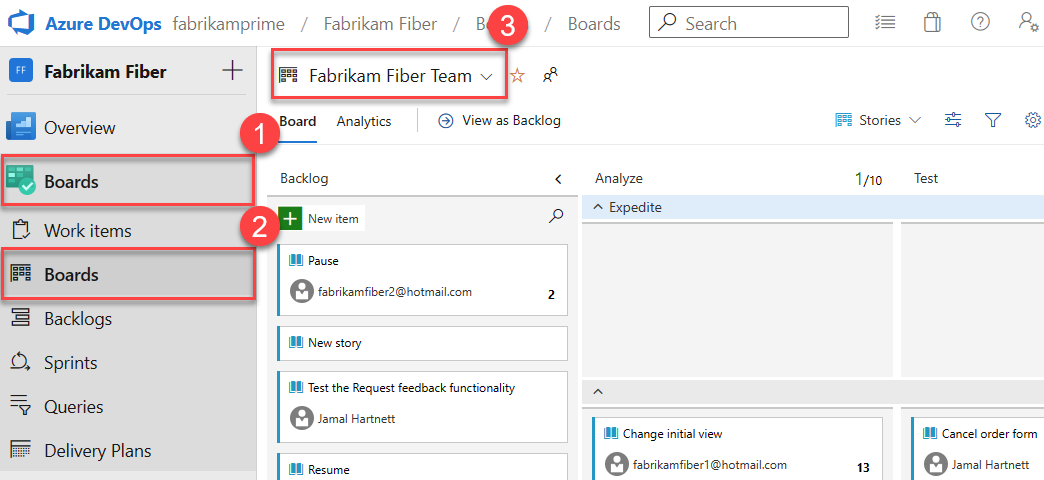
To choose another team's board, open the selector and select a different team or choose the
 Browse all team boards option. Or, you can enter a keyword in the search box to filter the list of team backlogs for the project.
Browse all team boards option. Or, you can enter a keyword in the search box to filter the list of team backlogs for the project.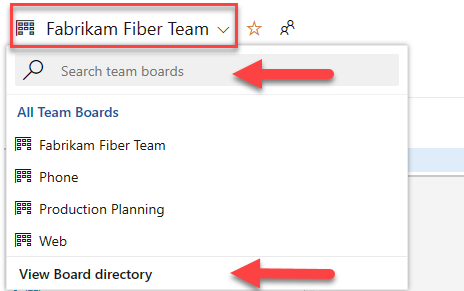
Tip
Choose the
 star icon to favorite a team board. Favorited artifacts (
star icon to favorite a team board. Favorited artifacts ( favorited icon) appear at the top of the team selector list.
favorited icon) appear at the top of the team selector list.Select Features or Epics from the backlog selector menu.
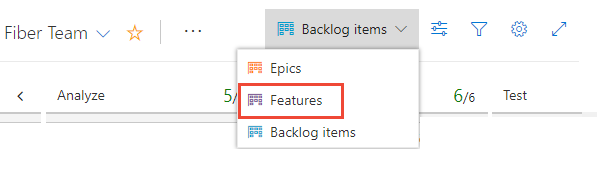
Add epics or features
Add new items to a feature or epic through the item's ![]() Action menu. For descriptions of fields used to support features and epics, see Define features and epics.
Action menu. For descriptions of fields used to support features and epics, see Define features and epics.

When you have many items to add, keep entering your task titles and press Enter. If you have details you want to add about to a work item, hover over the item and press Enter.
Related articles
REST API resources
To programmatically interact with a board and other team settings, see the REST API, Boards reference.