Restrict calling and the ability to search and access contacts in Dynamics 365 Guides for HoloLens
If you have a scenario where you need to protect company information, you can restrict users of Dynamics 365 Guides on HoloLens from:
- Initiating calls.
- Searching for contacts and accessing contacts.
When you restrict calling for Dynamics 365 Guides users, they can still join a meeting.
With this combination of restrictions and abilities, your company data stays safe and Dynamics 365 Guides users can continue to join meetings to troubleshoot issues with colleagues on an ad hoc basis.
Restrict calling
To restrict calling, first create a new Microsoft Teams policy, and then assign that policy to the appropriate users. The policy applied to a user takes effect on all devices and applications the user signs in to, not just Guides.
Go to the Microsoft Teams admin center and sign in with your admin credentials.
In the left pane, select Voice > Calling policies, and then select Add.
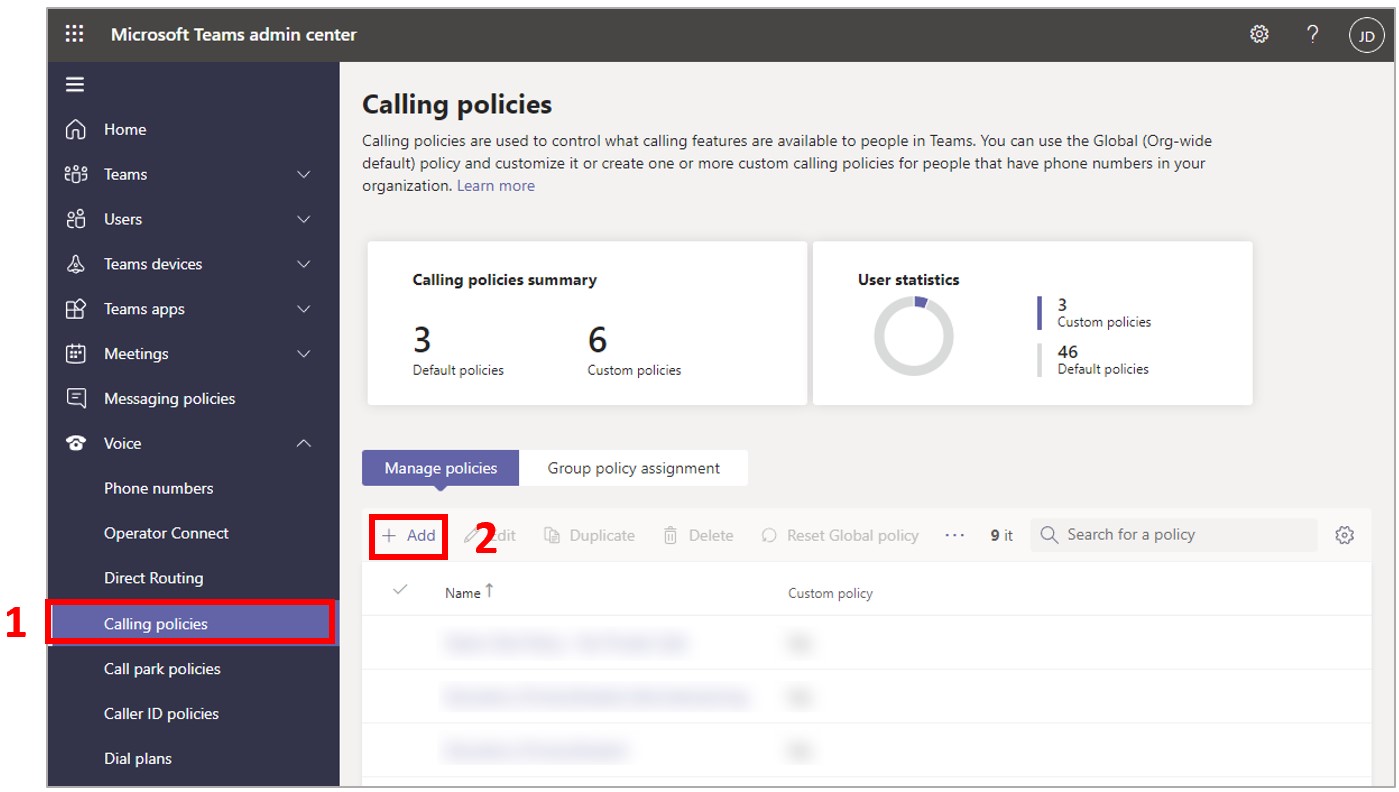
Enter a name for your policy, turn the Make private calls setting to Off, and then select Save.
Apply the calling policy you created.
Once the policy takes effect, users will be able to join meetings or receive notifications for meetings already in progress, but they won't be able to initiate calls outside of a meeting. They also won't be able to search for contacts or access the contacts list.
Note
It can take a few hours for the policy changes to go into effect.
Next steps
Phản hồi
Sắp ra mắt: Trong năm 2024, chúng tôi sẽ dần gỡ bỏ Sự cố với GitHub dưới dạng cơ chế phản hồi cho nội dung và thay thế bằng hệ thống phản hồi mới. Để biết thêm thông tin, hãy xem: https://aka.ms/ContentUserFeedback.
Gửi và xem ý kiến phản hồi dành cho