Tutorial: Transform data using a stored procedure
Applies to:
SQL analytics endpoint and Warehouse in Microsoft Fabric
Learn how to create and save a new stored procedure to transform data.
Transform data
From the Home tab of the ribbon, select New SQL query.
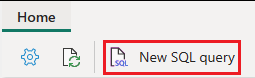
In the query editor, paste the following code to create the stored procedure
dbo.populate_aggregate_sale_by_city. This stored procedure will create and load thedbo.aggregate_sale_by_date_citytable in a later step.--Drop the stored procedure if it already exists. DROP PROCEDURE IF EXISTS [dbo].[populate_aggregate_sale_by_city] GO --Create the populate_aggregate_sale_by_city stored procedure. CREATE PROCEDURE [dbo].[populate_aggregate_sale_by_city] AS BEGIN --If the aggregate table already exists, drop it. Then create the table. DROP TABLE IF EXISTS [dbo].[aggregate_sale_by_date_city]; CREATE TABLE [dbo].[aggregate_sale_by_date_city] ( [Date] [DATETIME2](6), [City] [VARCHAR](8000), [StateProvince] [VARCHAR](8000), [SalesTerritory] [VARCHAR](8000), [SumOfTotalExcludingTax] [DECIMAL](38,2), [SumOfTaxAmount] [DECIMAL](38,6), [SumOfTotalIncludingTax] [DECIMAL](38,6), [SumOfProfit] [DECIMAL](38,2) ); --Reload the aggregated dataset to the table. INSERT INTO [dbo].[aggregate_sale_by_date_city] SELECT FS.[InvoiceDateKey] AS [Date], DC.[City], DC.[StateProvince], DC.[SalesTerritory], SUM(FS.[TotalExcludingTax]) AS [SumOfTotalExcludingTax], SUM(FS.[TaxAmount]) AS [SumOfTaxAmount], SUM(FS.[TotalIncludingTax]) AS [SumOfTotalIncludingTax], SUM(FS.[Profit]) AS [SumOfProfit] FROM [dbo].[fact_sale] AS FS INNER JOIN [dbo].[dimension_city] AS DC ON FS.[CityKey] = DC.[CityKey] GROUP BY FS.[InvoiceDateKey], DC.[City], DC.[StateProvince], DC.[SalesTerritory] ORDER BY FS.[InvoiceDateKey], DC.[StateProvince], DC.[City]; ENDTo save this query for reference later, right-click on the query tab, and select Rename.
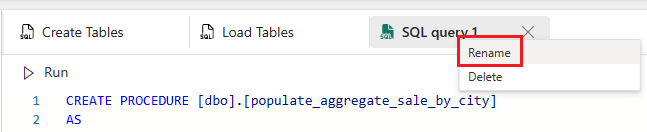
Type Create Aggregate Procedure to change the name of the query.
Press Enter on the keyboard or select anywhere outside the tab to save the change.
Select Run to execute the query.
Select the refresh button on the ribbon.
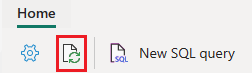
In the Object explorer, verify that you can see the newly created stored procedure by expanding the StoredProcedures node under the
dboschema.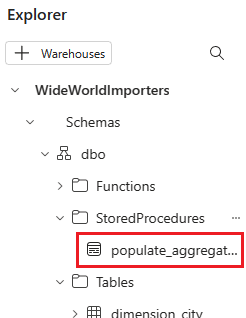
From the Home tab of the ribbon, select New SQL query.
In the query editor, paste the following code. This T-SQL executes
dbo.populate_aggregate_sale_by_cityto create thedbo.aggregate_sale_by_date_citytable.--Execute the stored procedure to create the aggregate table. EXEC [dbo].[populate_aggregate_sale_by_city];To save this query for reference later, right-click on the query tab, and select Rename.
Type Run Create Aggregate Procedure to change the name of the query.
Press Enter on the keyboard or select anywhere outside the tab to save the change.
Select Run to execute the query.
Select the refresh button on the ribbon. The query takes between two and three minutes to execute.
In the Object explorer, load the data preview to validate the data loaded successfully by selecting on the
aggregate_sale_by_citytable in the Explorer.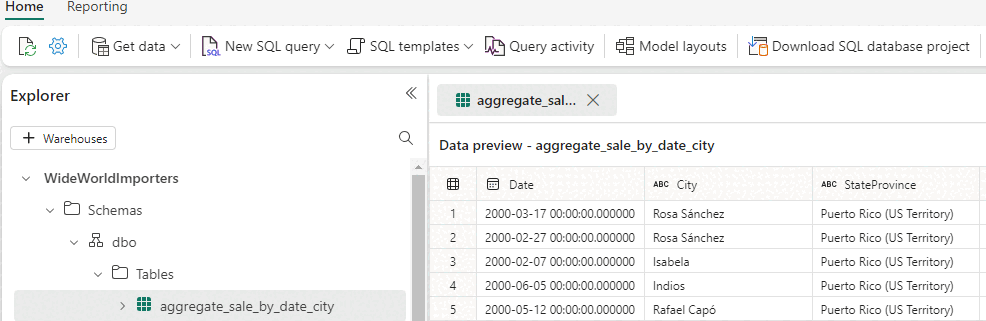
Next step
Phản hồi
Sắp ra mắt: Trong năm 2024, chúng tôi sẽ dần gỡ bỏ Sự cố với GitHub dưới dạng cơ chế phản hồi cho nội dung và thay thế bằng hệ thống phản hồi mới. Để biết thêm thông tin, hãy xem: https://aka.ms/ContentUserFeedback.
Gửi và xem ý kiến phản hồi dành cho