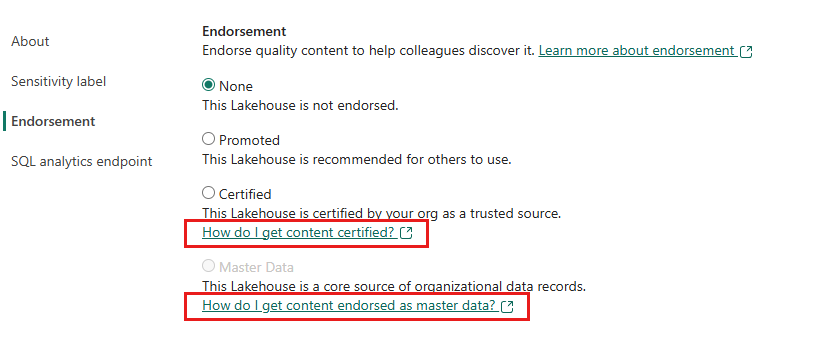Endorse Fabric and Power BI items
Fabric provides three ways to endorse valuable, high-quality items to increase their visibility: promotion and certification and designating them as master data.
Promotion: Promotion is a way to highlight items you think are valuable and worthwhile for others to use. It encourages the collaborative use and spread of content within an organization.
Any item owner, as well as anyone with write permissions on the item, can promote the item when they think it's good enough for sharing.
Certification: Certification means that the item meets the organization's quality standards and can be regarded as reliable, authoritative, and ready for use across the organization.
Only authorized reviewers (defined by the Fabric administrator) can certify items. Item owners who wish to see their item certified and aren't authorized to certify it themselves need to follow their organization's guidelines about getting items certified.
Master data: Being labeled as master data means that the data item is regarded by the organization as being core, single-source-of-truth data, such as customer lists or product codes.
Only authorized reviewers (defined by the Fabric administrator) can label data items as master data. Item owners who wish to see their item endorsed as master data and aren't authorized to apply the Master data badge themselves need to follow their organization's guidelines about getting items labeled as master data.
Currently it's possible to promote or certify all Fabric and Power BI items except Power BI dashboards.
Master data badges can only be applied to items that contain data, such as lakehouses and semantic models.
This article describes:
- How to promote items.
- How to certify items if you're an authorized reviewer, or request certification if you're not.
- How to apply the Master data badge to a data item if you are authorized to do so, or request master data designation if you're not.
See the endorsement overview to learn more about endorsement.
Promote items
To promote an item, you must have write permissions on the item you want to promote.
Go to the settings of the item you want to promote.
Expand the endorsement section and select Promoted.
If you're promoting a Power BI semantic model and see a Make discoverable checkbox, it means you can make it possible for users who don't have access to the semantic model to find it. See semantic model discovery for more detail.
Select Apply.
Certify items
Item certification is a significant responsibility, and you should only certify an item if you feel qualified to do so and have reviewed the item.
To certify an item:
You must be authorized by the Fabric administrator.
Note
If you aren't authorized to certify an item yourself, you can request item certification.
You must have write permissions on the item you want to apply the Certified badge to.
Carefully review the item and determine whether it meets your organization's certification standards.
If you decide to certify the item, go to the workspace where it resides, and open the settings of the item you want to certify.
Expand the endorsement section and select Certified.
If you're certifying a Power BI semantic model and see a Make discoverable checkbox, it means you can make it possible for users who don't have access to the semantic model to find it. See semantic model discovery for more detail.
Select Apply.
Label data items as master data
Labeling data items as master data is a significant responsibility, and you should perform this task only if you feel you are qualified to do so.
To label a data item as master data:
You must be authorized by the Fabric administrator.
Note
If you aren't authorized to designate a data item as master data yourself, you can the master data designation.
You must have write permissions on the item you want to apply the Master data badge to.
Carefully review the data item and determine whether it is truly core, single-source-of-truth data that your organization wants users to find and use for the kind of data it contains.
If you decide to label the item as master data, go to the workspace where it located, and open the settings of the item's settings..
Expand the endorsement section and select Master data.
Select Apply.
Request certification or master data designation
If you would like to certify your item or get it labeled as master data but aren't authorized to do so, follow the steps below.
Go to the workspace where the item you want endorsed as certified or master data is located, and then open the settings of that item.
Expand the endorsement section. The Certified or Master data button will be greyed if you're not authorized to endorse items as certified or as master data.
Select relevant link, How do I get content certified or How do I get content endorsed as Master data to find out how to get your item endorsed the way you want it to be:
Note
If you clicked one of the links but got redirected back to this note, it means that your Fabric admin has not made any information available. In this case, contact the Fabric admin directly.
Related content
- Read more about endorsement
- Enable item certification (Fabric admins)
- Enable master data endorsement (Fabric admins)
- Read more about semantic model discoverability
Phản hồi
Sắp ra mắt: Trong năm 2024, chúng tôi sẽ dần gỡ bỏ Sự cố với GitHub dưới dạng cơ chế phản hồi cho nội dung và thay thế bằng hệ thống phản hồi mới. Để biết thêm thông tin, hãy xem: https://aka.ms/ContentUserFeedback.
Gửi và xem ý kiến phản hồi dành cho