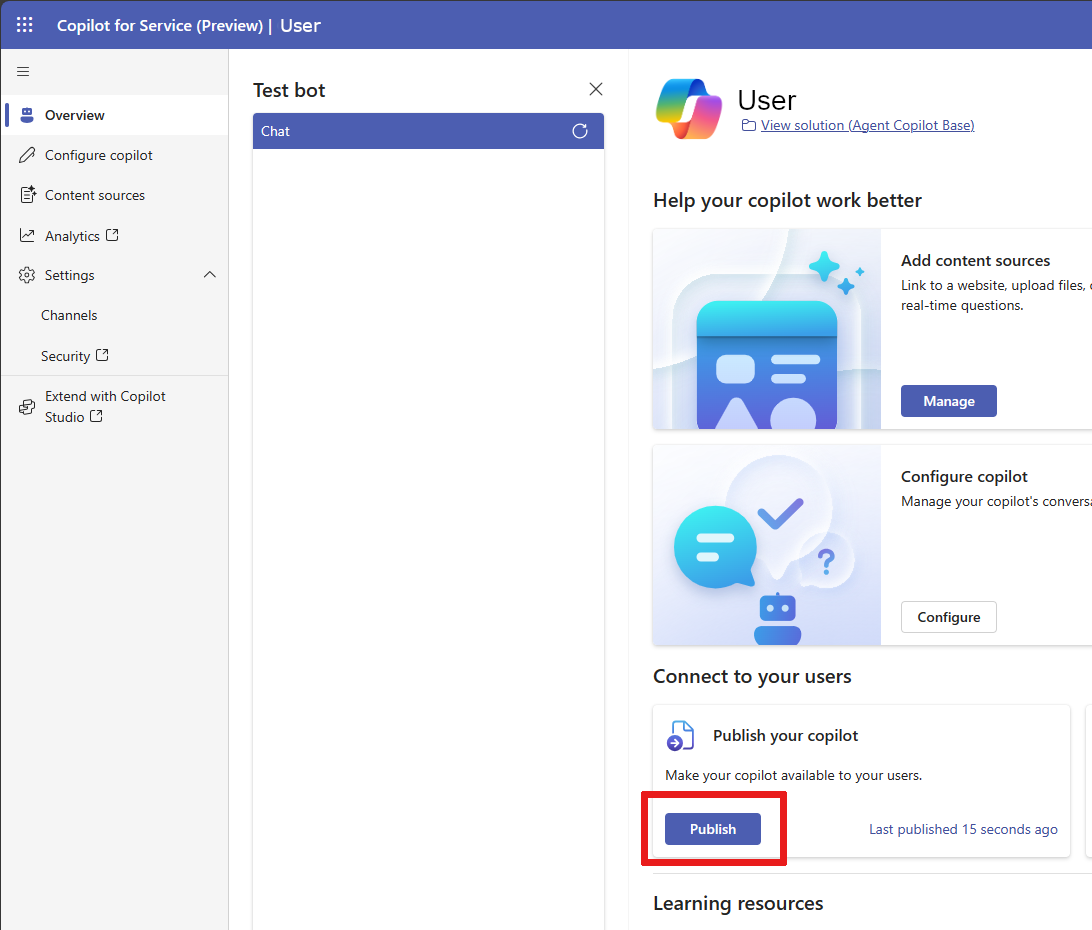Publish your custom copilot
You need to publish your custom copilot before agents can engage with it or access your copilot through multiple connections.
Note
Publish your custom copilot after you make any changes, so your agents can engage with the latest content. New changes are sent across all the connected channels.
Publish in Copilot for Service
Navigate to the main Overview page of Copilot for Service.
In the Publish your copilot card on the Overview page, select Publish.
It may take a few minutes for the copilot to publish. After it successfully publishes, the status indicator shows the last published timestamp.
Tip
If the copilot fails to publish, you see an error during the publishing process. Select the link to open the copilot in Microsoft Copilot Studio. If you try publishing again in Microsoft Copilot Studio, you can see more details about the error.
For more information on publishing in Microsoft Copilot Studio, see Key concepts - Publish your copilot.
Phản hồi
Sắp ra mắt: Trong năm 2024, chúng tôi sẽ dần gỡ bỏ Sự cố với GitHub dưới dạng cơ chế phản hồi cho nội dung và thay thế bằng hệ thống phản hồi mới. Để biết thêm thông tin, hãy xem: https://aka.ms/ContentUserFeedback.
Gửi và xem ý kiến phản hồi dành cho