Quickstart: Sign up for or purchase a license for the Power BI service
In this quickstart, you assign yourself a license and purchase a license for the Power BI service. This article doesn't cover trials.
The Power BI service can be your personal data analysis and visualization tool. It can also serve as the analytics and decision engine behind group projects, divisions, or entire corporations. This article explains several ways that individuals can get a license for the Power BI service for themselves. For an in-depth review of the many other ways to sign up or purchase Power BI, and troubleshooting steps, see Sign up and purchase Power BI as an individual.
The exact steps for sign-up vary depending on your organization and what you select to start the process. There are many different ways to sign up for a free license or purchase a paid license for the Power BI service as an individual. The steps in this article apply to several of the most common, such as:
- A Try now or Buy now button.
- A Power BI link sent to you in email.
- An in-product upgrade prompt.
- Your account manager.
Prerequisites
To complete this quickstart, you need:
- An understanding of the license and subscription options for Power BI and Microsoft Fabric.
- An understanding of how Power BI and Fabric work together.
- A work or school email address that can be used with Power BI and Fabric. If you don't have a work or school account, learn about alternate ways to sign up.
- An email account with an organization with self-service sign-ups and self-service-purchases enabled.
Sign-up and license purchase options
Let's take a look at four options you can use to sign up and get a license for Power BI.
Select a button to purchase or try Power BI
Microsoft publishes get started buttons for new Power BI users. Some of these buttons are Try free, Buy now, and Start a free trial. In this example, we select a Start free button. Find these buttons on related Microsoft product pages, in online product documentation, and in online marketing articles.
Select Start free from the Power BI website.
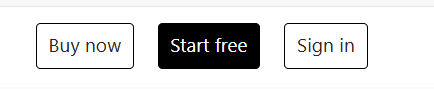
When prompted, sign in by using your work or school account.
In this example, Microsoft 365 recognizes you and knows that you already have at least one other Microsoft service installed. You receive a free license.
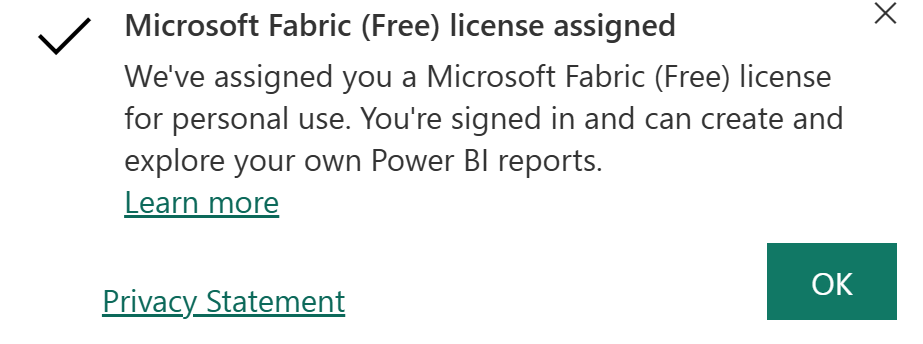
Because you're a new user, Power BI opens your Home screen. Home contains resources to help you get started.
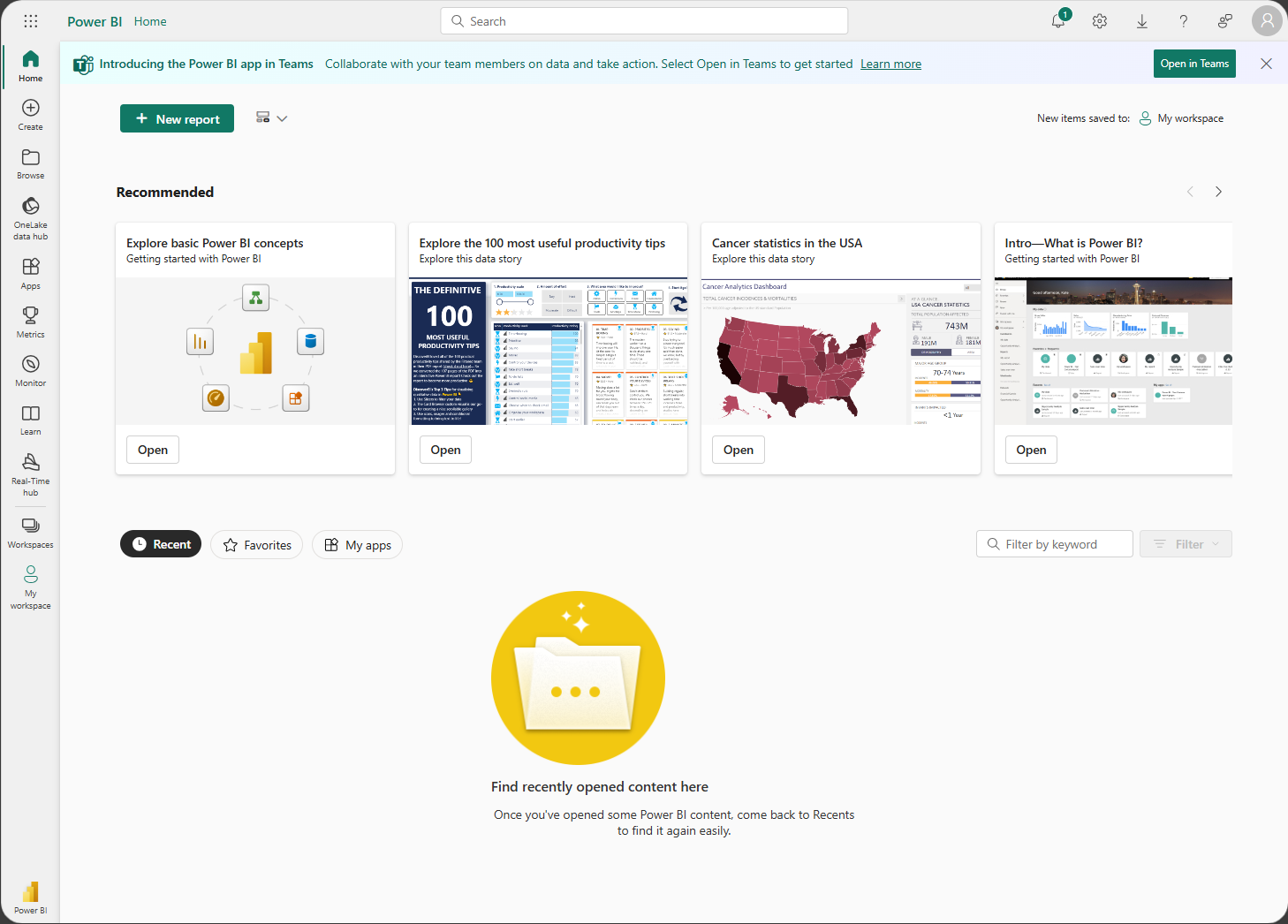
You might even receive a pop-up with suggestions to get started. Here's one example.
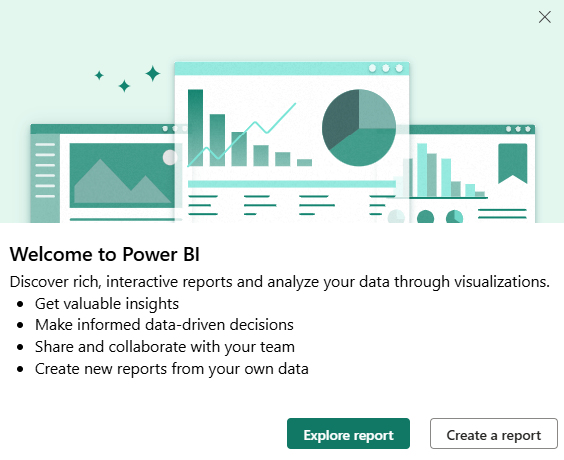
You now have a Fabric (Free) license to work in Power BI. You can also use this license to explore the free features of all of the Fabric workloads. If a Fabric (Free) license is sufficient, you don't have to do anything else.
With a free license, you can try the Power BI service on your own by using My Workspace. You can also consume content from a Power BI workspace assigned to a Power BI Premium capacity and initiate an individual Fabric trial. For more information, see Power BI features by license type.
- You might find that you need more than a Fabric (Free) license to work in the Power BI service. The next sections of this article explain how to upgrade to a Pro or Premium Per User (PPU) license.
- You might find that you need more than a Fabric (Free) license to work in Fabric. Try a trial of a Fabric capacity. The trial of a Fabric capacity includes a Fabric trial capacity and a license similar to PPU.
Select an email link to get a license
Another way to get a Power BI license is to select a Power BI link that you receive in an email from a colleague. The link might take you to a Power BI dashboard, report, or app. Selecting the link is the first time that you sign in to this Power BI account.
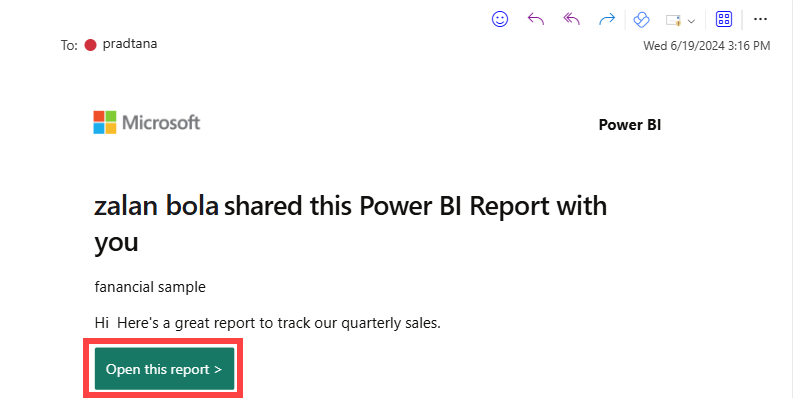
Selecting the link in this example takes you to the Power BI report. If this is your first time using Power BI, your email address is evaluated to ensure that you have permission for a Power BI license. Depending on your organization's subscription and self-service settings, you receive either a free or paid individual license.
Use your account manager to buy a license
Your account manager is accessed from the icon in the upper-right corner. Select Buy now to make a purchase.
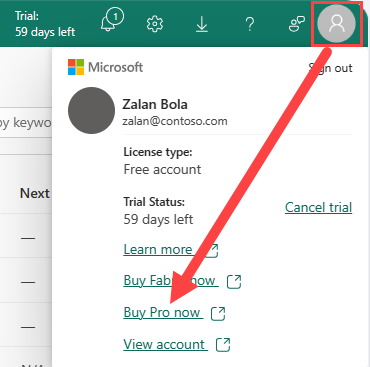
In your account manager, your License type changes from Free account to Pro.
Use an in-product link to upgrade your license
The final option covered in this article is using in-product prompts to upgrade your individual Power BI license.
If you try to use a feature that requires a paid license, Power BI offers you an upgrade or trial.
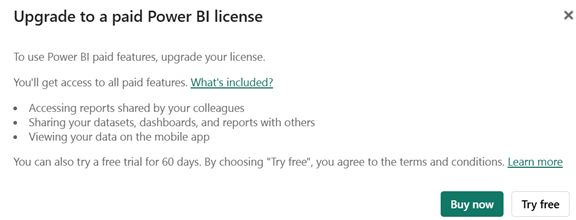
Select Buy now to upgrade your license.
Look up your license type
At any time, you can look up your account type in your account manager. Open your account manager by selecting the circle from the upper-right corner.
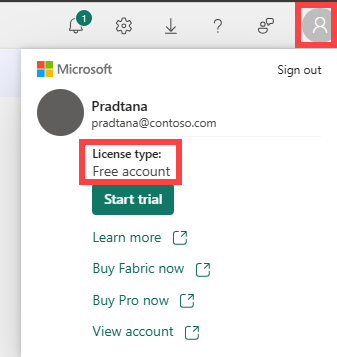
Considerations and limitations
In most cases, you can get a license for the Power BI service and for Fabric by following the described processes. Some of the issues that might prevent you from signing up or purchasing are described here, with workarounds:
- Your organization doesn't support self-service sign-up or self-service purchase. Contact your global admin to see if these self-service options can be turned on.
- Your organization doesn't support self-service upgrades. Pay for the new license yourself. After you sign in, you select how many licenses you want to buy and provide credit card payment. When the purchase is finished, you can start using your paid licenses. You also have access to a limited view of the Microsoft 365 admin center where you can assign licenses for the product to other people in your organization.
- Your organization has its own process for self-service sign-ups and purchases. Follow those steps instead to request a license.
For more limitations and considerations, see Troubleshoot signing up for an individual license.
Related content
Phản hồi
Sắp ra mắt: Trong năm 2024, chúng tôi sẽ dần gỡ bỏ Sự cố với GitHub dưới dạng cơ chế phản hồi cho nội dung và thay thế bằng hệ thống phản hồi mới. Để biết thêm thông tin, hãy xem: https://aka.ms/ContentUserFeedback.
Gửi và xem ý kiến phản hồi dành cho