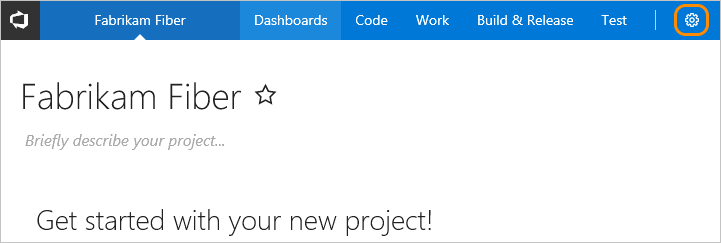Rename or remove a team
TFS 2017 | TFS 2015 | TFS 2013
As your organization changes, you may need to rename or remove a team.
When you rename a team, the new name propagates throughout Azure DevOps. The following team artifacts are automatically renamed:
- Team security group
- Team backlogs and boards
- Team dashboards
Tip
Update any queries that reference the old team security group name.
When you remove or delete a team, all of its configuration settings get deleted. These settings include team dashboards, backlogs, and boards. Data defined for work items that are assigned to the team are left unchanged. Once deleted, you can't recover the team configurations.
Prerequisites
- To rename a team, you must be a team administrator or a member of the [Project Administrators group](../security/(../security/change-project-level-permissions.md)
- To remove or delete a team, you must be a member of the Project Administrators group.
Rename a team
The New Teams user interface isn't supported for Azure DevOps Server 2020 and earlier versions.
Set a team as the default
When a project is created, a default team is created based on the project name.
To change the default, open Project Settings>Teams, choose ![]() More options next to the team you want as the new default, and select Set team as project default.
More options next to the team you want as the new default, and select Set team as project default.
Delete a team
You can delete any team except the default team. At least one team must be defined for a project.
Important
Deleting a team deletes all team configuration settings, including team dashboards, backlogs, and boards. Data defined for work items assigned to the team are left unchanged. Once deleted, you can't recover the team configurations.
The New Teams user interface isn't supported for Azure DevOps Server 2020 and earlier versions.