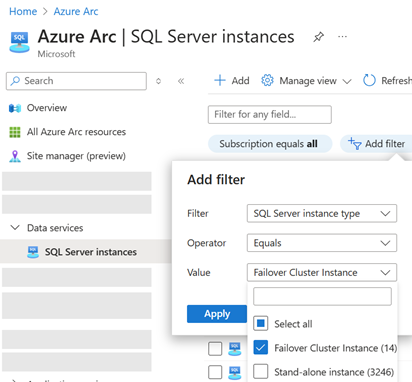View Always On failover cluster instances in Azure Arc
Applies to:
SQL Server
Azure portal provides information about SQL Server failover cluster instances when they are enabled by Azure Arc. The Azure SQL extension agent must be installed on all the nodes of the SQL Server failover cluster instance. The agents project the installation into Azure as a SQL Server enabled by Azure Arc resource.
For details about failover cluster instances, review Always On failover cluster instances (SQL Server).
Important
To view the latest features, make sure the server resource has the latest extension. The latest extension information is published at Release notes - SQL Server enabled by Azure Arc. To update extensions, follow the instructions at either of these locations:
You can see all the resources like network name, databases and all the nodes in the corresponding resource group.
List failover cluster instances
In Azure portal, Azure Arc | SQL Server instances lists all instances of SQL Server that are enabled by Azure Arc.
To list only the failover cluster instances:
Select Add filter.
Set Filter to SQL Server instance type equals Failover Cluster Instance.
Select Apply.
The portal returns only the failover cluster instances.
View failover cluster instance
To view the properties of a failover cluster instance:
Select a SQL Server - Azure Arc resource that is a failover cluster instance type.
Select Overview.
Review the properties under Essentials.
Inventory upload state
The portal describes the failover cluster instance state. For example:
- Instance name
- Default instance
<NetworkName> - Named instance
<NetworkName>_<InstanceName>
- Default instance
- Instance type
- Network name
- Active nodes
- Passive nodes
Information reflects the state at Inventory upload time. The view doesn't reflect changes or failovers after that time. The next upload will show the new active node or the updates made. Information upload is scheduled hourly.
View databases
To view the databases on a failover cluster instance:
- Browse to the resource - either
<NetworkName>or<NetworkName>_<InstanceName>. - Select Data management > Database.
The portal displays the databases on the SQL Server instance.
Limitations
- All the Windows and SQL Server instances that are part of the failover clustering should be in same resource group.
- Always On availability groups on a failover cluster instance aren't supported for SQL Server enabled by Azure Arc at this time.
- Currently, best practices assessment isn't supported with Always On failover cluster instance.
- Automated backups and point-in-time restore isn't supported for failover cluster instances at this time.
- SQL failover cluster instances with multiple network names aren't supported at this time.
- In the local Windows Server Failover Cluster (WSFC), the clustered resource group (role) name should not contain a backslash ("\").
- For extension versions older than
1.1.2620.127, SQL failover cluster instances with a different network name than the one configured during installation aren't supported.