你当前正在访问 Microsoft Azure Global Edition 技术文档网站。 如果需要访问由世纪互联运营的 Microsoft Azure 中国技术文档网站,请访问 https://docs.azure.cn。
聊天 SDK 旨在与 Microsoft Teams 无缝协作。 具体来说,Chat SDK 提供了一种解决方案,用于从 Microsoft Teams 接收内嵌图像并将内嵌图像发送给用户。
在本教程中,你将了解如何使用适用于 JavaScript 的 Azure 通信服务聊天 SDK 启用内联图像支持。
内嵌图像是直接复制并粘贴到 Teams 客户端的发送框中的图像。 对于通过 Upload from this device 菜单或通过拖放上传的图像,例如直接拖动到 Teams 中发送框的图像,您需要将 本教程 作为文件共享功能的一部分进行参考。 (请参阅“处理图像附件”部分。
要复制图像,Teams 用户有两个选项:
- 使用其作系统的上下文菜单复制图像文件,然后将其粘贴到其 Teams 客户端的发送框中。
- 使用键盘快捷键。
在本教程中,您将了解在以下情况下需要做什么:
注释
发送内嵌图像的功能目前以公共预览版提供。 它仅适用于 JavaScript。 对于接收内嵌图像,它目前已正式发布。 它在 Teams 互作性聊天中可用于 JavaScript 和 C#。
先决条件
- 查看快速入门:将聊天应用加入 Teams 会议。
- 创建 Azure 通信服务资源。 有关详细信息,请参阅创建 Azure 通信服务资源。 需要为此教程记录连接字符串。
- 使用企业帐户设置 Teams 会议,并准备好会议 URL。
- 请使用适用于 JavaScript 的聊天 SDK (@azure/communication-chat) 1.4.0 或更高版本。 有关详细信息,请参阅适用于 JavaScript 的 Azure 通信聊天客户端库。
示例代码
在 GitHub 上找到本教程的最终代码。
在新消息事件中处理收到的内嵌图像
在本节中,您将了解如何呈现嵌入在新消息接收事件的消息内容中的内嵌图像。
在本 快速入门中,您为 chatMessageReceived 事件创建了一个事件处理程序,当您收到来自 Teams 用户的新消息时,将触发该事件处理程序。 您还可以在从 中收到chatMessageReceived事件chatClient时直接将传入消息内容messageContainer附加到 ,如下所示:
chatClient.on("chatMessageReceived", (e) => {
console.log("Notification chatMessageReceived!");
// Check whether the notification is intended for the current thread
if (threadIdInput.value != e.threadId) {
return;
}
if (e.sender.communicationUserId != userId) {
renderReceivedMessage(e.message);
}
else {
renderSentMessage(e.message);
}
});
async function renderReceivedMessage(message) {
messages += '<div class="container lighter">' + message + '</div>';
messagesContainer.innerHTML = messages;
}
从 type ChatMessageReceivedEvent的传入事件中,名为 attachments 的属性包含有关内联图像的信息。 这就是在 UI 中渲染内嵌图像所需的全部内容:
export interface ChatMessageReceivedEvent extends BaseChatMessageEvent {
/**
* Content of the message.
*/
message: string;
/**
* Metadata of the message.
*/
metadata: Record<string, string>;
/**
* Chat message attachment.
*/
attachments?: ChatAttachment[];
}
export interface ChatAttachment {
/** Id of the attachment */
id: string;
/** The type of attachment. */
attachmentType: ChatAttachmentType;
/** The name of the attachment content. */
name?: string;
/** The URL where the attachment can be downloaded */
url?: string;
/** The URL where the preview of attachment can be downloaded */
previewUrl?: string;
}
export type ChatAttachmentType = "image" | "unknown";
现在返回前面的代码以添加一些额外的逻辑,如以下代码片段:
chatClient.on("chatMessageReceived", (e) => {
console.log("Notification chatMessageReceived!");
// Check whether the notification is intended for the current thread
if (threadIdInput.value != e.threadId) {
return;
}
const isMyMessage = e.sender.communicationUserId === userId;
renderReceivedMessage(e, isMyMessage);
});
function renderReceivedMessage(e, isMyMessage) {
const messageContent = e.message;
const card = document.createElement('div');
card.className = isMyMessage ? "container darker" : "container lighter";
card.innerHTML = messageContent;
messagesContainer.appendChild(card);
// Filter out inline images from attachments
const imageAttachments = e.attachments.filter((e) =>
e.attachmentType.toLowerCase() === 'image');
// Fetch and render preview images
fetchPreviewImages(imageAttachments);
// Set up onclick event handler to fetch full-scale image
setImgHandler(card, imageAttachments);
}
function setImgHandler(element, imageAttachments) {
// Do nothing if there are no image attachments
if (!imageAttachments.length > 0) {
return;
}
const imgs = element.getElementsByTagName('img');
for (const img of imgs) {
img.addEventListener('click', (e) => {
// Fetch full-scale image upon click
fetchFullScaleImage(e, imageAttachments);
});
}
}
async function fetchPreviewImages(attachments) {
if (!attachments.length > 0) {
return;
}
// Since each message could contain more than one inline image
// we need to fetch them individually
const result = await Promise.all(
attachments.map(async (attachment) => {
// Fetch preview image from its 'previewURL'
const response = await fetch(attachment.previewUrl, {
method: 'GET',
headers: {
// The token here should be the same one from chat initialization
'Authorization': 'Bearer ' + tokenString,
},
});
// The response would be in an image blob, so we can render it directly
return {
id: attachment.id,
content: await response.blob(),
};
}),
);
result.forEach((imageResult) => {
const urlCreator = window.URL || window.webkitURL;
const url = urlCreator.createObjectURL(imageResult.content);
// Look up the image ID and replace its 'src' with object URL
document.getElementById(imageResult.id).src = url;
});
}
在此示例中,您创建了两个帮助程序函数 fetchPreviewImages 和 setImgHandler. 第一个选项直接从 previewURL 每个对象中提供的 auth 标头中获取 ChatAttachment 预览图像。 同样,您可以在函数 setImgHandler中为每个图像设置一个onclick事件。 在事件处理程序中,您可以从具有 auth 标头的对象ChatAttachment中获取 property url 的全尺寸图像。
现在,您需要在全局级别公开令牌,因为您需要使用它构造一个 auth 标头。 您需要修改以下代码:
// New variable for token string
var tokenString = '';
async function init() {
....
let tokenResponse = await identityClient.getToken(identityResponse, [
"voip",
"chat"
]);
const { token, expiresOn } = tokenResponse;
// Save to token string
tokenString = token;
...
}
要在叠加层中显示全尺寸图像,您还需要添加一个新组件:
<div class="overlay" id="overlay-container">
<div class="content">
<img id="full-scale-image" src="" alt="" />
</div>
</div>
使用一些 CSS:
/* let's make chat popup scrollable */
.chat-popup {
...
max-height: 650px;
overflow-y: scroll;
}
.overlay {
position: fixed;
width: 100%;
height: 100%;
background: rgba(0, 0, 0, .7);
top: 0;
left: 0;
z-index: 100;
}
.overlay .content {
position: fixed;
width: 100%;
height: 100%;
text-align: center;
overflow: hidden;
z-index: 100;
margin: auto;
background-color: rgba(0, 0, 0, .7);
}
.overlay img {
position: absolute;
display: block;
max-height: 90%;
max-width: 90%;
top: 50%;
left: 50%;
transform: translate(-50%, -50%);
}
#overlay-container {
display: none
}
现在您已经设置了叠加层,是时候研究渲染全尺寸图像的逻辑了。 回想一下,您创建了一个 onClick 事件处理程序来调用函数 fetchFullScaleImage:
const overlayContainer = document.getElementById('overlay-container');
const loadingImageOverlay = document.getElementById('full-scale-image');
function fetchFullScaleImage(e, imageAttachments) {
// Get the image ID from the clicked image element
const link = imageAttachments.filter((attachment) =>
attachment.id === e.target.id)[0].url;
loadingImageOverlay.src = '';
// Fetch the image
fetch(link, {
method: 'GET',
headers: {'Authorization': 'Bearer ' + tokenString},
}).then(async (result) => {
// Now we set image blob to our overlay element
const content = await result.blob();
const urlCreator = window.URL || window.webkitURL;
const url = urlCreator.createObjectURL(content);
loadingImageOverlay.src = url;
});
// Show overlay
overlayContainer.style.display = 'block';
}
您要添加的最后一件事是在单击图像时关闭叠加层的功能:
loadingImageOverlay.addEventListener('click', () => {
overlayContainer.style.display = 'none';
});
现在,您已经完成了为来自实时通知的消息呈现内嵌图像所需的所有更改。
运行代码
Webpack 用户可以使用它来 webpack-dev-server 构建和运行您的应用程序。 运行以下命令,在本地 Web 服务器上捆绑应用程序主机:
npx webpack-dev-server --entry ./client.js --output bundle.js --debug --devtool inline-source-map
演示
打开浏览器并转到 http://localhost:8080/。 输入会议 URL 和会话 ID。 从 Teams 客户端发送一些内嵌图像。
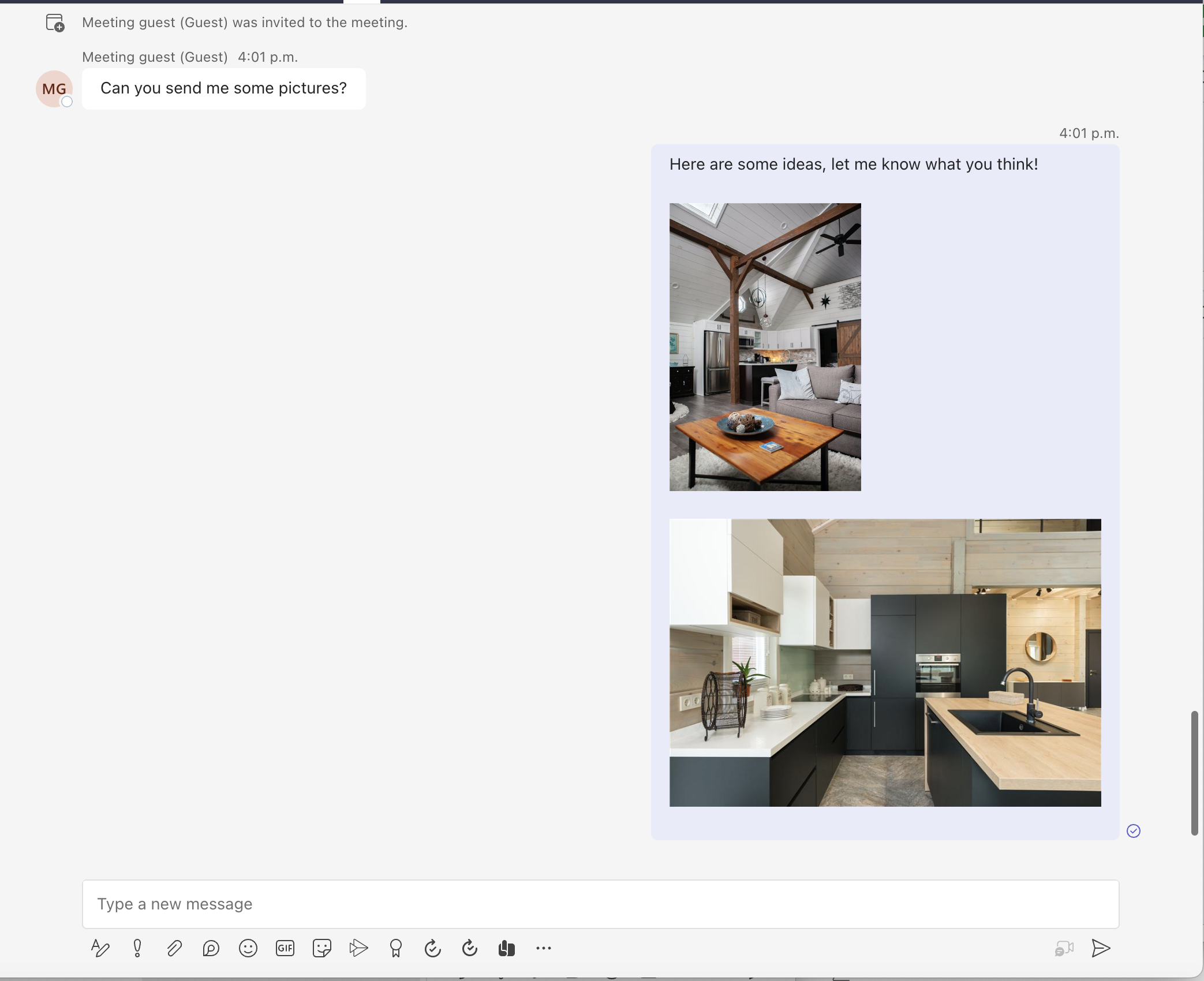
然后,您应该会看到新消息与预览图像一起呈现。
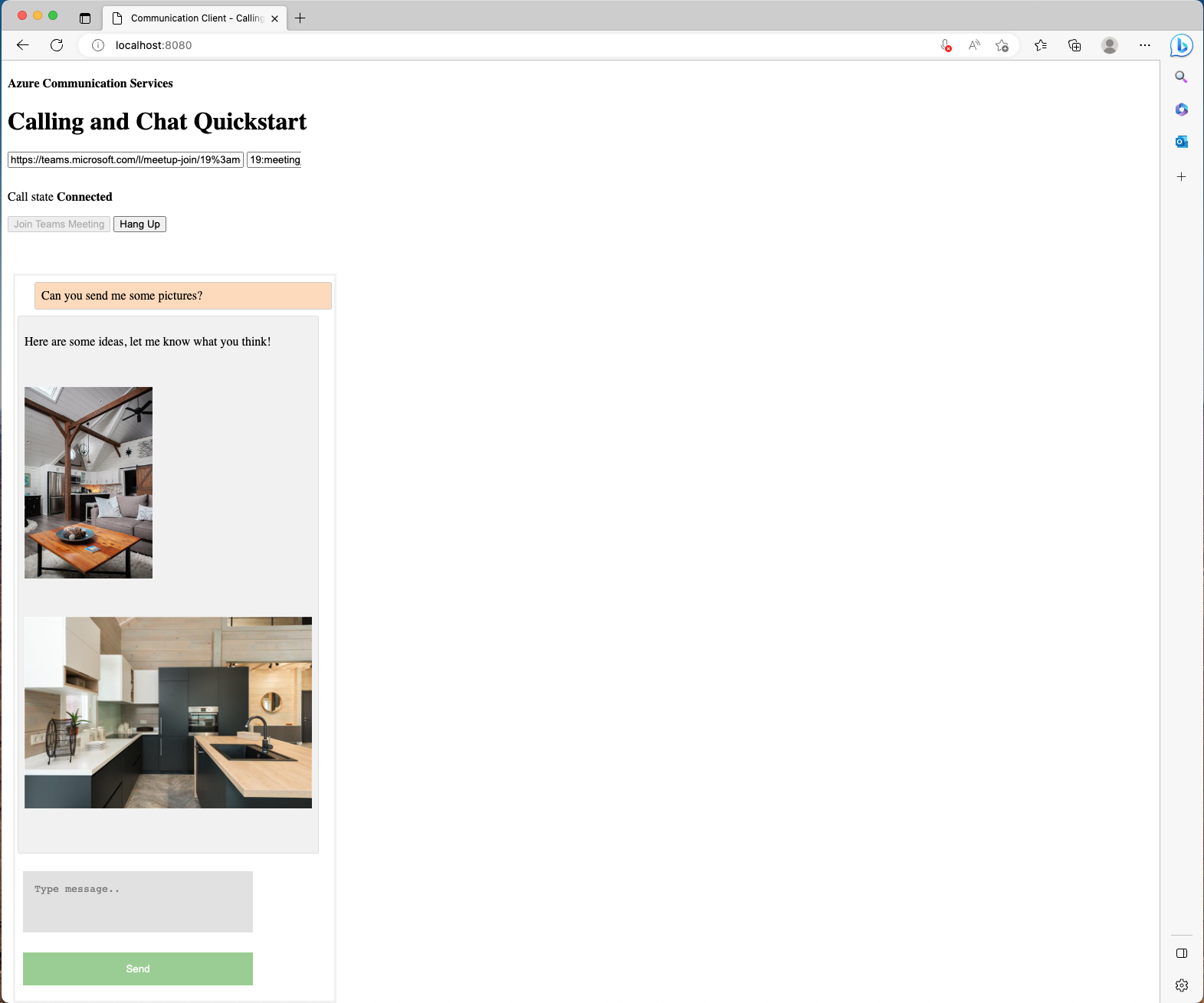
Azure 通信服务用户选择预览图像后,将显示一个覆盖层,其中包含 Teams 用户发送的全尺寸图像。
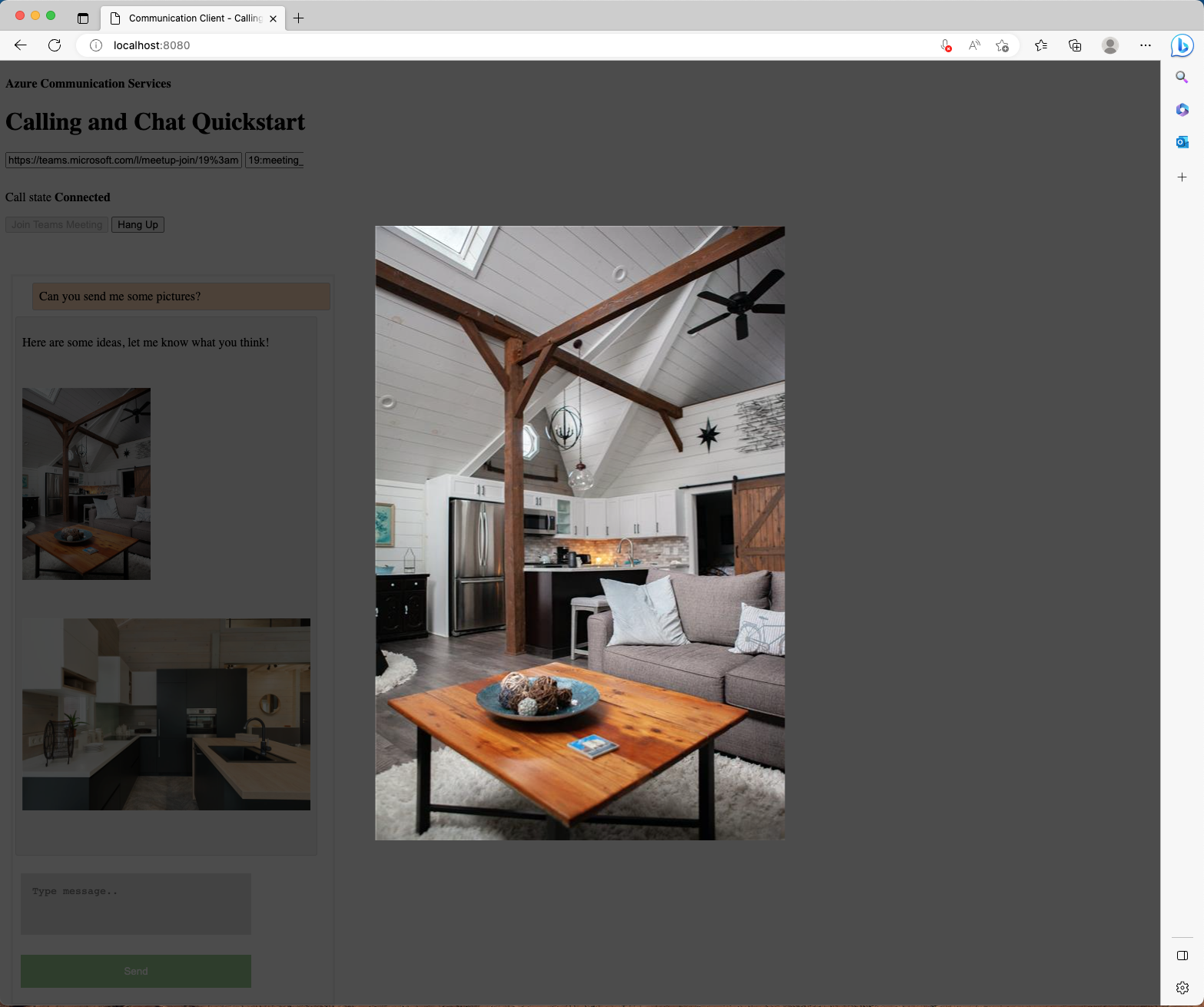
处理在新消息请求中发送内嵌图像
重要
Azure 通信服务的这一功能目前以预览版提供。 预览版中的功能已公开发布,可供所有新客户和现有Microsoft客户使用。
预览版 API 和 SDK 在没有服务级别协议的情况下提供。 建议不要将它们用于生产工作负荷。 某些功能可能不受支持,或者功能可能受到限制。
有关详细信息,请参阅 Microsoft Azure 预览版补充使用条款。
除了处理带有内嵌图像的消息外,适用于 JavaScript 的聊天 SDK 还提供了一种解决方案,允许通信用户在互作性聊天中向 Microsoft Teams 用户发送内嵌图像。
从以下位置 ChatThreadClient查看新的 API:
var imageAttachment = await chatThreadClient.uploadImage(blob, file.name, {
"onUploadProgress": reportProgressCallback
});
该 API 采用图像 blob、文件名字符串和报告上传进度的函数回调。
要将图像发送给其他聊天参与者,您需要:
- 通过
uploadImageAPIChatThreadClient从 上传图像,然后保存返回的对象。 - 撰写消息内容,并将附件设置为您在上一步中保存的返回对象。
- 通过
sendMessageAPIChatThreadClient从 发送新消息。
创建接受图像的新文件选取器:
<label for="myfile">Attach images:</label>
<input id="upload" type="file" id="myfile" name="myfile" accept="image/*" multiple>
<input style="display: none;" id="upload-result"></input>
现在设置一个事件监听器,用于状态更改时:
document.getElementById("upload").addEventListener("change", uploadImages);
您需要创建一个新函数,用于 state 更改时:
var uploadedImageModels = [];
async function uploadImages(e) {
const files = e.target.files;
if (files.length === 0) {
return;
}
for (let key in files) {
if (files.hasOwnProperty(key)) {
await uploadImage(files[key]);
}
}
}
async function uploadImage(file) {
const buffer = await file.arrayBuffer();
const blob = new Blob([new Uint8Array(buffer)], {type: file.type });
const url = window.URL.createObjectURL(blob);
document.getElementById("upload-result").innerHTML += `<img src="${url}" height="auto" width="100" />`;
let uploadedImageModel = await chatThreadClient.uploadImage(blob, file.name, {
imageBytesLength: file.size
});
uploadedImageModels.push(uploadedImageModel);
}
在此示例中,您创建了一个 FileReader to 将每个图像读取为 base64-encoded 图像,然后在调用 ChatSDK API 上传它们之前创建一个 Blob 。 您创建了一个全局 uploadedImageModels 变量,用于保存从 Chat SDK 上传的图片的数据模型。
最后,您需要修改 sendMessageButton 之前创建的事件侦听器,以附加您上传的图像。
sendMessageButton.addEventListener("click", async () => {
let message = messagebox.value;
let attachments = uploadedImageModels;
// Inject image tags for images we have selected
// so they can be treated as inline images
// Alternatively, we can use some third-party libraries
// to have a rich text editor with inline image support
message += attachments.map((attachment) => `<img id="${attachment.id}" />`).join("");
let sendMessageRequest = {
content: message,
attachments: attachments,
};
let sendMessageOptions = {
senderDisplayName: "Jack",
type: "html"
};
let sendChatMessageResult = await chatThreadClient.sendMessage(
sendMessageRequest,
sendMessageOptions
);
let messageId = sendChatMessageResult.id;
uploadedImageModels = [];
messagebox.value = "";
document.getElementById("upload").value = "";
console.log(`Message sent!, message id:${messageId}`);
});
就是这样。 现在运行代码以查看它的实际效果。
运行代码
Webpack 用户可以使用它来 webpack-dev-server 构建和运行您的应用程序。 运行以下命令,在本地 Web 服务器上捆绑应用程序主机:
npx webpack-dev-server --entry ./client.js --output bundle.js --debug --devtool inline-source-map
演示
打开浏览器并转到 http://localhost:8080/。 发送框中有一个用于附加图像的新部分。
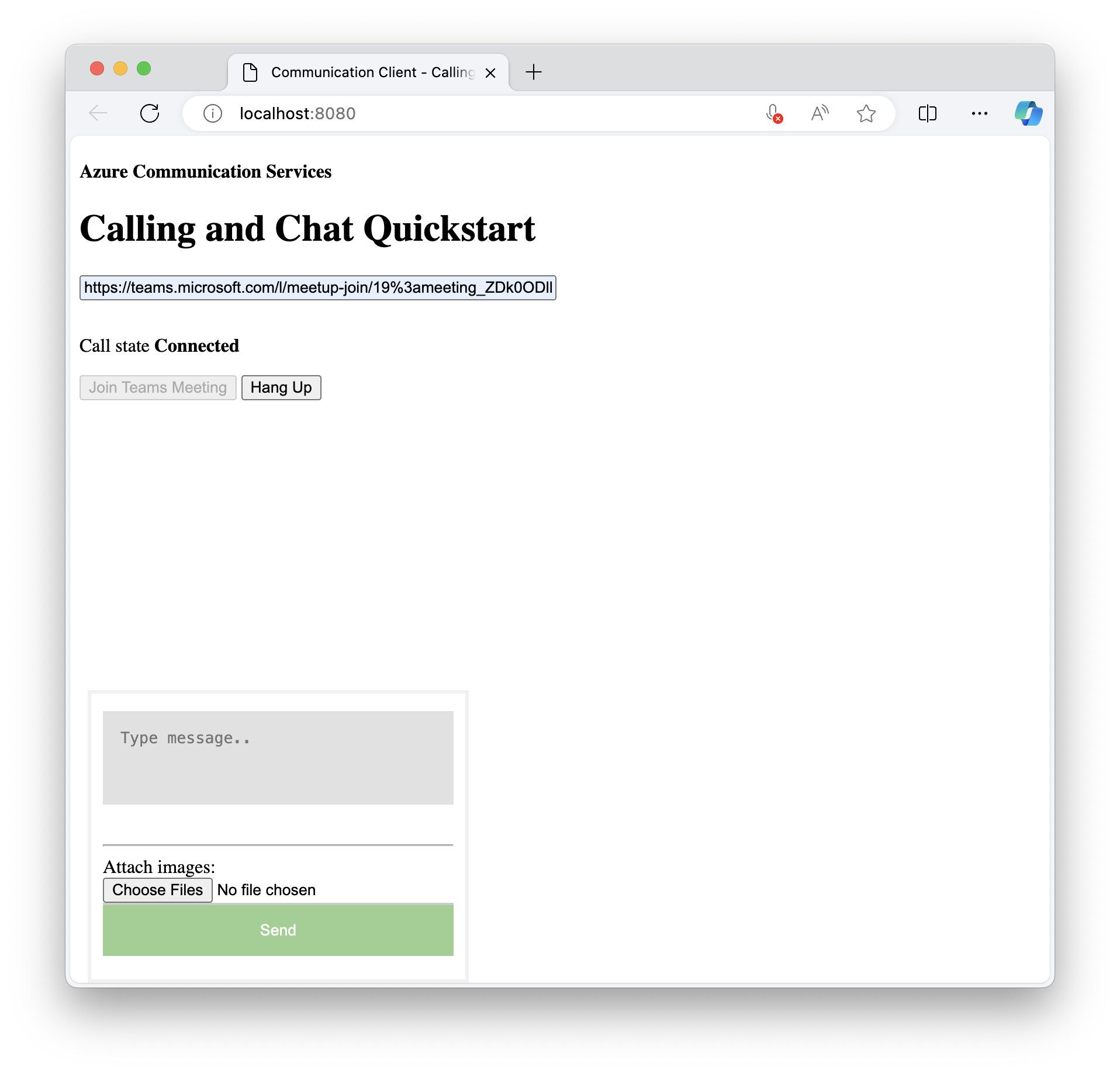
接下来,您可以选择要附加的图像。
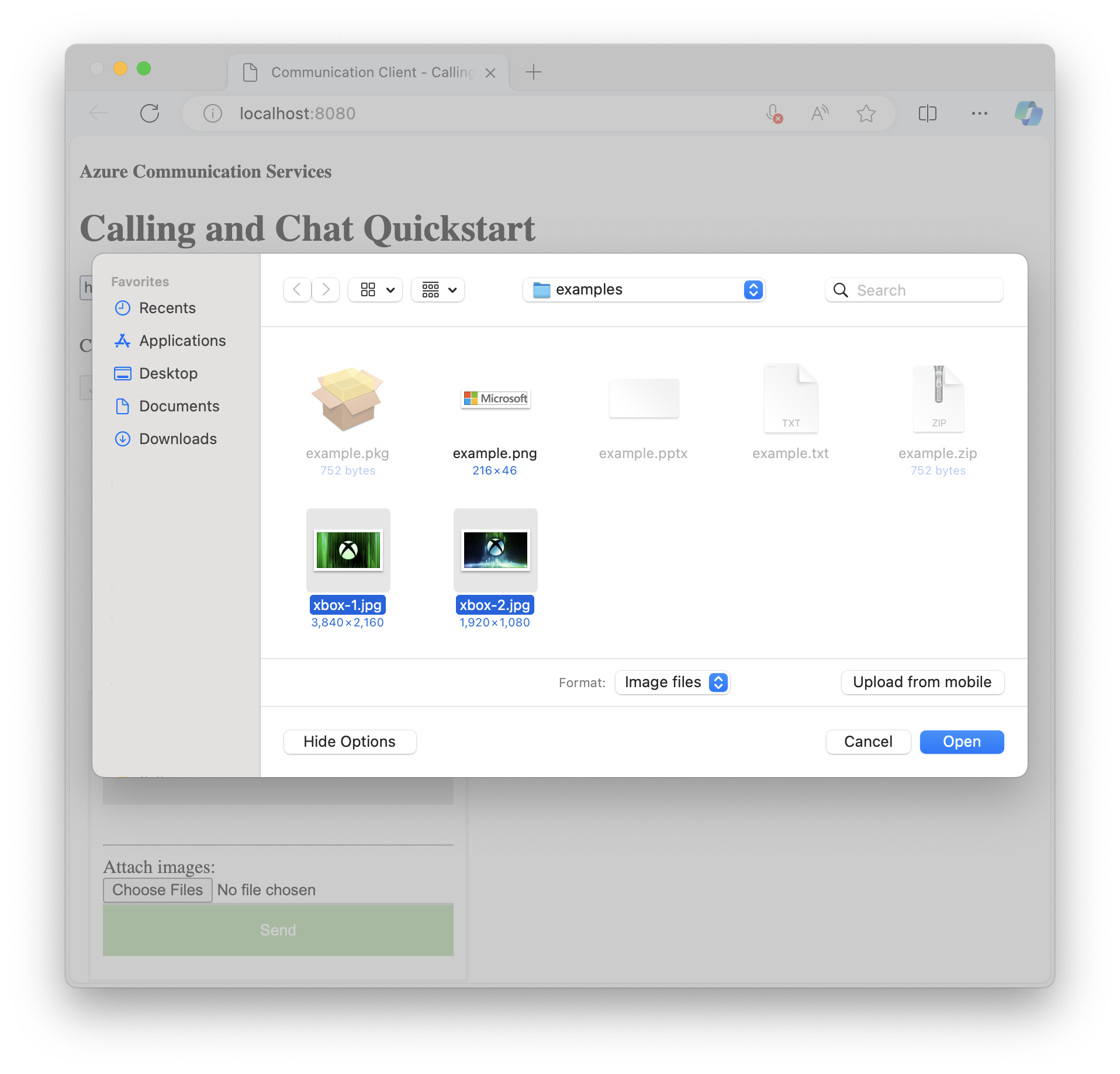
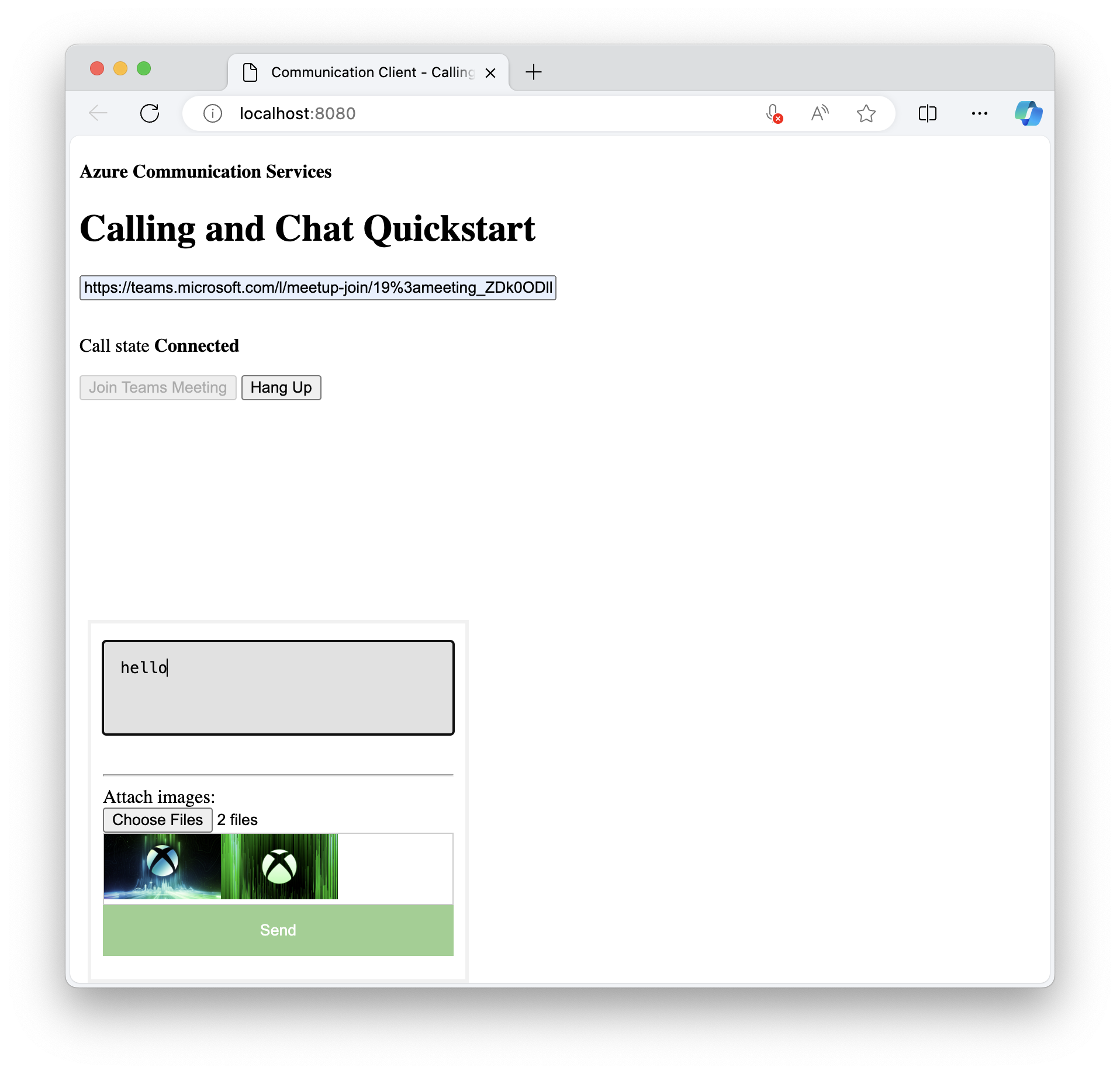
Teams 用户现在应该会收到您刚刚在选择 Send (发送) 时发送的图像。
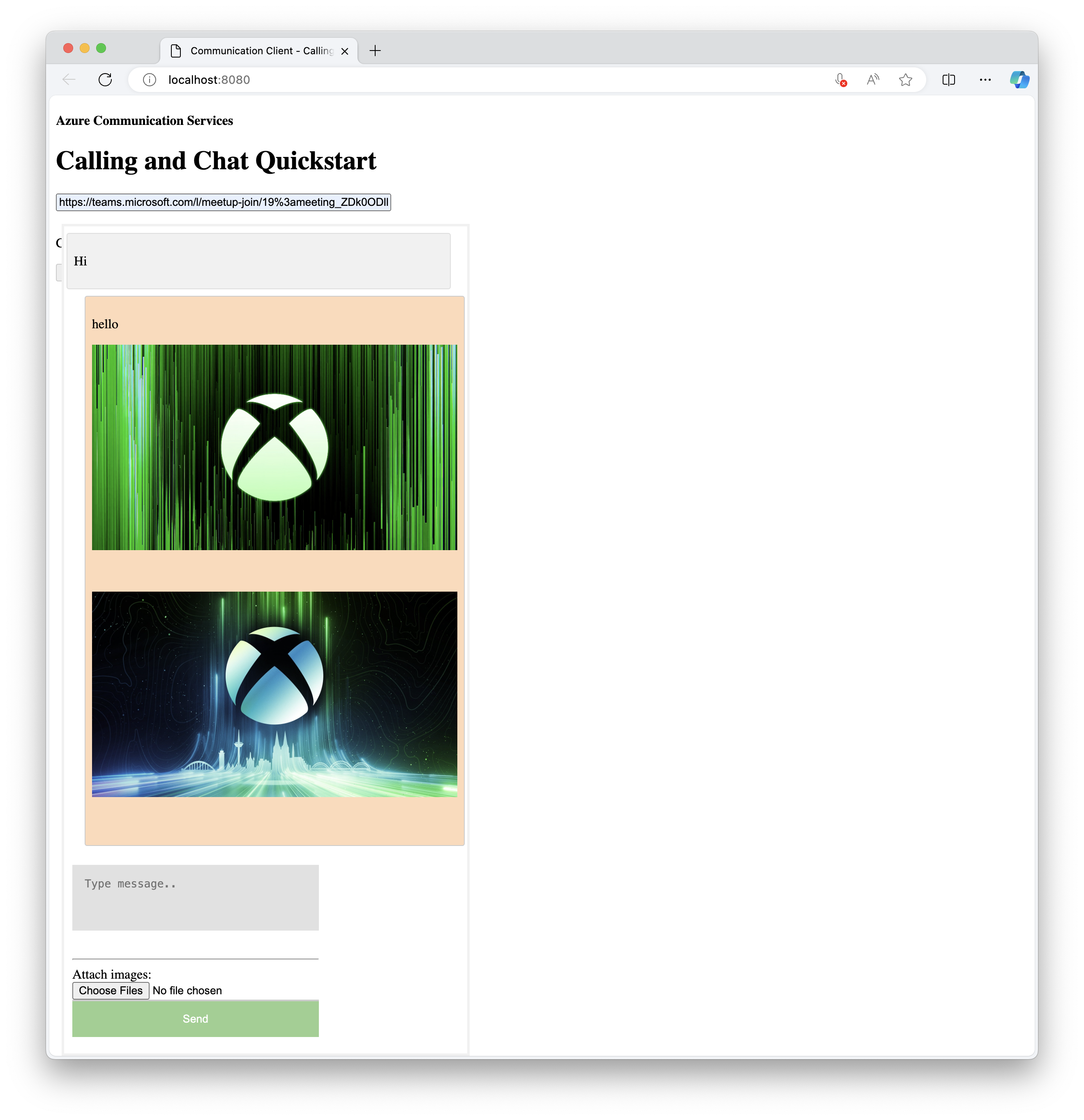
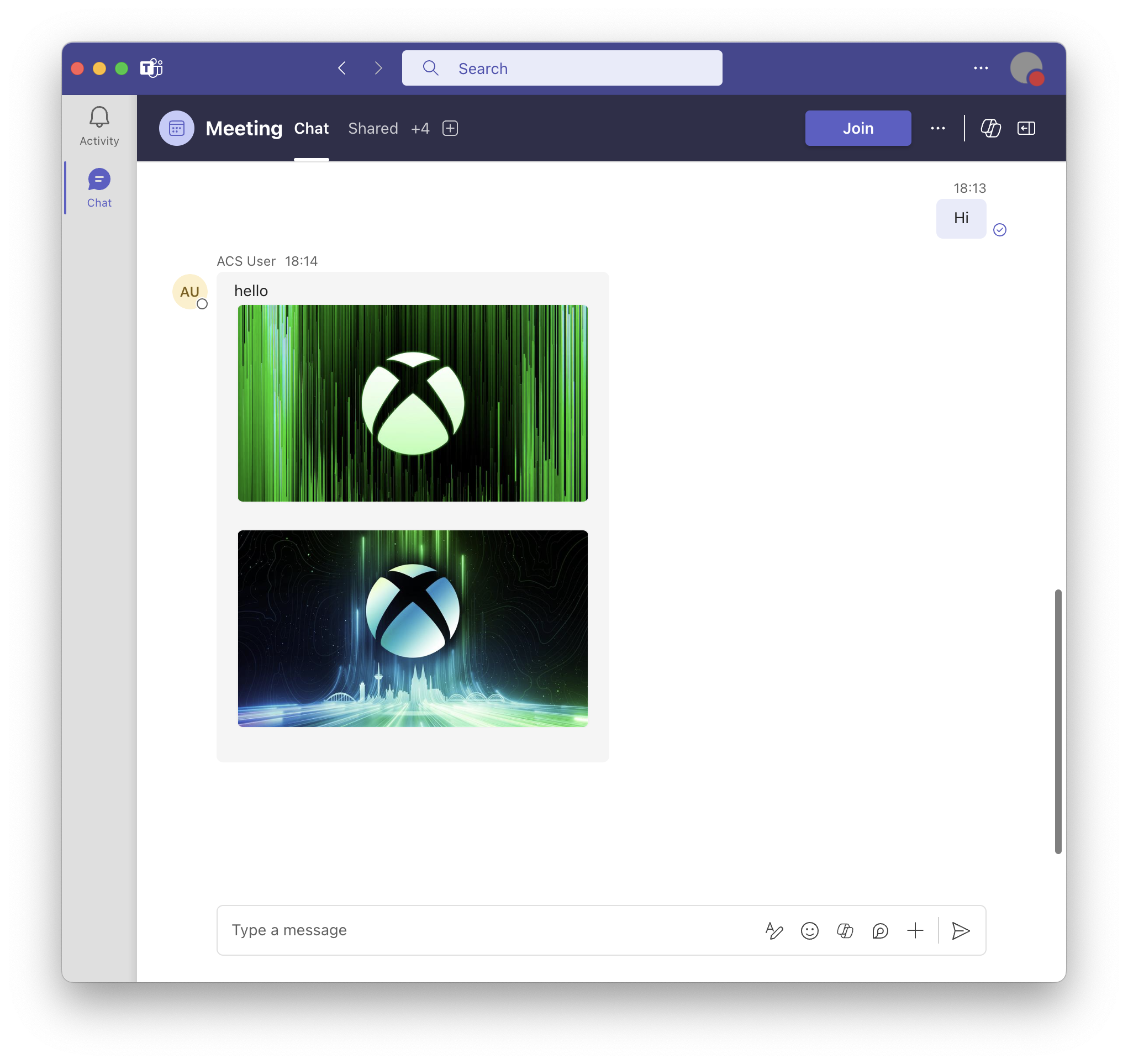
本教程介绍如何使用适用于 C# 的 Azure 通信服务聊天 SDK 启用内联图像支持。
本教程中,您将学习如何:
- 处理新邮件的内嵌图像。
先决条件
- 查看快速入门 将聊天应用加入 Teams 会议。
- 创建 Azure 通信服务资源。 有关详细信息,请参阅创建 Azure 通信服务资源。 需要为此教程记录连接字符串。
- 使用企业帐户设置 Teams 会议,并准备好会议 URL。
- 使用适用于 C# 的聊天 SDK (Azure.Communication.Chat) 1.3.0 或最新版本。 有关详细信息,请参阅 适用于 .NET 的 Azure 通信聊天客户端库。
目标
- 获取
previewUri内联图像附件的属性。
处理新邮件的内嵌图像
在本 快速入门中,您将轮询消息并将新消息 messageList 附加到属性。 稍后将基于此功能进行构建,以包括内联图像的解析和提取。
CommunicationUserIdentifier currentUser = new(user_Id_);
AsyncPageable<ChatMessage> allMessages = chatThreadClient.GetMessagesAsync();
SortedDictionary<long, string> messageList = [];
int textMessages = 0;
await foreach (ChatMessage message in allMessages)
{
if (message.Type == ChatMessageType.Html || message.Type == ChatMessageType.Text)
{
textMessages++;
var userPrefix = message.Sender.Equals(currentUser) ? "[you]:" : "";
var strippedMessage = StripHtml(message.Content.Message);
messageList.Add(long.Parse(message.SequenceId), $"{userPrefix}{strippedMessage}");
}
}
从 type ChatMessageReceivedEvent的传入事件中,名为 attachments 的属性包含有关内联图像的信息。 这就是在 UI 中渲染内嵌图像所需的全部内容。
public class ChatAttachment
{
public ChatAttachment(string id, ChatAttachmentType attachmentType)
public ChatAttachmentType AttachmentType { get }
public string Id { get }
public string Name { get }
public System.Uri PreviewUrl { get }
public System.Uri Url { get }
}
public struct ChatAttachmentType : System.IEquatable<AttachmentType>
{
public ChatAttachmentType(string value)
public static File { get }
public static Image { get }
}
以下 JSON 是图像附件的示例 ChatAttachment :
"attachments": [
{
"id": "9d89acb2-c4e4-4cab-b94a-7c12a61afe30",
"attachmentType": "image",
"name": "Screenshot.png",
"url": "https://contoso.communication.azure.com/chat/threads/19:9d89acb29d89acb2@thread.v2/images/9d89acb2-c4e4-4cab-b94a-7c12a61afe30/views/original?api-version=2023-11-03",
"previewUrl": "https://contoso.communication.azure.com/chat/threads/19:9d89acb29d89acb2@thread.v2/images/9d89acb2-c4e4-4cab-b94a-7c12a61afe30/views/small?api-version=2023-11-03"
}
]
现在返回并替换代码以添加额外的逻辑来解析和获取图像附件:
CommunicationUserIdentifier currentUser = new(user_Id_);
AsyncPageable<ChatMessage> allMessages = chatThreadClient.GetMessagesAsync();
SortedDictionary<long, string> messageList = [];
int textMessages = 0;
await foreach (ChatMessage message in allMessages)
{
// Get message attachments that are of type 'image'
IEnumerable<ChatAttachment> imageAttachments = message.Content.Attachments.Where(x => x.AttachmentType == ChatAttachmentType.Image);
// Fetch image and render
var chatAttachmentImageUris = new List<Uri>();
foreach (ChatAttachment imageAttachment in imageAttachments)
{
client.DefaultRequestHeaders.Authorization = new System.Net.Http.Headers.AuthenticationHeaderValue("Bearer", communicationTokenCredential.GetToken().Token);
var response = await client.GetAsync(imageAttachment.PreviewUri);
var randomAccessStream = await response.Content.ReadAsStreamAsync();
await Dispatcher.RunAsync(CoreDispatcherPriority.Normal, async () =>
{
var bitmapImage = new BitmapImage();
await bitmapImage.SetSourceAsync(randomAccessStream.AsRandomAccessStream());
InlineImage.Source = bitmapImage;
});
chatAttachmentImageUris.Add(imageAttachment.PreviewUri);
}
// Build message list
if (message.Type == ChatMessageType.Html || message.Type == ChatMessageType.Text)
{
textMessages++;
var userPrefix = message.Sender.Equals(currentUser) ? "[you]:" : "";
var strippedMessage = StripHtml(message.Content.Message);
var chatAttachments = chatAttachmentImageUris.Count > 0 ? "[Attachments]:\n" + string.Join(",\n", chatAttachmentImageUris) : "";
messageList.Add(long.Parse(message.SequenceId), $"{userPrefix}{strippedMessage}\n{chatAttachments}");
}
在此示例中,您将从 type 为 Image 的邮件中获取所有附件,然后获取每个图像。 您必须在请求标头的部分中使用 your TokenBearer 进行授权。 下载图像后,您可以将其 InlineImage 分配给视图的元素。
您还可以在文本消息列表中包括要与消息一起显示的附件 URI 列表。
演示
- 从集成开发环境 (IDE) 运行应用程序。
- 输入 Teams 会议链接。
- 加入会议。
- 允许 Teams 端的用户。
- 从 Teams 端发送包含图像的消息。
消息中包含的 URL 将显示在消息列表中。 最后接收的图像呈现在窗口底部。
后续步骤
- 详细了解其他受支持的互操作性功能。
- 查看我们的出色聊天示例。
- 详细了解聊天的工作原理。