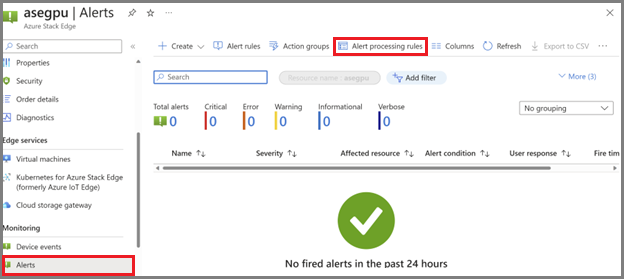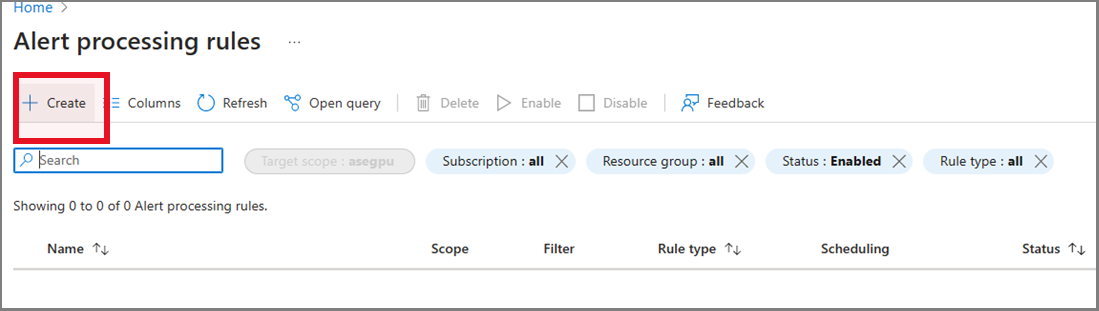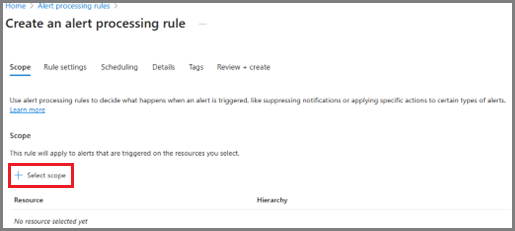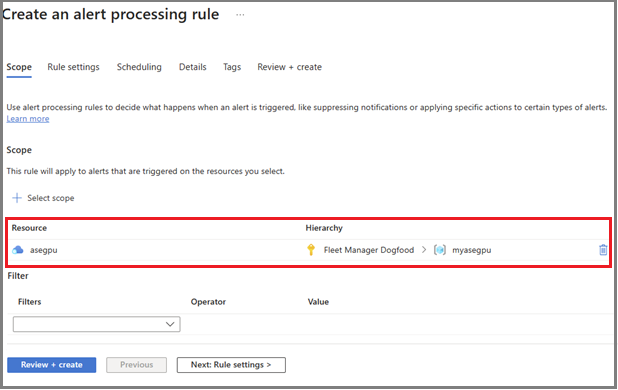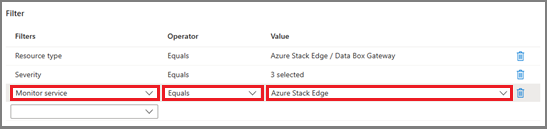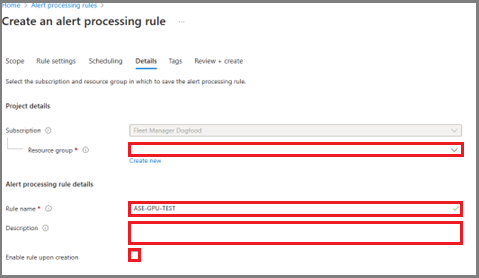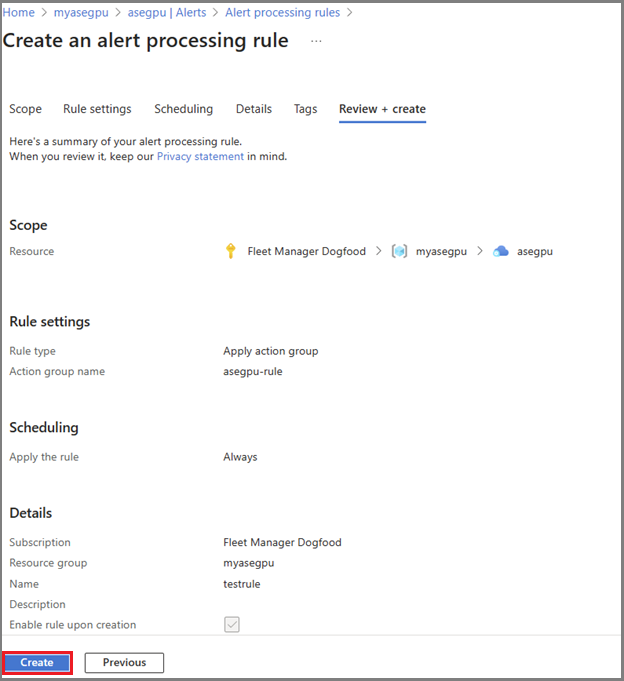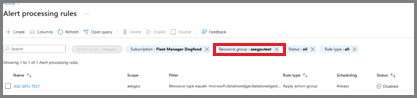你当前正在访问 Microsoft Azure Global Edition 技术文档网站。 如果需要访问由世纪互联运营的 Microsoft Azure 中国技术文档网站,请访问 https://docs.azure.cn。
使用警报处理规则管理 Azure Stack Edge 设备上的警报通知
适用于: Azure Stack Edge Pro - GPU
Azure Stack Edge Pro - GPU Azure Stack Edge Pro 2
Azure Stack Edge Pro 2 Azure Stack Edge Pro R
Azure Stack Edge Pro R Azure Stack Edge Mini R
Azure Stack Edge Mini R
本文介绍如何在Azure 门户中创建警报处理规则。 警报处理规则触发或取消针对资源组、Azure 订阅或单个 Azure Stack Edge 资源中发生的设备事件的通知。
关于警报处理规则
警报处理规则可以向警报通知添加操作组。 使用警报通知首选项(如电子邮件或短信)在触发警报时通知用户。
有关警报处理规则的详细信息,请参阅 警报处理规则。 有关操作组的详细信息,请参阅在 Azure 门户中创建和管理操作组。
创建警报处理规则
使用Azure 门户中的以下步骤为 Azure Stack Edge 设备创建警报处理规则。
注意
这些步骤将创建警报处理规则。 警报处理规则将操作组添加到警报通知。 有关创建警报处理规则以禁止通知的详细信息,请参阅 警报处理规则。
转到 Azure 门户中的 Azure Stack Edge 设备,然后选择“警报”菜单项(在“监视”下)。 然后选择 “警报处理规则”。
在 “警报处理规则 ”页上,选择“ + 创建 ”以启动 “创建警报处理规则 向导”。
在 “作用域 ”页上,选择“ + 选择范围”。
选择订阅,并根据需要按资源类型进行筛选。 若要按 Azure Stack Edge 资源进行筛选,请选择 Azure Stack Edge/Data Box Gateway 的资源类型,如以下示例所示。
“ 资源类型 ”选项根据所选内容列出可用资源。 使用筛选器选项减少选项列表。 选中 要使用的范围选项的复选框 ,然后选择“ 应用”。
还可以使用 以下示例中的“筛选器” 控件将选项列表减少到所选范围内警报的子集。
在“添加筛选器”面板的“筛选器”下,添加要应用的每个筛选器。 对于每个筛选器,请选择 筛选器 类型、 运算符和 值。
有关筛选器选项的列表,请参阅筛选条件。
以下示例中的筛选器适用于监视服务为 Azure Stack Edge 资源引发的严重级别为 2、3 和 4 的所有警报。
在“规则设置”页上,选择“应用操作组”以创建发送通知的规则。
选择用于现有组的选项+ 选择操作组 ,或 选择操作组以创建新操作组 。
若要创建新的操作组,请选择“+ 创建操作组”,然后按照警报处理规则中的步骤操作。
注意
如果不想调用警报通知,请选择“禁止通知”选项。 有关详细信息,请参阅 警报处理规则。
在 “选择操作组 ”页上,选择最多五个操作组以附加到警报处理规则,然后选择“ 选择”。
新的警报处理规则将添加到操作组的通知首选项中。
在“详细信息”选项卡上,将警报处理规则分配给资源组,然后为新规则指定名称和说明(可选)。
默认情况下,新规则处于启用状态。 如果不想立即开始使用规则,请在创建选项时保留“启用规则”选项检查。
若要继续,请选择“ 查看+创建”。
查看所选内容,然后选择“ 创建”。
“ 警报处理规则 ”页随即启动,但可能不会立即看到新规则。 默认视图为 “所有 资源组”。
若要查看新的警报处理规则,请选择包含规则的资源组。
查看通知
当事件在警报处理规则范围内为资源触发警报时,通知就会发出。
警报处理规则的操作组确定接收通知的人员和要发送的通知的类型。 可以通过电子邮件、短信或两者发送通知。
触发警报后,可能需要几分钟才能接收通知。
电子邮件通知类似于以下示例。
后续步骤
反馈
即将发布:在整个 2024 年,我们将逐步淘汰作为内容反馈机制的“GitHub 问题”,并将其取代为新的反馈系统。 有关详细信息,请参阅:https://aka.ms/ContentUserFeedback。
提交和查看相关反馈