你当前正在访问 Microsoft Azure Global Edition 技术文档网站。 如果需要访问由世纪互联运营的 Microsoft Azure 中国技术文档网站,请访问 https://docs.azure.cn。
本文介绍如何将 Azure NetApp 文件用于共享存储卷,在 Azure Red Hat Enterprise Linux 虚拟机 (VM) 上部署具有备用节点、采用横向扩展配置的高可用性 SAP HANA 系统。
在示例配置和安装命令等内容中,HANA 实例为 03,HANA 系统 ID 为 HN1 。 这些示例基于 HANA 2.0 SP4 和 SAP 7.6 Red Hat Enterprise Linux。
注意
本文包含对 Microsoft 不再使用的术语的引用。 从软件中删除这些术语后,我们会将其从本文中删除。
在开始之前,请先参阅以下 SAP 说明和文章:
- Azure NetApp 文件文档
- SAP 说明 1928533 包括:
- SAP 软件部署支持的 Azure VM 大小的列表
- Azure VM 大小的重要容量信息
- 支持的 SAP 软件、操作系统 (OS) 和数据库组合
- Microsoft Azure 上 Windows 和 Linux 所需的 SAP 内核版本
- SAP 说明 2015553:列出了 Azure 中 SAP 支持的 SAP 软件部署的先决条件
- SAP 说明 [2002167] 包含适用于 Red Hat Enterprise Linux 的建议 OS 设置
- SAP 说明 2009879 包含适用于 Red Hat Enterprise Linux 的 SAP HANA 准则
- SAP 说明 3108302 包含适用于 Red Hat Enterprise Linux 9.x 的 SAP HANA 指南
- SAP 说明 2178632:包含有关在 Azure 中为 SAP 报告的所有监视指标的详细信息
- SAP 说明 2191498:包含 Azure 中的 Linux 所需的 SAP 主机代理版本
- SAP 说明 2243692:包含 Azure 中 Linux 上的 SAP 许可的相关信息
- SAP 说明 1999351:包含适用于 SAP 的 Azure 增强型监视扩展的其他故障排除信息
- SAP 说明 1900823:包含有关 SAP HANA 存储要求的信息
- SAP Community Wiki:包含适用于 Linux 的所有必需 SAP 说明
- 适用于 Linux 上的 SAP 的 Azure 虚拟机规划和实施
- 适用于 Linux 上的 SAP 的 Azure 虚拟机部署
- 适用于 Linux 上的 SAP 的 Azure 虚拟机 DBMS 部署
- 通用 RHEL 文档
- Azure 特定的 RHEL 文档:
- Install SAP HANA on Red Hat Enterprise Linux for Use in Microsoft Azure(在 Red Hat Enterprise Linux 上安装要在 Microsoft Azure 中使用的 SAP HANA)
- 适用于 SAP HANA 的 Azure NetApp 文件上的 NFS v4.1 卷
概述
实现 HANA 高可用性的一种方法是配置主机自动故障转移。 若要配置主机自动故障转移,请将一个或多个虚拟机添加到 HANA 系统,并将其配置为备用节点。 当活动节点发生故障时,备用节点会自动接管。 在使用 Azure 虚拟机提供的配置中,可以使用 Azure NetApp 文件上的 NFS 来实现自动故障转移。
注意
备用节点需要访问所有数据库卷。 HANA 卷必须装载为 NFSv4 卷。 NFSv4 协议中经过改进的基于文件租约的锁定机制用于 I/O 隔离。
重要
若要生成受支持的配置,必须将 HANA 数据卷和日志卷部署为 NFSv4.1 卷,并使用 NFSv4.1 协议装载这些卷。 具有备用节点的 HANA 主机自动故障转移配置不支持 NFSv3。
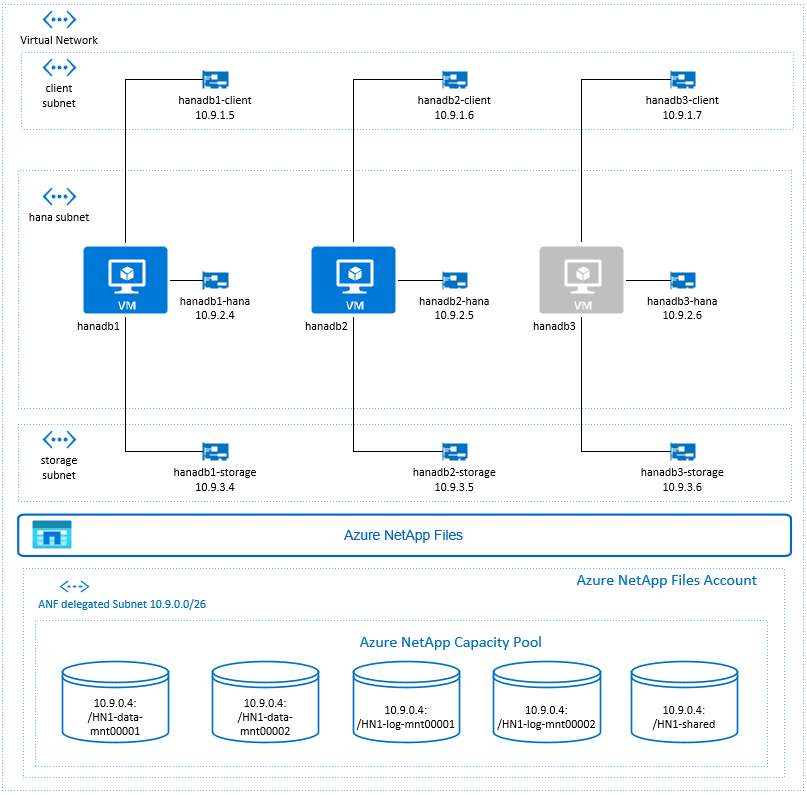
在上图中,按照 SAP HANA 网络建议,一个 Azure 虚拟网络中表示了三个子网:
- 用于客户端通信
- 用于与存储系统通信
- 用于内部 HANA 节点间通信
Azure NetApp 卷部署在委派给 Azure NetApp 文件的单独子网中。
在此示例配置中,子网为:
-
client10.9.1.0/26 -
storage10.9.3.0/26 -
hana10.9.2.0/26 -
anf10.9.0.0/26(已将子网委托给 Azure NetApp 文件)
设置 Azure NetApp 文件基础结构
在继续设置 Azure NetApp 文件基础结构之前,请先通过 Azure NetApp 文件文档熟悉该基础结构。
Azure NetApp 文件在多个 Azure 区域中可用。 查看所选 Azure 区域是否提供 Azure NetApp 文件。
有关 Azure NetApp 文件在各 Azure 区域的可用性的信息,请参阅按 Azure 区域划分的 Azure NetApp 文件可用性。
重要注意事项
当在备用节点应用场景中为 SAP HANA 横向扩展创建 Azure NetApp 文件卷时,请注意适用于 SAP HANA 的 Azure NetApp 文件上的 NFS v4.1 卷中所述的重要注意事项。
调整 Azure NetApp 文件上的 HANA 数据库的大小
Azure NetApp 文件卷的吞吐量取决于卷大小和服务级别,如 Azure NetApp 文件的服务级别中所述。
使用 Azure NetApp 文件为 Azure 上的 SAP HANA 设计基础结构时,请注意适用于 SAP HANA 的 Azure NetApp 文件上的 NFS v4.1 卷中的建议。
本文中的配置提供了简单的 Azure NetApp 文件卷。
重要
对于性能是关键的生产系统,建议评估和考虑使用针对 SAP HANA 的 Azure NetApp 文件应用程序卷组。
部署 Azure NetApp 文件资源
以下说明假定你已部署 Azure 虚拟网络。 Azure NetApp 文件资源和 VM(将装载 Azure NetApp 文件资源)必须部署在同一 Azure 虚拟网络或对等 Azure 虚拟网络中。
按照创建 NetApp 帐户中的说明,在所选的 Azure 区域中创建一个 NetApp 帐户。
按照设置 Azure NetApp 文件容量池中的说明,设置 Azure NetApp 文件容量池。
本文中介绍的 HANA 体系结构使用超高性能服务级别的单个 Azure NetApp 文件容量池。 对于 Azure 上的 HANA 工作负载,建议使用 Azure NetApp 文件超高性能或高级服务级别。
按照将子网委派给 Azure NetApp 文件中的说明所述,将子网委派给 Azure NetApp 文件。
按照为 Azure NetApp 文件创建 NFS 卷中的说明部署 Azure NetApp 文件卷。
部署卷时,请务必选择“NFSv4.1”版本。 将卷部署在指定的 Azure NetApp 文件子网中。 将自动分配 Azure NetApp 卷的 IP 地址。
请记住,Azure NetApp 文件资源和 Azure VM 必须位于同一 Azure 虚拟网络或对等 Azure 虚拟网络中。 例如,HN1-data-mnt00001、HN1-log-mnt00001 等是卷名称,nfs://10.9.0.4/HN1-data-mnt00001、nfs://10.9.0.4/HN1-log-mnt00001 等是 Azure NetApp 文件卷的文件路径 。
- 卷 HN1-data-mnt00001 (nfs://10.9.0.4/HN1-data-mnt00001)
- 卷 HN1-data-mnt00002 (nfs://10.9.0.4/HN1-data-mnt00002)
- 卷 HN1-log-mnt00001 (nfs://10.9.0.4/HN1-log-mnt00001)
- 卷 HN1-log-mnt00002 (nfs://10.9.0.4/HN1-log-mnt00002)
- 卷 HN1-shared (nfs://10.9.0.4/HN1-shared)
在此示例中,我们对每个 HANA 数据卷和日志卷使用了单独的 Azure NetApp 文件卷。 若要在较小或非生产系统上采用成本优化程度更高的配置,可将所有数据装入点放在一个卷上,将所有日志装入点放在另一个卷上。
通过 Azure 门户部署 Linux 虚拟机
首先,需要创建 Azure NetApp 文件卷。 然后执行以下步骤:
在 Azure 虚拟网络中创建 Azure 虚拟网络子网。
部署 VM。
创建更多网络接口,并将这些网络接口附加到相应的 VM。
每个虚拟机有三个网络接口,分别对应于三个 Azure 虚拟网络子网(
client、storage和hana)。有关详细信息,请参阅如何在 Azure 中创建具有多个网络接口卡的 Linux 虚拟机。
重要
对于 SAP HANA 工作负载,低延迟至关重要。 若要实现低延迟,请与 Microsoft 代表合作,确保虚拟机和 Azure NetApp 文件卷在邻近位置部署。 加入使用 SAP HANA Azure NetApp 文件的新 SAP HANA 系统时,请提交所需的信息。
接下来的说明假设已创建资源组、Azure 虚拟网络和三个 Azure 虚拟网络子网:client、storage 和 hana。 部署 VM 时,请选择 client 子网,使客户端网络接口成为 VM 上的主要接口。 此外,还需要配置一个通过 storage 子网网关到达 Azure NetApp 文件委派子网的显式路由。
重要
请确保选择的操作系统已经过 SAP 针对使用的特定 VM 类型上的 SAP HANA 进行的认证。 有关经 SAP HANA 认证的 VM 类型和这些类型的 OS 版本列表,请访问经 SAP HANA 认证的 IaaS 平台网站。 单击进入列出的 VM 类型的详细信息,获取该类型的 SAP HANA 支持的 OS 版本完整列表。
为 SAP HANA 创建可用性集。 请确保设置最大更新域。
执行以下步骤创建三个虚拟机(hanadb1、hanadb2、hanadb3) :
a。 使用 Azure 库中受 SAP HANA 支持的 Red Hat Enterprise Linux 映像。 此示例使用的是 RHEL-SAP-HA 7.6 映像。
b. 选择前面为 SAP HANA 创建的可用性集。
选项c. 选择 client Azure 虚拟网络子网。 选择加速网络。
部署虚拟机时,系统会自动生成网络接口名称。 在这些说明中,为方便起见,我们将自动生成的、已附加到 client Azure 虚拟网络子网的网络接口称为 hanadb1-client、hanadb2-client 和 hanadb3-client 。
为
storage虚拟网络子网创建三个网络接口(为每个虚拟机各创建一个,在此示例中分别为 hanadb1-storage、hanadb2-storage 和 hanadb3-storage) 。为
hana虚拟网络子网创建三个网络接口(为每个虚拟机各创建一个,在此示例中分别为 hanadb1-hana、hanadb2-hana 和 hanadb3-hana)。执行以下步骤,将新建的虚拟网络接口附加到相应的虚拟机:
a。 转到 Azure 门户中的虚拟机。
b. 在左侧窗格中,选择“虚拟机”。 按虚拟机名称(例如 hanadb1)进行筛选,然后选择该虚拟机。
选项c. 在“概述”窗格中,选择“停止”以解除分配虚拟机。
d。 选择“网络”,然后附加网络接口。 在“附加网络接口”下拉列表中,选择已为 和
storage子网创建的网络接口。e。 选择“保存”。
f。 对剩余的虚拟机(在此示例中为 hanadb2 和 hanadb3)重复步骤 b 到 e。
g。 使虚拟机暂时处于停止状态。 接下来,我们将为所有新附加的网络接口启用加速网络。
通过执行以下步骤,为
storage和hana子网的其他网络接口启用加速网络:a。 在 Azure 门户中打开 Azure Cloud Shell。
b. 执行以下命令,为附加到
storage和hana子网的其他网络接口启用加速网络。az network nic update --id /subscriptions/your subscription/resourceGroups/your resource group/providers/Microsoft.Network/networkInterfaces/hanadb1-storage --accelerated-networking true az network nic update --id /subscriptions/your subscription/resourceGroups/your resource group/providers/Microsoft.Network/networkInterfaces/hanadb2-storage --accelerated-networking true az network nic update --id /subscriptions/your subscription/resourceGroups/your resource group/providers/Microsoft.Network/networkInterfaces/hanadb3-storage --accelerated-networking true az network nic update --id /subscriptions/your subscription/resourceGroups/your resource group/providers/Microsoft.Network/networkInterfaces/hanadb1-hana --accelerated-networking true az network nic update --id /subscriptions/your subscription/resourceGroups/your resource group/providers/Microsoft.Network/networkInterfaces/hanadb2-hana --accelerated-networking true az network nic update --id /subscriptions/your subscription/resourceGroups/your resource group/providers/Microsoft.Network/networkInterfaces/hanadb3-hana --accelerated-networking true注意
无需在 HANA 节点上安装 Azure CLI 包,才能运行
az命令。 可以从已安装 CLI 的任何计算机运行它,也可以使用 Azure Cloud Shell。执行以下步骤启动虚拟机:
a。 在左侧窗格中,选择“虚拟机”。 按虚拟机名称(例如 hanadb1)进行筛选,然后选择该虚拟机。
b. 在“概述”窗格中选择“启动” 。
操作系统配置和准备
后续部分中的说明带有以下前缀之一:
- [A] :适用于所有节点
- [1] :仅适用于节点 1
- [2] :仅适用于节点 2
- [3] :仅适用于节点 3
执行以下步骤配置并准备 OS:
[A] 维护虚拟机上的主机文件。 包括所有子网的条目。 在此示例中,向
/etc/hosts添加了以下条目。# Storage 10.9.3.4 hanadb1-storage 10.9.3.5 hanadb2-storage 10.9.3.6 hanadb3-storage # Client 10.9.1.5 hanadb1 10.9.1.6 hanadb2 10.9.1.7 hanadb3 # Hana 10.9.2.4 hanadb1-hana 10.9.2.5 hanadb2-hana 10.9.2.6 hanadb3-hana[A] 添加一个网络路由,以便能够通过存储网络接口与 Azure NetApp 文件通信。
此示例将使用
Networkmanager来配置其他网络路由。 以下说明假设存储网络接口为eth1。
首先,确定设备eth1的连接名称。 在此示例中,设备eth1的连接名称为Wired connection 1。# Execute as root nmcli connection # Result #NAME UUID TYPE DEVICE #System eth0 5fb06bd0-0bb0-7ffb-45f1-d6edd65f3e03 ethernet eth0 #Wired connection 1 4b0789d1-6146-32eb-83a1-94d61f8d60a7 ethernet eth1然后,再配置一个通过
eth1到达 Azure NetApp 文件委派子网的路由。# Add the following route # ANFDelegatedSubnet/cidr via StorageSubnetGW dev StorageNetworkInterfaceDevice nmcli connection modify "Wired connection 1" +ipv4.routes "10.9.0.0/26 10.9.3.1"重新引导 VM 以激活更改。
[A] 安装 NFS 客户端包。
yum install nfs-utils[A] 准备 OS 以使用 NFS 运行 Azure NetApp 上的 SAP HANA,如 SAP 说明 3024346 - 适用于 NetApp NFS 的 Linux 内核设置中所述。 为 NetApp 配置设置创建配置文件 /etc/sysctl.d/91-NetApp-HANA.conf。
vi /etc/sysctl.d/91-NetApp-HANA.conf # Add the following entries in the configuration file net.core.rmem_max = 16777216 net.core.wmem_max = 16777216 net.ipv4.tcp_rmem = 4096 131072 16777216 net.ipv4.tcp_wmem = 4096 16384 16777216 net.core.netdev_max_backlog = 300000 net.ipv4.tcp_slow_start_after_idle=0 net.ipv4.tcp_no_metrics_save = 1 net.ipv4.tcp_moderate_rcvbuf = 1 net.ipv4.tcp_window_scaling = 1 net.ipv4.tcp_timestamps = 1 net.ipv4.tcp_sack = 1[A] 使用其他优化设置创建配置文件 /etc/sysctl.d/ms-az.conf。
vi /etc/sysctl.d/ms-az.conf # Add the following entries in the configuration file net.ipv6.conf.all.disable_ipv6 = 1 net.ipv4.tcp_max_syn_backlog = 16348 net.ipv4.conf.all.rp_filter = 0 sunrpc.tcp_slot_table_entries = 128 vm.swappiness=10
提示
请避免在 sysctl 配置文件中显式设置 net.ipv4.ip_local_port_range 和 net.ipv4.ip_local_reserved_ports,以允许 SAP 主机代理管理端口范围。 有关更多详细信息,请参阅 SAP 说明 2382421。
[A] 根据 SAP 说明 3024346 - NetApp NFS 的 Linux 内核设置中的建议,调整 sunrpc 设置。
vi /etc/modprobe.d/sunrpc.conf # Insert the following line options sunrpc tcp_max_slot_table_entries=128[AH] Red Hat for HANA 配置。
按照 SAP 说明 2292690、2455582、2593824 和 Red Hat 说明 2447641 中的说明配置 RHEL。
装载 Azure NetApp 文件卷
[A] 为 HANA 数据库卷创建装入点。
mkdir -p /hana/data/HN1/mnt00001 mkdir -p /hana/data/HN1/mnt00002 mkdir -p /hana/log/HN1/mnt00001 mkdir -p /hana/log/HN1/mnt00002 mkdir -p /hana/shared mkdir -p /usr/sap/HN1[1] 为 HN1-shared 上的 /usr/sap 创建节点特定的目录。
# Create a temporary directory to mount HN1-shared mkdir /mnt/tmp # if using NFSv3 for this volume, mount with the following command mount 10.9.0.4:/HN1-shared /mnt/tmp # if using NFSv4.1 for this volume, mount with the following command mount -t nfs -o sec=sys,nfsvers=4.1 10.9.0.4:/HN1-shared /mnt/tmp cd /mnt/tmp mkdir shared usr-sap-hanadb1 usr-sap-hanadb2 usr-sap-hanadb3 # unmount /hana/shared cd umount /mnt/tmp[A] 验证 NFS 域设置。 请确保域配置为默认的 Azure NetApp 文件域(即“
defaultv4iddomain.com”),并且映射设置为“无人”。重要
确保在 VM 上的
/etc/idmapd.conf中设置 NFS 域,以匹配 Azure NetApp 文件上的默认域配置:“defaultv4iddomain.com”。 如果 NFS 客户端(即 VM)上的域配置和 NFS 服务器(即 Azure NetApp 配置)之间不匹配,则 VM 上已装载的 Azure NetApp 卷上文件的权限将显示为nobody。sudo cat /etc/idmapd.conf # Example [General] Domain = defaultv4iddomain.com [Mapping] Nobody-User = nobody Nobody-Group = nobody[A] 验证
nfs4_disable_idmapping。 它应设置为“Y”。若要创建 所在的目录结构,请执行 mount 命令。 无法在 /sys/modules 下手动创建目录,因为访问权限是为内核/驱动程序保留的。# Check nfs4_disable_idmapping cat /sys/module/nfs/parameters/nfs4_disable_idmapping # If you need to set nfs4_disable_idmapping to Y mkdir /mnt/tmp mount 10.9.0.4:/HN1-shared /mnt/tmp umount /mnt/tmp echo "Y" > /sys/module/nfs/parameters/nfs4_disable_idmapping # Make the configuration permanent echo "options nfs nfs4_disable_idmapping=Y" >> /etc/modprobe.d/nfs.conf有关如何更改
nfs4_disable_idmapping参数的更多详细信息,请参阅 https://access.redhat.com/solutions/1749883 。[A] 装载共享的 Azure NetApp 文件卷。
sudo vi /etc/fstab # Add the following entries 10.9.0.4:/HN1-data-mnt00001 /hana/data/HN1/mnt00001 nfs rw,nfsvers=4.1,hard,timeo=600,rsize=262144,wsize=262144,noatime,lock,_netdev,sec=sys 0 0 10.9.0.4:/HN1-data-mnt00002 /hana/data/HN1/mnt00002 nfs rw,nfsvers=4.1,hard,timeo=600,rsize=262144,wsize=262144,noatime,lock,_netdev,sec=sys 0 0 10.9.0.4:/HN1-log-mnt00001 /hana/log/HN1/mnt00001 nfs rw,nfsvers=4.1,hard,timeo=600,rsize=262144,wsize=262144,noatime,lock,_netdev,sec=sys 0 0 10.9.0.4:/HN1-log-mnt00002 /hana/log/HN1/mnt00002 nfs rw,nfsvers=4.1,hard,timeo=600,rsize=262144,wsize=262144,noatime,lock,_netdev,sec=sys 0 0 10.9.0.4:/HN1-shared/shared /hana/shared nfs rw,nfsvers=4.1,hard,timeo=600,rsize=262144,wsize=262144,noatime,lock,_netdev,sec=sys 0 0 # Mount all volumes sudo mount -a对于需要更高吞吐量的工作负载,请考虑使用
nconnect装载选项,如适用于 SAP HANA 的 Azure NetApp 文件上的 NFS v4.1 卷中所述。 在你的 Linux 版本中检查nconnect是否受 Azure NetApp 文件支持。[1] 在 hanadb1 上装载节点特定的卷。
sudo vi /etc/fstab # Add the following entries 10.9.0.4:/HN1-shared/usr-sap-hanadb1 /usr/sap/HN1 nfs rw,nfsvers=4.1,hard,timeo=600,rsize=262144,wsize=262144,noatime,lock,_netdev,sec=sys 0 0 # Mount the volume sudo mount -a[2] 在 hanadb2 上装载节点特定的卷。
sudo vi /etc/fstab # Add the following entries 10.9.0.4:/HN1-shared/usr-sap-hanadb2 /usr/sap/HN1 nfs rw,nfsvers=4.1,hard,timeo=600,rsize=262144,wsize=262144,noatime,lock,_netdev,sec=sys 0 0 # Mount the volume sudo mount -a[3] 在 hanadb3 上装载节点特定的卷。
sudo vi /etc/fstab # Add the following entries 10.9.0.4:/HN1-shared/usr-sap-hanadb3 /usr/sap/HN1 nfs rw,nfsvers=4.1,hard,timeo=600,rsize=262144,wsize=262144,noatime,lock,_netdev,sec=sys 0 0 # Mount the volume sudo mount -a[A] 验证是否使用 NFS 协议版本 NFSv4 装载了所有 HANA 卷。
sudo nfsstat -m # Verify that flag vers is set to 4.1 # Example from hanadb1 /hana/data/HN1/mnt00001 from 10.9.0.4:/HN1-data-mnt00001 Flags: rw,noatime,vers=4.1,rsize=262144,wsize=262144,namlen=255,hard,proto=tcp,timeo=600,retrans=2,sec=sys,clientaddr=10.9.3.4,local_lock=none,addr=10.9.0.4 /hana/log/HN1/mnt00002 from 10.9.0.4:/HN1-log-mnt00002 Flags: rw,noatime,vers=4.1,rsize=262144,wsize=262144,namlen=255,hard,proto=tcp,timeo=600,retrans=2,sec=sys,clientaddr=10.9.3.4,local_lock=none,addr=10.9.0.4 /hana/data/HN1/mnt00002 from 10.9.0.4:/HN1-data-mnt00002 Flags: rw,noatime,vers=4.1,rsize=262144,wsize=262144,namlen=255,hard,proto=tcp,timeo=600,retrans=2,sec=sys,clientaddr=10.9.3.4,local_lock=none,addr=10.9.0.4 /hana/log/HN1/mnt00001 from 10.9.0.4:/HN1-log-mnt00001 Flags: rw,noatime,vers=4.1,rsize=262144,wsize=262144,namlen=255,hard,proto=tcp,timeo=600,retrans=2,sec=sys,clientaddr=10.9.3.4,local_lock=none,addr=10.9.0.4 /usr/sap/HN1 from 10.9.0.4:/HN1-shared/usr-sap-hanadb1 Flags: rw,noatime,vers=4.1,rsize=262144,wsize=262144,namlen=255,hard,proto=tcp,timeo=600,retrans=2,sec=sys,clientaddr=10.9.3.4,local_lock=none,addr=10.9.0.4 /hana/shared from 10.9.0.4:/HN1-shared/shared Flags: rw,noatime,vers=4.1,rsize=262144,wsize=262144,namlen=255,hard,proto=tcp,timeo=600,retrans=2,sec=sys,clientaddr=10.9.3.4,local_lock=none,addr=10.9.0.4
安装
在此示例中,我们已使用 HANA 2.0 SP4 在 Azure 中部署了具有备用节点、采用横向扩展配置的 SAP HANA。
准备 HANA 安装
[A] 在安装 HANA 之前,请设置根密码。 可以在安装完成后禁用根密码。 以
root身份执行命令passwd。[1] 确保可以通过 SSH 登录到 hanadb2 和 hanadb3,并且登录过程中不会提示输入密码 。
ssh root@hanadb2 ssh root@hanadb3[A] 安装 HANA 2.0 SP4 所需的其他包。 有关详细信息,请参阅 SAP 说明 2593824。
yum install libgcc_s1 libstdc++6 compat-sap-c++-7 libatomic1[2]、[3] 将 SAP HANA
data和log目录的所有权更改为 hn1adm。# Execute as root sudo chown hn1adm:sapsys /hana/data/HN1 sudo chown hn1adm:sapsys /hana/log/HN1[A] 暂时禁用防火墙,使其不会干扰 HANA 安装。 在 HANA 安装完成后,可以重新启用它。
# Execute as root systemctl stop firewalld systemctl disable firewalld
HANA 安装
[1] 按照 SAP HANA 2.0 Installation and Update guide(SAP HANA 2.0 安装和更新指南)中的说明安装 SAP HANA。 在此示例中,我们将安装包含主节点、一个工作器节点和一个备用节点的 SAP HANA 横向扩展系统。
a。 从 HANA 安装软件目录启动 hdblcm 程序。 使用
internal_network参数并传递子网的地址空间,用于内部 HANA 节点间通信。./hdblcm --internal_network=10.9.2.0/26b. 在提示符处输入以下值:
- 对于“选择操作”:输入 1(用于安装)
- 对于“要安装的其他组件”:输入 2、3
- 对于安装路径:按 Enter(默认为 /hana/shared)
- 对于“本地主机名”:按 Enter 接受默认值
- 在“是否要将主机添加到系统?”下:输入 y
- 对于“要添加的逗号分隔主机名”:输入 hanadb2, hanadb3
- 对于“Root 用户名 [root]”:按 Enter 接受默认值
- 对于主机 hanadb2 的角色:输入 1(表示辅助角色)
- 对于主机 hanadb2 的“主机故障转移组”[默认值]:按 Enter 接受默认值
- 对于“主机 hanadb2 的存储分区号 [自动分配<<]”:按 Enter 接受默认值
- 对于主机 hanadb2 的“辅助角色组”[默认值]:按 Enter 接受默认值
- 对于主机 hanadb3 的“选择角色”:输入 2(表示备用角色)
- 对于主机 hanadb3 的“主机故障转移组”[默认值]:按 Enter 接受默认值
- 对于主机 hanadb3 的“辅助角色组”[默认值]:按 Enter 接受默认值
- 对于“SAP HANA 系统 ID”:输入 HN1
- 对于“实例号”[00]:输入 03
- 对于“本地主机辅助角色组”[默认值]:按 Enter 接受默认值
- 对于“选择系统使用情况/输入索引[4]”:输入 4(用于自定义)
- 对于“数据卷的位置”[/hana/data/HN1]:按 Enter 接受默认值
- 对于“日志卷的位置”[/hana/log/HN1]:按 Enter 接受默认值
- 对于“是否限制最大内存分配?”[n]:输入 n
- 对于“主机 hanadb1 的证书主机名”[hanadb1]:按 Enter 接受默认值
- 对于“主机 hanadb2 的证书主机名”[hanadb2]:按 Enter 接受默认值
- 对于“主机 hanadb3 的证书主机名”[hanadb3]:按 Enter 接受默认值
- 对于“系统管理员(hn1adm)密码”:输入密码
- 对于“系统数据库用户(system)密码”:输入系统的密码
- 对于“确认系统数据库用户(system)密码”:输入系统的密码
- 对于“重新引导计算机后是否重启系统?”[n]:输入 n
- 对于“是否要继续 (y/n)”:验证摘要,如果一切正常,请输入 y
[1] 验证 global.ini
显示 global.ini,并确保 SAP HANA 内部节点间通信的配置已就位。 验证 communication 节。 它应该具有
hana子网的地址空间,并且listeninterface应设置为.internal。 验证 internal_hostname_resolution 节。 它应该具有属于hana子网的 HANA 虚拟机的 IP 地址。sudo cat /usr/sap/HN1/SYS/global/hdb/custom/config/global.ini # Example #global.ini last modified 2019-09-10 00:12:45.192808 by hdbnameserve [communication] internal_network = 10.9.2.0/26 listeninterface = .internal [internal_hostname_resolution] 10.9.2.4 = hanadb1 10.9.2.5 = hanadb2 10.9.2.6 = hanadb3[1] 添加主机映射,以确保使用客户端 IP 地址进行客户端通信。 添加
public_host_resolution节,并添加 client 子网中的相应 IP 地址。sudo vi /usr/sap/HN1/SYS/global/hdb/custom/config/global.ini #Add the section [public_hostname_resolution] map_hanadb1 = 10.9.1.5 map_hanadb2 = 10.9.1.6 map_hanadb3 = 10.9.1.7[1] 重启 SAP HANA 以激活更改。
sudo -u hn1adm /usr/sap/hostctrl/exe/sapcontrol -nr 03 -function StopSystem HDB sudo -u hn1adm /usr/sap/hostctrl/exe/sapcontrol -nr 03 -function StartSystem HDB[1] 验证客户端接口是否使用
client子网中的 IP 地址进行通信。# Execute as hn1adm /usr/sap/HN1/HDB03/exe/hdbsql -u SYSTEM -p "password" -i 03 -d SYSTEMDB 'select * from SYS.M_HOST_INFORMATION'|grep net_publicname # Expected result "hanadb3","net_publicname","10.9.1.7" "hanadb2","net_publicname","10.9.1.6" "hanadb1","net_publicname","10.9.1.5"有关如何验证配置的信息,请参阅 SAP 说明 2183363 - Configuration of SAP HANA internal network(2183363 - SAP HANA 内部网络配置)。
[A] 重新启用防火墙。
停止 HANA
sudo -u hn1adm /usr/sap/hostctrl/exe/sapcontrol -nr 03 -function StopSystem HDB重新启用防火墙
# Execute as root systemctl start firewalld systemctl enable firewalld打开所需防火墙端口
重要
创建防火墙规则以允许 HANA 节点间通信和客户端流量。 所有 SAP 产品的 TCP/IP 端口上均列出了所需端口。 以下命令是一些示例。 此方案使用了系统编号 03。
# Execute as root sudo firewall-cmd --zone=public --add-port={30301,30303,30306,30307,30313,30315,30317,30340,30341,30342,1128,1129,40302,40301,40307,40303,40340,50313,50314,30310,30302}/tcp --permanent sudo firewall-cmd --zone=public --add-port={30301,30303,30306,30307,30313,30315,30317,30340,30341,30342,1128,1129,40302,40301,40307,40303,40340,50313,50314,30310,30302}/tcp启动 HANA
sudo -u hn1adm /usr/sap/hostctrl/exe/sapcontrol -nr 03 -function StartSystem HDB
若要为基础 Azure NetApp 文件存储优化 SAP HANA,请设置以下 SAP HANA 参数:
-
max_parallel_io_requests128 -
async_read_submiton -
async_write_submit_activeon -
async_write_submit_blocks都
有关详细信息,请参阅 SAP HANA 的 I/O 堆栈配置。
从 SAP HANA 2.0 系统开始,可以在
global.ini中设置参数。 有关详细信息,请参阅 SAP 说明 1999930。对于 SAP HANA 1.0 系统版本 SPS12 和更低版本,可以按照 SAP 说明 2267798 中所述,在安装期间设置这些参数。
-
Azure NetApp 文件所用存储的文件大小限制为 16 TB。 SAP HANA 对存储限制没有内隐意识,达到 16 TB 的文件大小限制时,它不会自动创建新的数据文件。 随着 SAP HANA 不断尝试将文件增大至 16 TB 以上,这种尝试将导致出错,并最终导致索引服务器故障。
测试 SAP HANA 故障转移
模拟 SAP HANA 工作器节点上的节点故障。 请执行以下操作:
a。 在模拟节点故障之前,请以 hn1adm 身份运行以下命令,以捕获环境的状态:
# Check the landscape status python /usr/sap/HN1/HDB03/exe/python_support/landscapeHostConfiguration.py | Host | Host | Host | Failover | Remove | Storage | Storage | Failover | Failover | NameServer | NameServer | IndexServer | IndexServer | Host | Host | Worker | Worker | | | Active | Status | Status | Status | Config | Actual | Config | Actual | Config | Actual | Config | Actual | Config | Actual | Config | Actual | | | | | | | Partition | Partition | Group | Group | Role | Role | Role | Role | Roles | Roles | Groups | Groups | | ------- | ------ | ------ | -------- | ------ | --------- | --------- | -------- | -------- | ---------- | ---------- | ----------- | ----------- | ------- | ------- | ------- | ------- | | hanadb1 | yes | ok | | | 1 | 1 | default | default | master 1 | master | worker | master | worker | worker | default | default | | hanadb2 | yes | ok | | | 2 | 2 | default | default | master 2 | slave | worker | slave | worker | worker | default | default | | hanadb3 | yes | ignore | | | 0 | 0 | default | default | master 3 | slave | standby | standby | standby | standby | default | - | # Check the instance status sapcontrol -nr 03 -function GetSystemInstanceList GetSystemInstanceList OK hostname, instanceNr, httpPort, httpsPort, startPriority, features, dispstatus hanadb2, 3, 50313, 50314, 0.3, HDB|HDB_WORKER, GREEN hanadb1, 3, 50313, 50314, 0.3, HDB|HDB_WORKER, GREEN hanadb3, 3, 50313, 50314, 0.3, HDB|HDB_STANDBY, GREENb. 若要模拟节点故障,请在工作器节点(在本例中为 hanadb2)上以 root 身份运行以下命令:
echo b > /proc/sysrq-trigger选项c. 监视系统的故障转移完成状态。 故障转移完成后,请捕获状态。状态应如下所示:
# Check the instance status sapcontrol -nr 03 -function GetSystemInstanceList GetSystemInstanceList OK hostname, instanceNr, httpPort, httpsPort, startPriority, features, dispstatus hanadb1, 3, 50313, 50314, 0.3, HDB|HDB_WORKER, GREEN hanadb2, 3, 50313, 50314, 0.3, HDB|HDB_WORKER, GRAY hanadb3, 3, 50313, 50314, 0.3, HDB|HDB_STANDBY, GREEN # Check the landscape status python /usr/sap/HN1/HDB03/exe/python_support/landscapeHostConfiguration.py | Host | Host | Host | Failover | Remove | Storage | Storage | Failover | Failover | NameServer | NameServer | IndexServer | IndexServer | Host | Host | Worker | Worker | | | Active | Status | Status | Status | Config | Actual | Config | Actual | Config | Actual | Config | Actual | Config | Actual | Config | Actual | | | | | | | Partition | Partition | Group | Group | Role | Role | Role | Role | Roles | Roles | Groups | Groups | | ------- | ------ | ------ | -------- | ------ | --------- | --------- | -------- | -------- | ---------- | ---------- | ----------- | ----------- | ------- | ------- | ------- | ------- | | hanadb1 | yes | ok | | | 1 | 1 | default | default | master 1 | master | worker | master | worker | worker | default | default | | hanadb2 | no | info | | | 2 | 0 | default | default | master 2 | slave | worker | standby | worker | standby | default | - | | hanadb3 | yes | info | | | 0 | 2 | default | default | master 3 | slave | standby | slave | standby | worker | default | default |重要
如果节点遇到内核 panic,请在所有 HANA 虚拟机上将
kernel.panic设置为 20 秒,以避免 SAP HANA 故障转移出现延迟。 在/etc/sysctl中完成配置。 重新引导虚拟机以激活更改。 如果不执行此更改,当某个节点遇到内核 panic 时,故障转移可能需要 10 分钟或更长时间。通过执行以下操作来终止名称服务器:
a。 在测试之前,以 hn1adm 身份运行以下命令,以检查环境的状态:
#Landscape status python /usr/sap/HN1/HDB03/exe/python_support/landscapeHostConfiguration.py | Host | Host | Host | Failover | Remove | Storage | Storage | Failover | Failover | NameServer | NameServer | IndexServer | IndexServer | Host | Host | Worker | Worker | | | Active | Status | Status | Status | Config | Actual | Config | Actual | Config | Actual | Config | Actual | Config | Actual | Config | Actual | | | | | | | Partition | Partition | Group | Group | Role | Role | Role | Role | Roles | Roles | Groups | Groups | | ------- | ------ | ------ | -------- | ------ | --------- | --------- | -------- | -------- | ---------- | ---------- | ----------- | ----------- | ------- | ------- | ------- | ------- | | hanadb1 | yes | ok | | | 1 | 1 | default | default | master 1 | master | worker | master | worker | worker | default | default | | hanadb2 | yes | ok | | | 2 | 2 | default | default | master 2 | slave | worker | slave | worker | worker | default | default | | hanadb3 | yes | ignore | | | 0 | 0 | default | default | master 3 | slave | standby | standby | standby | standby | default | - | # Check the instance status sapcontrol -nr 03 -function GetSystemInstanceList GetSystemInstanceList OK hostname, instanceNr, httpPort, httpsPort, startPriority, features, dispstatus hanadb2, 3, 50313, 50314, 0.3, HDB|HDB_WORKER, GREEN hanadb3, 3, 50313, 50314, 0.3, HDB|HDB_STANDBY, GREEN hanadb1, 3, 50313, 50314, 0.3, HDB|HDB_WORKER, GREENb. 在活动主节点(在本例中为 hanadb1)上以 hn1adm 身份运行以下命令 :
hn1adm@hanadb1:/usr/sap/HN1/HDB03> HDB kill备用节点 hanadb3 将接管为主节点。 下面是完成故障转移测试后的资源状态:
# Check the instance status sapcontrol -nr 03 -function GetSystemInstanceList GetSystemInstanceList OK hostname, instanceNr, httpPort, httpsPort, startPriority, features, dispstatus hanadb2, 3, 50313, 50314, 0.3, HDB|HDB_WORKER, GREEN hanadb3, 3, 50313, 50314, 0.3, HDB|HDB_STANDBY, GREEN hanadb1, 3, 50313, 50314, 0.3, HDB|HDB_WORKER, GRAY # Check the landscape status python /usr/sap/HN1/HDB03/exe/python_support/landscapeHostConfiguration.py | Host | Host | Host | Failover | Remove | Storage | Storage | Failover | Failover | NameServer | NameServer | IndexServer | IndexServer | Host | Host | Worker | Worker | | | Active | Status | Status | Status | Config | Actual | Config | Actual | Config | Actual | Config | Actual | Config | Actual | Config | Actual | | | | | | | Partition | Partition | Group | Group | Role | Role | Role | Role | Roles | Roles | Groups | Groups | | ------- | ------ | ------ | -------- | ------ | --------- | --------- | -------- | -------- | ---------- | ---------- | ----------- | ----------- | ------- | ------- | ------- | ------- | | hanadb1 | no | info | | | 1 | 0 | default | default | master 1 | slave | worker | standby | worker | standby | default | - | | hanadb2 | yes | ok | | | 2 | 2 | default | default | master 2 | slave | worker | slave | worker | worker | default | default | | hanadb3 | yes | info | | | 0 | 1 | default | default | master 3 | master | standby | master | standby | worker | default | default |选项c. 在 hanadb1 上(即,在其名称服务器已终止的同一个虚拟机上)重启 HANA 实例。 hanadb1 节点将重新加入环境,并保留其备用角色。
hn1adm@hanadb1:/usr/sap/HN1/HDB03> HDB start在 hanadb1 上启动 SAP HANA 后,预期会显示以下状态:
# Check the instance status sapcontrol -nr 03 -function GetSystemInstanceList GetSystemInstanceList OK hostname, instanceNr, httpPort, httpsPort, startPriority, features, dispstatus hanadb2, 3, 50313, 50314, 0.3, HDB|HDB_WORKER, GREEN hanadb3, 3, 50313, 50314, 0.3, HDB|HDB_STANDBY, GREEN hanadb1, 3, 50313, 50314, 0.3, HDB|HDB_WORKER, GREEN # Check the landscape status python /usr/sap/HN1/HDB03/exe/python_support/landscapeHostConfiguration.py | Host | Host | Host | Failover | Remove | Storage | Storage | Failover | Failover | NameServer | NameServer | IndexServer | IndexServer | Host | Host | Worker | Worker | | | Active | Status | Status | Status | Config | Actual | Config | Actual | Config | Actual | Config | Actual | Config | Actual | Config | Actual | | | | | | | Partition | Partition | Group | Group | Role | Role | Role | Role | Roles | Roles | Groups | Groups | | ------- | ------ | ------ | -------- | ------ | --------- | --------- | -------- | -------- | ---------- | ---------- | ----------- | ----------- | ------- | ------- | ------- | ------- | | hanadb1 | no | info | | | 1 | 0 | default | default | master 1 | slave | worker | standby | worker | standby | default | - | | hanadb2 | yes | ok | | | 2 | 2 | default | default | master 2 | slave | worker | slave | worker | worker | default | default | | hanadb3 | yes | info | | | 0 | 1 | default | default | master 3 | master | standby | master | standby | worker | default | default |d。 同样,在当前处于活动状态的主节点上(即,在节点 hanadb3 上)终止名称服务器。
hn1adm@hanadb3:/usr/sap/HN1/HDB03> HDB kill节点 hanadb1 将恢复主节点角色。 故障转移测试完成后,状态将如下所示:
# Check the instance status sapcontrol -nr 03 -function GetSystemInstanceList GetSystemInstanceList OK hostname, instanceNr, httpPort, httpsPort, startPriority, features, dispstatus hanadb2, 3, 50313, 50314, 0.3, HDB|HDB_WORKER, GREEN hanadb3, 3, 50313, 50314, 0.3, HDB|HDB_STANDBY, GRAY hanadb1, 3, 50313, 50314, 0.3, HDB|HDB_WORKER, GREEN # Check the landscape status python /usr/sap/HN1/HDB03/exe/python_support/landscapeHostConfiguration.py | Host | Host | Host | Failover | Remove | Storage | Storage | Failover | Failover | NameServer | NameServer | IndexServer | IndexServer | Host | Host | Worker | Worker | | | Active | Status | Status | Status | Config | Actual | Config | Actual | Config | Actual | Config | Actual | Config | Actual | Config | Actual | | | | | | | Partition | Partition | Group | Group | Role | Role | Role | Role | Roles | Roles | Groups | Groups | | ------- | ------ | ------ | -------- | ------ | --------- | --------- | -------- | -------- | ---------- | ---------- | ----------- | ----------- | ------- | ------- | ------- | ------- | | hanadb1 | yes | ok | | | 1 | 1 | default | default | master 1 | master | worker | master | worker | worker | default | default | | hanadb2 | yes | ok | | | 2 | 2 | default | default | master 2 | slave | worker | slave | worker | worker | default | default | | hanadb3 | no | ignore | | | 0 | 0 | default | default | master 3 | slave | standby | standby | standby | standby | default | - |e。 在已准备好充当备用节点的 hanadb3 上启动 SAP HANA。
hn1adm@hanadb3:/usr/sap/HN1/HDB03> HDB start在 hanadb3 上启动 SAP HANA 后,状态将如下所示:
# Check the instance status sapcontrol -nr 03 -function GetSystemInstanceList & python /usr/sap/HN1/HDB03/exe/python_support/landscapeHostConfiguration.py GetSystemInstanceList OK hostname, instanceNr, httpPort, httpsPort, startPriority, features, dispstatus GetSystemInstanceList OK hostname, instanceNr, httpPort, httpsPort, startPriority, features, dispstatus hanadb2, 3, 50313, 50314, 0.3, HDB|HDB_WORKER, GREEN hanadb3, 3, 50313, 50314, 0.3, HDB|HDB_STANDBY, GREEN hanadb1, 3, 50313, 50314, 0.3, HDB|HDB_WORKER, GREEN # Check the landscape status python /usr/sap/HN1/HDB03/exe/python_support/landscapeHostConfiguration.py | Host | Host | Host | Failover | Remove | Storage | Storage | Failover | Failover | NameServer | NameServer | IndexServer | IndexServer | Host | Host | Worker | Worker | | | Active | Status | Status | Status | Config | Actual | Config | Actual | Config | Actual | Config | Actual | Config | Actual | Config | Actual | | | | | | | Partition | Partition | Group | Group | Role | Role | Role | Role | Roles | Roles | Groups | Groups | | ------- | ------ | ------ | -------- | ------ | --------- | --------- | -------- | -------- | ---------- | ---------- | ----------- | ----------- | ------- | ------- | ------- | ------- | | hanadb1 | yes | ok | | | 1 | 1 | default | default | master 1 | master | worker | master | worker | worker | default | default | | hanadb2 | yes | ok | | | 2 | 2 | default | default | master 2 | slave | worker | slave | worker | worker | default | default | | hanadb3 | no | ignore | | | 0 | 0 | default | default | master 3 | slave | standby | standby | standby | standby | default | - |
后续步骤
- 适用于 SAP 的 Azure 虚拟机规划和实施
- 适用于 SAP 的 Azure 虚拟机部署
- 适用于 SAP 的 Azure 虚拟机 DBMS 部署
- 适用于 SAP HANA 的 Azure NetApp 文件上的 NFS v4.1 卷
- 若要了解如何在 Azure VM 上建立 SAP HANA 的高可用性和灾难恢复计划,请参阅 Azure 虚拟机 (VM) 上的 SAP HANA 的高可用性。