你当前正在访问 Microsoft Azure Global Edition 技术文档网站。 如果需要访问由世纪互联运营的 Microsoft Azure 中国技术文档网站,请访问 https://docs.azure.cn。
本快速入门介绍如何在基于 Web 的 Azure 门户中创建表和实体。 本快速入门还介绍如何创建 Azure 存储帐户。
如果没有 Azure 帐户,请在开始前创建一个免费帐户。
先决条件
若要完成本快速入门,请先在 Azure 门户中创建 Azure 存储帐户。 有关创建帐户的帮助,请参阅 “创建存储帐户”。
添加表格
若要在 Azure 门户中创建表,请执行以下作:
在 Azure 门户中导航到你的存储帐户。
在左侧导航面板中选择 “存储浏览器”。
在“存储浏览器”树中,选择“ 表”。
选择 “添加表 ”按钮以添加新表。
在 “添加表 ”对话框中,提供新表的名称。
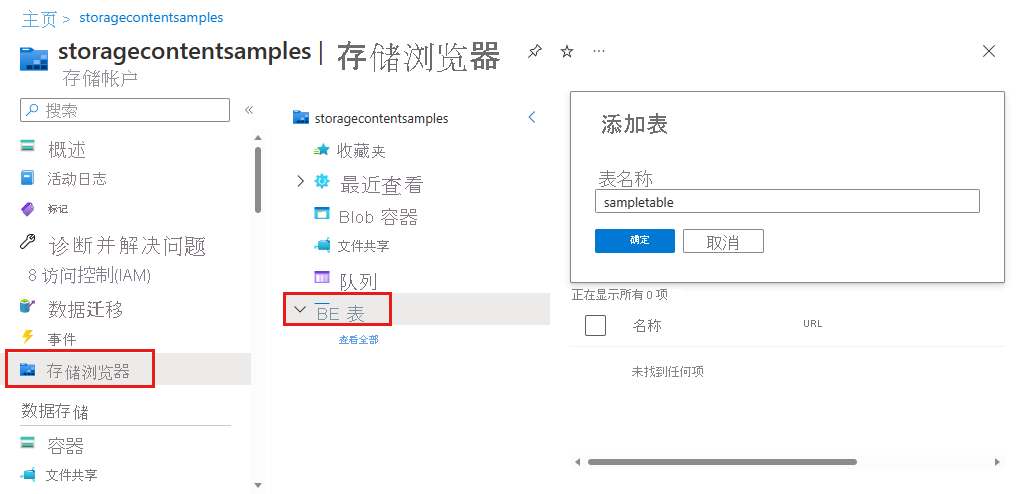
选择 “确定” 以创建新表。
向表添加实体
若要从 Azure 门户将实体添加到表,请执行以下作:
在 Azure 门户的存储浏览器中,选择之前创建的表。
选择 “添加实体 ”按钮以添加新实体。
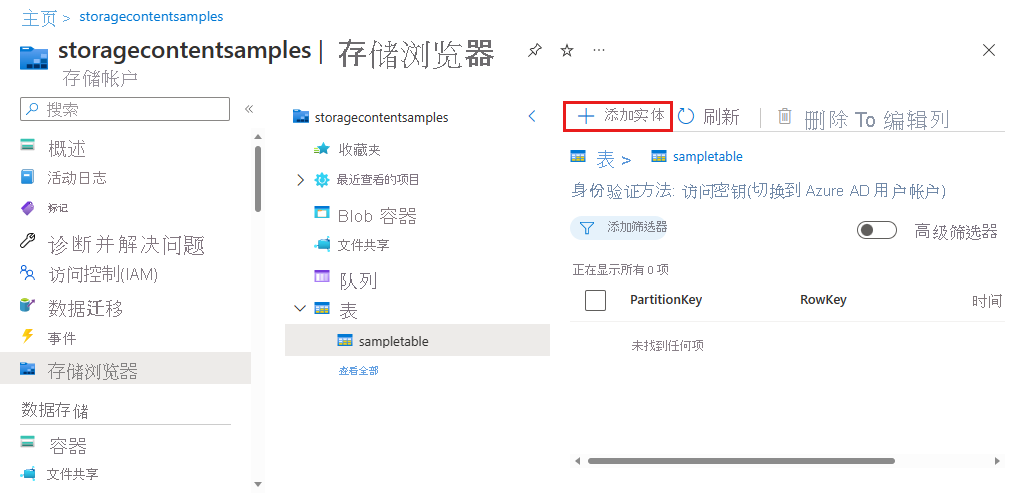
在 “添加实体 ”对话框中,提供分区键和行键,然后为要写入实体的数据添加任何其他属性。
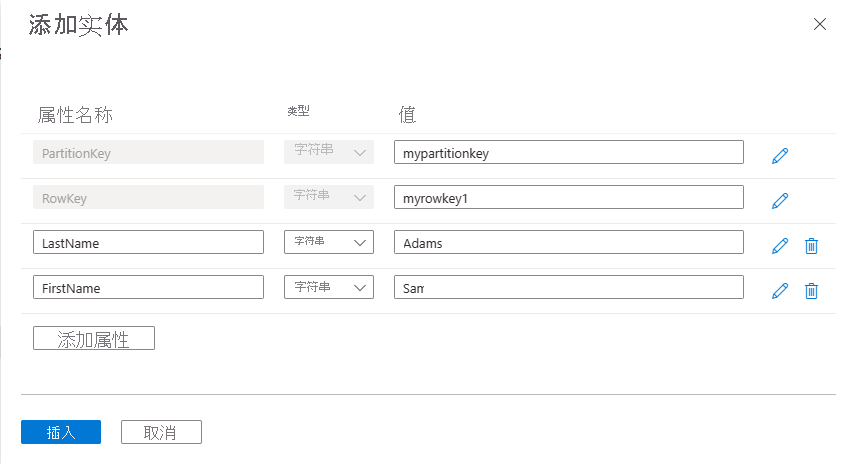
有关使用实体和属性的详细信息,请参阅 了解表服务数据模型。