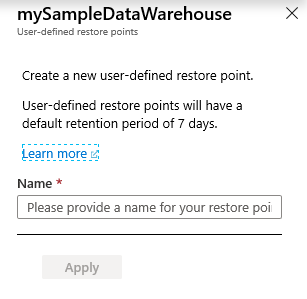你当前正在访问 Microsoft Azure Global Edition 技术文档网站。 如果需要访问由世纪互联运营的 Microsoft Azure 中国技术文档网站,请访问 https://docs.azure.cn。
本文介绍如何使用 PowerShell 和 Azure 门户为 Azure Synapse Analytics 中的专用 SQL 池(以前称为 SQL DW)新建用户定义的还原点。
通过 PowerShell 创建用户定义的还原点
若要创建用户定义的还原点,请使用 New-AzSqlDatabaseRestorePoint PowerShell cmdlet。
- 开始之前,请确保安装 Azure PowerShell。
- 打开 PowerShell。
- 连接到 Azure 帐户,并列出与帐户关联的所有订阅。
- 选择包含要还原的数据库的订阅。
- 为数据仓库的即时复制创建还原点。
$SubscriptionName="<YourSubscriptionName>"
$ResourceGroupName="<YourResourceGroupName>"
$ServerName="<YourServerNameWithoutURLSuffixSeeNote>" # Without database.windows.net
$DatabaseName="<YourDatabaseName>"
$Label = "<YourRestorePointLabel>"
Connect-AzAccount
Get-AzSubscription
Set-AzContext -SubscriptionName $SubscriptionName
# Create a restore point of the original database
New-AzSqlDatabaseRestorePoint -ResourceGroupName $ResourceGroupName -ServerName $ServerName -DatabaseName $DatabaseName -RestorePointLabel $Label
- 查看所有现有还原点的列表。
# List all restore points
Get-AzSqlDatabaseRestorePoint -ResourceGroupName $ResourceGroupName -ServerName $ServerName -DatabaseName $DatabaseName
通过 Azure 门户创建用户定义的还原点
还可以通过 Azure 门户创建用户定义的还原点。
登录到 Azure 门户帐户。
导航到需要为其创建还原点的专用 SQL 池(以前称为 SQL DW)。
从左窗格中选择“概述”,选择“+ 新建还原点”。 如果“新建还原点”按钮未启用,请确保专用 SQL 池(以前称为 SQL DW)未暂停。

为用户定义的还原点指定名称,然后单击“应用”。 用户定义的还原点的默认保留期为 7 天。