DrawingGroup.BitmapEffect 属性
定义
重要
一些信息与预发行产品相关,相应产品在发行之前可能会进行重大修改。 对于此处提供的信息,Microsoft 不作任何明示或暗示的担保。
获取或设置要应用于此 DrawingGroup 的 BitmapEffect。
public:
property System::Windows::Media::Effects::BitmapEffect ^ BitmapEffect { System::Windows::Media::Effects::BitmapEffect ^ get(); void set(System::Windows::Media::Effects::BitmapEffect ^ value); };public System.Windows.Media.Effects.BitmapEffect BitmapEffect { get; set; }member this.BitmapEffect : System.Windows.Media.Effects.BitmapEffect with get, setPublic Property BitmapEffect As BitmapEffect属性值
要应用于此 DrawingGroup 的 BitmapEffect。 默认值为 null。
示例
此示例演示如何将绘图 BitmapEffect 应用于绘图。 使用模糊 BitmapEffect 或浮雕,或将其他视觉效果应用于呈现的内容。
只有 DrawingGroup 对象支持位图效果。 若要将位图效果应用于另一种类型的 Drawing 对象,请将其添加到一个 DrawingGroup 对象并设置 BitmapEffect 该对象的属性 DrawingGroup 。
备注
Windows Presentation Foundation位图效果是软件呈现的。 应用 a BitmapEffect 的任何对象也会在软件中呈现。 避免在大型视觉对象或动画中使用 BitmapEffect ,因为此方案可能会导致系统性能下降。
以下示例使用一个DrawingGroupBlurBitmapEffect应用于多个GeometryDrawing对象。
下图显示了此示例的输出。
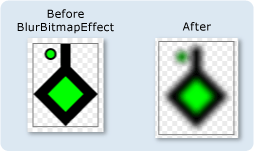
using System;
using System.Windows;
using System.Windows.Controls;
using System.Windows.Media;
using System.Windows.Media.Animation;
using System.Windows.Shapes;
using System.Windows.Media.Effects;
namespace SDKSample
{
/// <summary>
/// This example creates two DrawingGroup objects,
/// one with a bitmap effect and one without.
/// </summary>
public class BitmapEffectExample : Page
{
public BitmapEffectExample()
{
//
// Create a DrawingGroup
// that has no BitmapEffect
//
PathFigure pLineFigure = new PathFigure();
pLineFigure.StartPoint = new Point(25, 25);
PolyLineSegment pLineSegment = new PolyLineSegment();
pLineSegment.Points.Add(new Point(0,50));
pLineSegment.Points.Add(new Point(25, 75));
pLineSegment.Points.Add(new Point(50, 50));
pLineSegment.Points.Add(new Point(25, 25));
pLineSegment.Points.Add(new Point(25, 0));
pLineFigure.Segments.Add(pLineSegment);
PathGeometry pGeometry = new PathGeometry();
pGeometry.Figures.Add(pLineFigure);
GeometryDrawing drawing1 = new GeometryDrawing(
Brushes.Lime,
new Pen(Brushes.Black, 10),
pGeometry
);
GeometryDrawing drawing2 = new GeometryDrawing(
Brushes.Lime,
new Pen(Brushes.Black, 2),
new EllipseGeometry(new Point(10,10), 5, 5)
);
// Create a DrawingGroup
DrawingGroup drawingGroupWithoutBitmapEffect = new DrawingGroup();
drawingGroupWithoutBitmapEffect.Children.Add(drawing1);
drawingGroupWithoutBitmapEffect.Children.Add(drawing2);
// Use an Image control and a DrawingImage to
// display the drawing.
DrawingImage drawingImage01 = new DrawingImage(drawingGroupWithoutBitmapEffect);
// Freeze the DrawingImage for performance benefits.
drawingImage01.Freeze();
Image image01 = new Image();
image01.Source = drawingImage01;
image01.Stretch = Stretch.None;
image01.HorizontalAlignment = HorizontalAlignment.Left;
//
// Create another DrawingGroup and apply
// a blur effect to it.
//
// Create a clone of the first DrawingGroup.
DrawingGroup drawingGroupWithBitmapEffect =
drawingGroupWithoutBitmapEffect.Clone();
// Create a blur effect.
BlurBitmapEffect blurEffect = new BlurBitmapEffect();
blurEffect.Radius = 3.0;
// Apply it to the drawing group.
drawingGroupWithBitmapEffect.BitmapEffect = blurEffect;
// Use another Image control and DrawingImage
// to display the drawing.
DrawingImage drawingImage02 = new DrawingImage(drawingGroupWithBitmapEffect);
// Freeze the DrawingImage for performance benefits.
drawingImage02.Freeze();
Image image02 = new Image();
image02.Source = drawingImage02;
image02.Stretch = Stretch.None;
image02.HorizontalAlignment = HorizontalAlignment.Left;
// Create borders around the images and add them to the
// page.
Border border01 = new Border();
border01.BorderBrush = Brushes.Gray;
border01.BorderThickness = new Thickness(1);
border01.VerticalAlignment = VerticalAlignment.Top;
border01.Margin = new Thickness(10);
border01.Child = image01;
Border border02 = new Border();
border02.BorderBrush = Brushes.Gray;
border02.BorderThickness = new Thickness(1);
border02.VerticalAlignment = VerticalAlignment.Top;
border02.Margin = new Thickness(50,10,10,10);
border02.Child = image02;
StackPanel mainPanel = new StackPanel();
mainPanel.Orientation = Orientation.Horizontal;
mainPanel.HorizontalAlignment = HorizontalAlignment.Left;
mainPanel.VerticalAlignment = VerticalAlignment.Top;
mainPanel.Children.Add(border01);
mainPanel.Children.Add(border02);
//
// Use a DrawingBrush to create a checkered background for the page.
//
GeometryDrawing backgroundSquareDrawing =
new GeometryDrawing(
Brushes.White,
null,
new RectangleGeometry(new Rect(0,0,1,1)));
GeometryGroup twoRectangles = new GeometryGroup();
twoRectangles.Children.Add(new RectangleGeometry(new Rect(0,0,0.5,0.5)));
twoRectangles.Children.Add(new RectangleGeometry(new Rect(0.5,0.5,0.5,0.5)));
SolidColorBrush squaresBrush =
new SolidColorBrush(Color.FromArgb(102,204,204,204));
squaresBrush.Opacity = 0.4;
GeometryDrawing checkerDrawing =
new GeometryDrawing(
squaresBrush,
null,
twoRectangles);
DrawingGroup checkerDrawings = new DrawingGroup();
checkerDrawings.Children.Add(backgroundSquareDrawing);
checkerDrawings.Children.Add(checkerDrawing);
DrawingBrush checkerBrush = new DrawingBrush(checkerDrawings);
checkerBrush.Viewport = new Rect(0,0,10,10);
checkerBrush.ViewportUnits = BrushMappingMode.Absolute;
checkerBrush.TileMode = TileMode.Tile;
checkerBrush.Freeze();
this.Background = checkerBrush;
this.Content = mainPanel;
}
}
}
<Page
xmlns="http://schemas.microsoft.com/winfx/2006/xaml/presentation"
xmlns:x="http://schemas.microsoft.com/winfx/2006/xaml"
xmlns:PresentationOptions="http://schemas.microsoft.com/winfx/2006/xaml/presentation/options"
xmlns:mc="http://schemas.openxmlformats.org/markup-compatibility/2006"
mc:Ignorable="PresentationOptions">
<StackPanel Margin="20" Orientation="Horizontal"
HorizontalAlignment="Left" VerticalAlignment="Top">
<!-- Shows the DrawingGroup without the blur effect. -->
<Border BorderBrush="Gray" BorderThickness="1" Margin="10"
VerticalAlignment="Top">
<Image Stretch="None" HorizontalAlignment="Left">
<Image.Source>
<DrawingImage PresentationOptions:Freeze="True">
<DrawingImage.Drawing>
<DrawingGroup>
<GeometryDrawing Brush="Lime" Geometry="M 25,25 L 0,50 25,75 50,50 25,25 25,0">
<GeometryDrawing.Pen>
<Pen Thickness="10" Brush="Black" />
</GeometryDrawing.Pen>
</GeometryDrawing>
<GeometryDrawing Brush="Lime">
<GeometryDrawing.Geometry>
<EllipseGeometry Center="10,10" RadiusX="5" RadiusY="5" />
</GeometryDrawing.Geometry>
<GeometryDrawing.Pen>
<Pen Thickness="2" Brush="Black" />
</GeometryDrawing.Pen>
</GeometryDrawing>
</DrawingGroup>
</DrawingImage.Drawing>
</DrawingImage>
</Image.Source>
</Image>
</Border>
<Border BorderBrush="Gray" BorderThickness="1" Margin="50,10,10,10"
VerticalAlignment="Top">
<Image Stretch="None" HorizontalAlignment="Left">
<Image.Source>
<DrawingImage PresentationOptions:Freeze="True">
<DrawingImage.Drawing>
<!-- The drawing group, with a BlurBitmapEffect. -->
<DrawingGroup>
<GeometryDrawing Brush="Lime" Geometry="M 25,25 L 0,50 25,75 50,50 25,25 25,0">
<GeometryDrawing.Pen>
<Pen Thickness="10" Brush="Black" />
</GeometryDrawing.Pen>
</GeometryDrawing>
<GeometryDrawing Brush="Lime">
<GeometryDrawing.Geometry>
<EllipseGeometry Center="10,10" RadiusX="5" RadiusY="5" />
</GeometryDrawing.Geometry>
<GeometryDrawing.Pen>
<Pen Thickness="2" Brush="Black" />
</GeometryDrawing.Pen>
</GeometryDrawing>
<DrawingGroup.BitmapEffect>
<BlurBitmapEffect Radius="5" />
</DrawingGroup.BitmapEffect>
</DrawingGroup>
</DrawingImage.Drawing>
</DrawingImage>
</Image.Source>
</Image>
</Border>
</StackPanel>
<Page.Background>
<!-- Creates a checkered background. -->
<DrawingBrush Viewport="0,0,10,10" ViewportUnits="Absolute" TileMode="Tile"
PresentationOptions:Freeze="True">
<DrawingBrush.Drawing>
<DrawingGroup>
<GeometryDrawing Brush="White">
<GeometryDrawing.Geometry>
<RectangleGeometry Rect="0 0 1 1"/>
</GeometryDrawing.Geometry>
</GeometryDrawing>
<GeometryDrawing Brush="#66CCCCCC">
<GeometryDrawing.Geometry>
<GeometryGroup>
<RectangleGeometry Rect="0 0 0.5 0.5" />
<RectangleGeometry Rect="0.5 0.5 0.5 0.5"/>
</GeometryGroup>
</GeometryDrawing.Geometry>
</GeometryDrawing>
</DrawingGroup>
</DrawingBrush.Drawing>
</DrawingBrush>
</Page.Background>
</Page>
注解
有关位图效果及其工作原理的详细信息,请参阅 位图效果概述。
DrawingGroup 操作按以下顺序应用:
依赖项属性信息
| 标识符字段 | BitmapEffectProperty |
元数据属性设置为 true |
无 |