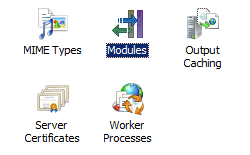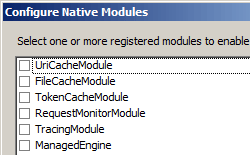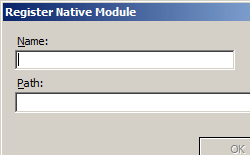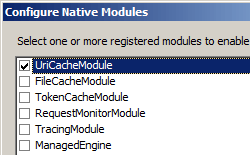概述
<globalModules> 集合的 <add> 元素指定要添加到 Web 服务器的单个全局模块。
兼容性
| 版本 | 说明 |
|---|---|
| IIS 10.0 | <add> 元素在 IIS 10.0 中未进行修改。 |
| IIS 8.5 | <add> 元素在 IIS 8.5 中未进行修改。 |
| IIS 8.0 | <add> 元素在 IIS 8.0 中未进行修改。 |
| IIS 7.5 | <add> 元素在 IIS 7.5 中未进行修改。 |
| IIS 7.0 | IIS 7.0 中引入了 <globalModules> 集合的 <add> 元素。 |
| IIS 6.0 | 空值 |
安装
<globalModules> 元素包含在 IIS 7 的默认安装中。
操作方式
如何安装本机模块
打开 Internet Information Services (IIS) 管理器:
如果使用的是 Windows Server 2012 或 Windows Server 2012 R2:
- 在任务栏上,单击“服务器管理器”,单击“工具”,然后单击“Internet Information Services (IIS) 管理器”。
如果使用的是 Windows 8 或 Windows 8.1:
- 按住 Windows 键,按字母 X,然后单击“控制面板”。
- 单击“管理工具”,然后双击“Internet Information Services (IIS) 管理器”。
如果使用的是 Windows Server 2008 或 Windows Server 2008 R2:
- 在任务栏上,单击“开始”,指向“管理工具”,然后单击“Internet Information Services (IIS) 管理器”。
如果使用的是 Windows Vista 或 Windows 7:
- 在任务栏上,单击“开始”,然后单击“控制面板”。
- 双击“管理工具”,然后双击“Internet Information Services (IIS) 管理器”。
在“连接”窗格中,单击要向其添加本机模块的服务器连接。
在“操作”窗格中,单击“配置本机模块...”
在“注册本机模块”对话框中的“名称”框中,键入本机模块的名称。
在“配置本机模块”对话框中,选择刚刚注册的本机模块的选项,单击“确定”,然后再次单击“确定”。 这样,本机模块就可以运行了,并且可用于 Web 服务器上的站点和应用程序。
注意
如果不想启用本机模块运行,请清除本机模块的选项,然后单击“确定”。
(可选)如果不希望在配置系统中较低级别重写本机模块,则可以锁定本机模块。 在“模块”页上,选择该模块,然后单击“操作”窗格中的“锁定”。
如何启用本机模块
打开 Internet Information Services (IIS) 管理器:
如果使用的是 Windows Server 2012 或 Windows Server 2012 R2:
- 在任务栏上,单击“服务器管理器”,单击“工具”,然后单击“Internet Information Services (IIS) 管理器”。
如果使用的是 Windows 8 或 Windows 8.1:
- 按住 Windows 键,按字母 X,然后单击“控制面板”。
- 单击“管理工具”,然后双击“Internet Information Services (IIS) 管理器”。
如果使用的是 Windows Server 2008 或 Windows Server 2008 R2:
- 在任务栏上,单击“开始”,指向“管理工具”,然后单击“Internet Information Services (IIS) 管理器”。
如果使用的是 Windows Vista 或 Windows 7:
- 在任务栏上,单击“开始”,然后单击“控制面板”。
- 双击“管理工具”,然后双击“Internet Information Services (IIS) 管理器”。
导航到要管理的服务器、站点或应用程序级别。
在服务器、站点或应用程序主页上,双击“模块”。
在“操作”窗格中,单击“配置本机模块...”
配置
<globalModules> 集合中的每个 <add> 元素都必须包含标识模块的 name 属性,以及指向实现模块的 DLL 的 image 属性。
特性
| 属性 | 说明 | ||||||||||||||
|---|---|---|---|---|---|---|---|---|---|---|---|---|---|---|---|
image |
必需的字符串属性。 指定全局模块 .dll 文件的物理路径。 当使用环境变量(如 %windir%)时,属性值将展开。 |
||||||||||||||
name |
必需的字符串属性。 指定全局模块的名称。 |
||||||||||||||
preCondition |
可选的字符串属性。 指定全局模块将在哪些条件下运行。 preCondition 属性的值可以是下列其中一个或多个。 如果指定多个值,请使用逗号 (,) 分隔值。
|
子元素
无。
配置示例
下面的示例演示了一个 IIS 7 <globalModules> 节,其中包含 Web 服务器最低安装中包含的所有模块的条目。 还包括 BasicAuthenticationModule 的条目,还有第三方模块 ImageCopyrightModule 的条目。
<globalModules>
<add name="UriCacheModule"
image="%windir%\System32\inetsrv\cachuri.dll" />
<add name="FileCacheModule"
image="%windir%\System32\inetsrv\cachfile.dll" />
<add name="TokenCacheModule"
image="%windir%\System32\inetsrv\cachtokn.dll" />
<add name="HttpCacheModule"
image="%windir%\System32\inetsrv\cachhttp.dll" />
<add name="StaticCompressionModule"
image="%windir%\System32\inetsrv\compstat.dll" />
<add name="DefaultDocumentModule"
image="%windir%\System32\inetsrv\defdoc.dll" />
<add name="DirectoryListingModule"
image="%windir%\System32\inetsrv\dirlist.dll" />
<add name="ProtocolSupportModule"
image="%windir%\System32\inetsrv\protsup.dll" />
<add name="StaticFileModule"
image="%windir%\System32\inetsrv\static.dll" />
<add name="AnonymousAuthenticationModule"
image="%windir%\System32\inetsrv\authanon.dll" />
<add name="RequestFilteringModule"
image="%windir%\System32\inetsrv\modrqflt.dll" />
<add name="CustomErrorModule"
image="%windir%\System32\inetsrv\custerr.dll" />
<add name="HttpLoggingModule"
image="%windir%\System32\inetsrv\loghttp.dll" />
<add name="RequestMonitorModule"
image="%windir%\System32\inetsrv\iisreqs.dll" />
<add name="BasicAuthenticationModule"
image="%windir%\System32\inetsrv\authbas.dll" />
<add name="ImageCopyrightModule"
image="%windir%\System32\inetsrv\ImageCopyrightModule.dll" />
</globalModules>
代码示例
以下示例在 IIS 7 上安装名为 ImageCopyrightModule 的本机模块,并在整个服务器上自动启用它。
AppCmd.exe
appcmd.exe install module /name:ImageCopyrightModule /image:%windir%\system32\inetsrv\imageCopyrightModule.dll
还可以使用以下语法:
appcmd.exe set config -section:system.webServer/globalModules /+"[name='ImageCopyrightModule',image='%windir%\system32\inetsrv\imageCopyrightModule.dll']" /commit:apphost
注意
使用 AppCmd.exe 配置这些设置时,必须确保将 commit 参数设置为 apphost。 这会将配置设置提交到 ApplicationHost.config 文件中的相应位置部分。
C#
using System;
using System.Text;
using Microsoft.Web.Administration;
internal static class Sample
{
private static void Main()
{
using (ServerManager serverManager = new ServerManager())
{
Configuration config = serverManager.GetApplicationHostConfiguration();
ConfigurationSection globalModulesSection = config.GetSection("system.webServer/globalModules");
ConfigurationElementCollection globalModulesCollection = globalModulesSection.GetCollection();
ConfigurationElement addElement = globalModulesCollection.CreateElement("add");
addElement["name"] = @"ImageCopyrightModule";
addElement["image"] = @"%windir%\system32\inetsrv\imageCopyrightModule.dll";
globalModulesCollection.Add(addElement);
serverManager.CommitChanges();
}
}
}
VB.NET
Imports System
Imports System.Text
Imports Microsoft.Web.Administration
Module Sample
Sub Main()
Dim serverManager As ServerManager = New ServerManager
Dim config As Configuration = serverManager.GetApplicationHostConfiguration
Dim globalModulesSection As ConfigurationSection = config.GetSection("system.webServer/globalModules")
Dim globalModulesCollection As ConfigurationElementCollection = globalModulesSection.GetCollection
Dim addElement As ConfigurationElement = globalModulesCollection.CreateElement("add")
addElement("name") = "ImageCopyrightModule"
addElement("image") = "%windir%\system32\inetsrv\imageCopyrightModule.dll"
globalModulesCollection.Add(addElement)
serverManager.CommitChanges()
End Sub
End Module
JavaScript
var adminManager = new ActiveXObject('Microsoft.ApplicationHost.WritableAdminManager');
adminManager.CommitPath = "MACHINE/WEBROOT/APPHOST";
var globalModulesSection = adminManager.GetAdminSection("system.webServer/globalModules", "MACHINE/WEBROOT/APPHOST");
var globalModulesCollection = globalModulesSection.Collection;
var addElement = globalModulesCollection.CreateNewElement("add");
addElement.Properties.Item("name").Value = "ImageCopyrightModule";
addElement.Properties.Item("image").Value = "%windir%\\system32\\inetsrv\\imageCopyrightModule.dll";
globalModulesCollection.AddElement(addElement);
adminManager.CommitChanges();
VBScript
Set adminManager = createObject("Microsoft.ApplicationHost.WritableAdminManager")
adminManager.CommitPath = "MACHINE/WEBROOT/APPHOST"
Set globalModulesSection = adminManager.GetAdminSection("system.webServer/globalModules", "MACHINE/WEBROOT/APPHOST")
Set globalModulesCollection = globalModulesSection.Collection
Set addElement = globalModulesCollection.CreateNewElement("add")
addElement.Properties.Item("name").Value = "ImageCopyrightModule"
addElement.Properties.Item("image").Value = "%windir%\system32\inetsrv\imageCopyrightModule.dll"
globalModulesCollection.AddElement addElement
adminManager.CommitChanges()