概述
<management> 元素的 <authentication> 元素指定 IIS 管理器用户帐户的身份验证凭据。 IIS 管理器用户可以使用 IIS 管理器连接到服务器管理员为其授权的站点和应用程序。
如果使用默认 ConfigurationAuthenticationProvider 作为身份验证提供程序并启用 IIS 管理器身份验证,则 <credentials> 子元素可能包含一系列 <add> 元素,后者定义 IIS 管理器用户帐户的用户名和密码。 这些 IIS 管理器用户帐户不是 Windows 帐户,因此这些帐户只能用来配置服务器管理员向其提供的站点和设置。
兼容性
| 版本 | 说明 |
|---|---|
| IIS 10.0 | <authentication> 元素在 IIS 10.0 中未进行修改。 |
| IIS 8.5 | <authentication> 元素在 IIS 8.5 中未进行修改。 |
| IIS 8.0 | <authentication> 元素在 IIS 8.0 中未进行修改。 |
| IIS 7.5 | <authentication> 元素在 IIS 7.5 中未进行修改。 |
| IIS 7.0 | IIS 7.0 中引入了 <management> 元素的 <authentication> 元素。 |
| IIS 6.0 | 空值 |
安装
IIS 7 及更高版本的默认安装不包括管理服务角色服务。 若要安装此角色服务,请使用以下步骤。
Windows Server 2012 或 Windows Server 2012 R2
- 在任务栏上,单击 “服务器管理器”。
- 在“服务器管理器”中,单击“管理”菜单,然后单击“添加角色和功能”。
- 在“添加角色和功能”向导中,单击“下一步”。 选择安装类型,然后单击“下一步”。 选择目标服务器,然后单击“下一步”。
- 在“服务器角色”页上,展开“Web 服务器(IIS)”,展开“管理工具”,然后选择“管理服务”。 单击 “下一步” 。
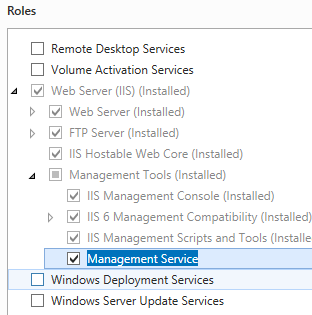 。
。 - 在“选择功能”页上,单击“下一步”。
- 在“确认安装选择”页上,单击“安装”。
- 在“结果” 页面中单击“关闭” 。
Windows 8 或 Windows 8.1
- 在“开始”屏幕上,将指针一直移动到左下角,右键单击“开始”按钮,然后单击“控制面板”。
- 在“控制面板”中,单击“程序与功能”,然后单击“打开或关闭 Windows 功能”。
- 展开“Internet Information Services”,展开“Web 管理工具”,然后选择“IIS 管理服务”。
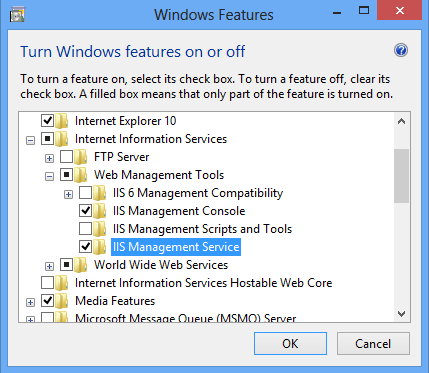
- 单击“确定”。
- 单击“关闭” 。
Windows Server 2008 或 Windows Server 2008 R2
- 在任务栏上,单击“开始”,指向“管理工具”,然后单击“服务器管理器”。
- 在“服务器管理器”层次结构窗格中,展开“角色”,然后单击“Web 服务器(IIS)”。
- 在“Web 服务器(IIS)”窗格中,滚动到“角色服务”部分,然后单击“添加角色服务”。
- 在“添加角色服务向导”的“选择角色服务”页上,选择“管理服务”,然后单击“下一步”。
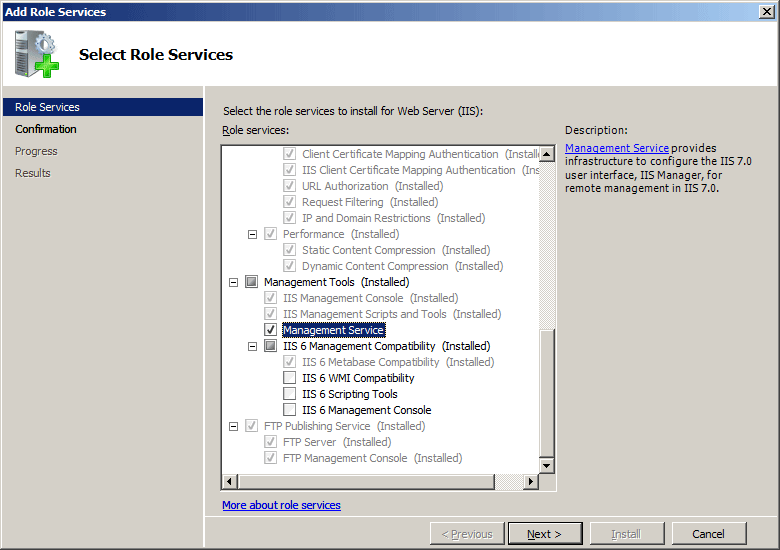
- 在“确认安装选择”页中,单击“安装”。
- 在“结果” 页面中单击“关闭” 。
Windows Vista 或 Windows 7
- 在任务栏上,单击“开始”,然后单击“控制面板”。
- 在“控制面板”中,单击“程序与功能”,然后单击“打开或关闭 Windows 功能”。
- 展开“Internet Information Services”,然后展开“Web 管理工具”。
- 选择“IIS 管理服务”,然后单击“确定”。
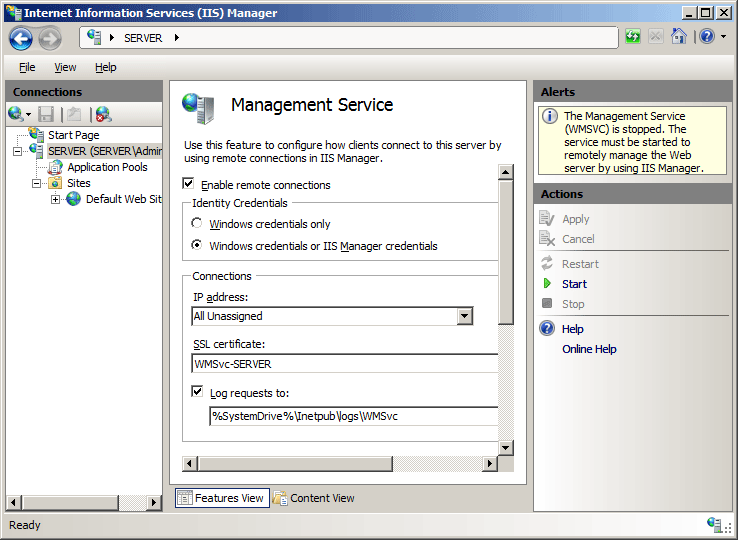
操作方式
如何为服务器启用 IIS 管理器凭据
打开 Internet Information Services (IIS) 管理器:
如果使用的是 Windows Server 2012 或 Windows Server 2012 R2:
- 在任务栏上,单击“服务器管理器”,单击“工具”,然后单击“Internet Information Services (IIS)管理器”。
如果使用的是 Windows 8 或 Windows 8.1:
- 按住 Windows 键,按字母 X,然后单击“控制面板”。
- 单击“管理工具”,然后双击“Internet Information Services (IIS) 管理器”。
如果使用的是 Windows Server 2008 或 Windows Server 2008 R2:
- 在任务栏上,单击“开始”,指向“管理工具”,然后单击“Internet Information Services (IIS)管理器”。
如果使用的是 Windows Vista 或 Windows 7:
- 在任务栏上,单击“开始”,然后单击“控制面板”。
- 双击“管理工具”,然后双击“Internet Information Services (IIS) 管理器”。
在“连接”窗格中,单击服务器名称。
在服务器的“主页”窗格中,双击“管理服务”。
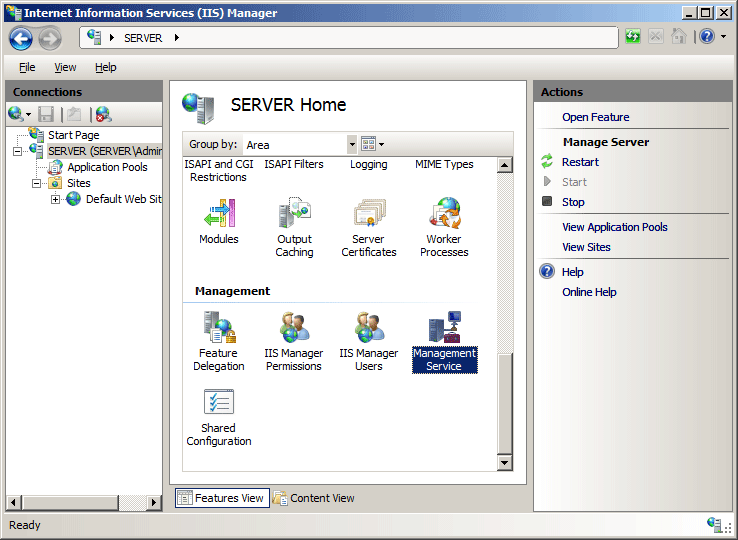
在“管理服务”页上,选择“Windows 凭据或 IIS 管理器凭据”,然后在“操作”窗格中单击“应用”。
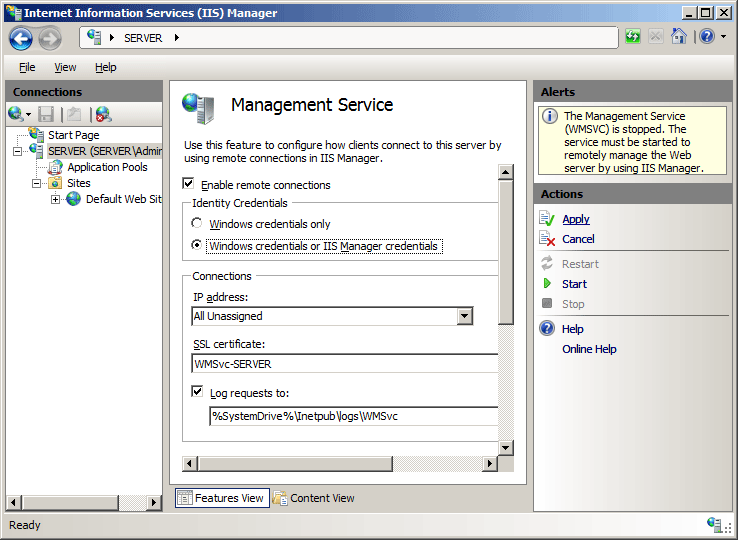
如何将 IIS 管理器用户凭据添加到服务器
打开 Internet Information Services (IIS) 管理器:
如果使用的是 Windows Server 2012 或 Windows Server 2012 R2:
- 在任务栏上,单击“服务器管理器”,单击“工具”,然后单击“Internet Information Services (IIS)管理器”。
如果使用的是 Windows 8 或 Windows 8.1:
- 按住 Windows 键,按字母 X,然后单击“控制面板”。
- 单击“管理工具”,然后双击“Internet Information Services (IIS) 管理器”。
如果使用的是 Windows Server 2008 或 Windows Server 2008 R2:
- 在任务栏上,单击“开始”,指向“管理工具”,然后单击“Internet Information Services (IIS)管理器”。
如果使用的是 Windows Vista 或 Windows 7:
- 在任务栏上,单击“开始”,然后单击“控制面板”。
- 双击“管理工具”,然后双击“Internet Information Services (IIS) 管理器”。
在“连接”窗格中,单击服务器名称。
在服务器的“主页”窗格中,双击“IIS 管理器用户”。
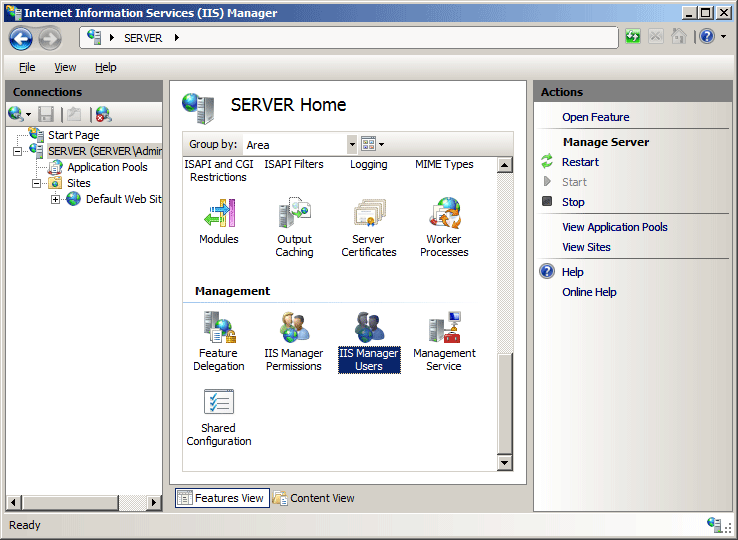
在“IIS 管理器用户”页中,单击“操作”窗格中的“添加用户...”。
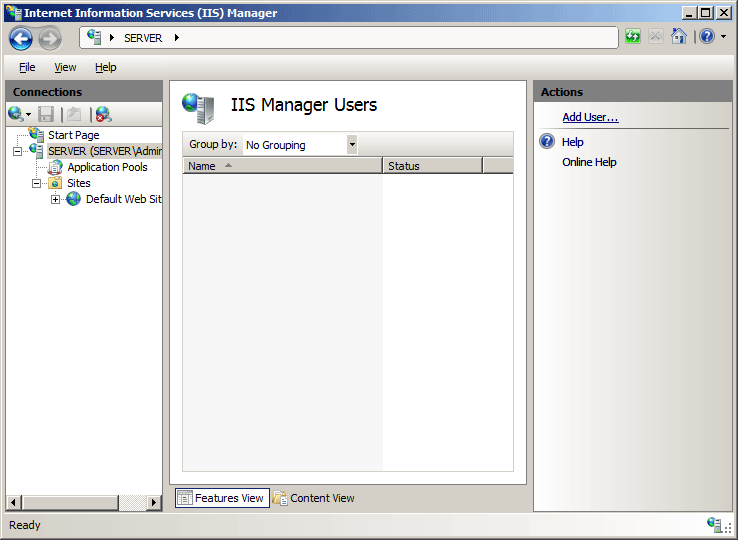
在“添加用户”对话框中,输入用户名和密码,然后单击“确定”。
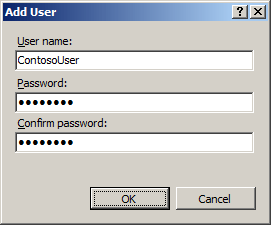
配置
特性
| 属性 | 说明 |
|---|---|
defaultProvider |
可选的字符串属性。 指定为 Web 服务器上的 IIS 管理器用户提供身份验证的默认提供程序。 如果更改默认提供程序,则必须重启管理服务 (WMSVC),才能使更改生效。 如果 IIS 管理器已打开,则还必须重新打开 IIS 管理器。 |
子元素
| 元素 | 说明 |
|---|---|
credentials |
可选元素。 配置 IIS 管理器用户凭据,以便用户使用 IIS 管理器连接到服务器上的站点和应用程序。 |
providers |
可选元素。 配置身份验证提供程序,该提供程序对使用 IIS 管理器远程连接到站点和应用程序的 IIS 管理器用户进行身份验证。 |
配置示例
以下配置示例演示如何将名为 ContosoUser 的 IIS 管理器用户添加到 Administration.config。
<credentials>
<add name="ContosoUser" password="Encrypted-Password-Data" enabled="true" />
</credentials>
安装管理服务角色服务时,在 IIS 7 的 Administration.config 文件中配置 <authentication> 元素下的以下默认 <providers> 元素。
<authentication defaultProvider="ConfigurationAuthenticationProvider">
<providers>
<add name="ConfigurationAuthenticationProvider"
type="Microsoft.Web.Management.Server.ConfigurationAuthenticationProvider, Microsoft.Web.Management, Version=7.0.0.0, Culture=neutral, PublicKeyToken=31bf3856ad364e35" />
</providers>
</authentication>
代码示例
以下代码示例将名为 ContosoUser 的 IIS 管理器用户帐户添加到 IIS 7。
AppCmd.exe
注意
无法使用 AppCmd.exe 配置 <system.webServer/management/authentication> 设置。
C#
using System;
using System.Text;
using Microsoft.Web.Administration;
internal static class Sample
{
private static void Main()
{
using (ServerManager serverManager = new ServerManager())
{
Configuration config = serverManager.GetAdministrationConfiguration();
ConfigurationSection authenticationSection = config.GetSection("system.webServer/management/authentication");
ConfigurationElementCollection credentialsCollection = authenticationSection.GetCollection("credentials");
ConfigurationElement addElement = credentialsCollection.CreateElement("add");
addElement["name"] = @"ContosoUser";
addElement["password"] = @"P@ssw0rd";
addElement["enabled"] = true;
credentialsCollection.Add(addElement);
serverManager.CommitChanges();
}
}
}
VB.NET
Imports System
Imports System.Text
Imports Microsoft.Web.Administration
Module Sample
Sub Main()
Dim serverManager As ServerManager = New ServerManager
Dim config As Configuration = serverManager.GetAdministrationConfiguration
Dim authenticationSection As ConfigurationSection = config.GetSection("system.webServer/management/authentication")
Dim credentialsCollection As ConfigurationElementCollection = authenticationSection.GetCollection("credentials")
Dim addElement As ConfigurationElement = credentialsCollection.CreateElement("add")
addElement("name") = "ContosoUser"
addElement("password") = "P@ssw0rd"
credentialsCollection.Add(addElement)
addElement("enabled") = True
serverManager.CommitChanges()
End Sub
End Module
JavaScript
var adminManager = new ActiveXObject("Microsoft.ApplicationHost.WritableAdminManager");
adminManager.CommitPath = "MACHINE/WEBROOT";
adminManager.SetMetadata("pathMapper", "AdministrationConfig");
var authenticationSection = adminManager.GetAdminSection("system.webServer/management/authentication", "MACHINE/WEBROOT");
var credentialsCollection = authenticationSection.ChildElements.Item("credentials").Collection;
var addElement = credentialsCollection.CreateNewElement("add");
addElement.Properties.Item("name").Value = "ContosoUser";
addElement.Properties.Item("password").Value = "P@ssw0rd";
addElement.Properties.Item("enabled").Value = true;
credentialsCollection.AddElement(addElement);
adminManager.CommitChanges();
VBScript
Set adminManager = WScript.CreateObject("Microsoft.ApplicationHost.WritableAdminManager")
adminManager.CommitPath = "MACHINE/WEBROOT"
adminManager.SetMetadata "pathMapper", "AdministrationConfig"
Set authenticationSection = adminManager.GetAdminSection("system.webServer/management/authentication", "MACHINE/WEBROOT")
Set credentialsCollection = authenticationSection.ChildElements.Item("credentials").Collection
Set addElement = credentialsCollection.CreateNewElement("add")
addElement.Properties.Item("name").Value = "ContosoUser"
addElement.Properties.Item("password").Value = "P@ssw0rd"
addElement.Properties.Item("enabled").Value = True
credentialsCollection.AddElement(addElement)
adminManager.CommitChanges()
注意
本文档中的示例说明如何使用已存储在 .NET 全局程序集缓存 (GAC) 中的托管代码程序集。 在使用这些示例中的代码部署你自己的程序集之前,你需要从 GAC 检索程序集信息。 为此,请按照以下步骤操作:
- 在 Windows 资源管理器中打开 C:\Windows\assembly 路径,其中 C: 是操作系统驱动器。
- 找到你的程序集。
- 右键单击程序集,然后单击“属性”。
- 复制“区域性”值,例如“Neutral”。
- 复制“版本”号,例如“1.0.0.0”。
- 复制“公钥令牌”值,例如“426f62526f636b73”。
- 单击“取消” 。
以下代码示例将名为 ContosoAuthenticationProvider 的身份验证提供程序添加到管理身份验证提供程序集合中,并将默认身份验证提供程序设置为 ContosoAuthenticationProvider。
AppCmd.exe
注意
无法使用 AppCmd.exe 配置 <system.webServer/Management> 设置。
C#
using System;
using System.Text;
using Microsoft.Web.Administration;
internal static class Sample
{
private static void Main()
{
using (ServerManager serverManager = new ServerManager())
{
Configuration config = serverManager.GetAdministrationConfiguration();
ConfigurationSection authenticationSection = config.GetSection("system.webServer/management/authentication");
ConfigurationElementCollection providersCollection = authenticationSection.GetCollection("providers");
ConfigurationElement addElement = providersCollection.CreateElement("add");
addElement["name"] = @"ContosoAuthenticationProvider";
addElement["type"] = @"Contoso.Provider, System.Web, Version=1.0.0.0, Culture=neutral, PublicKeyToken=426f62526f636b73";
providersCollection.Add(addElement);
authenticationSection["defaultProvider"] = "ContosoAuthenticationProvider";
serverManager.CommitChanges();
}
}
}
VB.NET
Imports System
Imports System.Text
Imports Microsoft.Web.Administration
Module Sample
Sub Main()
Dim serverManager As ServerManager = New ServerManager
Dim config As Configuration = serverManager.GetAdministrationConfiguration
Dim authenticationSection As ConfigurationSection = config.GetSection("system.webServer/management/authentication")
Dim providersCollection As ConfigurationElementCollection = authenticationSection.GetCollection("providers")
Dim addElement As ConfigurationElement = providersCollection.CreateElement("add")
addElement("name") = "ContosoAuthenticationProvider"
addElement("type") = "Contoso.Provider, System.Web, Version=1.0.0.0, Culture=neutral, PublicKeyToken=426f62526f636b73"
providersCollection.Add(addElement)
authenticationSection("defaultProvider") = "ContosoAuthenticationProvider"
serverManager.CommitChanges()
End Sub
End Module
JavaScript
var adminManager = new ActiveXObject("Microsoft.ApplicationHost.WritableAdminManager");
adminManager.CommitPath = "MACHINE/WEBROOT";
adminManager.SetMetadata("pathMapper", "AdministrationConfig");
var authenticationSection = adminManager.GetAdminSection("system.webServer/management/authentication", "MACHINE/WEBROOT");
var providersCollection = authenticationSection.ChildElements.Item("providers").Collection;
var addElement = providersCollection.CreateNewElement("add");
addElement.Properties.Item("name").Value = "ContosoAuthenticationProvider";
addElement.Properties.Item("type").Value = "Contoso.Provider, System.Web, Version=1.0.0.0, Culture=neutral, PublicKeyToken=426f62526f636b73";
providersCollection.AddElement(addElement);
authenticationSection.Properties.Item("defaultProvider").Value = "ContosoAuthenticationProvider";
adminManager.CommitChanges();
VBScript
Set adminManager = WScript.CreateObject("Microsoft.ApplicationHost.WritableAdminManager")
adminManager.CommitPath = "MACHINE/WEBROOT"
adminManager.SetMetadata "pathMapper", "AdministrationConfig"
Set authenticationSection = adminManager.GetAdminSection("system.webServer/management/authentication", "MACHINE/WEBROOT")
Set providersCollection = authenticationSection.ChildElements.Item("providers").Collection
Set addElement = providersCollection.CreateNewElement("add")
addElement.Properties.Item("name").Value = "ContosoAuthenticationProvider"
addElement.Properties.Item("type").Value = "Contoso.Provider, System.Web, Version=1.0.0.0, Culture=neutral, PublicKeyToken=426f62526f636b73"
providersCollection.AddElement(addElement)
authenticationSection.Properties.Item("defaultProvider").Value = "ContosoAuthenticationProvider"
adminManager.CommitChanges()