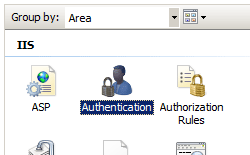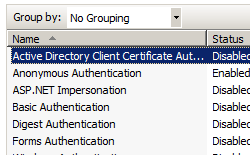概述
<authentication> 元素的 <clientCertificateMappingAuthentication> 元素指定是否为 Internet Information Services (IIS) 7 启用了使用 Active Directory 的客户端证书映射。
注意
使用 Active Directory 的客户端证书映射身份验证与使用 IIS 的客户端证书映射身份验证在以下方面有所不同:
- 使用 Active Directory 的客户端证书映射身份验证 - 这种身份验证方法要求 IIS 7 服务器是 Active Directory 域的成员,并且用户帐户存储在 Active Directory 中。 由于往返 Active Directory 服务器,客户端证书身份验证的此方法降低了性能。
- IIS 客户端证书映射身份验证 - 此方法不需要 Active Directory,因此适用于独立服务器。 这种客户端证书身份验证方法提高了性能,但需要更多配置,并且需要访问客户端证书才能创建映射。
有关详细信息,请参阅 Microsoft TechNet 网站上的 在 IIS 7.0 中配置身份验证。
兼容性
| 版本 | 说明 |
|---|---|
| IIS 10.0 | <clientCertificateMappingAuthentication> 元素在 IIS 10.0 中未进行修改。 |
| IIS 8.5 | <clientCertificateMappingAuthentication> 元素在 IIS 8.5 中未进行修改。 |
| IIS 8.0 | <clientCertificateMappingAuthentication> 元素在 IIS 8.0 中未进行修改。 |
| IIS 7.5 | <clientCertificateMappingAuthentication> 元素在 IIS 7.5 中未进行修改。 |
| IIS 7.0 | IIS 7.0 中引入了 <authentication> 元素的 <clientCertificateMappingAuthentication> 元素。 |
| IIS 6.0 | 空值 |
安装
<clientCertificateMappingAuthentication> 元素在 IIS 7 及更高版本的默认安装中不可用。 若要安装它,请使用以下步骤。
Windows Server 2012 或 Windows Server 2012 R2
- 在任务栏上,单击 “服务器管理器”。
- 在“服务器管理器”中,单击“管理”菜单,然后单击“添加角色和功能”。
- 在“添加角色和功能”向导中,单击“下一步”。 选择安装类型,然后单击“下一步”。 选择目标服务器,然后单击“下一步”。
- 在“服务器角色”页上,依次展开“Web 服务器 (IIS)”、“Web 服务器”和“安全性”,然后选择“客户端证书映射身份验证”。 单击 “下一步” 。
 。
。 - 在“选择功能”页上,单击“下一步”。
- 在“确认安装选择”页上,单击“安装”。
- 在“结果” 页面中单击“关闭” 。
Windows 8 或 Windows 8.1
- 在“开始”屏幕上,将指针一直移动到左下角,右键单击“开始”按钮,然后单击“控制面板”。
- 在“控制面板”中,单击“程序与功能”,然后单击“打开或关闭 Windows 功能”。
- 依次展开“Internet Information Services”、“万维网服务”和“安全性”,然后选择“客户端证书映射身份验证”。
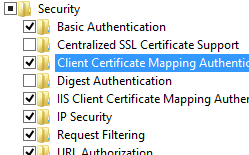
- 单击“确定”。
- 单击“关闭” 。
Windows Server 2008 或 Windows Server 2008 R2
- 在任务栏上,单击“开始”,指向“管理工具”,然后单击“服务器管理器”。
- 在“服务器管理器”层次结构窗格中,展开“角色”,然后单击“Web 服务器(IIS)”。
- 在“Web 服务器(IIS)”窗格中,滚动到“角色服务”部分,然后单击“添加角色服务”。
- 在“添加角色服务向导”的“选择角色服务”页上,选择“客户端证书映射身份验证”,然后单击“下一步”。
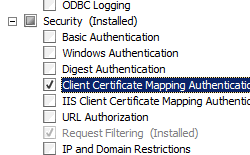
- 在“确认安装选择”页中,单击“安装”。
- 在“结果” 页面中单击“关闭” 。
Windows Vista 或 Windows 7
- 在任务栏上,单击“开始”,然后单击“控制面板”。
- 在“控制面板”中,单击“程序与功能”,然后单击“打开或关闭 Windows 功能”。
- 展开“Internet Information Services”,然后选择“客户端证书映射身份验证”,然后单击“确定”。
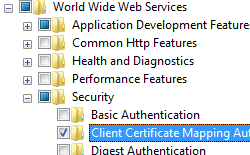
操作方式
如何为服务器启用客户端证书映射身份验证
打开 Internet Information Services (IIS) 管理器:
如果使用的是 Windows Server 2012 或 Windows Server 2012 R2:
- 在任务栏上,单击“服务器管理器”,单击“工具”,然后单击“Internet Information Services (IIS)管理器”。
如果使用的是 Windows 8 或 Windows 8.1:
- 按住 Windows 键,按字母 X,然后单击“控制面板”。
- 单击“管理工具”,然后双击“Internet 信息服务(IIS)管理器”。
如果使用的是 Windows Server 2008 或 Windows Server 2008 R2:
- 在任务栏上,单击“开始”,指向“管理工具”,然后单击“Internet Information Services (IIS)管理器”。
如果使用的是 Windows Vista 或 Windows 7:
- 在任务栏上,单击“开始”,然后单击“控制面板”。
- 双击“管理工具”,然后双击“Internet 信息服务(IIS)管理器”。
在“连接”窗格中,单击服务器名称。
配置
特性
| 属性 | 说明 |
|---|---|
enabled |
可选布尔属性。 指定是否启用使用 Active Directory 的客户端证书映射身份验证。 若要使此设置生效,必须使用 IIS 管理器设置此属性。 如果使用任何其他方法设置此属性,则必须重启 Web 服务器才能使该设置生效。 默认值为 false。 |
子元素
无。
配置示例
以下配置示例使用 Active Directory 为默认网站启用客户端证书映射身份验证,并将站点配置为要求 SSL 并协商客户端证书。
<location path="Default Web Site">
<system.webServer>
<security>
<access sslFlags="Ssl, SslNegotiateCert" />
<authentication>
<windowsAuthentication enabled="false" />
<anonymousAuthentication enabled="false" />
<digestAuthentication enabled="false" />
<basicAuthentication enabled="false" />
<clientCertificateMappingAuthentication enabled="true" />
</authentication>
</security>
</system.webServer>
</location>
代码示例
以下代码示例使用 Active Directory 为默认网站启用客户端证书映射身份验证,并将站点配置为要求 SSL 并协商客户端证书。
AppCmd.exe
appcmd.exe set config "Default Web Site" -section:system.webServer/security/authentication/clientCertificateMappingAuthentication /enabled:"True" /commit:apphost
appcmd.exe set config "Default Web Site" -section:system.webServer/security/access /sslFlags:"Ssl, SslNegotiateCert" /commit:apphost
注意
使用 AppCmd.exe 配置这些设置时,必须确保将 commit 参数设置为 apphost。 这会将配置设置提交到 ApplicationHost.config 文件中的相应位置部分。
C#
using System;
using System.Text;
using Microsoft.Web.Administration;
internal static class Sample
{
private static void Main()
{
using (ServerManager serverManager = new ServerManager())
{
Configuration config = serverManager.GetApplicationHostConfiguration();
ConfigurationSection clientCertificateMappingAuthenticationSection = config.GetSection("system.webServer/security/authentication/clientCertificateMappingAuthentication", "Default Web Site");
clientCertificateMappingAuthenticationSection["enabled"] = true;
ConfigurationSection accessSection = config.GetSection("system.webServer/security/access", "Default Web Site");
accessSection["sslFlags"] = @"Ssl, SslNegotiateCert";
serverManager.CommitChanges();
}
}
}
VB.NET
Imports System
Imports System.Text
Imports Microsoft.Web.Administration
Module Sample
Sub Main()
Dim serverManager As ServerManager = New ServerManager
Dim config As Configuration = serverManager.GetApplicationHostConfiguration
Dim clientCertificateMappingAuthenticationSection As ConfigurationSection = config.GetSection("system.webServer/security/authentication/clientCertificateMappingAuthentication", "Default Web Site")
clientCertificateMappingAuthenticationSection("enabled") = True
Dim accessSection As ConfigurationSection = config.GetSection("system.webServer/security/access", "Default Web Site")
accessSection("sslFlags") = "Ssl, SslNegotiateCert"
serverManager.CommitChanges()
End Sub
End Module
JavaScript
var adminManager = new ActiveXObject('Microsoft.ApplicationHost.WritableAdminManager');
adminManager.CommitPath = "MACHINE/WEBROOT/APPHOST";
var clientCertificateMappingAuthenticationSection = adminManager.GetAdminSection("system.webServer/security/authentication/clientCertificateMappingAuthentication", "MACHINE/WEBROOT/APPHOST/Default Web Site");
clientCertificateMappingAuthenticationSection.Properties.Item("enabled").Value = true;
var accessSection = adminManager.GetAdminSection("system.webServer/security/access", "MACHINE/WEBROOT/APPHOST/Default Web Site");
accessSection.Properties.Item("sslFlags").Value = "Ssl, SslNegotiateCert";
adminManager.CommitChanges();
VBScript
Set adminManager = WScript.CreateObject("Microsoft.ApplicationHost.WritableAdminManager")
adminManager.CommitPath = "MACHINE/WEBROOT/APPHOST"
Set clientCertificateMappingAuthenticationSection = adminManager.GetAdminSection("system.webServer/security/authentication/clientCertificateMappingAuthentication", "MACHINE/WEBROOT/APPHOST/Default Web Site")
clientCertificateMappingAuthenticationSection.Properties.Item("enabled").Value = True
Set accessSection = adminManager.GetAdminSection("system.webServer/security/access", "MACHINE/WEBROOT/APPHOST/Default Web Site")
accessSection.Properties.Item("sslFlags").Value = "Ssl, SslNegotiateCert"
adminManager.CommitChanges()