概述
<isapiCgiRestriction> 集合中的 <add> 元素可用于指定可以在 Internet Information Services (IIS) 7 上运行的单个通用网关接口 (CGI) 和 Internet 服务器应用程序编程接口 (ISAPI) 应用程序。
兼容性
| 版本 | 说明 |
|---|---|
| IIS 10.0 | <add> 元素在 IIS 10.0 中未进行修改。 |
| IIS 8.5 | <add> 元素在 IIS 8.5 中未进行修改。 |
| IIS 8.0 | <add> 元素在 IIS 8.0 中未进行修改。 |
| IIS 7.5 | <add> 元素在 IIS 7.5 中未进行修改。 |
| IIS 7.0 | IIS 7.0 中引入了 <isapiCgiRestriction> 集合的 <add> 元素。 |
| IIS 6.0 | <isapiCgiRestriction> 集合取代了 IIS 6.0 的 IIsWebService 源数据库对象的 WebSvcExtRestrictionList 属性。 |
安装
只有在 IIS 7 及更高版本的服务器上安装了 CGI 或 ISAPI 扩展模块后,<isapiCgiRestriction> 集合才可用。 不能独立于这些功能进行安装。
Windows Server 2012 或 Windows Server 2012 R2
- 在任务栏上,单击 “服务器管理器”。
- 在“服务器管理器”中,单击“管理”菜单,然后单击“添加角色和功能”。
- 在“添加角色和功能”向导中,单击“下一步”。 选择安装类型,然后单击“下一步”。 选择目标服务器,然后单击“下一步”。
- 在“服务器角色”页上,依次展开“Web 服务器 (IIS)”、“Web 服务器”、“应用程序开发”,然后选择“CGI”或“ISAPI 扩展”。 单击 “下一步” 。
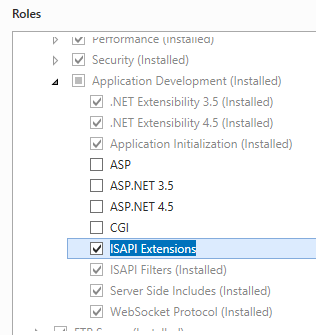 .
. - 在“选择功能”页上,单击“下一步”。
- 在“确认安装选择”页上,单击“安装”。
- 在“结果” 页面中单击“关闭” 。
Windows 8 或 Windows 8.1
- 在“开始”屏幕上,将指针一直移动到左下角,右键单击“开始”按钮,然后单击“控制面板”。
- 在“控制面板”中,单击“程序与功能”,然后单击“打开或关闭 Windows 功能”。
- 依次展开“Internet 信息服务”、“万维网服务”和“应用程序开发功能”,然后选择“CGI”或“ISAPI 扩展”。
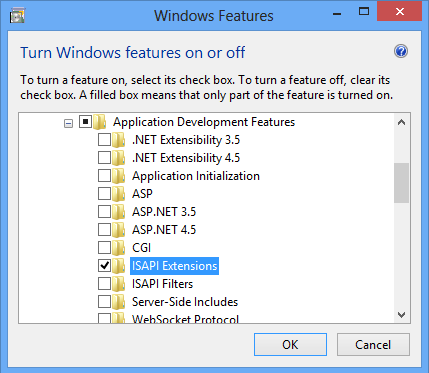
- 单击“确定”。
- 单击“关闭” 。
Windows Server 2008 或 Windows Server 2008 R2
- 在任务栏上,单击“开始”,指向“管理工具”,然后单击“服务器管理器”。
- 在“服务器管理器”层次结构窗格中,展开“角色”,然后单击“Web 服务器(IIS)”。
- 在“Web 服务器(IIS)”窗格中,滚动到“角色服务”部分,然后单击“添加角色服务”。
- 在“添加角色服务向导”的“选择角色服务”页上,选择“CGI”或“ISAPI 扩展”。
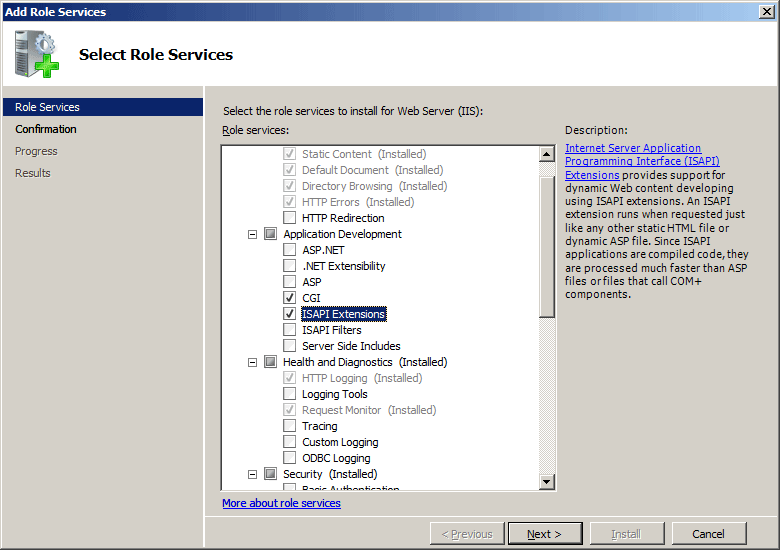
- 如果出现“添加角色服务”对话框,请单击“添加所需的角色服务”。 (仅当尚未在服务器上安装任何必备角色服务时,才会显示此页面。)
- 在“选择角色服务”页上,单击“下一步”。
- 在“确认安装选择”页中,单击“安装”。
- 在“结果” 页面中单击“关闭” 。
Windows Vista 或 Windows 7
- 在任务栏上,单击“开始”,然后单击“控制面板”。
- 在“控制面板”中,单击“程序与功能”,然后单击“打开或关闭 Windows 功能”。
- 在“Windows 功能”对话框中,依次展开“Internet Information Services”、“万维网服务”、“应用程序开发功能”。
- 选择“CGI”或“ISAPI 扩展”,然后单击“确定”。
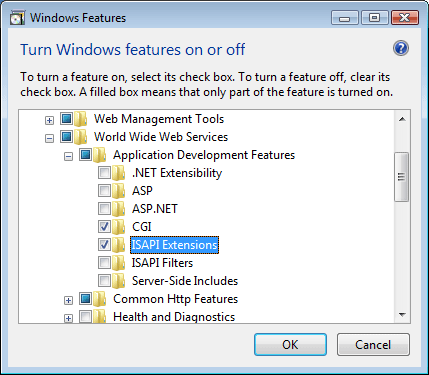
操作方式
如何添加 ISAPI 或 CGI 限制
打开 Internet Information Services (IIS) 管理器:
如果使用的是 Windows Server 2012 或 Windows Server 2012 R2:
- 在任务栏上,单击“服务器管理器”,单击“工具”,然后单击“Internet Information Services (IIS)管理器”。
如果使用的是 Windows 8 或 Windows 8.1:
- 按住 Windows 键,按字母 X,然后单击“控制面板”。
- 单击“管理工具”,然后双击“Internet 信息服务(IIS)管理器”。
如果使用的是 Windows Server 2008 或 Windows Server 2008 R2:
- 在任务栏上,单击“开始”,指向“管理工具”,然后单击“Internet Information Services (IIS)管理器”。
如果使用的是 Windows Vista 或 Windows 7:
- 在任务栏上,单击“开始”,然后单击“控制面板”。
- 双击“管理工具”,然后双击“Internet 信息服务(IIS)管理器”。
在“连接”窗格中,单击服务器名称。
在“开始”窗格中,双击“ISAPI 和 CGI 限制”。
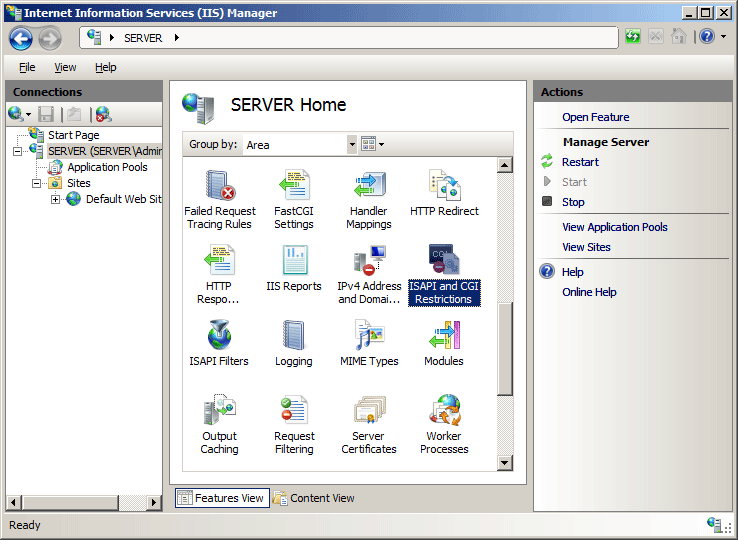
在“操作”窗格中,单击“添加...”。
在“添加 ISAPI 或 CGI 限制”对话框中,在“ISAPI 或 CGI 路径”框键入要添加的二进制文件路径,在“说明”框中键入二进制文件的说明,选中“允许执行扩展路径选项”复选框以允许二进制文件在服务器上运行,然后单击“确定”。
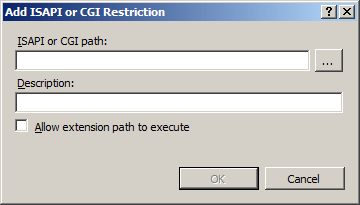
配置
只能在服务器级别的 ApplicationHost.config 文件中配置 <isapiCgiRestriction> 集合。
特性
| 属性 | 说明 |
|---|---|
allowed |
必需的布尔属性。 指定限制是允许还是拒绝 CGI 或 ISAPI 模块在服务器上运行。 有关默认值的完整列表,请参阅下面的“默认配置”章节。 |
| 说明 | 可选的字符串属性。 指定与此 groupID 关联的组的友好说明。 有关默认值的完整列表,请参阅下面的“默认配置”章节。 |
groupId |
可选的字符串属性。 指定依赖于扩展限制的应用程序的 groupID。 有关默认值的完整列表,请参阅下面的“默认配置”章节。 |
path |
必需的字符串属性。 指定服务器文件系统中 CGI 或 ISAPI 模块的路径。 有关默认值的完整列表,请参阅下面的“默认配置”章节。 |
子元素
无。
配置示例
以下配置示例是安装 ASP 和 ASP.NET 2.0 版之后,IIS 7.0 的 <isapiCgiRestriction> 元素配置。
<isapiCgiRestriction>
<add allowed="true" groupId="ASP"
path="%windir%\system32\inetsrv\asp.dll"
description="Active Server Pages" />
<add allowed="true" groupId="ASP.NET v2.0.50727"
path="%windir%\Microsoft.NET\Framework\v2.0.50727\aspnet_isapi.dll"
description="ASP.NET v2.0.50727" />
</isapiCgiRestriction>
代码示例
以下示例为位于 C:\Inetpub\www.contoso.com\wwwroot 的网站的内容文件夹中的自定义 ISAPI 扩展添加一个 ISAPI/CGI 限制。 这些示例指定 ISAPI 扩展的名称、路径和组,并启用扩展。
AppCmd.exe
appcmd.exe set config -section:system.webServer/security/isapiCgiRestriction /+"[path='C:\Inetpub\www.contoso.com\wwwroot\isapi\custom.dll',allowed='True',groupId='ContosoGroup',description='Contoso Extension']" /commit:apphost
注意
使用 AppCmd.exe 配置这些设置时,必须确保将 commit 参数设置为 apphost。 这会将配置设置提交到 ApplicationHost.config 文件中的相应位置部分。
C#
using System;
using System.Text;
using Microsoft.Web.Administration;
internal static class Sample
{
private static void Main()
{
using (ServerManager serverManager = new ServerManager())
{
Configuration config = serverManager.GetApplicationHostConfiguration();
ConfigurationSection isapiCgiRestrictionSection = config.GetSection("system.webServer/security/isapiCgiRestriction");
ConfigurationElementCollection isapiCgiRestrictionCollection = isapiCgiRestrictionSection.GetCollection();
ConfigurationElement addElement = isapiCgiRestrictionCollection.CreateElement("add");
addElement["path"] = @"C:\Inetpub\www.contoso.com\wwwroot\isapi\custom.dll";
addElement["allowed"] = true;
addElement["groupId"] = @"ContosoGroup";
addElement["description"] = @"Contoso Extension";
isapiCgiRestrictionCollection.Add(addElement);
serverManager.CommitChanges();
}
}
}
VB.NET
Imports System
Imports System.Text
Imports Microsoft.Web.Administration
Module Sample
Sub Main()
Dim serverManager As ServerManager = New ServerManager
Dim config As Configuration = serverManager.GetApplicationHostConfiguration
Dim isapiCgiRestrictionSection As ConfigurationSection = config.GetSection("system.webServer/security/isapiCgiRestriction")
Dim isapiCgiRestrictionCollection As ConfigurationElementCollection = isapiCgiRestrictionSection.GetCollection
Dim addElement As ConfigurationElement = isapiCgiRestrictionCollection.CreateElement("add")
addElement("path") = "C:\Inetpub\www.contoso.com\wwwroot\isapi\custom.dll"
addElement("allowed") = True
addElement("groupId") = "ContosoGroup"
addElement("description") = "Contoso Extension"
isapiCgiRestrictionCollection.Add(addElement)
serverManager.CommitChanges()
End Sub
End Module
JavaScript
var adminManager = new ActiveXObject('Microsoft.ApplicationHost.WritableAdminManager');
adminManager.CommitPath = "MACHINE/WEBROOT/APPHOST";
var isapiCgiRestrictionSection = adminManager.GetAdminSection("system.webServer/security/isapiCgiRestriction", "MACHINE/WEBROOT/APPHOST");
var isapiCgiRestrictionCollection = isapiCgiRestrictionSection.Collection;
var addElement = isapiCgiRestrictionCollection.CreateNewElement("add");
addElement.Properties.Item("path").Value = "C:\\Inetpub\\www.contoso.com\\wwwroot\\isapi\\custom.dll";
addElement.Properties.Item("allowed").Value = true;
addElement.Properties.Item("groupId").Value = "ContosoGroup";
addElement.Properties.Item("description").Value = "Contoso Extension";
isapiCgiRestrictionCollection.AddElement(addElement);
adminManager.CommitChanges();
VBScript
Set adminManager = createObject("Microsoft.ApplicationHost.WritableAdminManager")
adminManager.CommitPath = "MACHINE/WEBROOT/APPHOST"
Set isapiCgiRestrictionSection = adminManager.GetAdminSection("system.webServer/security/isapiCgiRestriction", "MACHINE/WEBROOT/APPHOST")
Set isapiCgiRestrictionCollection = isapiCgiRestrictionSection.Collection
Set addElement = isapiCgiRestrictionCollection.CreateNewElement("add")
addElement.Properties.Item("path").Value = "C:\Inetpub\www.contoso.com\wwwroot\isapi\custom.dll"
addElement.Properties.Item("allowed").Value = True
addElement.Properties.Item("groupId").Value = "ContosoGroup"
addElement.Properties.Item("description").Value = "Contoso Extension"
isapiCgiRestrictionCollection.AddElement(addElement)
adminManager.CommitChanges()