兼容性
| 版本 | 说明 |
|---|---|
| IIS 8.0 | IIS 8.0 仅在 Windows Server 2012 和 Windows 8 中提供。 |
| IIS 7.5 | |
| IIS 7.0 |
概述
Windows Server 2012 中的服务器管理器是全新的,用户体验也相应地发生了变化。
此分步说明并非只适用于安装 IIS。 它旨在帮助 IIS 客户快速浏览新的服务器管理器。
分步说明
先决条件:
- 已安装扩展 Windows Server 2012。
已知 bug 的解决方法:
- 此功能目前没有已知的 bug。
使用默认设置安装 IIS 8
要安装 IIS 8,请使用以下步骤:
- 打开 “服务器管理器” 。
- 在“管理”菜单下,选择“添加角色和功能”:
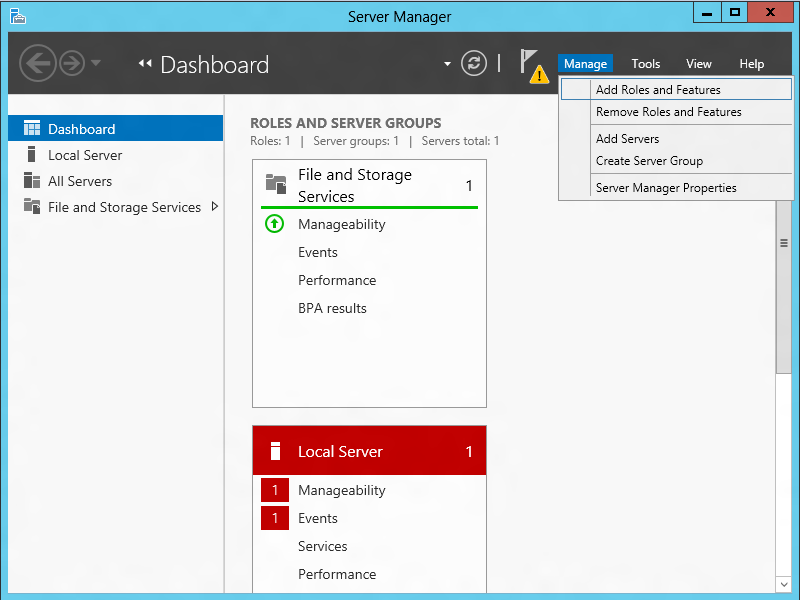
- 选择“基于角色或基于功能的安装”:
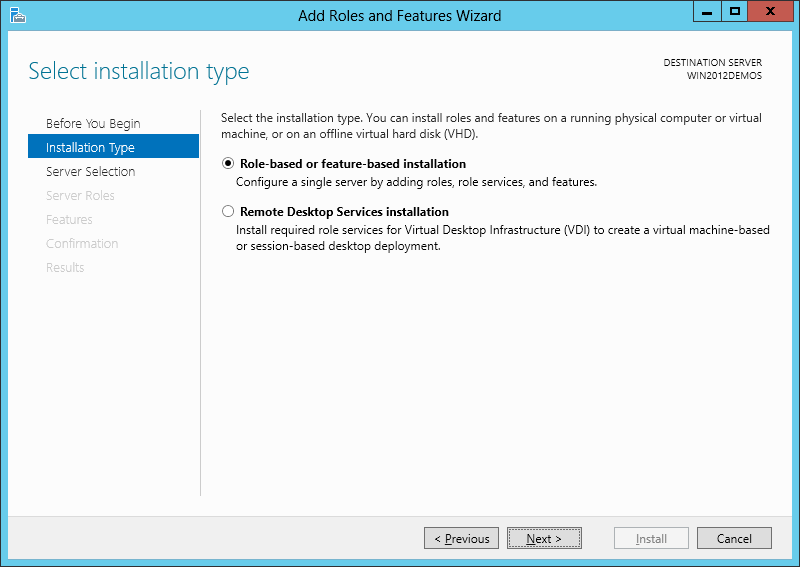
- 选择适当的服务器(默认情况下选择本地服务器),如下所示:
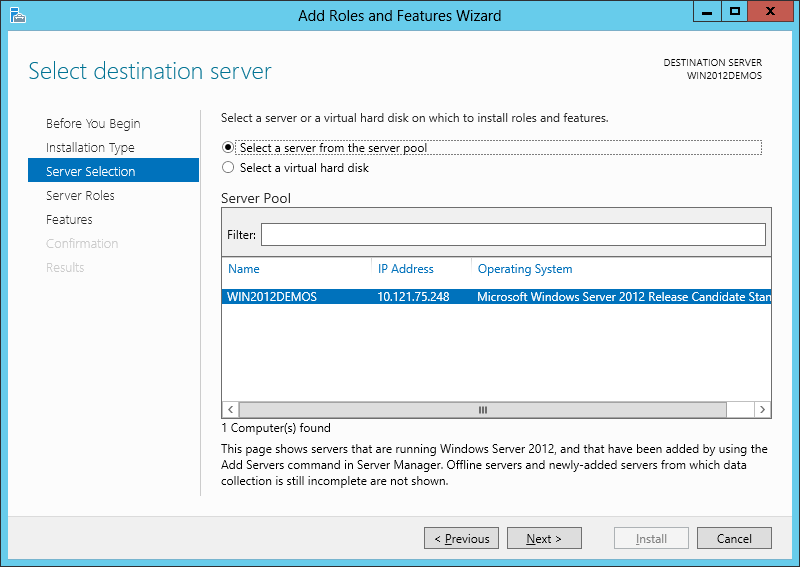
- 选择“Web 服务器(IIS)”:
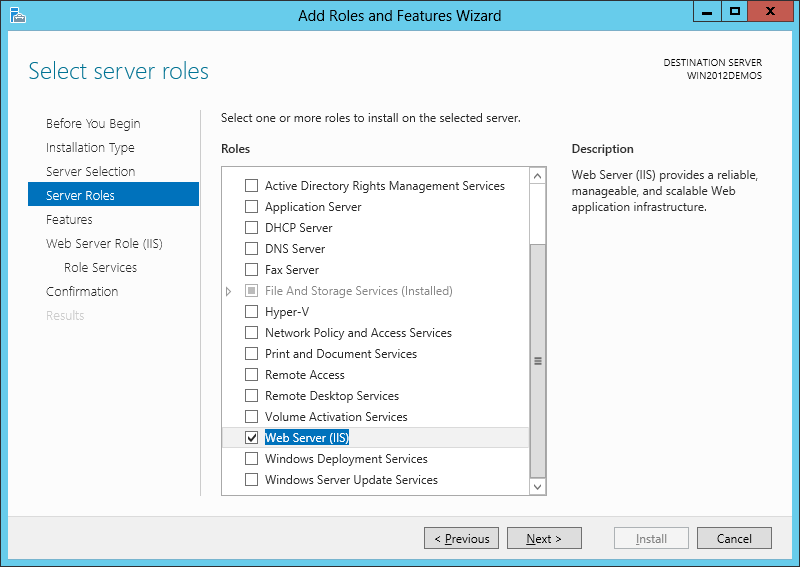
- 如果 IIS 不需要其他功能,请单击“下一步”:
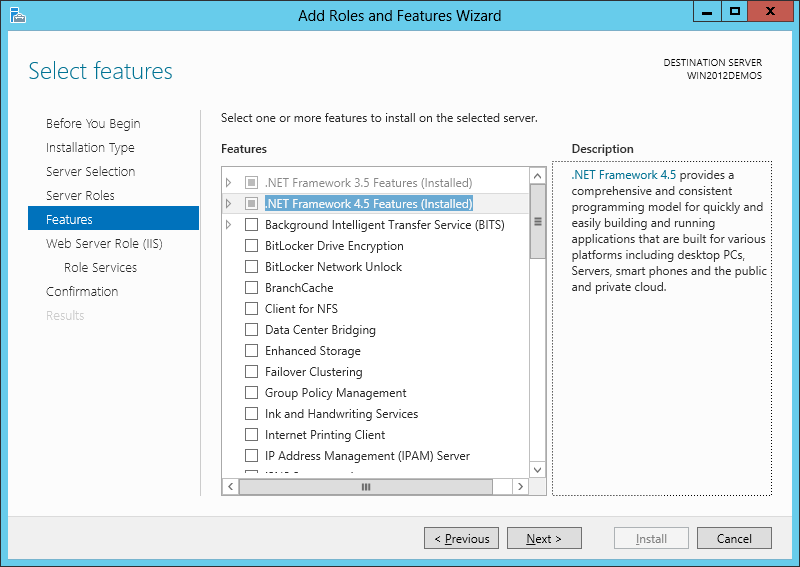
- 单击“下一步”:
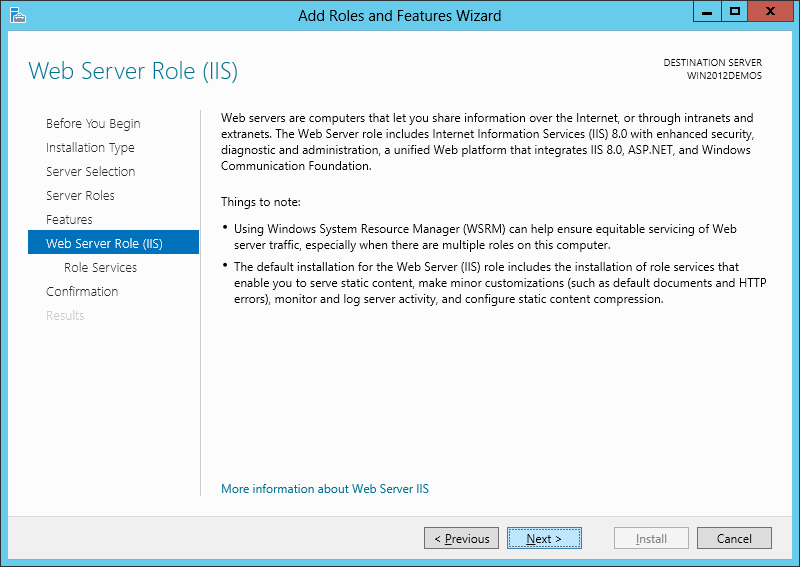
- 自定义 IIS 安装,或接受已为你选择的默认设置,然后单击“下一步”:
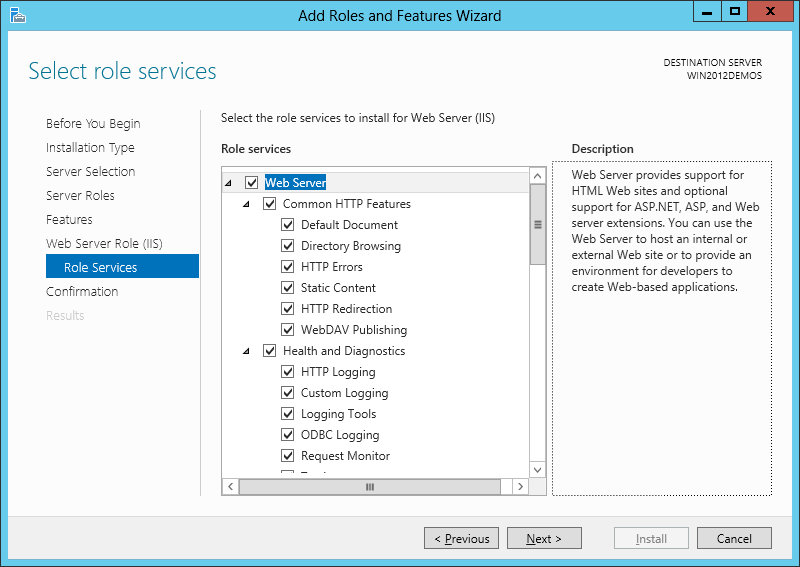
- 单击“安装”:
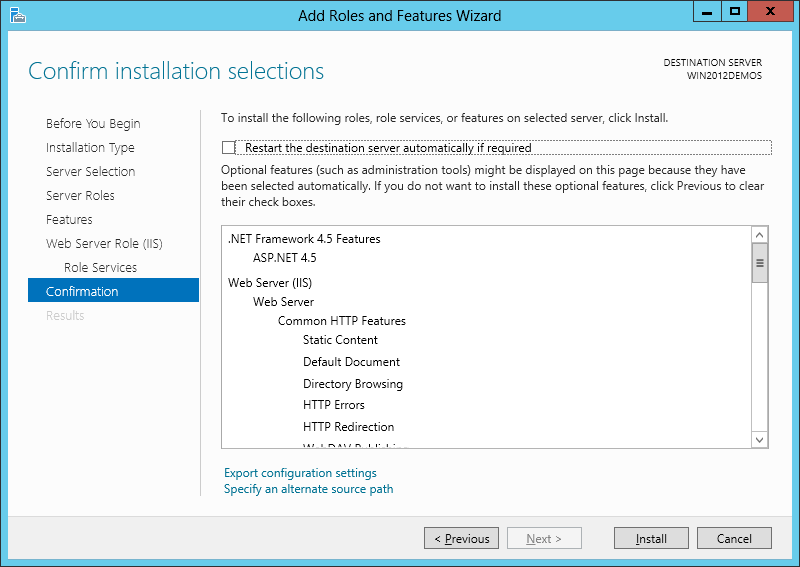
- 当 IIS 安装完成时,向导会反映安装状态:
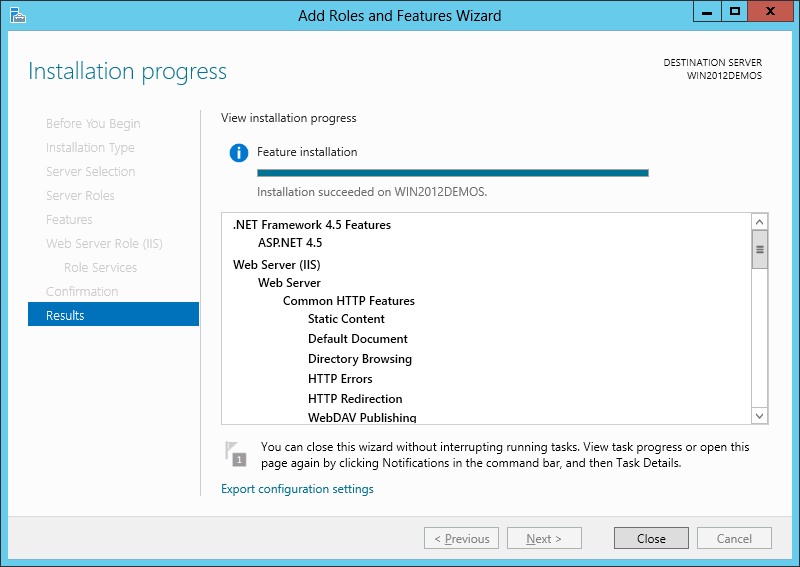
- 单击“关闭”退出向导。
总结
已在 Windows Server 2012 中使用服务器管理器成功安装 IIS 8.0。