这些示例展示了与 Excel 表的常见交互。
注意
直接从 Office 脚本代码编辑器运行这些示例。 若要打开代码编辑器,请转到在代码编辑器中自动>创建新脚本>。 将默认代码替换为要运行的示例代码,然后选择“ 运行”。
创建排序表
此示例从当前工作表的已用区域创建一个表,然后根据第一列对其进行排序。
function main(workbook: ExcelScript.Workbook) {
// Get the current worksheet.
const selectedSheet = workbook.getActiveWorksheet();
// Create a table with the used cells.
const usedRange = selectedSheet.getUsedRange();
const newTable = selectedSheet.addTable(usedRange, true);
// Sort the table using the first column.
newTable.getSort().apply([{ key: 0, ascending: true }]);
}
筛选表
此示例使用其中一列中的值筛选现有表。
function main(workbook: ExcelScript.Workbook) {
// Get the table in the workbook named "StationTable".
const table = workbook.getTable("StationTable");
// Get the "Station" table column for the filter.
const stationColumn = table.getColumnByName("Station");
// Apply a filter to the table that will only show rows
// with a value of "Station-1" in the "Station" column.
stationColumn.getFilter().applyValuesFilter(["Station-1"]);
}
筛选出一个值
前面的示例基于包含值的列表筛选表。 若要从表中排除特定值,需要提供列中所有其他值的列表。 此示例使用 函数 columnToSet 将列转换为一组唯一值。 然后,该集具有排除的值 (“Station-1”) 删除。
function main(workbook: ExcelScript.Workbook) {
// Get the table in the workbook named "StationTable".
const table = workbook.getTable("StationTable");
// Get the "Station" table column for the filter.
const stationColumn = table.getColumnByName("Station");
// Get a list of unique values in the station column.
const stationSet = columnToSet(stationColumn);
// Apply a filter to the table that will only show rows
// that don't have a value of "Station-1" in the "Station" column.
stationColumn.getFilter().applyValuesFilter(stationSet.filter((value) => {
return value !== "Station-1";
}));
}
/**
* Convert a column into a set so it only contains unique values.
*/
function columnToSet(column: ExcelScript.TableColumn): string[] {
const range = column.getRangeBetweenHeaderAndTotal().getValues() as string[][];
const columnSet: string[] = [];
range.forEach((value) => {
if (!columnSet.includes(value[0])) {
columnSet.push(value[0]);
}
});
return columnSet;
}
将筛选的内容复制到新工作表
此示例筛选表中的数据,然后将筛选的数据复制到新工作表。 它使用 SpecialCellType 获取原始表中筛选的单元格,然后使用 Range.copyFrom 将数据复制到新工作表。
function main(workbook: ExcelScript.Workbook) {
// Get the table in the workbook named "StationTable".
const table = workbook.getTable("StationTable");
// Get the "Station" table column for the filter.
const stationColumn = table.getColumnByName("Station");
// Apply a filter to the table that will only show rows
// with a value of "Station-1" in the "Station" column.
stationColumn.getFilter().applyValuesFilter(["Station-1"]);
// Get the filtered table data, as visible cells.
const filteredTable = worksheet.getUsedRange();
const visibleRange = filteredTable.getSpecialCells(ExcelScript.SpecialCellType.visible);
// Create a new worksheet for the filtered data.
const newWorksheet = workbook.addWorksheet();
// Loop through the filtered data and copy to new worksheet.
visibleRange.getAreas().forEach(areaRange => {
newWorksheet.getRange("A1").copyFrom(areaRange);
})
}
删除表格列筛选器
此示例基于活动单元格位置从表列中删除筛选器。 该脚本检测单元格是否是表的一部分,确定表列,并清除对其应用的所有筛选器。
下载可供使用工作簿 的table-with-filter.xlsx 。 添加以下脚本以亲自试用示例!
function main(workbook: ExcelScript.Workbook) {
// Get the active cell.
const cell = workbook.getActiveCell();
// Get the tables associated with that cell.
// Since tables can't overlap, this will be one table at most.
const currentTable = cell.getTables()[0];
// If there's no table on the selection, end the script.
if (!currentTable) {
console.log("The selection is not in a table.");
return;
}
// Get the table header above the current cell by referencing its column.
const entireColumn = cell.getEntireColumn();
const intersect = entireColumn.getIntersection(currentTable.getRange());
const headerCellValue = intersect.getCell(0, 0).getValue() as string;
// Get the TableColumn object matching that header.
const tableColumn = currentTable.getColumnByName(headerCellValue);
// Clear the filters on that table column.
tableColumn.getFilter().clear();
}
在清除列筛选器之前, (请注意活动单元格)
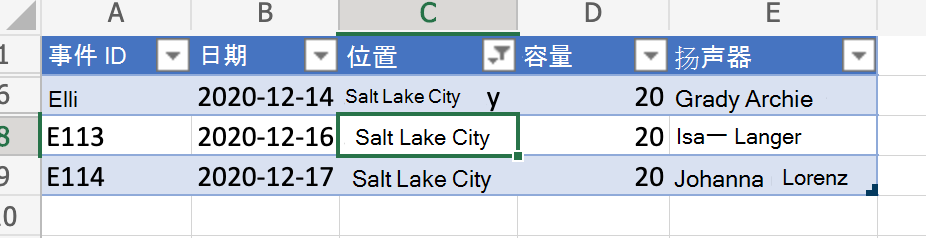
清除列筛选器后
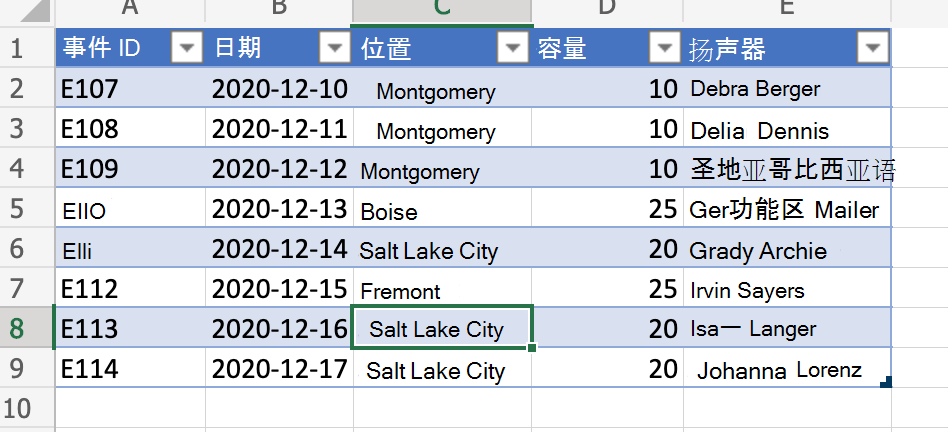
提示
如果想要详细了解如何在清除筛选器之前保存筛选器 (并在以后) 重新应用,请参阅 通过保存筛选器跨表移动行,这是一个更高级的示例。
动态引用表值
此脚本使用“@COLUMN_NAME”语法在表列中设置公式。 无需更改此脚本即可更改表中的列名称。
function main(workbook: ExcelScript.Workbook) {
// Get the current worksheet.
const table = workbook.getTable("Profits");
// Get the column names for columns 2 and 3.
// Note that these are 1-based indices.
const nameOfColumn2 = table.getColumn(2).getName();
const nameOfColumn3 = table.getColumn(3).getName();
// Set the formula of the fourth column to be the product of the values found
// in that row's second and third columns.
const combinedColumn = table.getColumn(4).getRangeBetweenHeaderAndTotal();
combinedColumn.setFormula(`=[@[${nameOfColumn2}]]*[@[${nameOfColumn3}]]`);
}
在脚本之前
| 月 | 价格 | 销售单位 | 总计 |
|---|---|---|---|
| 1 月 | 45 | 5 | |
| 2 月 | 45 | 3 | |
| 三月 | 45 | 6 |
脚本之后
| 月 | 价格 | 销售单位 | 总计 |
|---|---|---|---|
| 1 月 | 45 | 5 | 225 |
| 2 月 | 45 | 3 | 135 |
| 三月 | 45 | 6 | 270 |