本文介绍在 Power BI 服务中查看分页报表的方法。 分页报表是在 Report Builder 中创建的报表。 可将它们上传到任何 Power BI 工作区。
分页报表具有自己的图标 ![]() 。
。
另外还可以将分页报表导出为多种格式:
- Microsoft Excel
- Microsoft Word
- Microsoft PowerPoint
- PDF(和可访问 PDF 或 PDF/UA)
- 逗号分隔的值
- XML
- Web 档案 (.mhtml)
查看分页报表
打开 Power BI 服务,然后在工作区中选择分页报表。
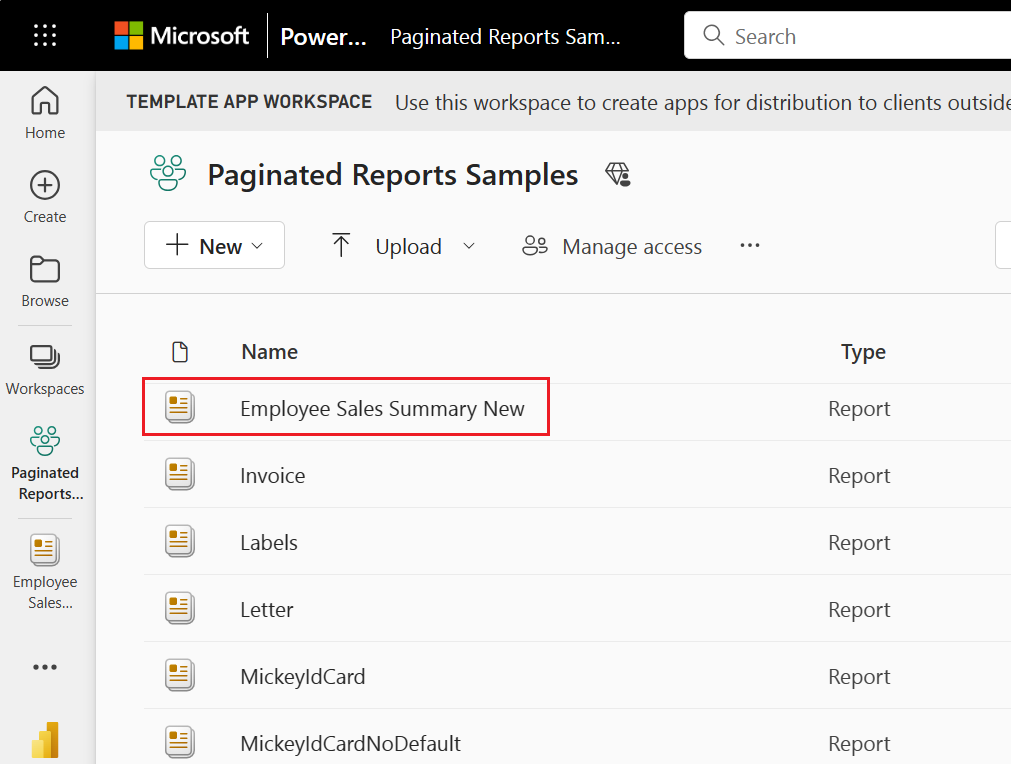
如果报表具有必需的参数,则首次打开该报表时不会显示这些参数。 选择参数,然后选择“查看报表”。 系统会通知你,必须填写哪些字段才能打开该报表。 可以随时更改参数。
以下示例显示了一个带参数的报表,其中要求你选择一个月份。
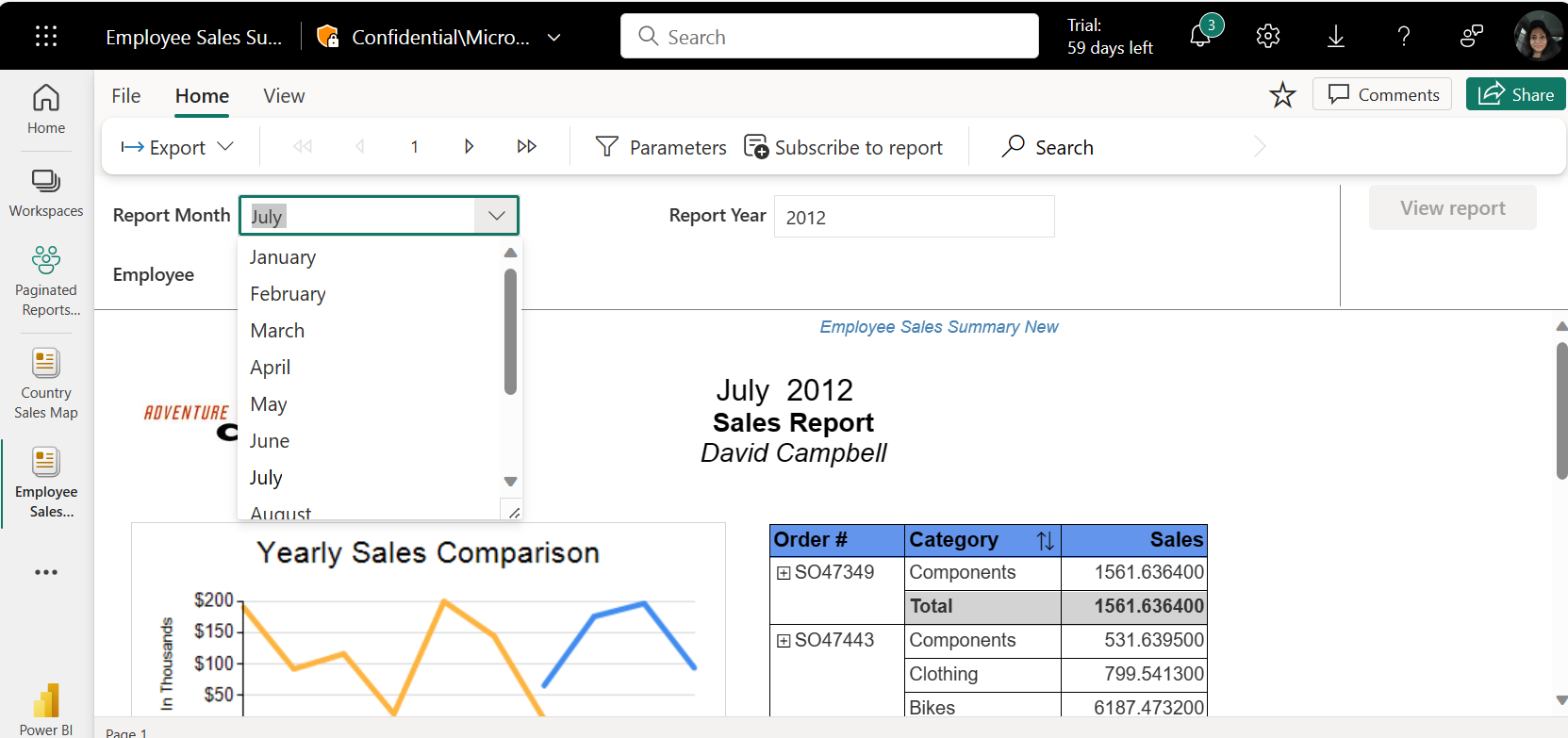
如果有多页报表,请使用分页浏览功能。 可以使用页面顶部的箭头,也可以在框中键入页码。 以下示例显示了通过特征查找页面的位置。
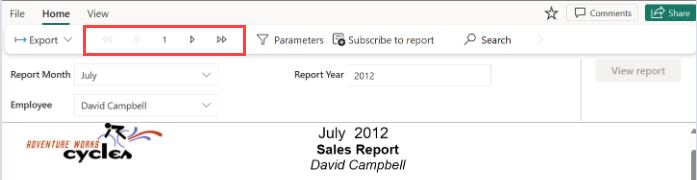
若要进行搜索,请键入要在报表中查找的全部或部分内容。 你正在搜索报表的所有页面中的内容。
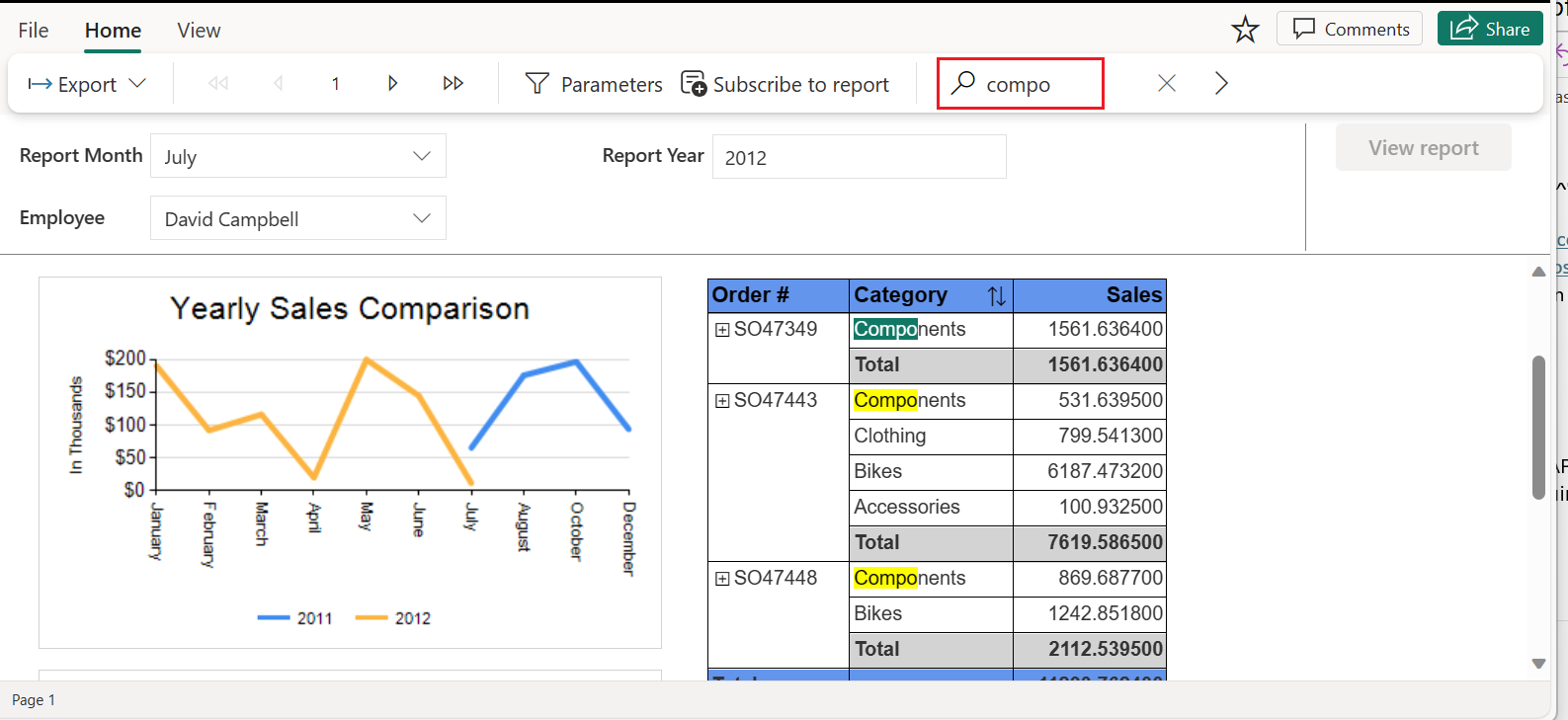
还可以通过选择报表上的排序图标进行排序。
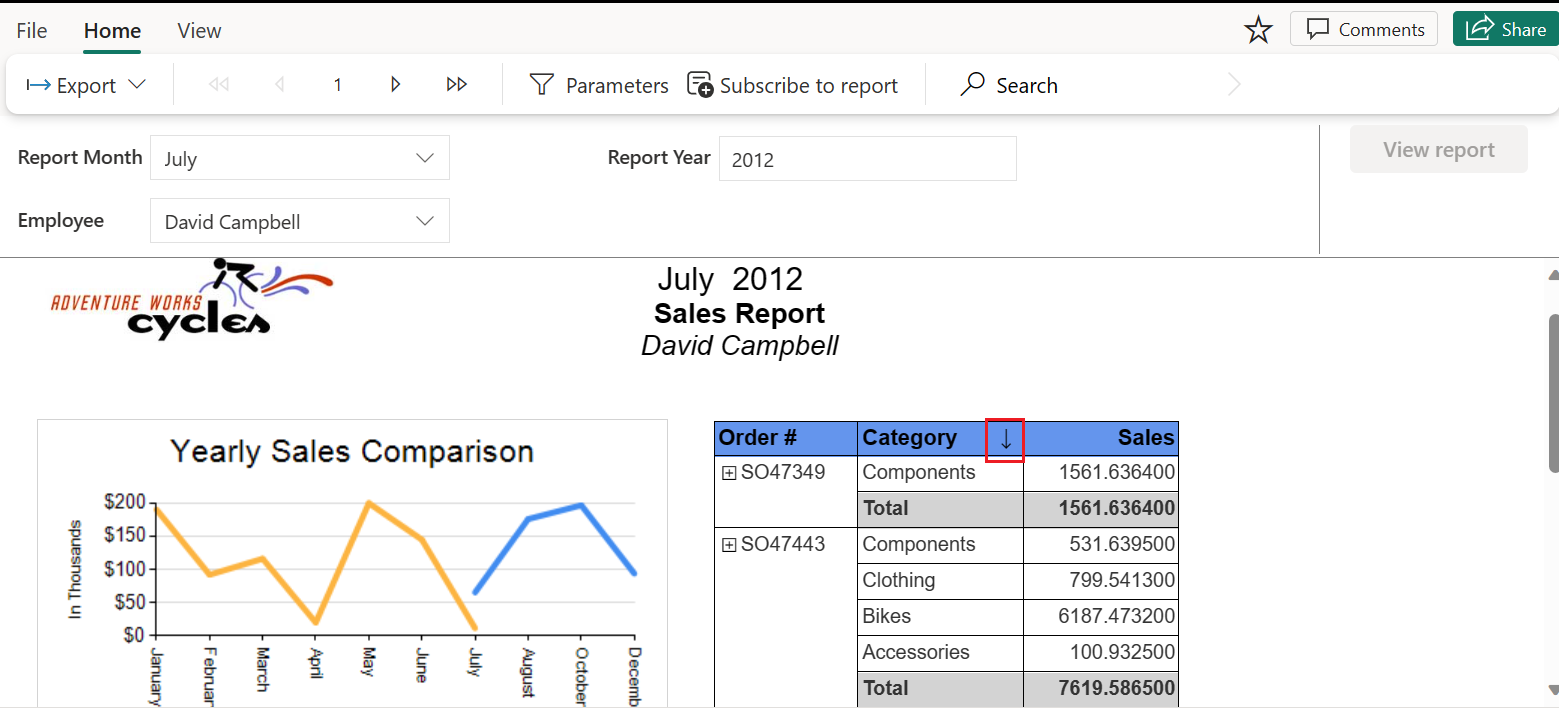
注意
报表作者可能对 Power BI Report Builder 中创建的报表限制了排序。 必须在 Power BI Report Builder 中更新排序,以便能够对 Power BI 服务上的所有列进行排序。
若要将报表导出为其他格式,请选择“导出”。 然后从下拉菜单中选择要使用的格式。
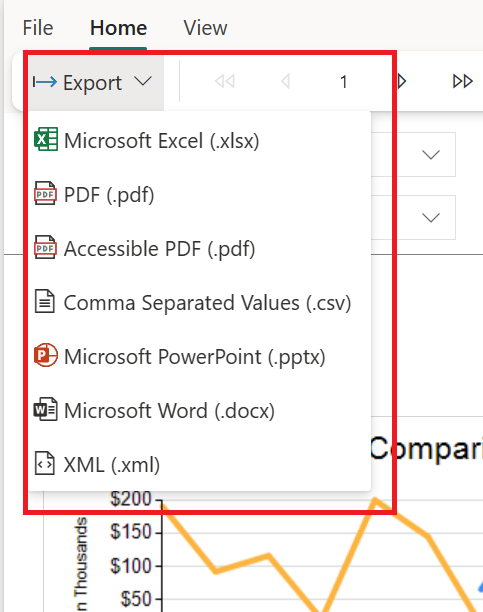
注意事项和限制
- 只能在“Web 布局”中搜索和排序。
- 如果每页超过 300 行,则无法搜索。
- 排序:
- 一次只能对一列进行排序。
- 如果报表是在 2023 年 12 月之前在服务中创建的,则必须编辑报表,以便在使用期间可以使用排序。