向 Windows 应用添加推送通知
概述
本教程介绍如何向 Windows 快速入门项目添加推送通知,以便每次插入一条记录时,向设备发送一条推送通知。
如果不使用下载的快速入门服务器项目,则需要推送通知扩展包。 有关详细信息,请参阅使用用于 Azure 移动应用的 .NET 后端服务器 SDK。
配置通知中心
Azure 应用服务的移动应用功能使用 Azure 通知中心发送推送内容,因此用户需为移动应用配置通知中心。
在 Azure 门户中,转到“应用服务”,并选择应用后端。 在“设置”下,选择“推送”。
若要将通知中心资源添加到应用中,请选择“连接”。 可以创建一个中心,也可以连接到一个现有的中心。
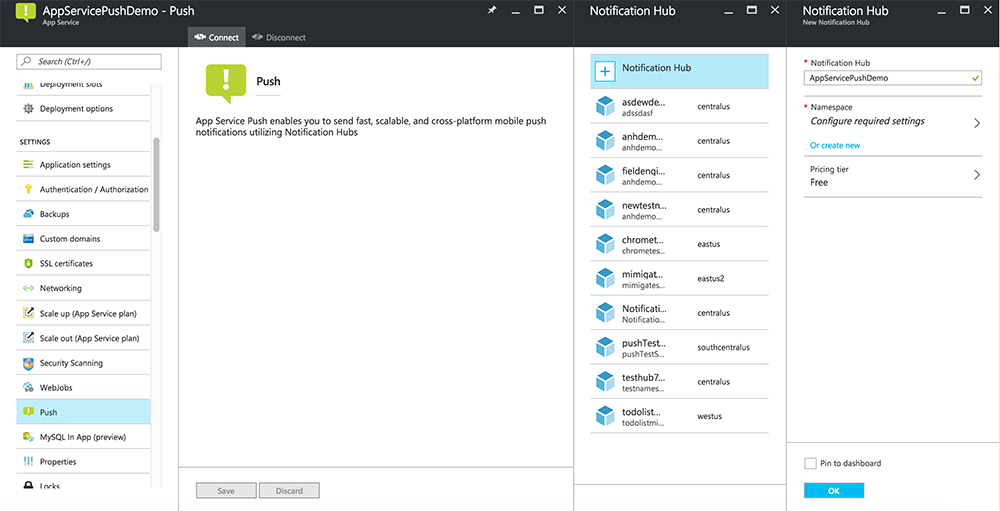
现在已将通知中心连接到移动应用后端项目。 稍后需对此通知中心进行配置,以便连接到将内容推送到设备的平台通知系统 (PNS)。
为推送通知注册应用程序
需要将应用提交到 Microsoft Store,然后将服务器项目配置为与 Windows 推送通知服务 (WNS) 集成,以便发送推送。
在 Visual Studio 解决方案资源管理器中,右键单击 UWP 应用项目,单击“应用商店”>“将应用与应用商店关联...”。
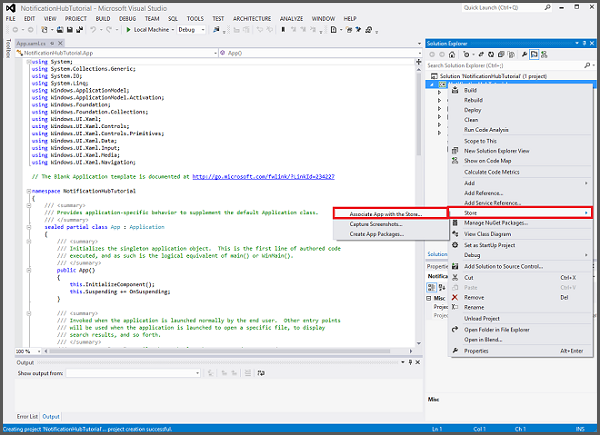
在向导中,单击“下一步”,使用 Microsoft 帐户登录,在“保留新应用名称”中键入应用的名称,并单击“保留”。
成功创建应用注册后,选择新应用名称,再依次单击“下一步”和“关联”。 这会将所需的 Microsoft Store 注册信息添加到应用程序清单中。
导航到应用程序注册门户,并使用 Microsoft 帐户登录。 单击上一步中关联的 Windows 应用商店应用。
在注册页中,记下“应用程序机密”和“包 SID”下的值,后面将使用这些值配置移动应用后端。
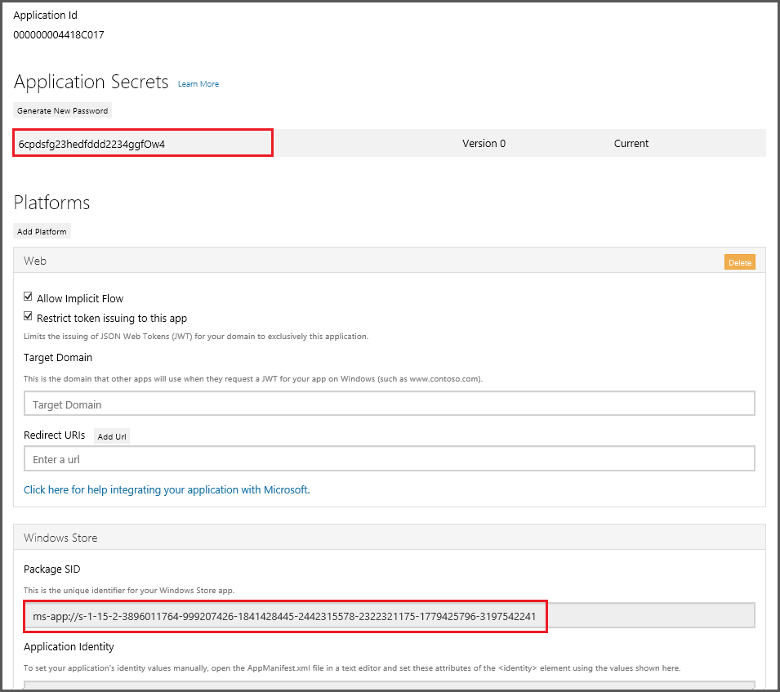
重要
客户端密钥和程序包 SID 是重要的安全凭据。 请勿将这些值告知任何人或随应用程序分发它们。 将“应用程序 ID”与机密配合使用来配置 Microsoft 帐户身份验证。
App Center 还提供了有关为推送通知配置 UWP 应用的说明。
配置后端以发送推送通知
在 Azure 门户中,选择“浏览全部”>“应用程序服务”。 然后选择“移动应用”后端。 在“设置”下,选择“应用服务推送”。 然后选择通知中心名称。
转到“Windows (WNS)”。 输入安全密钥(客户端密码)和从 Live 服务站点获取的包 SID。 接下来,选择“保存”。
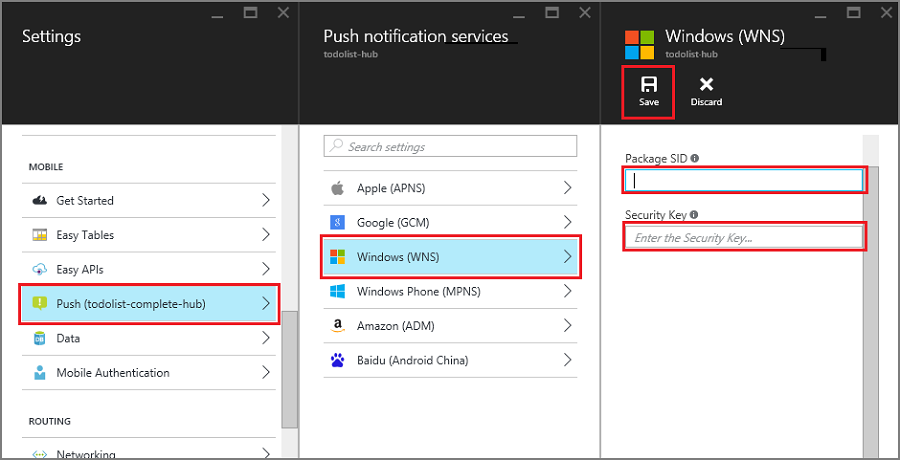
后端现已配置为使用 WNS 发送推送通知。
更新服务器以发送推送通知
使用下面与后端项目类型(.NET 后端或 Node.js 后端)匹配的过程。
.NET 后端项目
在 Visual Studio 中,右键单击服务器项目并单击“管理 NuGet 包”,搜索 Microsoft.Azure.NotificationHubs,并单击“安装”。 这会安装通知中心客户端库。
展开“控制器”,打开 TodoItemController.cs,并添加以下 using 语句:
using System.Collections.Generic; using Microsoft.Azure.NotificationHubs; using Microsoft.Azure.Mobile.Server.Config;在 PostTodoItem 方法中,在调用 InsertAsync 后添加如下代码:
// Get the settings for the server project. HttpConfiguration config = this.Configuration; MobileAppSettingsDictionary settings = this.Configuration.GetMobileAppSettingsProvider().GetMobileAppSettings(); // Get the Notification Hubs credentials for the Mobile App. string notificationHubName = settings.NotificationHubName; string notificationHubConnection = settings .Connections[MobileAppSettingsKeys.NotificationHubConnectionString].ConnectionString; // Create the notification hub client. NotificationHubClient hub = NotificationHubClient .CreateClientFromConnectionString(notificationHubConnection, notificationHubName); // Define a WNS payload var windowsToastPayload = @"<toast><visual><binding template=""ToastText01""><text id=""1"">" + item.Text + @"</text></binding></visual></toast>"; try { // Send the push notification. var result = await hub.SendWindowsNativeNotificationAsync(windowsToastPayload); // Write the success result to the logs. config.Services.GetTraceWriter().Info(result.State.ToString()); } catch (System.Exception ex) { // Write the failure result to the logs. config.Services.GetTraceWriter() .Error(ex.Message, null, "Push.SendAsync Error"); }此代码指示通知中心在插入新项后,发送一条推送通知。
重新发布服务器项目。
Node.js 后端项目
设置后端项目。
将 todoitem.js 文件中的现有代码替换为以下内容:
var azureMobileApps = require('azure-mobile-apps'), promises = require('azure-mobile-apps/src/utilities/promises'), logger = require('azure-mobile-apps/src/logger'); var table = azureMobileApps.table(); table.insert(function (context) { // For more information about the Notification Hubs JavaScript SDK, // see https://aka.ms/nodejshubs logger.info('Running TodoItem.insert'); // Define the WNS payload that contains the new item Text. var payload = "<toast><visual><binding template=\ToastText01\><text id=\"1\">" + context.item.text + "</text></binding></visual></toast>"; // Execute the insert. The insert returns the results as a Promise, // Do the push as a post-execute action within the promise flow. return context.execute() .then(function (results) { // Only do the push if configured if (context.push) { // Send a WNS native toast notification. context.push.wns.sendToast(null, payload, function (error) { if (error) { logger.error('Error while sending push notification: ', error); } else { logger.info('Push notification sent successfully!'); } }); } // Don't forget to return the results from the context.execute() return results; }) .catch(function (error) { logger.error('Error while running context.execute: ', error); }); }); module.exports = table;插入新的待办事项时,会发送一条包含 item.text 的 WNS toast 通知。
编辑本地计算机上的文件时,请重新发布服务器项目。
向应用程序添加推送通知
下一步,应用必须在启动时注册推送通知。 已启用身份验证时,请确保用户先登录,再尝试注册推送通知。
打开 App.xaml.cs 项目文件并添加以下
using语句:using System.Threading.Tasks; using Windows.Networking.PushNotifications;在同一文件中,将以下 InitNotificationsAsync 方法定义添加到 App 类中:
private async Task InitNotificationsAsync() { // Get a channel URI from WNS. var channel = await PushNotificationChannelManager .CreatePushNotificationChannelForApplicationAsync(); // Register the channel URI with Notification Hubs. await App.MobileService.GetPush().RegisterAsync(channel.Uri); }此代码从 WNS 检索应用的 ChannelURI,然后将该 ChannelURI 注册到应用服务移动应用。
在 App.xaml.cs 中 OnLaunched 事件处理程序的顶部,为方法定义添加 async 修饰符,并添加对新 InitNotificationsAsync 方法的以下调用,如以下示例所示:
protected async override void OnLaunched(LaunchActivatedEventArgs e) { await InitNotificationsAsync(); // ... }这保证每次启动应用程序时都注册短期的 ChannelURI。
重新生成 UWP 应用项目。 应用现在已能够接收 toast 通知。
在应用程序中测试推送通知
右键单击 Windows 应用商店项目,单击“设为启动项目”,并按 F5 键运行 Windows 应用商店应用。
该应用启动后,已注册该设备以接收推送通知。
停止 Windows 应用商店应用并对 Windows Phone 应用商店应用重复上一步操作。
此时,这两个设备会注册以接收推送通知。
重新运行 Windows 应用商店应用,在“插入 TodoItem”中键入文本,并单击“保存”。
请注意,完成插入后,Windows Store 和 Windows Phone 应用会从 WNS 收到一条推送通知。 即使在此应用未运行时,也在 Windows Phone 上显示此通知。

后续步骤
了解有关推送通知的详细信息:
- 如何使用 Azure 移动应用的托管客户端 使用模板可以灵活地发送跨平台推送和本地化推送。 了解如何注册模板。
- 诊断推送通知问题 有多种原因可能导致通知被丢弃或最终未到达设备。 本主题演示如何分析和确定推送通知失败的根本原因。
请考虑继续学习以下教程之一: