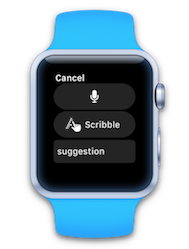Apple Watch 不提供键盘供用户输入文本,但支持一些适合手表的替代方案:
- 从预定义的文本选项列表中选择,
- Siri 听写,
- 选择表情符号,
- 逐字母书写手写识别(在 watchOS 3 中引入)。
模拟器目前不支持听写,但仍可以测试文本输入控制器的其他选项,如“随手写”,如下所示:
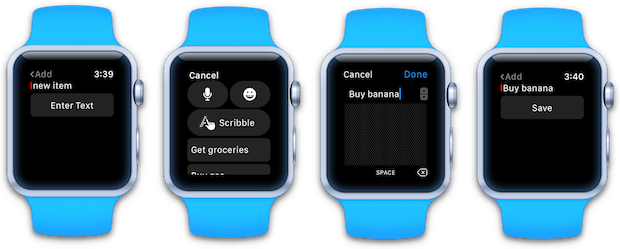
若要在手表应用中接受文本输入,请执行以下操作:
- 创建预定义选项的字符串数组。
- 使用数组调用
PresentTextInputController(无论是否允许表情符号),以及用户完成时调用的Action。 - 在完成操作中,测试输入结果并在应用中采取适当的操作(可能设置标签的文本值)。
以下代码片段向用户提供三个预定义的选项:
var suggest = new string[] {"Get groceries", "Buy gas", "Post letter"};
PresentTextInputController (suggest, WatchKit.WKTextInputMode.AllowEmoji, (result) => {
// action when the "text input" is complete
if (result != null && result.Count > 0) {
// this only works if result is a text response (Plain or AllowEmoji)
enteredText = result.GetItem<NSObject>(0).ToString();
Console.WriteLine (enteredText);
// do something, such as myLabel.SetText(enteredText);
}
});
WKTextInputMode 枚举有三个值:
- 普通
- AllowEmoji
- AllowAnimatedEmoji
普通
设置普通模式后,用户可以选择:
- 听写,
- 随手写,或
- 从应用程序提供的预定义列表中选择。
结果始终以 NSObject 形式返回,可以强制转换为 string。
表情
有两种类型的表情符号:
- 常规 Unicode 表情符号
- 动画图像
当用户选择 Unicode 表情符号时,它将作为字符串返回。
如果选择动画图像表情符号,完成事件处理器中的 result 将包含一个 NSData 对象,其中包含表情符号 UIImage。
仅接受听写
若要将用户直接带到听写屏幕而不显示任何建议(或“随手写”选项):
- 为建议列表传递一个空数组,并
- 设置
WatchKit.WKTextInputMode.Plain。
PresentTextInputController (new string[0], WatchKit.WKTextInputMode.Plain, (result) => {
// action when the "text input" is complete
if (result != null && result.Count > 0) {
dictatedText = result.GetItem<NSObject>(0).ToString();
Console.WriteLine (dictatedText);
// do something, such as myLabel.SetText(dictatedText);
}
});
当用户说话时,手表屏幕将显示以下屏幕,其中包含可理解的文本(例如“This is a test”):
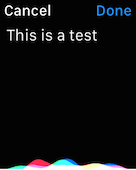
按“完成”按钮后,将返回文本。