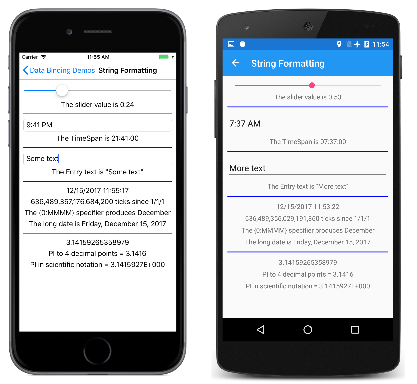有时,使用数据绑定来显示代表对象或值的字符串十分方便。 例如,可能想使用 Label 来显示 Slider 当前的值。 在此数据绑定中,Slider 是源,目标是 Label 的 Text 属性。
在代码中显示字符串时,最强大的工具是静态 String.Format 方法。 格式设置字符串包括特定于各种类型的对象的格式代码,也可以包括其他文本以及正在进行格式设置的值。 有关字符串格式的详细信息,请参阅设置 .NET 中类型的格式一文。
StringFormat 属性
此功能将沿用到数据绑定中:将 Binding 的 StringFormat 属性(或 Binding 标记扩展的 StringFormat 属性)设置为带一个占位符的标准 .NET 格式设置字符串:
<Slider x:Name="slider" />
<Label Text="{Binding Source={x:Reference slider},
Path=Value,
StringFormat='The slider value is {0:F2}'}" />
请注意,格式设置字符串由单引号(撇号)字符分隔,以帮助 XAML 分析器避免将大括号视为另一个 XAML 标记扩展。 否则,不带单引号字符的此字符串会与用于在 String.Format 的调用中显示浮点值的字符串相同。 F2 的格式设置规范导致值在显示时会带两个小数位数。
仅当目标属性为类型 string 且绑定模式为 OneWay 或 TwoWay 时,StringFormat 属性才有意义。 对于双向绑定,StringFormat 仅适用于从源向目标传递的值。
将在绑定路径中的下一篇文章中看到,数据绑定可能会变得相当复杂且费解。 调试这些数据绑定时,可以将 Label 添加到带 StringFormat 的 XAML 文件中以显示某些中间结果。 即使仅用于显示对象类型,这仍然非常有用。
字符串格式页面说明了 StringFormat 属性的多种用法:
<ContentPage xmlns="http://xamarin.com/schemas/2014/forms"
xmlns:x="http://schemas.microsoft.com/winfx/2009/xaml"
xmlns:sys="clr-namespace:System;assembly=netstandard"
x:Class="DataBindingDemos.StringFormattingPage"
Title="String Formatting">
<ContentPage.Resources>
<ResourceDictionary>
<Style TargetType="Label">
<Setter Property="HorizontalTextAlignment" Value="Center" />
</Style>
<Style TargetType="BoxView">
<Setter Property="Color" Value="Blue" />
<Setter Property="HeightRequest" Value="2" />
<Setter Property="Margin" Value="0, 5" />
</Style>
</ResourceDictionary>
</ContentPage.Resources>
<StackLayout Margin="10">
<Slider x:Name="slider" />
<Label Text="{Binding Source={x:Reference slider},
Path=Value,
StringFormat='The slider value is {0:F2}'}" />
<BoxView />
<TimePicker x:Name="timePicker" />
<Label Text="{Binding Source={x:Reference timePicker},
Path=Time,
StringFormat='The TimeSpan is {0:c}'}" />
<BoxView />
<Entry x:Name="entry" />
<Label Text="{Binding Source={x:Reference entry},
Path=Text,
StringFormat='The Entry text is "{0}"'}" />
<BoxView />
<StackLayout BindingContext="{x:Static sys:DateTime.Now}">
<Label Text="{Binding}" />
<Label Text="{Binding Path=Ticks,
StringFormat='{0:N0} ticks since 1/1/1'}" />
<Label Text="{Binding StringFormat='The {{0:MMMM}} specifier produces {0:MMMM}'}" />
<Label Text="{Binding StringFormat='The long date is {0:D}'}" />
</StackLayout>
<BoxView />
<StackLayout BindingContext="{x:Static sys:Math.PI}">
<Label Text="{Binding}" />
<Label Text="{Binding StringFormat='PI to 4 decimal points = {0:F4}'}" />
<Label Text="{Binding StringFormat='PI in scientific notation = {0:E7}'}" />
</StackLayout>
</StackLayout>
</ContentPage>
Slider 和 TimePicker 上的绑定显示了特定于 double 和 TimeSpan 数据类型的格式规范的用法。 显示 Entry 视图中文本的 StringFormat 演示了如何使用 " HTML 实体在格式设置字符串中指定双引号。
XAML 文件的下一部分是 StackLayout,其中 BindingContext 设置为引用静态 DateTime.Now 属性的 x:Static 标记扩展。 第一个绑定不具有属性:
<Label Text="{Binding}" />
这只显示带有默认格式的 BindingContext 的 DateTime 值。 第二个绑定显示 DateTime 的 Ticks 属性,而其他两个绑定显示带有特定格式的 DateTime 本身。 请注意此 StringFormat:
<Label Text="{Binding StringFormat='The {{0:MMMM}} specifier produces {0:MMMM}'}" />
如果需要在格式设置字符串中显示左大括号或右大括号,只需使用一对即可。
最后一部分将 BindingContext 设置为 Math.PI 的值,并以默认格式和两种不同类型的数字格式显示。
下面是正在运行的程序:
Viewmodel 和字符串格式
当使用 Label 和 StringFormat 显示同为 ViewModel 目标的视图的值时,可以将绑定定义为从视图到 Label 或从 ViewModel 到 Label。 一般情况下第二种方法最佳,因为它验证了试图和 ViewModel 之间的绑定是否正常运作。
此方法展示在更好的颜色选择器示例中,其中使用与绑定模式一文中展示的简单颜色选择器程序使用的相同 ViewModel:
<ContentPage xmlns="http://xamarin.com/schemas/2014/forms"
xmlns:x="http://schemas.microsoft.com/winfx/2009/xaml"
xmlns:local="clr-namespace:DataBindingDemos"
x:Class="DataBindingDemos.BetterColorSelectorPage"
Title="Better Color Selector">
<ContentPage.Resources>
<ResourceDictionary>
<Style TargetType="Slider">
<Setter Property="VerticalOptions" Value="CenterAndExpand" />
</Style>
<Style TargetType="Label">
<Setter Property="HorizontalTextAlignment" Value="Center" />
</Style>
</ResourceDictionary>
</ContentPage.Resources>
<StackLayout>
<StackLayout.BindingContext>
<local:HslColorViewModel Color="Sienna" />
</StackLayout.BindingContext>
<BoxView Color="{Binding Color}"
VerticalOptions="FillAndExpand" />
<StackLayout Margin="10, 0">
<Label Text="{Binding Name}" />
<Slider Value="{Binding Hue}" />
<Label Text="{Binding Hue, StringFormat='Hue = {0:F2}'}" />
<Slider Value="{Binding Saturation}" />
<Label Text="{Binding Saturation, StringFormat='Saturation = {0:F2}'}" />
<Slider Value="{Binding Luminosity}" />
<Label Text="{Binding Luminosity, StringFormat='Luminosity = {0:F2}'}" />
</StackLayout>
</StackLayout>
</ContentPage>
现在有三对 Slider 和 Label 元素绑定到了 HslColorViewModel 对象中的相同的源属性中。 唯一的区别在于 Label 有 StringFormat 属性来显示每个 Slider 值。
你可能想知道如何在传统的两位数十六进制格式中显示 RGB(红、绿、蓝)值。 这些整数值不是从 Color 结构中直接提供的。 一种解决方案是计算 ViewModel 中的颜色组件的整数值,并将其作为属性公开。 然后可以使用 X2 格式规范对这些值进行格式设置。
另一种方法更常用:可以编写一个绑定值转换器,在后文绑定值转换器中有所描述。
但下一篇文章更详细地探讨了绑定路径并展示了如何使用它来引用子属性和集合中的项。