可以使用本文中的信息为远程桌面服务 (RDS) 部署上的会话主机配置许可。 此过程略有不同,具体取决于分配给你授权的会话主机的角色。
先决条件
若要为会话主机安装许可证,需要激活具有每个用户或每设备客户端访问许可证(CAL)的远程桌面许可证服务器。
为包含 RD 连接代理角色的 RDS 部署配置许可
如果需要对 RDS 部署不包含连接代理角色的会话主机进行许可,则必须使用组策略从 Active Directory 域集中指定许可证服务器,或在每个会话主机上本地指定许可证服务器。 在将 Windows Server 与 Azure 虚拟桌面配合使用时,还需要指定许可证服务器。
指定许可证服务器:
在 RD 连接代理计算机上,打开 服务器管理器。
在 服务器管理器中,选择 “远程桌面服务>概述>编辑部署属性>RD 许可”。
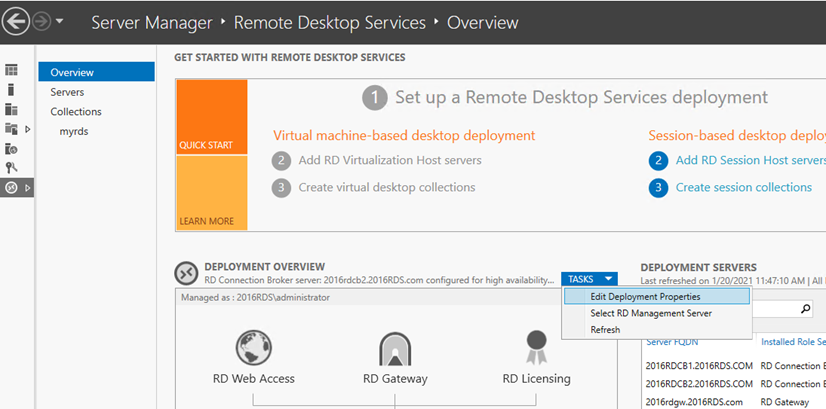
选择远程桌面授权模式(根据部署选择“每用户”或“每设备”)。
注意
如果将已加入域的服务器用于 RDS 部署,则可以同时使用“每用户”和“每设备”CAL。 如果将工作组服务器用于 RDS 部署,则必须使用“每设备 CAL”;在这种情况下,不允许使用“每用户 CAL”。
指定许可证服务器,然后选择“添加”。
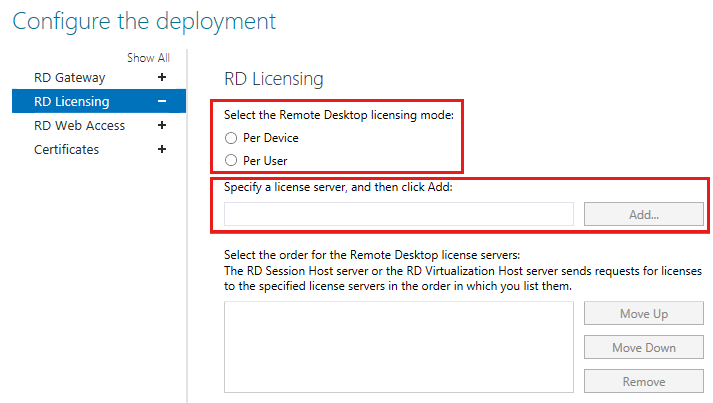
为仅包含 RD 会话主机角色和 RD 授权角色的 RDS 部署配置许可
根据是要从域中以集中方式配置组策略还是要在每个会话主机上本地配置组策略,执行以下操作:
打开“组策略管理控制台”(GPMC) 并创建或编辑针对会话主机的策略。
在会话主机上打开“本地组策略编辑器”。
转到“计算机配置”“管理模板”>“Windows 组件”“远程桌面服务”>“远程桌面会话主机”“许可”。
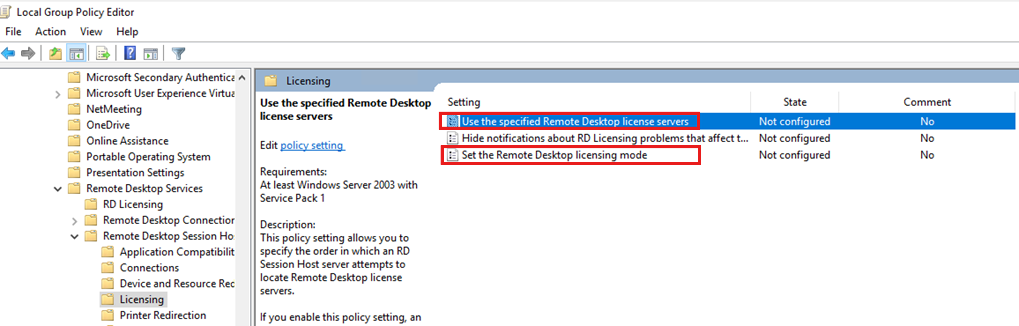
在策略列表中,右键单击“使用指定的远程桌面许可证服务器”,然后选择“属性”。
选择“已启用”,然后在“要使用的许可证服务器”下输入许可证服务器的名称。 如果有多个许可证服务器,请使用逗号分隔其名称。
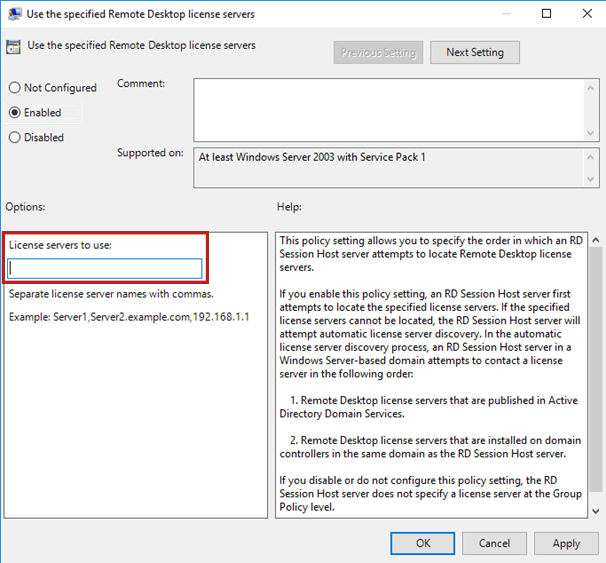
选择“确定”。
在策略列表中,右键单击“设置远程桌面授权模式”,然后选择“属性”。
选择“启用”。
在“为远程桌面会话主机服务器指定授权模式”下,根据部署选择“每设备”或“每用户”。
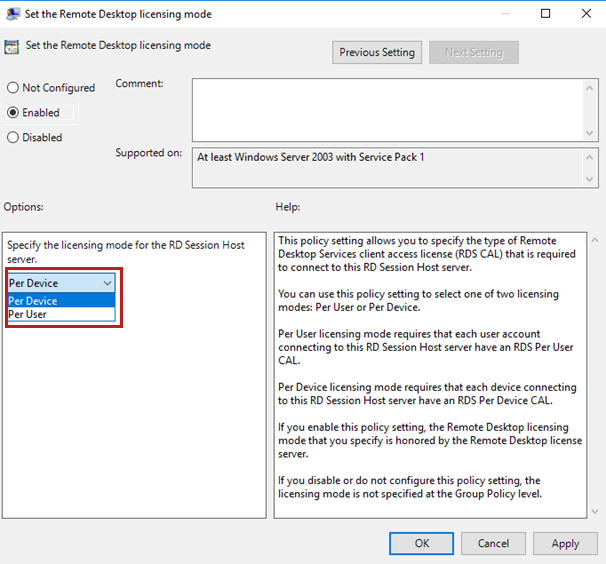
确保 RD 会话主机可以访问同一工作组中的 RD 许可服务器
本部分仅适用于工作组。 如果 RD 会话主机和 RD 许可服务器已加入 Active Directory 中的域,请跳过本部分。 如果 RD 许可服务器和 RD 会话主机服务器是同一台计算机,也可以跳过本部分。
为 CVE-2024-38099 应用安全更新后,RD 许可服务器会在请求或查询许可证时强制要求 RD 会话主机服务器提供非无名凭据。 若要强制实施非对称凭据,请确认 远程桌面服务在 RD 会话主机上运行的 NT AUTHORITY\NETWORK SERVICE 帐户有权访问凭据。 使用以下步骤在工作组中配置计算机。
首先,建议在 RD 许可服务器上创建专用用户:
连接到 RD 许可服务器。 如果远程执行此作,则如果目标计算机无法联系 RD 许可服务器,则可能需要使用命令启动
mstsc.exe /admin应用程序。连接后,右键单击“开始”,然后选择“运行”,然后输入
lusrmgr.msc。 然后按 ENTER。在左窗格中,选择用户。
打开 “作 ”菜单,然后选择“ 新建用户”。
为用户选择用户名和唯一的强密码。 然后,确认该密码。
取消选中 “用户必须在下次登录时更改密码 ”复选框。
选择创建。
然后,在需要连接到 RD 许可服务器的每个 RD 会话主机服务器上,添加用户:
连接到 RD 会话主机。 如果远程执行此作,则如果目标计算机无法联系任何 RD 许可服务器,则可能需要启动 远程桌面连接 应用程序。 以管理员身份打开远程桌面连接,或使用以下命令:
mstsc.exe /admin以 NT AUTHORITY\NETWORK SERVICE 身份启动命令提示符。 可以通过以管理员身份运行以下命令,通过 Sysinternals Utilities 中的 PsExec 执行此操作:
psexec.exe -I -u "NT AUTHORITY\NETWORK SERVICE" cmd.exe然后,使用以下命令将许可服务器的主机名或 IP 地址以及用户名和密码添加到许可服务器:
cmdkey /add:<NAME-OF-THE-LICENSING-SERVER> /user:<NAME-OF-THE-LICENSING-SERVER>\<USERNAME> /pass当系统提示输入密码时,输入之前选择的密码,然后按 Enter。
RD 会话主机现在应该能够连接到 RD 许可服务器。
或者,可以在许可服务器上禁用正确身份验证的要求。 如果想要禁用 RD 许可服务器上的身份验证强制实施,尽管存在风险,可以修改注册表。
警告
不建议在 RD 许可服务器上禁用身份验证强制实施,并可能导致安全风险增加。 使用它的风险由你自己承担。
如果注册表编辑器不正确,可能会导致严重问题,可能需要重新安装操作系统。 Microsoft无法保证你无法正确解决使用注册表编辑器导致的问题。 请慎用注册表编辑器,风险自负。
若要更新 RD 许可服务器上的注册表项和值,请执行以下操作:
选择 “开始”,键入 注册表编辑器,然后打开它。
导航到密钥并对其进行修改:
HKLM\SYSTEM\CurrentControlSet\Services\TermServLicensing\Parameters,值如下:名称:DisableWorkgroupAuthEnforcement
类型:REG_DWORD
数据:1
警告
Windows 的未来版本可能会停止遵循此设置。
后续步骤
要了解如何创建报告来跟踪远程桌面许可证服务器颁发的 RDS 每用户 CAL,请参阅跟踪远程桌面服务客户端访问许可证 (RDS CAL)。