
在本快速入门中,你将使用 Windows 应用 SDK创建一个桌面 Windows 应用程序,该应用程序发送和接收本地应用通知(也称为 toast 通知)。
Important
当前不支持管理员权限应用的通知。
Prerequisites
Sample app
本快速入门介绍了 GitHub上发现的
API reference
有关应用通知的 API 参考文档,请参阅 Microsoft.Windows.AppNotifications 命名空间。
步骤 1:添加命名空间声明
Microsoft.Windows.AppNotifications添加 Windows 应用 SDK 应用通知的命名空间。
using Microsoft.Windows.AppNotifications;
步骤 2:更新应用的清单文件
如果应用已解压缩(即运行时缺少包标识),请跳到 步骤 3:注册以处理应用通知。
如果应用已打包(包括使用外部位置打包):
- 打开 Package.appxmanifest。
- 将
xmlns:com="http://schemas.microsoft.com/appx/manifest/com/windows10"和xmlns:desktop="http://schemas.microsoft.com/appx/manifest/desktop/windows10"命名空间添加到<Package> - 为
<desktop:Extension>添加windows.toastNotificationActivation,以声明 COM 激活器 CLSID。 可以通过在 Visual Studio 中的 工具 下导航到 创建 GUID 来获取 CLSID。 - 使用相同的 CLSID 为 COM 激活器添加
<com:Extension>。- 在
Executable属性中指定 .exe 文件。 注册应用程序以接收通知时,涉及 .exe 文件的过程必须与调用Register()时的过程一致,具体细节在 步骤 3中有更详细的描述。 在下面的示例中,我们使用Executable="SampleApp\SampleApp.exe"。 - 指定
Arguments="----AppNotificationActivated:"以确保 Windows 应用 SDK 可以将通知的有效负载作为 AppNotification 类型进行处理。 - 指定
DisplayName。
- 在
<!--Packaged apps only-->
<!--package.appxmanifest-->
<Package
xmlns:com="http://schemas.microsoft.com/appx/manifest/com/windows10"
xmlns:desktop="http://schemas.microsoft.com/appx/manifest/desktop/windows10"
...
<Applications>
<Application>
...
<Extensions>
<!--Specify which CLSID to activate when notification is clicked-->
<desktop:Extension Category="windows.toastNotificationActivation">
<desktop:ToastNotificationActivation ToastActivatorCLSID="replaced-with-your-guid-C173E6ADF0C3" />
</desktop:Extension>
<!--Register COM CLSID-->
<com:Extension Category="windows.comServer">
<com:ComServer>
<com:ExeServer Executable="SampleApp\SampleApp.exe" DisplayName="SampleApp" Arguments="----AppNotificationActivated:">
<com:Class Id="replaced-with-your-guid-C173E6ADF0C3" />
</com:ExeServer>
</com:ComServer>
</com:Extension>
</Extensions>
</Application>
</Applications>
</Package>
步骤 3:注册以处理应用通知
注册应用以处理通知,然后在应用终止时注销。
在 App.xaml 文件中,注册 AppNotificationManager::Default().NotificationInvoked,然后调用 AppNotificationManager::Default().Register。 这些调用的顺序很重要。
Important
必须先调用 AppNotificationManager::Default().Register,然后再调用 AppInstance.GetCurrent.GetActivatedEventArgs。
当应用终止时,请调用 AppNotificationManager::Default().Unregister() 以释放 COM 服务器,并允许后续调用启动新进程。
// App.xaml.cs
namespace CsUnpackagedAppNotifications
{
public partial class App : Application
{
private Window mainWindow;
private NotificationManager notificationManager;
public App()
{
this.InitializeComponent();
notificationManager = new NotificationManager();
AppDomain.CurrentDomain.ProcessExit += new EventHandler(OnProcessExit);
}
protected override void OnLaunched(LaunchActivatedEventArgs args)
{
mainWindow = new MainWindow();
notificationManager.Init();
// Complete in Step 5
mainWindow.Activate();
}
void OnProcessExit(object sender, EventArgs e)
{
notificationManager.Unregister();
}
}
}
// NotificationManager.cs
namespace CsUnpackagedAppNotifications
{
internal class NotificationManager
{
private bool m_isRegistered;
private Dictionary<int, Action<AppNotificationActivatedEventArgs>> c_map;
public NotificationManager()
{
m_isRegistered = false;
// When adding new a scenario, be sure to add its notification handler here.
c_map = new Dictionary<int, Action<AppNotificationActivatedEventArgs>>();
c_map.Add(ToastWithAvatar.ScenarioId, ToastWithAvatar.NotificationReceived);
c_map.Add(ToastWithTextBox.ScenarioId, ToastWithTextBox.NotificationReceived);
}
~NotificationManager()
{
Unregister();
}
public void Init()
{
// To ensure all Notification handling happens in this process instance, register for
// NotificationInvoked before calling Register(). Without this a new process will
// be launched to handle the notification.
AppNotificationManager notificationManager = AppNotificationManager.Default;
notificationManager.NotificationInvoked += OnNotificationInvoked;
notificationManager.Register();
m_isRegistered = true;
}
public void Unregister()
{
if (m_isRegistered)
{
AppNotificationManager.Default.Unregister();
m_isRegistered = false;
}
}
public void ProcessLaunchActivationArgs(AppNotificationActivatedEventArgs notificationActivatedEventArgs)
{
// Complete in Step 5
}
}
}
步骤 4:显示应用通知
应用通知使用按钮
在继续之前,您 必须 完成 步骤 3:注册以处理应用通知。
现在,你将显示一个简单的应用通知,其中包含一个 appLogoOverride 图像和一个按钮。
使用 AppNotificationBuilder 类构造应用通知,然后调用 Show。 有关如何使用 XML 构造应用通知的详细信息,请参阅 Toast 内容 和 通知 XML 架构的示例。
Note
如果应用已打包(包括使用外部位置打包),则通知左上角中的应用图标源自 package.manifest。 如果应用已解压缩,则首先查看快捷方式,然后查看应用进程中的资源文件,从而生成图标。 如果所有尝试都失败,则使用 Windows 默认应用图标。 支持的图标文件类型为 .jpg、.png、.bmp和 .ico。
// ToastWithAvatar.cs
class ToastWithAvatar
{
public const int ScenarioId = 1;
public const string ScenarioName = "Local Toast with Avatar Image";
public static bool SendToast()
{
var appNotification = new AppNotificationBuilder()
.AddArgument("action", "ToastClick")
.AddArgument(Common.scenarioTag, ScenarioId.ToString())
.SetAppLogoOverride(new System.Uri("file://" + App.GetFullPathToAsset("Square150x150Logo.png")), AppNotificationImageCrop.Circle)
.AddText(ScenarioName)
.AddText("This is an example message using XML")
.AddButton(new AppNotificationButton("Open App")
.AddArgument("action", "OpenApp")
.AddArgument(Common.scenarioTag, ScenarioId.ToString()))
.BuildNotification();
AppNotificationManager.Default.Show(appNotification);
return appNotification.Id != 0; // return true (indicating success) if the toast was sent (if it has an Id)
}
public static void NotificationReceived(AppNotificationActivatedEventArgs notificationActivatedEventArgs)
{
// Complete in Step 5
}
}
// Call SendToast() to send a notification.
步骤 5:处理用户选择通知
用户可以选择通知的正文或按钮。 应用需要处理调用,以响应与通知交互的用户。
可通过 2 种常见方法来处理此问题:
- 您选择在特定的 UI 上下文中启动应用程序或
- 您可以选择让应用在不呈现任何用户界面的情况下,评估特定操作行为(例如通知正文中的按钮按下)。 也称为后台操作。
下面的代码示例(不是来自示例应用)演示了处理用户生成的操作的两种方式。 将 launch 值(对应于用户单击通知正文)、input 元素(快速答复文本框),以及具有 arguments 值的按钮(对应于用户单击该按钮)的按钮添加到通知的 XML 有效负载。 在 ProcessLaunchActivationArgs中,针对每个参数进行分析。
Important
对于桌面应用,将忽略通知 XML 负载中的设置 activationType="background"。 必须处理激活参数,并决定是否显示窗口,如本步骤中所述。
回复 的应用通知
// Example of how to process a user either selecting the notification body or inputting a quick reply in the text box.
// Notification XML payload
//<toast launch="action=openThread&threadId=92187">
// <visual>
// <binding template="ToastGeneric">
// <image placement="appLogoOverride" hint-crop="circle" src="C:\<fullpath>\Logo.png"/>
// <text>Local Toast with Avatar and Text box</text>
// <text>This is an example message using</text>
// </binding>
// </visual>
// <actions>
// <input id="replyBox" type="text" placeHolderContent="Reply" />
// <action
// content="Send"
// hint-inputId="replyBox"
// arguments="action=reply&threadId=92187" />
// </actions>
//</toast>
void ProcessLaunchActivationArgs(const winrt::AppNotificationActivatedEventArgs& notificationActivatedEventArgs)
{
// If the user clicks on the notification body, your app needs to launch the chat thread window
if (std::wstring(notificationActivatedEventArgs.Argument().c_str()).find(L"openThread") != std::wstring::npos)
{
GenerateChatThreadWindow();
}
else // If the user responds to a message by clicking a button in the notification, your app needs to reply back to the other user with no window launched
if (std::wstring(notificationActivatedEventArgs.Argument().c_str()).find(L"reply") != std::wstring::npos)
{
auto input = notificationActivatedEventArgs.UserInput();
auto replyBoxText = input.Lookup(L"replyBox");
// Process the reply text
SendReplyToUser(replyBoxText);
}
}
遵循以下准则:
- 如果用户选择了通知并且你的应用未运行,则预期你的应用已启动,并且用户可以在通知的上下文中看到前台窗口。
- 如果用户选择了通知,并你的应用程序处于最小化状态,那么预期是你的应用程序会被带到前台,并在与通知相关的上下文中打开一个新窗口。
- 如果用户调用通知后台操作(例如用户通过在通知文本框中键入并点击回复来响应通知),则应用将处理有效负载而不呈现前台窗口。
有关更详细的示例,请参阅 GitHub 上找到的示例应用代码。
步骤 6:删除通知
当通知不再与用户相关时,请删除它们。
在此示例中,用户已看到应用中群组聊天中的所有消息,因此你可以清除群组聊天中的所有通知。 然后,用户将朋友设为静音,以便清除好友的所有通知。 首先将 组 和 标记 属性添加到通知中,然后再显示通知,以便现在可以识别它们。
void SendNotification(winrt::hstring const& payload, winrt::hstring const& friendId, winrt::hstring const& groupChatId)
{
winrt::AppNotification notification(payload);
// Setting Group Id here allows clearing notifications from a specific chat group later
notification.Group(groupChatId);
// Setting Tag Id here allows clearing notifications from a specific friend later
notification.Tag(friendId);
winrt::AppNotificationManager::Default().Show(notification);
}
winrt::Windows::Foundation::IAsyncAction RemoveAllNotificationsFromGroupChat(const std::wstring groupChatId)
{
winrt::AppNotificationManager manager = winrt::AppNotificationManager::Default();
co_await manager.RemoveByGroupAsync(groupChatId);
}
winrt::Windows::Foundation::IAsyncAction RemoveAllNotificationsFromFriend(const std::wstring friendId)
{
winrt::AppNotificationManager manager = winrt::AppNotificationManager::Default();
co_await manager.RemoveByTagAsync(friendId);
}
Additional features
发送云源应用通知
若要从云发送应用通知,请按照
设置过期时间
如果通知中的消息仅与特定时间段相关,请使用 Expiration 属性在应用通知上设置过期时间。 例如,如果发送日历事件提醒,请将过期时间设置为日历事件的结束时间。
Note
默认和最长过期时间为 3 天。
class ToastWithAvatar
{
public static bool SendToast()
{
var appNotification = new AppNotificationBuilder()
.SetAppLogoOverride(new System.Uri("ms-appx:///images/logo.png"), AppNotificationImageCrop.Circle)
.AddText("Example expiring notification")
.AddText("This is an example message")
.BuildNotification();
appNotification.Expiration = DateTime.Now.AddDays(1);
AppNotificationManager.Default.Show(appNotification);
return appNotification.Id != 0; // return true (indicating success) if the toast was sent (if it has an Id)
}
}
确保通知在重新启动时过期
如果要在重新启动时删除通知,请将 ExpiresOnReboot 属性设置为 True。
class ToastWithAvatar
{
public static bool SendToast()
{
var appNotification = new AppNotificationBuilder()
.SetAppLogoOverride(new System.Uri("ms-appx:///images/logo.png"), AppNotificationImageCrop.Circle)
.AddText("Example ExpiresOnReboot notification")
.AddText("This is an example message")
.BuildNotification();
appNotification.ExpiresOnReboot = true;
AppNotificationManager.Default.Show(appNotification);
return appNotification.Id != 0; // return true (indicating success) if the toast was sent (if it has an Id)
}
}
发送和更新进度栏通知
可以在通知中显示进度栏相关更新:
带有进度栏的 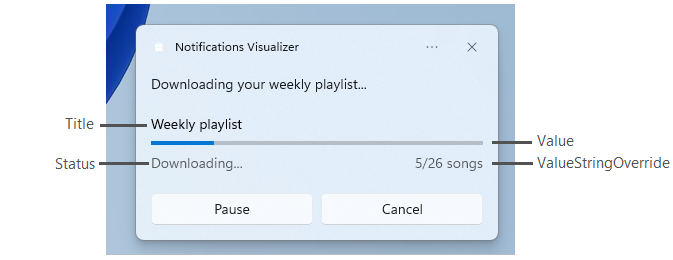
使用 AppNotificationProgressData 构造更新进度栏通知。
const winrt::hstring c_tag = L"weekly-playlist";
const winrt::hstring c_group = L"downloads";
// Send first Notification Progress Update
void SendUpdatableNotificationWithProgress()
{
auto notification{ winrt::AppNotificationBuilder()
.AddText(L"Downloading this week's new music...")
.AddProgressBar(winrt::AppNotificationProgressBar()
.BindTitle()
.BindValue()
.BindValueStringOverride()
.BindStatus())
.BuildNotification() }
notification.Tag(c_tag);
notification.Group(c_group);
// Assign initial values for first notification progress UI
winrt::AppNotificationProgressData data(1); // Sequence number
data.Title(L"Weekly playlist"); // Binds to {progressTitle} in xml payload
data.Value(0.6); // Binds to {progressValue} in xml payload
data.ValueStringOverride(L"15/26 songs"); // Binds to {progressValueString} in xml payload
data.Status(L"Downloading..."); // Binds to {progressStatus} in xml payload
notification.Progress(data);
winrt::AppNotificationManager::Default().Show(notification);
}
// Send subsequent progress updates
winrt::Windows::Foundation::IAsyncAction UpdateProgressAsync()
{
// Assign new values
winrt::AppNotificationProgressData data(2 /* Sequence number */ );
data.Title(L"Weekly playlist"); // Binds to {progressTitle} in xml payload
data.Value(0.7); // Binds to {progressValue} in xml payload
data.ValueStringOverride(L"18/26 songs"); // Binds to {progressValueString} in xml payload
data.Status(L"Downloading..."); // Binds to {progressStatus} in xml payload
auto result = co_await winrt::AppNotificationManager::Default().UpdateAsync(data, c_tag, c_group);
if (result == winrt::AppNotificationProgressResult::AppNotificationNotFound)
{
// Progress Update failed since the previous notification update was dismissed by the user! So account for this in your logic by stopping updates or starting a new Progress Update flow.
}
}
Resources
- Microsoft.Windows.AppNotifications API 详细信息
- GitHub 上的
通知代码示例 - GitHub 上的应用通知规范
- Toast content
- 通知 XML 模式
