发布到 Microsoft Store
若已准备好对外发布你的 Unreal 应用,在将应用提交到 Microsoft Store 之前,需要更新一些项目设置。 所有这些设置都具有默认值,但为了以最佳方式表示应用程序,这些设置应针对生产环境进行更改。
应用商店打包的项目设置
- 首先,选择“项目设置”>“说明”,更新游戏和发布者信息:
- 游戏名称将在 HoloLens 上的应用磁贴中显示
- 在生成项目证书时,会使用公司可分辨名称,该名称应采用以下格式:
- CN=CommonName, O=OrganizationName, L=LocalityName, S=StateOrProvinceName, C=CountryName:
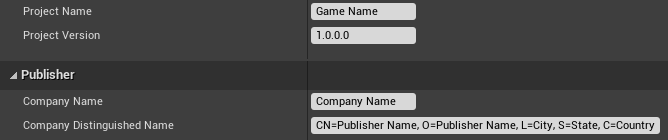
- 展开项目设置的“HoloLens”部分,更新打包资源。 这些资源名称将显示在应用程序的“应用商店”页上:
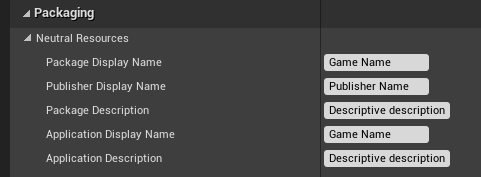
- 展开“图像”部分,并使用表示应用商店应用的纹理更新默认应用商店图像。 根据需要,选中“3D 徽标”复选框,上传一个 glb 文件,在启动应用程序时将其用作 3D 实时多维数据集:
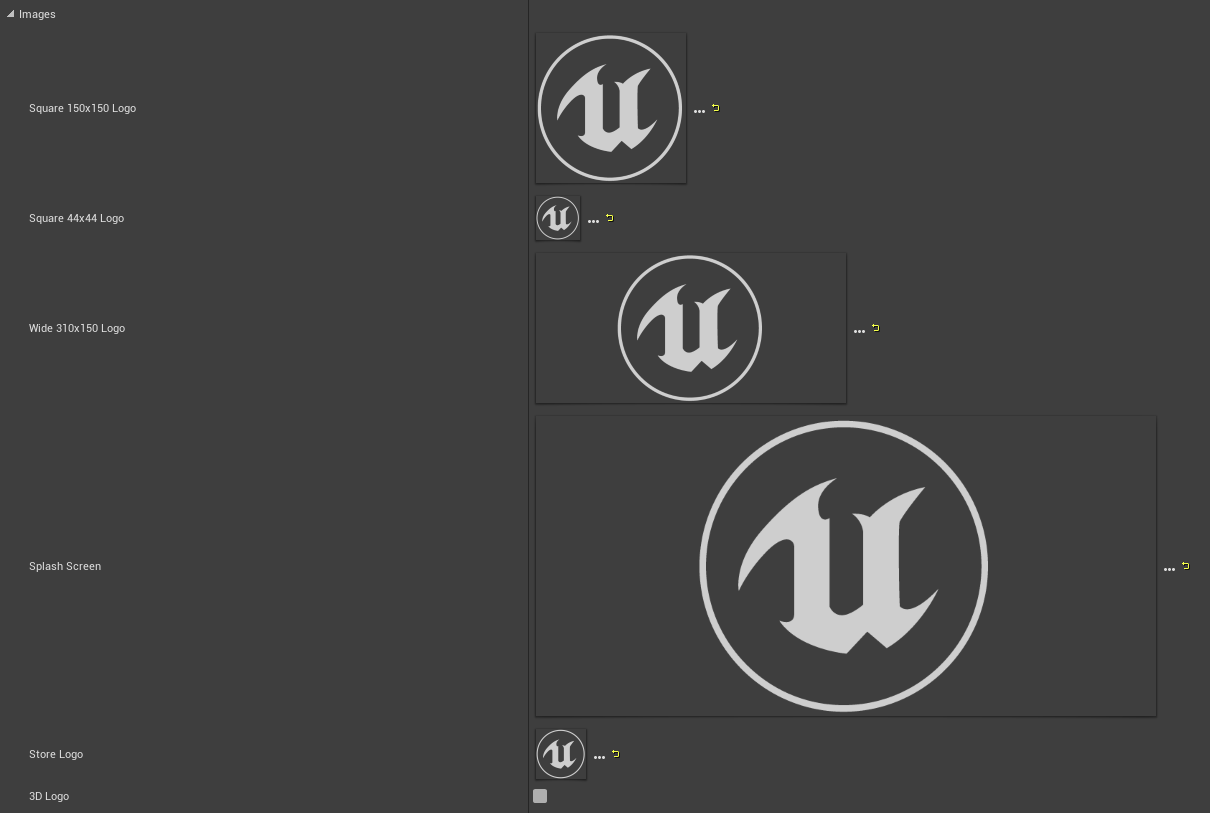
- 最后,选择“生成新项”,根据项目名称和公司可分辨名称生成一个签名证书
- 设置一种磁贴背景颜色,这种颜色会显示在应用商店图像中任何透明像素的位置。
- 展开下拉菜单并启用“使用零售 Windows 应用商店环境”,以便在零售锁定的设备(而不是开发解锁的设备)上运行。
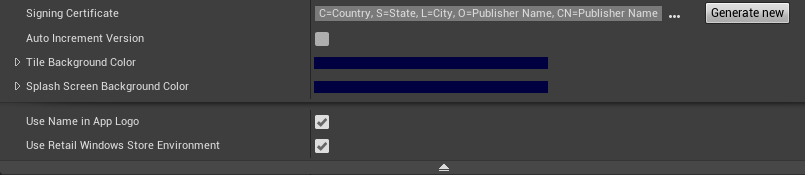
可选的应用安装程序
可以通过“项目设置”>“HoloLens”创建应用安装程序文件,该文件可用于在应用商店外分发应用程序。 启用“应创建应用安装程序”复选框,并设置要在其中存储游戏的 appxbundle 的 URL 或网络路径。
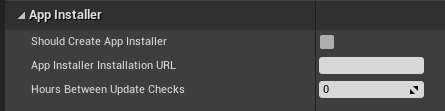
应用进行打包时,appxbundle 和 appinstaller 将随之生成。 将 appxbundle 上传到安装 URL,然后启动 appinstaller 以从该网络位置安装应用。
Windows 应用认证工具包
Windows 10 SDK 随附 Windows 应用认证工具包 (WACK),用于验证可能影响将包上传到应用商店的常见问题。 可在 Windows Kits 目录中找到 WACK,目录通常位于以下路径下:
C:\Program Files (x86)\Windows Kits\10\App Certification Kit.
- 将 appx 文件打包以进行发布后,运行 appcertui.exe 并按照提示扫描 appx:

- 选择“验证应用商店应用”:
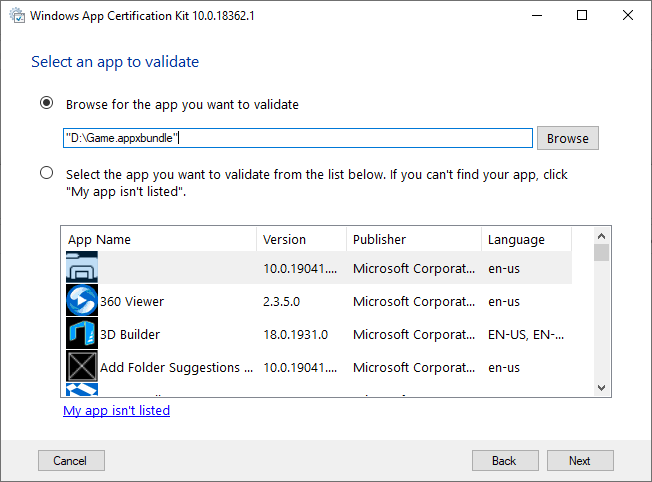
- 在顶部浏览找到 appx,并选择“下一步”:
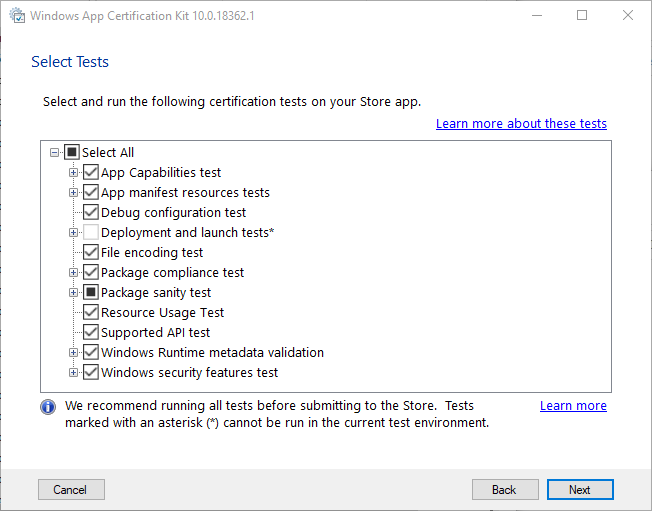
- 选择“下一步”,运行测试并创建报表:
- 默认情况下,可在主机上运行的所有可用测试都将启用
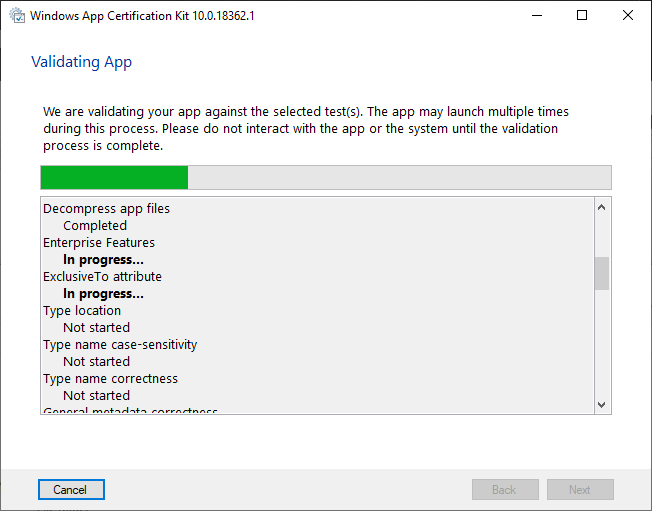
- 等待测试完成。 完成后,最终窗口将显示一个指示“通过”或“失败”的结果,可在保存的报表中查看该结果。
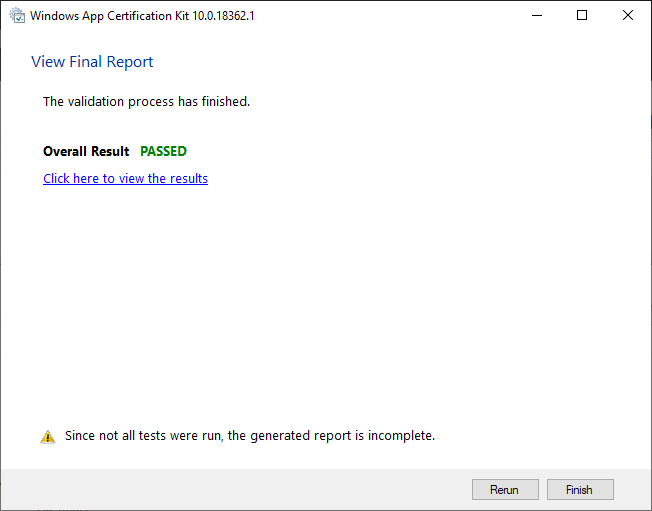
4.25 版的已知 WACK 故障
Unreal 4.25 中的 Windows Mixed Reality 插件无法通过 WACK 测试,因为在针对 HoloLens 进行打包时,其中包含一些 x64 二进制文件。 故障如下所示:
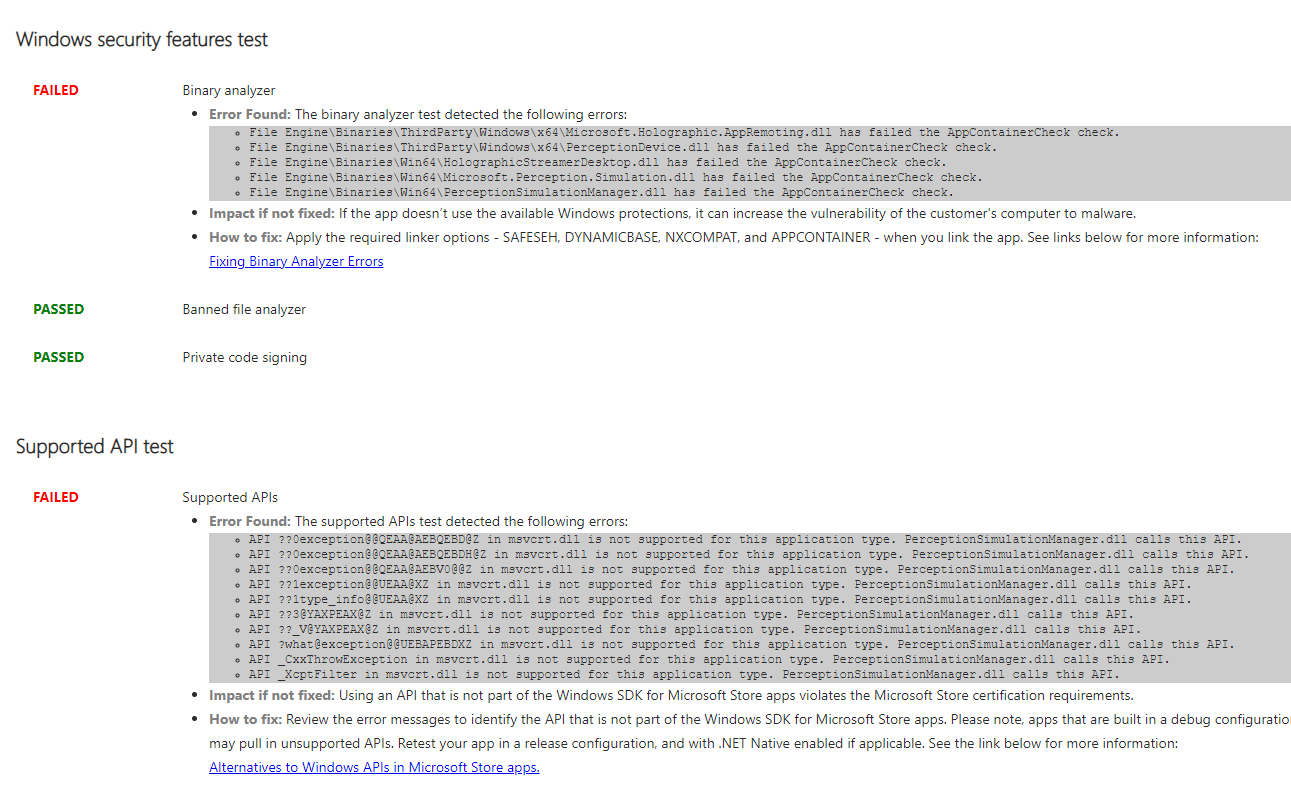
若要解决这一问题,请执行以下操作:
- 打开一个 Unreal 项目并右键单击任务栏中的 Unreal 图标,浏览到 Unreal 安装或源目录根。
- 右键单击 UE4Editor,选择“属性”,然后浏览到“位置”条目中的路径:
Open Engine\Plugins\Runtime\WindowsMixedReality\Source\WindowsMixedRealityHMD\WindowsMixedRealityHMD.Build.cs.
- 在 WindowsMixedRealityHMD.Build.cs 中,修改第 32 行:
if(Target.Platform != UnrealTargetPlatform.Win32)
更改为:
if(Target.Platform == UnrealTargetPlatform.Win64)
- 关闭 Unreal,重新打开该项目,并重新针对 HoloLens 进行打包。 重新运行 WACK,错误将消失。