教學課程:使用 Azure Cosmos DB for NoSQL 開發 .NET 主控台應用程式
適用於:NoSQL
利用適用於 .NET 的 Azure SDK,您可透過非同步個別作業或交易式批次的方式,將資料新增至 API for NoSQL 容器。 本教學課程會逐步引導您建立新的 .NET 控制台應用程式,以將多個專案新增至容器。
在本教學課程中,您會了解如何:
- 使用 API for NoSQL 建立資料庫
- 建立 .NET 主控台應用程式,並新增適用於 .NET 的 Azure SDK
- 將個別項目新增至 API for NoSQL 容器
- 從 API for NoSQL 容器有效率地擷取項目
- 為 API for NoSQL 容器建立批次變更的交易
必要條件
- 現有的 Azure Cosmos DB for NoSQL 帳戶。
- 如果您有現有的 Azure 訂用帳戶,請建立新的帳戶。
- 沒有 Azure 訂用帳戶? 您可以免費試用 Azure Cosmos DB,不需要信用卡。
- Visual Studio Code
- .NET 8 或更新版本
- 體驗撰寫 C# 應用程式。
建立 API for NoSQL 資源
首先,在現有的 API for NoSQL 帳戶中建立空白資料庫。 您稍後會使用適用於 .NET 的 Azure SDK 建立容器。
在 Azure 入口網站中瀏覽至您現有的 API for NoSQL 帳戶。
在 [資源] 功能表中,選取 [金鑰]。
在 [金鑰] 頁面上,觀察並記錄 [URI] 和 [主索引鍵] 欄位的值。 這些值會在整個教學課程中使用。
![[金鑰] 頁面的螢幕快照,其中已醒目提示 [URI] 和 [主鍵] 字段。](media/tutorial-dotnet-console-app/page-keys.png)
在 [資源] 功能表中,選取 [資料總管]。
![資源選單中醒目提示 [數據總管] 選項的螢幕快照。](media/tutorial-dotnet-console-app/resource-menu-data-explorer.png)
在 [資料總管] 頁面上,選取命令列的 [新增資料庫] 選項。
![[數據總管] 命令列中 [新增資料庫] 選項的螢幕快照。](media/tutorial-dotnet-console-app/page-data-explorer-new-database.png)
在 [新增資料庫] 對話方塊中,使用下列設定建立新的容器:
值 資料庫識別碼 cosmicworks資料庫輸送量類型 手動 資料庫輸送量數量 400![[數據總管] 中 [新增資料庫] 對話框的螢幕快照,其中每個字段都有各種值。](media/tutorial-dotnet-console-app/dialog-new-database.png)
選取 [確定] 以建立資料庫。
建立 .NET 主控台應用程式
現在,您會建立新的 .NET 控制台應用程式,並使用 NuGet 的連結庫匯入適用於 .NET 的 Microsoft.Azure.Cosmos Azure SDK。
在空的目錄中開啟終端機。
使用
console內建範本建立新的主控台應用程式dotnet new console --langVersion preview從 NuGet 新增
Microsoft.Azure.Cosmos套件的 3.31.1-preview 版本。dotnet add package Microsoft.Azure.Cosmos --version 3.31.1-preview也從 NuGet 新增
System.CommandLine套件的 發行前版本。dotnet add package System.CommandLine --prerelease也從 NuGet 新增
Humanizer套件。dotnet add package Humanizer建置主控台應用程式專案。
dotnet build使用目前的專案資料夾作為工作區,開啟 Visual Studio Code。
提示
您可以在終端機中執行
code .開啟 Visual Studio Code,並自動將工作目錄開啟為目前的工作區。瀏覽至 Program.cs 檔案並開啟。 刪除檔案中所有的現有程式碼。
將此程式碼新增至檔案,使用 System.CommandLine 程式庫剖析透過
--first和--last選項傳入的兩個字串命令列。using System.CommandLine; var command = new RootCommand(); var nameOption = new Option<string>("--name") { IsRequired = true }; var emailOption = new Option<string>("--email"); var stateOption = new Option<string>("--state") { IsRequired = true }; var countryOption = new Option<string>("--country") { IsRequired = true }; command.AddOption(nameOption); command.AddOption(emailOption); command.AddOption(stateOption); command.AddOption(countryOption); command.SetHandler( handle: CosmosHandler.ManageCustomerAsync, nameOption, emailOption, stateOption, countryOption ); await command.InvokeAsync(args);注意
在本教學課程中,了解命令列剖析器的運作方式並不那麼重要。 剖析器有四個選項,可在應用程式執行時指定。 有三個選項是必要項,因為會用來建構 [識別碼] 和 [分割區索引鍵] 欄位。
此時不會建置專案,因為您尚未定義靜態
CosmosHandler.ManageCustomerAsync方法。儲存Program.cs 檔案。
使用 SDK 將項目新增至容器
接下來,您會使用個別作業將專案新增至適用於 NoSQL 容器的 API。 在本節中,您會定義 CosmosHandler.ManageCustomerAsync 方法。
建立新的 CosmosHandler.cs 檔案。
在 CosmosHandler.cs 檔案中,為
Humanizer和Microsoft.Azure.Cosmos命名空間新增 using 指示詞。using Humanizer; using Microsoft.Azure.Cosmos;建立名為
CosmosHandler的新靜態類別。public static class CosmosHandler { }只要驗證此應用程式可運作,請建立靜態
ManageCustomerAsync方法的簡短實作,以列印命令行輸入。public static async Task ManageCustomerAsync(string name, string email, string state, string country) { await Console.Out.WriteLineAsync($"Hello {name} of {state}, {country}!"); }[儲存]CosmosHandler.cs 檔案。
回到終端機,執行應用程式。
dotnet run -- --name 'Mica Pereira' --state 'Washington' --country 'United States'命令輸出應該是有趣的問候語。
Hello Mica Pereira of Washington, United States!返回 CosmosHandler.cs 檔案。
在靜態 CosmosHandler 類別內,新增名為
_client的類型CosmosClient新private static readonly成員。private static readonly CosmosClient _client;建立
CosmosHandler類別的新靜態建構函式。static CosmosHandler() { }在建構函式中,建立
CosmosClient類別的新執行個體,這個類別會以您之前在實驗室中記錄的 [URI] 和 [主索引鍵] 值傳入兩個字串參數。 將這個新執行個體儲存在_client成員中。static CosmosHandler() { _client = new CosmosClient( accountEndpoint: "<uri>", authKeyOrResourceToken: "<primary-key>" ); }回到靜態 CosmosHandler 類別內,建立名為
GetContainerAsync的新非同步方法,以傳回Container。private static async Task<Container> GetContainerAsync() { }在後續步驟中,在
GetContainerAsync方法中新增此程式碼。取得
cosmicworks資料庫,並儲存在名為database的變數中。Database database = _client.GetDatabase("cosmicworks");在階層式分割區索引鍵路徑清單中建立
string值的新泛型List<>,並儲存在名為keyPaths的變數中。List<string> keyPaths = new() { "/address/country", "/address/state" };建立以容器名稱 (
customers) 命名的新ContainerProperties變數和分割區索引鍵路徑清單。ContainerProperties properties = new( id: "customers", partitionKeyPaths: keyPaths );使用
CreateContainerIfNotExistsAsync方法提供容器屬性並擷取容器。 如果資料庫內尚未有此容器,則這個方法會根據名稱,以非同步方式建立容器。 傳回結果作為GetContainerAsync方法的輸出。return await database.CreateContainerIfNotExistsAsync( containerProperties: properties );
刪除
ManageCustomerAsync方法中的所有程式碼。在後續步驟中,在
ManageCustomerAsync方法中新增此程式碼。以非同步方式呼叫
GetContainerAsync方法,並將結果儲存在名為container的變數中。Container container = await GetContainerAsync();建立名為
id的新變數,其可使用 Humanizer 的Kebaberize方法來轉換name方法參數。string id = name.Kebaberize();注意
Kebaberize方法會將所有空格換成連字號,並將文字轉換為小寫。使用
name、state和country方法參數以及id變數,建立新的匿名型別項目。 將項目儲存為名為customer的變數。var customer = new { id = id, name = name, address = new { state = state, country = country } };使用容器的非同步
CreateItemAsync方法,在容器中建立新項目,並將 HTTP 回應中繼資料指派給名為response的變數。var response = await container.CreateItemAsync(customer);將
response變數的StatusCode和RequestCharge屬性值寫入主控台。 同時寫入id變數的值。Console.WriteLine($"[{response.StatusCode}]\t{id}\t{response.RequestCharge} RUs");
[儲存]CosmosHandler.cs 檔案。
回到終端機,再次執行應用程式。
dotnet run -- --name 'Mica Pereira' --state 'Washington' --country 'United States'命令的輸出應該包含作業的狀態和要求費用。
[Created] mica-pereira 7.05 RUs注意
您的要求費用可能會不一樣。
請再執行一次應用程式。
dotnet run -- --name 'Mica Pereira' --state 'Washington' --country 'United States'這次,程式應該會當機。 如果您捲動錯誤訊息,您會看到當機是因為專案的唯一標識符發生衝突。
Unhandled exception: Microsoft.Azure.Cosmos.CosmosException : Response status code does not indicate success: Conflict (409);Reason: ( Errors : [ "Resource with specified id or name already exists." ] );
使用 SDK 擷取項目
在容器中建立第一個項目後,就可以使用相同的 SDK 來擷取項目。 此時,您將查詢並點讀取項目,以比較要求單位 (RU) 耗用量的差異。
返回或開啟 CosmosHandler.cs 檔案。
刪除
ManageCustomerAsync方法中,除前兩行以外的所有程式碼。public static async Task ManageCustomerAsync(string name, string email, string state, string country) { Container container = await GetContainerAsync(); string id = name.Kebaberize(); }在後續步驟中,在
ManageCustomerAsync方法中新增此程式碼。使用容器的非同步
CreateItemAsync方法,在容器中建立新項目,並將 HTTP 回應中繼資料指派給名為response的變數。var response = await container.CreateItemAsync(customer);使用 SQL 查詢建立名為
sql的新字串,以擷取篩選 (@id) 相符的項目。string sql = @" SELECT * FROM customers c WHERE c.id = @id ";建立名為
query的新QueryDefinition變數,它會傳入sql字串作為唯一的查詢參數。 此外,也請使用WithParameter流體方法將變數id的值套用到@id參數。var query = new QueryDefinition( query: sql ) .WithParameter("@id", id);使用
GetItemQueryIterator<>泛型方法和query變數來建立迭代器,以從 Azure Cosmos DB 取得資料。 將迭代器儲存在名為feed的變數中。 將這整個運算式包裝在 using 陳述式中,以便稍後處置迭代器。using var feed = container.GetItemQueryIterator<dynamic>( queryDefinition: query );以非同步方式呼叫
feed變數的ReadNextAsync方法,並將結果儲存在名為response的變數中。var response = await feed.ReadNextAsync();將
response變數的StatusCode和RequestCharge屬性值寫入主控台。 同時寫入id變數的值。Console.WriteLine($"[{response.StatusCode}]\t{id}\t{response.RequestCharge} RUs");
[儲存]CosmosHandler.cs 檔案。
回到終端機,執行應用程式以使用 SQL 查詢讀取單一項目。
dotnet run -- --name 'Mica Pereira' --state 'Washington' --country 'United States'命令的輸出應該指出查詢需要多個要求單位 (RU)。
[OK] mica-pereira 2.82 RUs回到 CosmosHandler.cs 檔案,再次刪除
ManageCustomerAsync方法中除前兩行以外的所有程式碼。public static async Task ManageCustomerAsync(string name, string email, string state, string country) { Container container = await GetContainerAsync(); string id = name.Kebaberize(); }在後續步驟中,在
ManageCustomerAsync方法中新增此程式碼。將
state和country參數新增為多部分分割區索引鍵值,以建立新的PartitionKeyBuilder執行個體。var partitionKey = new PartitionKeyBuilder() .Add(country) .Add(state) .Build();使用容器的
ReadItemAsync<>方法,使用id和partitionKey變數點讀取容器中的項目。 將結果儲存在名為response的變數中。var response = await container.ReadItemAsync<dynamic>( id: id, partitionKey: partitionKey );將
response變數的StatusCode和RequestCharge屬性值寫入主控台。 同時寫入id變數的值。Console.WriteLine($"[{response.StatusCode}]\t{id}\t{response.RequestCharge} RU");
再次 [儲存]CosmosHandler.cs 檔案。
回到終端機,再執行一次應用程式,以點讀取此單一項目。
dotnet run -- --name 'Mica Pereira' --state 'Washington' --country 'United States'命令的輸出應該會指出查詢只需要一個 RU。
[OK] mica-pereira 1 RUs
使用 SDK 建立交易
最後,您會採用您建立的專案、讀取該專案,並使用 Azure SDK for .NET 建立不同的相關專案作為單一交易的一部分。
返回或開啟 CosmosHandler.cs 檔案。
刪除
ManageCustomerAsync方法中的以下程式碼。var response = await container.ReadItemAsync<dynamic>( id: id, partitionKey: partitionKey ); Console.WriteLine($"[{response.StatusCode}]\t{id}\t{response.RequestCharge} RUs");在後續步驟中,在
ManageCustomerAsync方法中新增此新的程式碼。使用
name、state和country方法參數以及id變數,建立新的匿名型別項目。 將項目儲存為名為customerCart的變數。 此專案代表目前空白客戶的實時購物車。var customerCart = new { id = $"{Guid.NewGuid()}", customerId = id, items = new string[] {}, address = new { state = state, country = country } };使用
name、state和country方法參數以及id變數,建立另一個新的匿名型別項目。 將項目儲存為名為customerCart的變數。 此專案代表客戶的出貨和連絡資訊。var customerContactInfo = new { id = $"{id}-contact", customerId = id, email = email, location = $"{state}, {country}", address = new { state = state, country = country } };使用容器的
CreateTransactionalBatch方法建立新的批次,這個方法會傳入partitionKey變數。 將批次儲存在名為batch的變數中。 使用 Fluent 方法執行下列動作:方法 參數 ReadItemid字串變數CreateItemcustomerCart匿名型別變數CreateItemcustomerContactInfo匿名型別變數var batch = container.CreateTransactionalBatch(partitionKey) .ReadItem(id) .CreateItem(customerCart) .CreateItem(customerContactInfo);使用批次的
ExecuteAsync方法來啟動交易。 將結果儲存在名為response的變數中。using var response = await batch.ExecuteAsync();將
response變數的StatusCode和RequestCharge屬性值寫入主控台。 同時寫入id變數的值。Console.WriteLine($"[{response.StatusCode}]\t{response.RequestCharge} RUs");
再次 [儲存]CosmosHandler.cs 檔案。
回到終端機,再執行一次應用程式,以點讀取此單一項目。
dotnet run -- --name 'Mica Pereira' --state 'Washington' --country 'United States'命令的輸出應該會顯示用於整個交易的要求單位。
[OK] 16.05 RUs注意
您的要求費用可能會不一樣。
驗證資料總管中的最終資料
若要總結專案,您可以使用 Azure 入口網站 中的數據總管來檢視您在本教學課程中建立的數據和容器。
在 Azure 入口網站中瀏覽至您現有的 API for NoSQL 帳戶。
在 [資源] 功能表中,選取 [資料總管]。
![資源選單中醒目提示 [數據總管] 選項的螢幕快照。](media/tutorial-dotnet-console-app/resource-menu-data-explorer.png)
在 [資料總管] 頁面中,展開
cosmicworks資料庫,然後選取customers容器。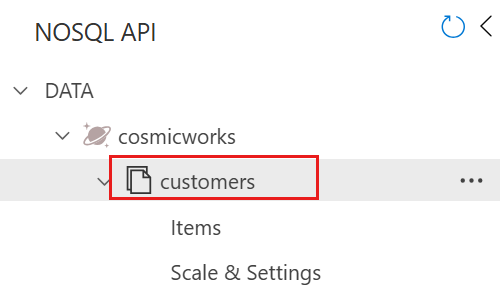
請在命令列中,選取 [新增 SQL 查詢]。
![[數據總管] 命令行中 [新增 SQL 查詢] 選項的螢幕快照。](media/tutorial-dotnet-console-app/page-data-explorer-new-sql-query.png)
在查詢編輯器中,觀察此 SQL 查詢字串。
SELECT * FROM c選取 [執行查詢] 以執行查詢並觀察結果。
![數據總管命令列中 [執行查詢] 選項的螢幕快照。](media/tutorial-dotnet-console-app/page-data-explorer-execute-query.png)
結果應該包含 JSON 陣列,並包含在本教學課程中建立的三個項目。 觀察所有項目都有相同的階層式分割區索引鍵值,不是唯一的 [識別碼] 欄位。 所包含的範例輸出因簡潔而截斷。
[ { "id": "mica-pereira", "name": "Mica Pereira", "address": { "state": "Washington", "country": "United States" }, ... }, { "id": "33d03318-6302-4559-b5c0-f3cc643b2f38", "customerId": "mica-pereira", "items": [], "address": { "state": "Washington", "country": "United States" }, ... }, { "id": "mica-pereira-contact", "customerId": "mica-pereira", "email": null, "location": "Washington, United States", "address": { "state": "Washington", "country": "United States" }, ... } ]
清除資源
如果不再需要本教學課程中使用的資料庫,請予以刪除。 若要這麼做,請瀏覽至帳戶頁面,選取 [資料總管]、選取 cosmicworks 資料庫,然後選取 [刪除]。
下一步
使用 Azure Cosmos DB 建立第一個 .NET 主控台應用程式後,請嘗試下一個教學課程,更新現有的 Web 應用程式以使用 Azure Cosmos DB 資料。
意見反應
即將登場:在 2024 年,我們將逐步淘汰 GitHub 問題作為內容的意見反應機制,並將它取代為新的意見反應系統。 如需詳細資訊,請參閱:https://aka.ms/ContentUserFeedback。
提交並檢視相關的意見反應
![適用於 NoSQL 帳戶的 API 頁面螢幕快照。[金鑰] 選項會在資源選單中反白顯示。](media/tutorial-dotnet-console-app/resource-menu-keys.png)