使用 Azure Resource Manager 範本啟用更新管理
重要
自動化更新管理已在 2024 年 8 月 31 日淘汰,建議您使用 Azure Update Manager。 請依照從自動化更新管理移轉至 Azure 更新管理員的指導方針操作。
您可以使用 Azure Resource Manager 範本,來啟用資源群組中的 Azure 自動化更新管理功能。 此文章提供可將下列動作自動化的範例範本:
- 自動化建立 Azure 監視器 Log Analytics 工作區。
- 自動化建立 Azure 自動化帳戶。
- 將自動化帳戶連結至 Log Analytics 工作區。
- 將範例自動化 Runbook 新增至帳戶。
- 啟用更新管理功能。
如果您已在訂用帳戶的支援區域中部署 Log Analytics 工作區和自動化帳戶,則不會與其連結。 使用此範本可成功建立連結,並部署更新管理。
注意
當您使用 ARM 範本時,不支援建立自動化執行身分帳戶。 若要從入口網站或使用 PowerShell 手動建立執行身分帳戶,請參閱建立執行身分帳戶。
完成這些步驟之後,您需要為您的自動化帳戶設定診斷設定,以將 Runbook 作業狀態和作業串流傳送至連結的 Log Analytics 工作區。
API 版本
下表列出此範例中使用的資源 API 版本。
| 資源 | 資源類型 | API 版本 |
|---|---|---|
| 工作區 | 工作區 | 2020-03-01-preview |
| 自動化帳戶 | 自動化 | 2020-01-13-preview |
| 工作區連結服務 | 工作區 | 2020-03-01-preview |
| 方案 | 解決方案 | 2015-11-01-preview |
使用範本之前
JSON 範本已設定為提示您輸入:
- 工作區的名稱。
- 要在其中建立工作區的區域。
- 自動化帳戶的名稱。
- 要在其中建立自動化帳戶的區域。
系統會使用 Log Analytics 工作區的預設值來設定範本中的下列參數:
- SKU 預設為在 2018 年 4 月定價模型中發行的每 GB 定價層。
- dataRetention 預設為 30 天。
警告
如果您想要在選擇加入 2018 年 4 月定價模型的訂用帳戶中建立或設定 Log Analytics 工作區,則唯一有效的 Log Analytics 定價層是 PerGB2018。
JSON 範本會針對您的環境中可能用於標準設定的其他參數,指定預設值。 您可以將範本儲存在 Azure 儲存體帳戶中,以在組織內共用存取。 如需有關使用範本的詳細資訊,請參閱使用 ARM 範本和 Azure CLI 部署資源。
如果您是 Azure 自動化和 Azure 監視器的新手,請務必了解下列設定詳細資料。 當您嘗試建立、設定和使用連結至新自動化帳戶的 Log Analytics 工作區時,這些詳細資料可以協助您避免錯誤。
請檢閱其他詳細資料,以全面了解工作區設定選項,例如,存取控制模式、定價層、保留和容量保留層級。
請參閱工作區對應,以指定內嵌或參數檔案中支援的區域。 只有特定區域支援連結 Log Analytics 工作區以及訂用帳戶中的自動化帳戶。
如果您是 Azure 監視器記錄的新手,而且尚未部署工作區,您應該參閱工作區設計指引。 此指引將協助您了解存取控制,並了解我們針對貴組織建議的設計實作策略。
部署範本
複製以下 JSON 語法並貼到您的檔案中:
{ "$schema": "https://schema.management.azure.com/schemas/2019-04-01/deploymentTemplate.json#", "contentVersion": "1.0.0.0", "parameters": { "workspaceName": { "type": "string", "metadata": { "description": "Workspace name" } }, "sku": { "type": "string", "defaultValue": "pergb2018", "allowedValues": [ "pergb2018", "Free", "Standalone", "PerNode", "Standard", "Premium" ], "metadata": { "description": "Pricing tier: perGB2018 or legacy tiers (Free, Standalone, PerNode, Standard or Premium), which are not available to all customers." } }, "dataRetention": { "type": "int", "defaultValue": 30, "minValue": 7, "maxValue": 730, "metadata": { "description": "Number of days to retain data." } }, "location": { "type": "string", "defaultValue": "[resourceGroup().location]", "metadata": { "description": "Specifies the location in which to create the workspace." } }, "automationAccountName": { "type": "string", "metadata": { "description": "Automation account name" } }, "sampleGraphicalRunbookName": { "type": "String", "defaultValue": "AzureAutomationTutorial" }, "sampleGraphicalRunbookDescription": { "type": "String", "defaultValue": "An example runbook that gets all the Resource Manager resources by using the Run As account (service principal)." }, "samplePowerShellRunbookName": { "type": "String", "defaultValue": "AzureAutomationTutorialScript" }, "samplePowerShellRunbookDescription": { "type": "String", "defaultValue": "An example runbook that gets all the Resource Manager resources by using the Run As account (service principal)." }, "samplePython2RunbookName": { "type": "String", "defaultValue": "AzureAutomationTutorialPython2" }, "samplePython2RunbookDescription": { "type": "String", "defaultValue": "An example runbook that gets all the Resource Manager resources by using the Run As account (service principal)." }, "_artifactsLocation": { "type": "string", "defaultValue": "[deployment().properties.templateLink.uri]", "metadata": { "description": "URI to artifacts location" } }, "_artifactsLocationSasToken": { "type": "securestring", "defaultValue": "", "metadata": { "description": "The sasToken required to access _artifactsLocation. When the template is deployed using the accompanying scripts, a sasToken will be automatically generated" } } }, "variables": { "Updates": { "name": "[concat('Updates', '(', parameters('workspaceName'), ')')]", "galleryName": "Updates" } }, "resources": [ { "type": "Microsoft.OperationalInsights/workspaces", "apiVersion": "2020-08-01", "name": "[parameters('workspaceName')]", "location": "[parameters('location')]", "properties": { "sku": { "name": "[parameters('sku')]" }, "retentionInDays": "[parameters('dataRetention')]", "features": { "searchVersion": 1, "legacy": 0 } } }, { "apiVersion": "2015-11-01-preview", "location": "[parameters('location')]", "name": "[variables('Updates').name]", "type": "Microsoft.OperationsManagement/solutions", "id": "[concat('/subscriptions/', subscription().subscriptionId, '/resourceGroups/', resourceGroup().name, '/providers/Microsoft.OperationsManagement/solutions/', variables('Updates').name)]", "dependsOn": [ "[concat('Microsoft.OperationalInsights/workspaces/', parameters('workspaceName'))]" ], "properties": { "workspaceResourceId": "[resourceId('Microsoft.OperationalInsights/workspaces/', parameters('workspaceName'))]" }, "plan": { "name": "[variables('Updates').name]", "publisher": "Microsoft", "promotionCode": "", "product": "[concat('OMSGallery/', variables('Updates').galleryName)]" } }, { "type": "Microsoft.Automation/automationAccounts", "apiVersion": "2020-01-13-preview", "name": "[parameters('automationAccountName')]", "location": "[parameters('location')]", "dependsOn": [ "[parameters('workspaceName')]" ], "identity": { "type": "SystemAssigned" }, "properties": { "sku": { "name": "Basic" } }, "resources": [ { "type": "runbooks", "apiVersion": "2020-01-13-preview", "name": "[parameters('sampleGraphicalRunbookName')]", "location": "[parameters('location')]", "dependsOn": [ "[parameters('automationAccountName')]" ], "properties": { "runbookType": "GraphPowerShell", "logProgress": "false", "logVerbose": "false", "description": "[parameters('sampleGraphicalRunbookDescription')]", "publishContentLink": { "uri": "[uri(parameters('_artifactsLocation'), concat('scripts/AzureAutomationTutorial.graphrunbook', parameters('_artifactsLocationSasToken')))]", "version": "1.0.0.0" } } }, { "type": "runbooks", "apiVersion": "2020-01-13-preview", "name": "[parameters('samplePowerShellRunbookName')]", "location": "[parameters('location')]", "dependsOn": [ "[parameters('automationAccountName')]" ], "properties": { "runbookType": "PowerShell", "logProgress": "false", "logVerbose": "false", "description": "[parameters('samplePowerShellRunbookDescription')]", "publishContentLink": { "uri": "[uri(parameters('_artifactsLocation'), concat('scripts/AzureAutomationTutorial.ps1', parameters('_artifactsLocationSasToken')))]", "version": "1.0.0.0" } } }, { "type": "runbooks", "apiVersion": "2020-01-13-preview", "name": "[parameters('samplePython2RunbookName')]", "location": "[parameters('location')]", "dependsOn": [ "[parameters('automationAccountName')]" ], "properties": { "runbookType": "Python2", "logProgress": "false", "logVerbose": "false", "description": "[parameters('samplePython2RunbookDescription')]", "publishContentLink": { "uri": "[uri(parameters('_artifactsLocation'), concat('scripts/AzureAutomationTutorialPython2.py', parameters('_artifactsLocationSasToken')))]", "version": "1.0.0.0" } } } ] }, { "type": "Microsoft.OperationalInsights/workspaces/linkedServices", "apiVersion": "2020-08-01", "name": "[concat(parameters('workspaceName'), '/' , 'Automation')]", "location": "[parameters('location')]", "dependsOn": [ "[parameters('workspaceName')]", "[parameters('automationAccountName')]" ], "properties": { "resourceId": "[resourceId('Microsoft.Automation/automationAccounts', parameters('automationAccountName'))]" } } ] }編輯範本以符合您的需求。 請考慮建立 Resource Manager 參數檔案,而不是以內嵌值傳遞參數。
將此檔案儲存到本機資料夾,例如 deployUMSolutiontemplate.json。
您已準備好部署此範本。 您可以使用 PowerShell 或 Azure CLI。 當系統提示您輸入工作區和自動化帳戶名稱時,請提供在所有 Azure 訂用帳戶全域中都是唯一的名稱。
PowerShell
New-AzResourceGroupDeployment ` -Name <deployment-name> ` -ResourceGroupName <resource-group-name> ` -TemplateFile deployUMSolutiontemplate.json ` -_artifactsLocation "https://raw.githubusercontent.com/Azure/azure-quickstart-templates/master/quickstarts/microsoft.automation/101-automation/azuredeploy.json"Azure CLI
az deployment group create --resource-group <my-resource-group> --name <my-deployment-name> --template-file deployUMSolutiontemplate.json --parameters _artifactsLocation="https://raw.githubusercontent.com/Azure/azure-quickstart-templates/master/quickstarts/microsoft.automation/101-automation/azuredeploy.json"部署需要幾分鐘的時間才能完成。 完成後,您會看到類似下列包含結果的訊息:
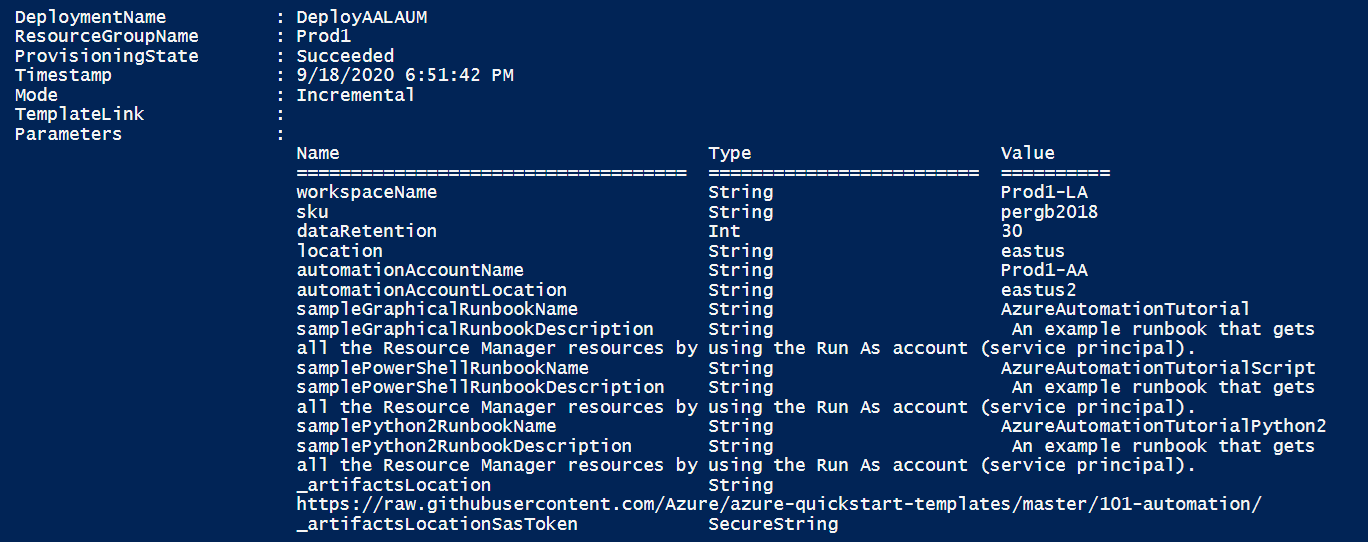
檢閱已部署的資源
登入 Azure 入口網站。
在 Azure 入口網站中,開啟您建立的自動化帳戶。
從左窗格中,選取 [Runbook]。 在 [Runbook] 頁面上,列出三個使用自動化帳戶建立的教學課程 Runbook。
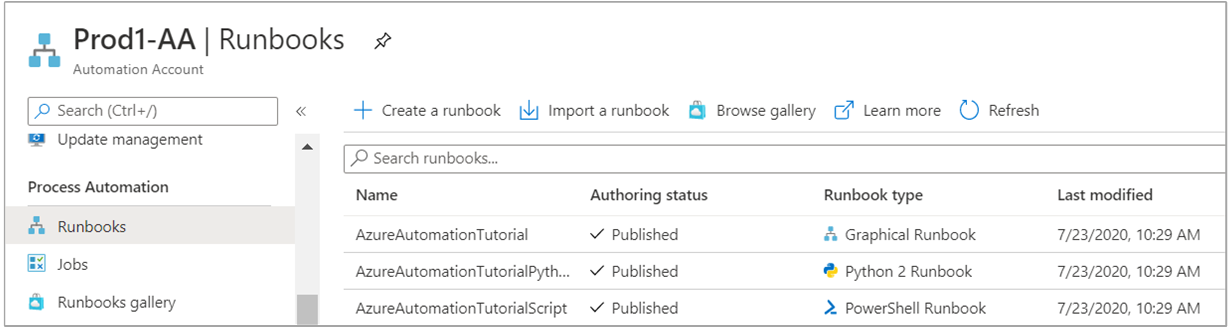
從左窗格中,選取 [連結的工作區]。 在 [連結的工作區] 頁面上,其會顯示您稍早指定連結至自動化帳戶的 Log Analytics 工作區。
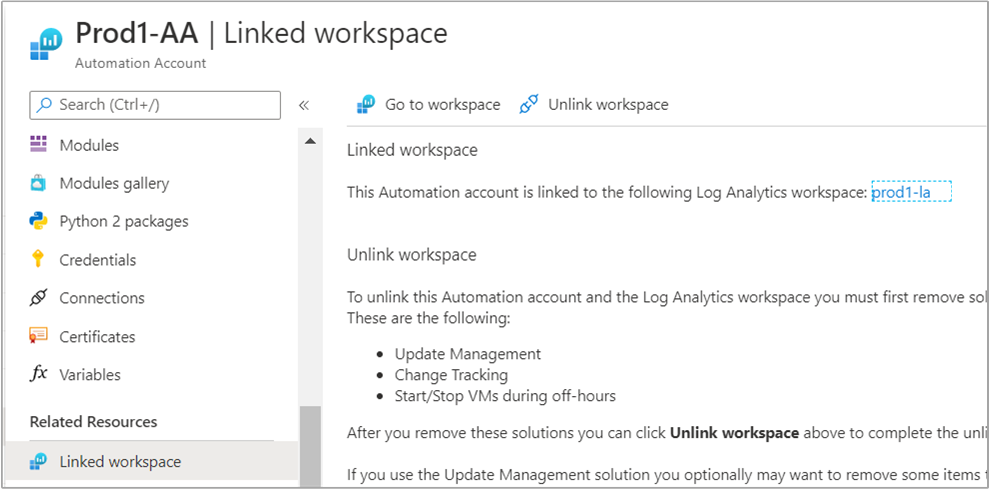
從左側窗格中,選取 [更新管理]。 在 [更新管理] 頁面上,由於剛啟用不久,評估頁面不會顯示任何資訊,且電腦未針對管理設定。

清除資源
當您不再需要資源時,請刪除 Log Analytics 工作區中的 [更新] 解決方案,取消自動化帳戶與工作區的連結,然後刪除自動化帳戶和工作區。
下一步
若要使用 VM 的更新管理,請參閱管理 VM 的更新和修補程式。
若您不想再使用更新管理並想移除,請參閱移除更新管理功能中的指示。
若要從更新管理中刪除 VM,請參閱從更新管理中移除 VM。