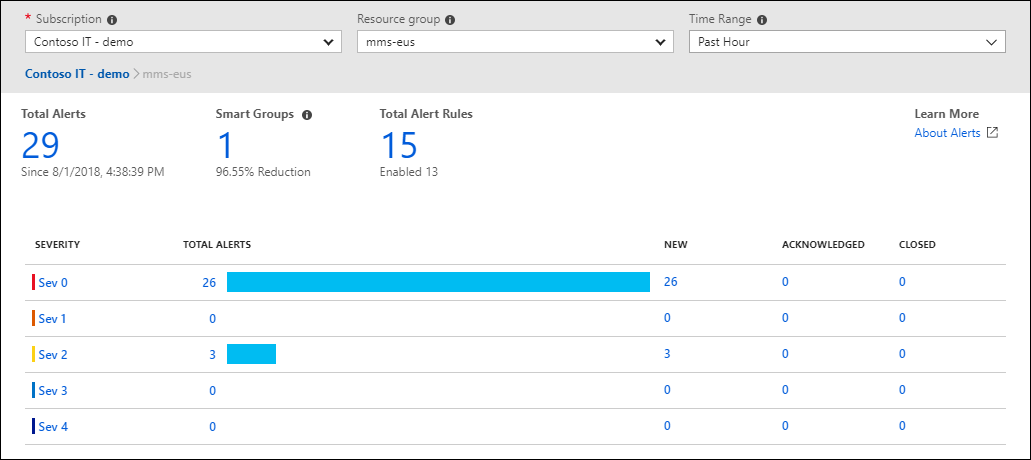Azure 監視器是全方位的監視解決方案,可讓您從雲端和內部部署環境中收集、分析及回應監視資料。 您可以使用 Azure 監視器將應用程式和服務的可用性和效能最大化。 它可協助您了解應用程式的執行方式,並可讓您以手動和程式設計方式回應系統事件。
Azure 監視器會跨多個 Azure 和非 Azure 訂用帳戶與租用戶,從您系統的每個層級和元件收集並彙總資料。 它會將資料儲存在通用資料平台中,以供一組可相互關聯、分析、視覺化和/或回應資料的通用工具使用。 您也可以整合其他 Microsoft 和非 Microsoft 工具。
高階結構
Azure 監視器可以在 Azure、其他雲端或內部部署中監視這些類型的資源:
- 應用程式
- 虛擬機
- 客體作業系統
- 容器,包括 Prometheus 計量
- 資料庫
- 與 Azure Sentinel 結合的安全性事件
- 與網路監看員結合的網路事件和健康情況
- 使用 API 將資料匯入 Azure 監視器的自訂來源
您也可以將監視資料從 Azure 監視器匯出至其他系統,以便:
- 與其他第三方和開放原始碼監視和視覺效果工具整合
- 與票證和其他 ITSM 系統整合
下圖顯示 Azure 監視器的概要架構檢視。
備註
按一下圖表以查看更詳細的展開版本,其中顯示資料來源和資料收集方法的較大明細。
此圖表描述 Azure 監視器系統元件:
資料來源是所監視的資源類型。
系統會收集資料並路由傳送至資料平台。 按一下圖表會顯示這些選項,本文稍後也會詳細說明這些選項。
資料平台會儲存收集的監視資料。 Azure 監視器的核心資料平台具有計量、記錄、追蹤和變更的存放區。 System Center Operations Manager MI 會使用自己裝載於 SQL 受控執行個體中的資料庫。
[使用量] 區段會顯示使用資料平台資料的元件。
- Azure 監視器的核心取用方法包括提供深入解析、視覺化和分析資料的工具。 視覺效果工具建置在分析工具上,而深入解析建置在視覺效果和分析工具之上。
- 還有其他機制可協助您回應傳入的監視資料。
[整合] 區段中會顯示互通性選項。 並非所有服務都會在所有層級整合。
數據源
Azure 監視器可從許多來源收集資料。
下圖顯示 Azure 監視器可從中收集監視數據的擴充數據源類型版本。
備註
點擊圖表,以查看上下文中較大版本的數據來源圖表。
您可以整合來自 Azure 外部的應用程式、基礎結構和自訂資料來源監視資料,包括來自內部部署和非 Microsoft 雲端。
Azure 監視器會收集這些類型的資料:
| 數據類型 | 描述和子類型 |
|---|---|
| 應用程式/工作負載 |
應用程式 - 應用程式效能、健康情況和活動數據。 工作負載 - IaaS 工作負載,例如在託管虛擬機上執行的 SQL Server、Oracle 或 SAP。 |
| 基礎設施 |
容器 - 容器的相關資料,例如 Azure Kubernetes Service、Prometheus,以及容器內執行的應用程式。 客體作業系統 - 有關應用程式執行所在客體作業系統的資料。 |
| Azure 平台 |
Azure 資源 - 有關 Azure 資源從資源內部進行的作業資料,包括作業變更。 資源記錄是一個範例。 Azure 訂用帳戶 - Azure 訂閱作業和管理,以及 Azure 本身健康情況和作業的資料。 活動記錄是一個範例。 Azure 租用戶 - 租用戶層級 Azure 服務的作業相關資料,例如 Microsoft Entra ID。 |
| 自訂來源 | 使用下列項目進入系統的資料 • Azure 監視器 REST API • 資料收集 API |
如需每個資料來源的詳細資訊,請參閱資料來源。
資料收集和路由傳送
Azure 監視器會根據路由和目的地的資料,使用一些不同的機制來收集及路由監視資料。 就像多年來改善道路系統一樣,並非所有道路都通往所有地點。 某些是舊版、一些是新版,有些則比其他版本更適合,因為 Azure 監視器會隨時間演進。 如需詳細資訊,請參閱資料來源。
備註
按一下示意圖以查看資料收集在上下文中的較大版本。
| 收集方法 | 說明 |
|---|---|
| 應用程式檢測 | Application Insights 可透過自動檢測 (代理程式),或將 Application Insights SDK 新增至應用程式程式碼來啟用。 此外,Application Insights 正在實作開放式遙測。 如需詳細資訊,請參閱如何檢測應用程式?。 |
| 代理程式 | 代理程式可以從 Azure 和混合式虛擬機器的客體作業系統收集監視資料。 |
| 資料收集規則 | 使用資料收集規則來指定應該收集的資料、轉換資料的方法,以及傳送資料的位置。 |
| 零設定 | 資料會自動傳送至目的地,而不需要使用者設定。 平台計量是最常見的範例。 |
| 診斷設定 | 使用診斷設定來判斷在資料平台上傳送資源記錄和活動記錄資料的位置。 |
| Azure 監視器 REST API | Azure 監視器中的記錄內嵌 API 可以讓您在 Azure 監視器記錄中將資料傳送至 Log Analytics 工作區。 您也可以使用自訂計量 API,將計量傳送至 Azure 監視器計量存放區。 |
將監視資料路由傳送至其他非 Microsoft 工具的常見方式是使用事件中樞。 如需詳細資訊,請參閱 整合 一節。
如需資料收集的詳細資訊,請參閱資料收集。
資料平台
Azure 監視器會將資料儲存在三個可觀察性要素的資料存放區中,並且還有一個額外的資料存放區:
- 指標
- 記錄
- 分散式追蹤
- 變化
每個存放區都會針對特定類型的資料和監視案例進行最佳化。
備註
選取上圖,以查看整個 Azure 監視器內容中的資料平台。
| 可檢視性的要素/ 資料存放區 |
說明 |
|---|---|
| Azure 監視器計量 | 計量是數值,可描述特定時間點的系統層面。 Azure 監視器計量是一個時間序列資料庫,已針對分析時間戳記資料進行最佳化。 Azure 監視器會定期收集計量。 計量會以時間戳記、名稱、值,以及一或多個定義標籤識別。 您可使用演算法來彙總計量、與其他計量進行比較,並分析一段時間內的趨勢。 它支援原生 Azure 監視器計量和 Prometheus 計量。 |
| Azure 監視器記錄 | 日誌是系統事件的記錄。 記錄可以包含不同類型的資料、結構化或自由格式文字,而且包含時間戳記。 Azure 監視器會將所有類型的結構化和非結構化記錄資料儲存在 Azure 監視器記錄中。 您可以將資料路由傳送至 Log Analytics 工作區以進行查詢和分析。 |
| 痕跡 | 分散式追蹤可讓您查看要求在經過不同服務和元件時的路徑。 Azure 監視器會從已檢測的應用程式取得分散式追蹤資料。 追蹤資料會儲存在 Azure 監視器記錄的個別工作區中。 |
| 變化 | 變更是應用程式和資源中的一系列事件。 當您使用 變更分析 (傳統) 服務時,會加以追蹤並儲存,該服務會使用 Azure Resource Graph 作為其存放區。 變更分析 (傳統) 可協助您瞭解哪些變更,例如部署更新的程式代碼,可能會在您的系統中造成問題。 |
分散式追蹤是一種在透過分散式系統移動時用來追蹤要求的技術。 它可讓您查看要求在經過不同服務和元件時的路徑。 它可協助您找出效能瓶頸,並針對分散式系統中的問題進行疑難排解。
針對用於稽核或合規性目的成本較低且長期封存的監視資料,您可以匯出至 Azure 儲存體。
消費
下列各節概述從 Azure 監視器資料平台取用監視資料的方法和服務。
圖表「消耗」區段中的所有區域,都有在 Azure 入口網站中顯示的使用者介面。
Azure 入口網站
「Azure 入口網站」是統一的 Web 式主控台,提供有別於命令列工具的替代方案。 透過 Azure 入口網站,您可使用圖形化使用者介面來管理 Azure 訂用帳戶。 您可以在入口網站中組建、管理和監視各種事件,包含簡單 Web 應用程式到複雜的雲端部署等。 Azure 入口網站的 [監視] 區段提供視覺化介面,可讓您存取針對 Azure 資源收集的資料,以及輕鬆存取 Azure 監視器中的工具、見解和視覺效果。
見解
某些 Azure 資源提供者具有策展的視覺效果,可提供自訂的監視體驗,且需要的設定最少。 深入解析是大型、可調整的策展視覺效果。
下表描述一些主要見解:
| 洞察力 | 說明 |
|---|---|
| Application Insights | Application Insights 會監視 Web 應用程式的可用性、效能和使用情況。 |
| 容器洞察 | 容器深入解析可讓您掌握部署至 Azure Kubernetes Service 上所裝載受控 Kubernetes 叢集的容器工作負載效能。 Container Insights 會透過 Kubernetes 的 Metrics API,從控制器、節點和容器收集容器記錄和度量指標。 在您從 Kubernetes 叢集啟用監視之後,系統會透過適用於 Linux 的 Log Analytics 代理程式容器化版本自動收集這些計量和記錄。 |
| VM 深入解析 | VM 洞察會監視您的 Azure VM。 其會分析 Windows 和 Linux VM 的效能和健康情況,並識別其不同的進程,以及外部進程的互連相依性。 此解決方案包含針對在內部部署環境或其他雲端提供者上裝載的 VM,監視效能和應用程式相依性的支援。 |
| 網路洞察 | 網路深入解析透過拓撲圖提供所有部署的網路資源的健康狀況和計量的全面可視化表示,無需任何設定。 此外,還會提供對網路監視功能的存取,例如連線監視器、網路安全性群組 (NSG) 的流量記錄與流量分析,以及其他診斷功能。 |
如需詳細資訊,請參閱 Azure 監視深入解析總覽中的深入解析和精選視覺化圖表清單。
視覺化
視覺效果 (例如圖表和資料表) 是摘要監視資料以及向不同對象呈現資料的有效工具。 Azure 監視器自有功能將監視資料視覺化,並使用其他 Azure 服務將資料發佈給不同的對象。 Power BI 和 Grafana 不是 Azure 監視器產品的正式一部分,但它們是核心整合,也是 Azure 監視器案例的一部分。
| 可視化 | 說明 |
|---|---|
| 儀表板 | Azure 儀表板可讓您將不同類型的資料結合至 Azure 入口網站的單一窗格中。 您可以選擇性地與其他 Azure 使用者共用儀表板。 您可以將任何記錄查詢或計量圖表的輸出新增至 Azure 儀表板。 例如,您可以建立一個儀表板,將顯示計量指標的磚塊、活動記錄表、來自 Application Insights 的使用情況圖表,以及日誌查詢結果的磚塊結合在一起。 |
| 活頁簿 | 活頁簿提供彈性的畫布,可供您用來分析資料,並在 Azure 入口網站中建立豐富的視覺效果報表。 您可以使用它們來查詢多個資料來源的資料。 活頁簿可以在一個視覺效果中結合多個資料集的資料並相互關聯,讓您輕鬆呈現系統。 活頁簿是互動式的,且可以即時透過資料更新跨小組共用。 使用 Insights 隨附的活頁簿、利用範本的程式庫,或建立您自己的活頁簿。 |
| Power BI | Power BI 是一種商務分析服務,其可跨各種資料來源提供互動式視覺效果。 這是將資料提供給組織內、外部人員使用的有效方法。 您可以將Power BI 設定為從 Azure 監視器自動匯入記錄數據,以利用這些視覺效果。 |
| Grafana | Grafana 是一個在運營儀表板中表現非常出色的開放平台。 所有版本的 Grafana 都包含 Azure 監視器資料來源外掛程式,用以將 Azure 監視器計量和記錄視覺化。 Azure 受控 Grafana 也針對 Azure 原生資料存放區(如 Azure Monitor 和 Azure Data Explorer)進行體驗最佳化。 如此一來,您可以輕鬆地連線到訂用帳戶中的任何資源,並在熟悉的 Grafana 儀表板中檢視所有產生的監視資料。 它也支援將圖表從 Azure 監視器計量和記錄釘選到 Grafana 儀表板。 Grafana 也有熱門外掛程式和儀錶板範本,適用於非Microsoft應用程式效能管理 (APM) 工具,例如 Dynatrace、New Relic 和 AppDynamics。 您可以使用這些資源,將 Azure 平台資料與這些其他工具所收集堆疊中較高層級的其他計量視覺化。 它也具有 Amazon Web Services (AWS) CloudWatch 和 Google Cloud Platform (GCP) BigQuery 外掛程式,以在單一玻璃窗格中進行多重雲端監視。 |
如需建議視覺效果工具及其使用時機的詳細討論,請參閱 分析並將監視數據視覺化
分析
Azure 入口網站包含內建工具,可讓您分析監視資料。
| 工具 | 說明 |
|---|---|
| 指標總覽 | 使用 Azure 入口網站中的 Azure 監視器計量總管使用者介面,調查資源的健康情況和使用率。 計量瀏覽器可協助您能繪製圖表、以視覺化呈現趨勢之間的相互關聯,以及調查計量值中的尖峰和下降。 計量總管包含套用維度和篩選的功能,以及自訂圖表的功能。 這些功能可協助您以視覺化的直覺方式,精確地分析所需的資料。 |
| Log Analytics | Azure 入口網站中的 Log Analytics 使用者介面可協助您查詢 Azure 監視器所收集的記錄資料,以便快速擷取、合併和分析收集的資料。 建立測試查詢之後,您可以使用 Azure 監視器工具直接分析資料,也可以儲存查詢以搭配視覺效果或警示規則使用。 Log Analytics 工作區是以 Azure 資料總管為基礎,使用功能強大的分析引擎和豐富的 Kusto 查詢語言 (KQL)。Azure 監視器記錄會使用適用於簡單記錄查詢的 Kusto 查詢語言版本,以及彙總、聯結和智慧分析等進階功能。 您可以快速且輕鬆地開始使用 KQL。 注意:「Log Analytics」一詞有時用來表示 Azure 監視器記錄資料平台存放區和存取該存放區的 UI。 在 2019 年之前,「Log Analytics」一詞確實表示這兩者。 在網際網路上的各種部落格和文件中,使用該框架來尋找內容仍然很常見。 |
| 變更分析 (傳統) | 變更分析 (傳統) 是訂用帳戶層級的 Azure 資源提供者,可檢查訂用帳戶中的資源變更,並提供診斷工具的數據,以協助用戶瞭解哪些變更可能造成問題。 Azure 入口網站中的變更分析(傳統)用戶介面可讓您深入瞭解即時網站問題、中斷或元件失敗的原因。 變更分析 (傳統) 會使用 Azure Resource Graph 來偵測從基礎結構層到應用程式部署的各種變更類型。 |
回應
有效的監視解決方案可主動回應重大事件,而不需要個人或小組去注意到問題。 回應可能是管理員的文字或電子郵件,或是嘗試更正錯誤狀況的自動化流程。
適用於 IT 作業的人工智慧 (AIOps) 可以使用機器學習來處理從應用程式、服務和 IT 資源收集到 Azure 監視器的資料並自動採取行動,以改善服務品質和可靠性。 它會自動化資料驅動工作、預測容量使用量、識別效能問題,以及偵測應用程式、服務和 IT 資源的異常狀況。 這些功能也可簡化 IT 監視和作業,而不需要機器學習專業知識。
Azure 監視器警示會通知您重大情況,並可採取矯正措施。 警示規則可以根據計量或記錄資料。
- 計量警示規則會根據收集到的計量提供近即時的警示。
- 以記錄為基礎的記錄搜尋警示規則允許使用跨多個資料來源的複雜邏輯。
警示規則會使用動作群組,其可執行動作,例如傳送電子郵件或簡訊通知。 動作群組可以使用 Webhook 來傳送通知,以觸發外部處理序,或與您的 IT 服務管理工具整合。 動作群組、動作和收件者集可以跨多個規則共用。
自動調整可讓您動態控制執行以處理應用程式負載的資源數目。 您可以建立使用 Azure 監視器計量的規則,以判斷何時在負載增加時自動新增資源或移除閒置的資源。 您可以指定執行個體數目下限和上限,以及何時增加或減少資源以節省成本並提升效能的邏輯。
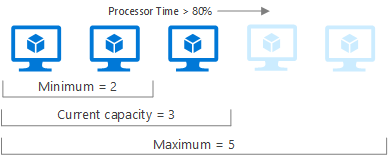
Azure Logic Apps 也是一個選項。 如需詳細資訊,請參閱下列 整合 一節。
整合
您可能需要整合 Azure 監視器與其他系統,或建置使用監視資料的自訂解決方案。 這些 Azure 服務會與 Azure 監視器搭配運作,以提供整合功能。 下圖和表格只顯示一些可能的整合。
| Azure 服務 | 說明 |
|---|---|
| 事件中樞 | Azure 事件中樞是串流平台和事件擷取服務。 其可以使用任何即時分析提供者或批次/儲存體配接器來轉換和儲存資料。 使用事件中樞將 Azure 監視器資料串流至合作夥伴安全性資訊和事件管理 (SIEM) 和監視工具。 |
| Azure 儲存體 | 將資料匯出至 Azure 儲存體以降低成本、長期封存監視資料,以用於稽核或合規性目的。 |
| 託管和受控合作夥伴 | 許多外部合作夥伴都會與 Azure 監視器整合。 Azure 監視器也與各種監視提供者合作,提供 其產品的 Azure 裝載版本 ,讓互作性更容易。 範例包括 Elastic、Datadog、Logz.io 和 Dynatrace。 |
| 應用程式介面 | 除了存取所產生的警示,還有多個 API 可供讀取和寫入 Azure 監視器中的計量和記錄。 您也可以設定和擷取警示。 使用 API,您會有無限制的可能性,來建置可與 Azure 監視器整合的自訂解決方案。 |
| Azure Logic 應用程式 | Azure Logic Apps 是一項服務,您可以用來將工作與商務流程自動化,方法是使用與不同系統和服務整合的工作流程,只需少量或不需要程式碼。 Azure 監視器中有活動可用來讀取和寫入計量和記錄。 您可以使用 Logic Apps 來自訂回應,並執行其他動作來回應 Azure 監視器警示。 當 Azure 監視器基礎結構尚未提供內建方法時,您也可以執行其他更複雜的動作。 |
| Azure Functions | 與 Azure Logic Apps 類似,Azure Functions 可讓您預先處理和後置處理監視數據,並執行超出一般 Azure 監視器警示範圍的複雜動作。 Azure Functions 使用程式代碼,與 Logic Apps 相比提供了額外的彈性。 |
| Azure DevOps 和 GitHub | Azure 監視器 Application Insights 可讓您建立工作項目整合,並在其中內嵌監視資料。 其他選項包括 發行批注 和 持續監視。 |
有更多可能感興趣的整合功能未在圖表中顯示。
| 整合 | 說明 |
|---|---|
| 適用於雲端的 Defender | 收集和分析安全性事件,並執行威脅分析。 參見Defender for the Cloud 中的資料收集。 |
| Microsoft Sentinel | 連線到不同的資料來源,包括 Office 365 和 Amazon Web Services CloudTrail。 請參閱連線資料來源。 |
| Microsoft Intune | 建立診斷設定,以將記錄檔傳送至 Azure 監視器。 請參閱將記錄資料傳送至儲存體、事件中樞或 Intune 中的記錄分析 (預覽)。 |
| ITSM | IT 服務管理 (ITSM) 連接器可讓您將 Azure 連接至支援的 ITSM 產品/服務。 |
備註
還有更多第三方公司在不同層級與 Azure 和 Azure 監視器整合。 使用您慣用的搜尋引擎來找出它們。
常見問題
本節提供常見問題的解答。
Azure 監視器、Log Analytics 和 Application Insights 之間有何差異?
在 2018 年 9 月,Microsoft 已將 Azure 監視器、Log Analytics 和 Application Insights 合併成單一服務,可為您的應用程式及其依賴的元件提供功能強大的端對端監視。 Log Analytics 和 Application Insights 中的功能尚未變更,雖然某些功能已重新命名為 Azure 監視器,以更清楚地反映其新範圍。 Log Analytics 的記錄資料引擎和查詢語言現在稱為 Azure 監視器記錄。
Azure 監視器的成本多少?
Azure 監視器的成本是以您不同功能的使用量為基礎,主要取決於您所收集的資料量。 如需詳細資訊,請參閱下列文章:
Azure 監視器是否有內部部署版本?
否。 Azure 監視器是一個可擴縮的雲端服務,儘管 Azure 監視器可以監視內部部署與其他雲端中的資源,但還是可以處理及儲存大量資料。
![顯示 Azure 入口網站的 [監視] 區段的螢幕擷取畫面。](media/overview/azure-portal.png)