判斷使用量和配額
重要
Azure Lab Services 將於 2027 年 6 月 28 日淘汰。 如需詳細資訊,請參閱淘汰指南。
注意
本文參考實驗室計畫中可用的功能,這將取代實驗室帳戶。
跨訂用帳戶追蹤 VM 核心配額的使用量可能很困難。 您可能想知道目前的使用量、還剩多少,以及您在哪些區域有容量。 為了協助您了解配額的使用位置和使用情形,Azure 提供 [使用量 + 配額] 頁面。
在 Azure 入口網站中,移至您要檢查的訂用帳戶。
在 [訂用帳戶] 頁面的 [設定] 下,選取 [使用量 + 配額]。
![顯示 [訂用帳戶概觀] 左側功能表的螢幕擷取畫面,其中已醒目提示 [使用量 + 配額]。](media/how-to-determine-your-core-usage/subscription-overview.png)
若要檢視 Azure 實驗室服務的使用量 + 配額資訊,請選取 [Azure 實驗室服務]。
![顯示 [使用量 + 配額] 頁面、[計算] 下拉式清單的螢幕擷取畫面,其中已醒目提示 [Azure 實驗室服務]。](media/how-to-determine-your-core-usage/select-azure-lab-services.png)
提示
如果您在 [使用量 + 配額] 頁面上看不到任何資料,或無法從清單中選取 Azure 實驗室服務,表示您的訂用帳戶可能未向 Azure 實驗室服務註冊。 請遵循以下的〈向 Azure Labs 服務註冊您的訂用帳戶〉一節中的步驟來解決此問題。
在此範例中,您可以看到 [配額名稱]、[區域]、指派配額的 [訂用帳戶],以及 [目前使用量]。
![顯示 [使用量 + 配額] 頁面的螢幕擷取畫面,其中已醒目提示欄位標題。](media/how-to-determine-your-core-usage/example-subscription.png)
您也可以看到使用量依層級分組:一般、低和無使用量。 在使用量層級內,項目依大小分組,包括小型/中型/大型核心,也依實驗室和實驗室方案分組。
![顯示 [使用量 + 配額] 頁面的螢幕擷取畫面,其中已醒目提示 VM 大小群組。](media/how-to-determine-your-core-usage/example-subscription-groups.png)
若要檢視特定區域的配額和使用量資訊,請選取 [區域:],選取要顯示的區域,然後選取 [套用]。
![顯示 [使用量 + 配額] 頁面的螢幕擷取畫面,其中已醒目提示 [區域] 下拉式清單。](media/how-to-determine-your-core-usage/select-regions.png)
若只要檢視使用一部分配額的項目,請選取 [使用量:],然後選取 [僅具有使用量的項目]。
![顯示 [使用量 + 配額] 頁面的螢幕擷取畫面,其中已醒目提示 [使用量] 下拉式清單和 [僅顯示具有使用量的項目] 選項。](media/how-to-determine-your-core-usage/select-items-with-usage.png)
若要檢視使用超過一定配額數量的項目,請選取 [使用量:],然後選取 [選取自訂使用量]。
![顯示 [使用量 + 配額] 頁面的螢幕擷取畫面,其中已醒目提示 [使用量] 下拉式清單和 [選取自訂使用量] 選項。](media/how-to-determine-your-core-usage/select-custom-usage-before.png)
接著,您可以設定自訂使用量閾值,以只顯示使用超過一定配額百分比的項目。
![顯示 [使用量 + 配額] 頁面的螢幕擷取畫面,其中已醒目提示 [選取自訂使用量] 選項和組態設定。](media/how-to-determine-your-core-usage/select-custom-usage.png)
選取套用。
每個訂用帳戶都有自己的 [使用量 + 配額] 頁面,其中涵蓋訂用帳戶中的所有各種服務,而不只是 Azure 實驗室服務。 雖然您可以從 [使用量 + 配額] 頁面要求增加配額,但如果從實驗室方案頁面提出要求,則會有更多相關資訊可用。
在大部分情況下,當您執行特定動作時 (例如建立實驗室方案),Azure 實驗室服務會註冊您的訂用帳戶。 在某些情況下,您必須手動向 Azure 實驗室服務註冊訂用帳戶,才能在 [使用量 + 配額] 頁面上檢視使用量和配額資訊。
在 Azure 入口網站中,移至您要檢查的訂用帳戶。
在 [訂用帳戶] 頁面的 [設定] 下,選取 [使用量 + 配額]。
![顯示 [訂用帳戶概觀] 左側功能表的螢幕擷取畫面,其中已醒目提示 [使用量 + 配額]。](media/how-to-determine-your-core-usage/subscription-overview.png)
如果您未向 Azure 實驗室服務註冊,則會看到「此訂用帳戶有一或多個資源提供者未註冊。若要存取配額,請註冊資源提供者」。
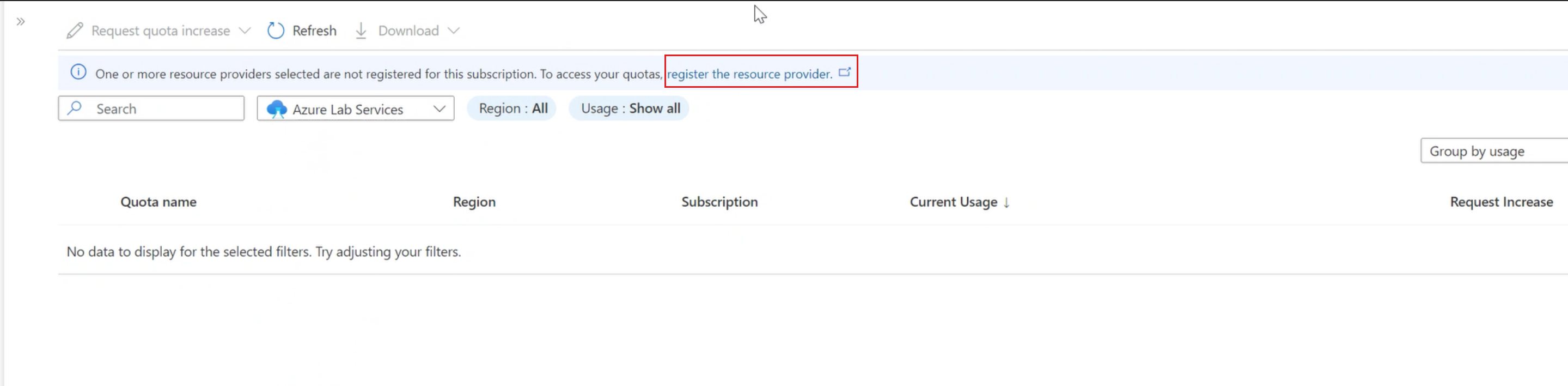
選取連結,並遵循指示向 Azure 實驗室服務註冊您的帳戶。
- 深入了解 Azure 實驗室服務中的容量限制。
- 了解如何要求提高核心限制。