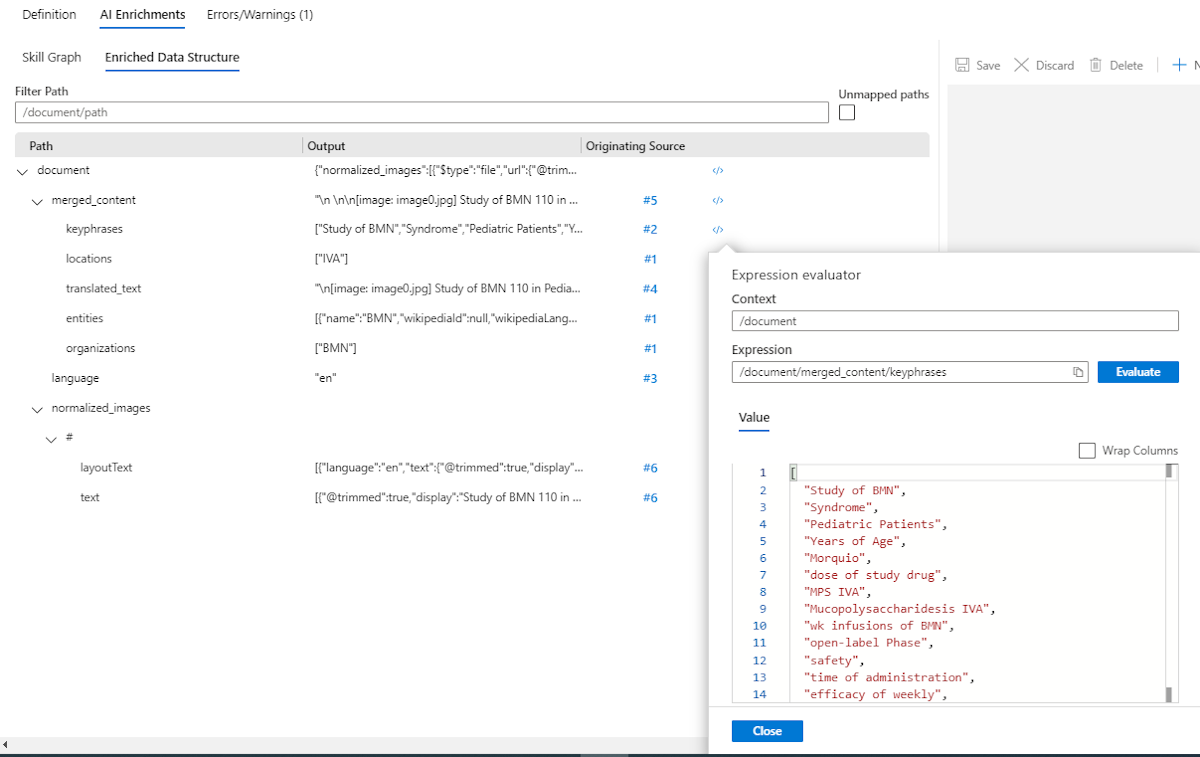Azure AI 搜尋服務中的偵錯工作階段
偵錯工作階段是視覺化編輯器,適用於 Azure 入口網站中現有的技能集,將會公開在工作階段期間由索引子和技能集所產生的單一擴充文件結構和內容。 由於您使用的是即時文件,所以可以與工作階段互動:您可以識別錯誤、修改和叫用技能執行,並且即時驗證結果。 如果能透過變更解決問題,則可將變更認可至已發佈的技能集,以全域套用修正程式。
偵錯工作階段的運作方式
當您啟動工作階段時,搜尋服務會建立一組技能、索引子和包含單份文件的資料來源,用來測試技能。 所有工作階段狀態都會儲存到新 Blob 容器,該容器即是以您提供的 Azure 儲存體帳戶中的 Azure AI 搜尋服務所建立。 產生的容器名稱具有「ms-az-cognitive-search-debugsession」的前置詞。 需要前置詞,因為它可降低意外將工作階段資料匯出至帳戶中另一個容器的機會。
會將擴充文件與技能集的快取複本載入視覺化編輯器,讓您可以檢視擴充文件的內容和中繼資料,也能確定每個文件節點並編輯技能集定義的任何層面。 工作階段內所做的任何變更都會快取處理。 除非您認可這些變更,否則這些變更不會影響已發佈的技能集。 認可變更將會覆寫生產技能。
如果擴充管線沒有任何錯誤,就可以使用偵錯工作階段,以累加方式擴充文件、測試及驗證每個變更,然後再認可變更。
管理偵錯工作階段狀態
您可以使用 [開始] 按鈕來重新執行偵錯工作階段,或使用 [取消] 按鈕取消進行中的工作階段。

AI 擴充索引標籤 > 技能圖表
視覺化編輯器會整理成索引標籤和窗格。 本節介紹視覺化編輯器的元件。
技能圖表會提供技能集的視覺化階層,及其執行順序 (由上至下)。 若技能相依於其他技能輸出,會位在圖表較下方的位置。 階層中相同層級的技能可以平行執行。 圖表中以彩色編碼的技能標籤,表示正在技能集中執行的技能類型 (TEXT 或 VISION)。
選取圖表中的技能,即會在右側窗格中顯示該技能執行個體的詳細資料,包括其定義、錯誤或警告,以及執行歷程記錄。 [技能圖表] 是您將選取哪些技能要用來偵錯或加強的位置。 右側的詳細資料窗格可供編輯和探索。
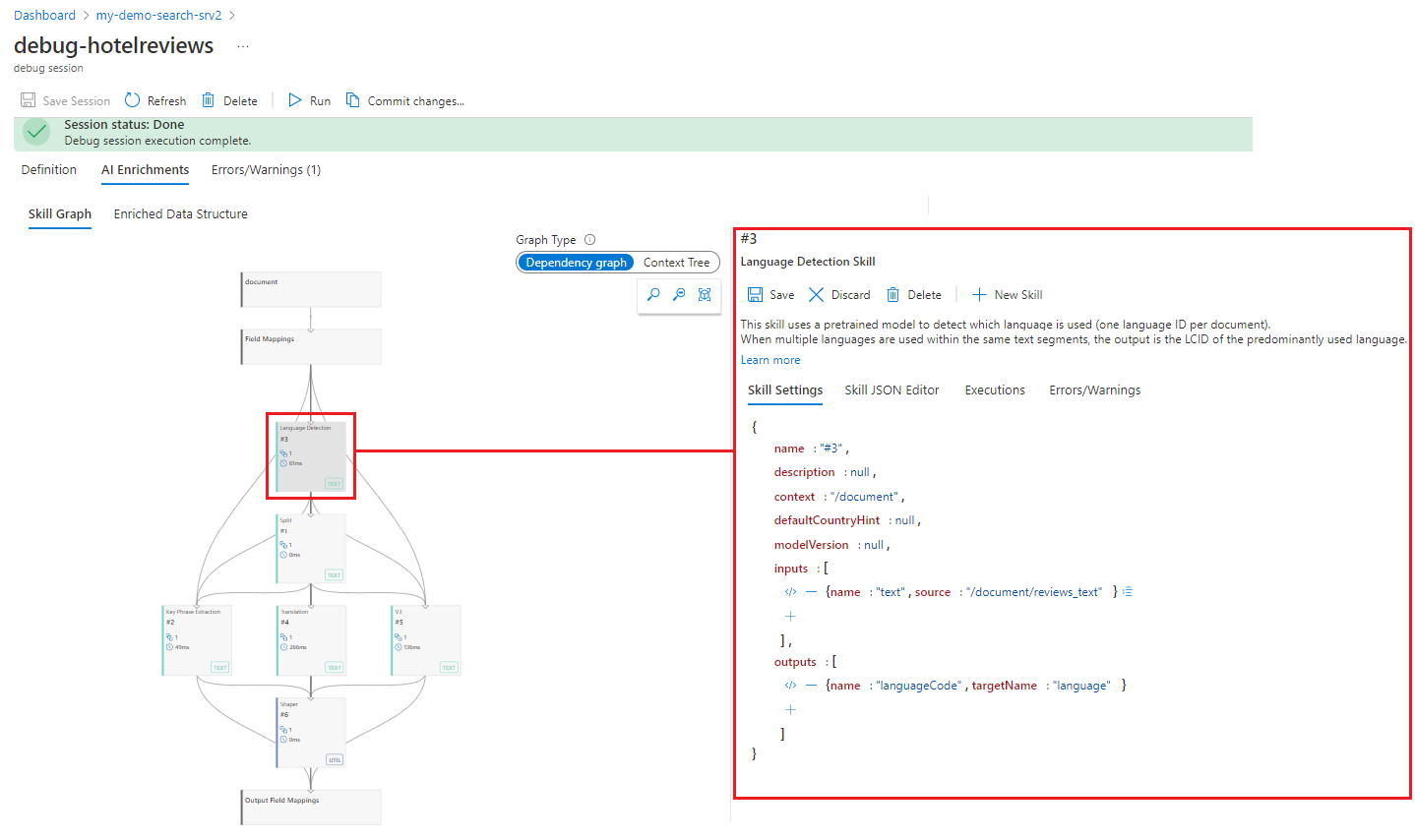
技能詳細資料窗格
當您在 [技能圖表] 中選取物件時,相鄰窗格會在索引標籤式版面配置中提供互動工作區域。 可在前一個螢幕擷取畫面中找到詳細資料窗格的圖解。
技能詳細資料包含下列區域:
- [技能設定] 會顯示技能定義的格式化版本。
- [技能 JSON 編輯器] 會顯示定義的原始 JSON 文件。
- [執行] 會顯示每次執行技能時所對應的資料。
- [錯誤和警告] 會顯示工作階段啟動或重新整理時產生的訊息。
在 [執行] 或 [技能設定] 上,選取 </> 符號可開啟運算式評估工具,用來檢視和編輯技能輸入和輸出的運算式。
[技能設定] 中的巢狀輸入控制項可用來建立投影的複雜圖表、複雜類型欄位的輸出欄位對應,或是技能的輸入。 搭配運算式評估工具使用時,巢狀輸入會提供簡單的測試及驗證運算式建立器。
執行窗格
技能可以在單一文件的技能中執行多次。 例如,OCR 技能會針對單份文件中解壓縮的每個映像執行一次。 [執行] 窗格會顯示技能的執行歷程記錄,讓您深入了解技能的每個引動過程。
執行歷程記錄可讓您追蹤特定擴充回到產生該擴充的技能。 按一下技能輸入會瀏覽至產生該輸入的技能,並提供類似堆疊追蹤的功能。 這可以讓您識別下游技能中可能會造成問題的根本原因。
當您使用自訂技能針對錯誤偵錯時,可以選擇在執行歷程記錄中產生技能引動過程的要求。
AI 擴充索引標籤 > 擴充資料結構
[豐富型資料結構] 窗格會透過技能顯示文件的擴充,詳述每個擴充的內容和原始技能。 運算式評估工具也可以用來檢視每個擴充的內容。
運算式評估工具
[運算式評估工具] 可讓您快速查看任何路徑的值。 其可讓您在更新技能或投影的任何輸入或內容之前,編輯路徑及測試結果。
您可以從顯示 </> 符號的任何節點或元素開啟視窗,包括相依性關係圖的某些部分,或是擴充樹狀結構中的節點。
運算式評估工具提供完整的互動存取權限,可供測試技能內容、輸入和檢查輸出。
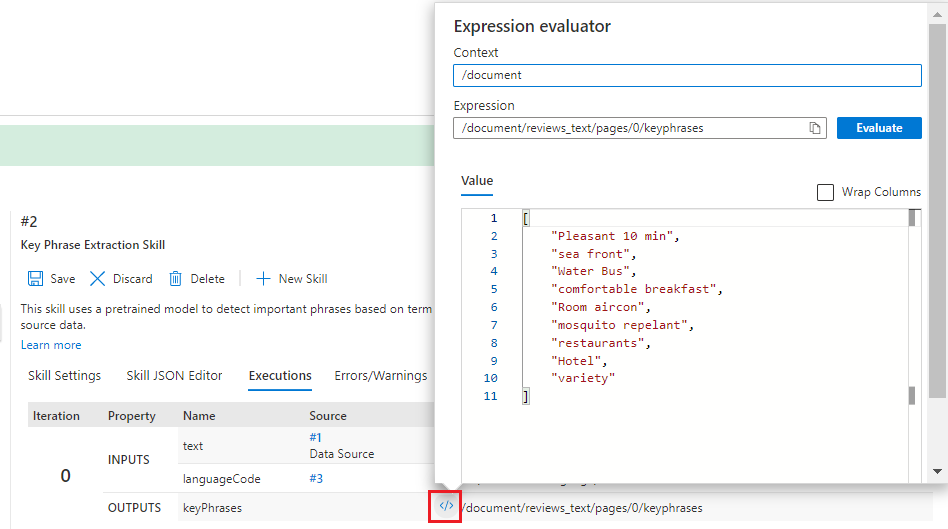
下一步
現在已了解偵錯工作階段的各項元素,請在現有的技能集上啟動您的第一個偵錯工作階段。
意見反應
即將登場:在 2024 年,我們將逐步淘汰 GitHub 問題作為內容的意見反應機制,並將它取代為新的意見反應系統。 如需詳細資訊,請參閱:https://aka.ms/ContentUserFeedback。
提交並檢視相關的意見反應