快速入門:使用 Terraform 建立 Windows VM
適用於:✔️ Windows VM
本文說明如何使用 Terraform 建立完整的 Windows 環境與支援的資源。 這些資源包括虛擬網路、子網路、公用 IP 位址等等。
Terraform 可讓您定義、預覽和部署雲端基礎結構。 使用 Terraform 時,您可以使用 HCL 語法來建立設定檔。 HCL 語法可讓您指定雲端提供者 (例如 Azure) 和構成雲端基礎結構的元素。 建立設定檔之後,您可以建立執行計畫,讓您先預覽基礎結構變更,之後再部署。 驗證變更之後,您可以套用執行計畫來部署基礎結構。
在本文中,您將學會如何:
- 使用 random_pet 為 Azure 資源群組名稱建立隨機值。
- 使用 azurerm_resource_group 建立 Azure 資源群組。
- 使用 azurerm_virtual_network 建立虛擬網路 (VNET)。
- 使用 azurerm_subnet 建立子網路。
- 使用 azurerm_public_ip 建立公用 IP。
- 使用 azurerm_network_security_group 建立網路安全性群組。
- 使用 azurerm_network_interface 建立網路介面。
- 使用 azurerm_network_interface_security_group_association 建立網路安全性群組與網路介面之間的關聯。
- 使用 random_id 產生唯一儲存體帳戶名稱的隨機值。
- 使用 azurerm_storage_account 建立用於開機診斷的儲存體帳戶。
- 使用 azurerm_windows_virtual_machine 建立內含 IIS Web 伺服器的 Windows VM。
- 使用 azurerm_virtual_machine_extension 建立 Windows VM 延伸模組。
必要條件
- Azure 訂用帳戶:如果您沒有 Azure 訂用帳戶,請在開始前建立免費帳戶。
實作 Terraform 程式碼
注意
本文中的範例程式碼位於 Azure Terraform GitHub 存放庫。 您可以檢視內含目前和舊版 Terraform 測試結果的記錄檔。
建立目錄,然後在目錄中測試範例 Terraform 程式碼,並將其設為目前的目錄。
建立名為
providers.tf的檔案,並插入下列程式碼:terraform { required_version = ">=1.0" required_providers { azurerm = { source = "hashicorp/azurerm" version = "~>3.0" } random = { source = "hashicorp/random" version = "~>3.0" } } } provider "azurerm" { features {} }建立名為
main.tf的檔案,並插入下列程式碼:resource "azurerm_resource_group" "rg" { location = var.resource_group_location name = "${random_pet.prefix.id}-rg" } # Create virtual network resource "azurerm_virtual_network" "my_terraform_network" { name = "${random_pet.prefix.id}-vnet" address_space = ["10.0.0.0/16"] location = azurerm_resource_group.rg.location resource_group_name = azurerm_resource_group.rg.name } # Create subnet resource "azurerm_subnet" "my_terraform_subnet" { name = "${random_pet.prefix.id}-subnet" resource_group_name = azurerm_resource_group.rg.name virtual_network_name = azurerm_virtual_network.my_terraform_network.name address_prefixes = ["10.0.1.0/24"] } # Create public IPs resource "azurerm_public_ip" "my_terraform_public_ip" { name = "${random_pet.prefix.id}-public-ip" location = azurerm_resource_group.rg.location resource_group_name = azurerm_resource_group.rg.name allocation_method = "Dynamic" } # Create Network Security Group and rules resource "azurerm_network_security_group" "my_terraform_nsg" { name = "${random_pet.prefix.id}-nsg" location = azurerm_resource_group.rg.location resource_group_name = azurerm_resource_group.rg.name security_rule { name = "RDP" priority = 1000 direction = "Inbound" access = "Allow" protocol = "*" source_port_range = "*" destination_port_range = "3389" source_address_prefix = "*" destination_address_prefix = "*" } security_rule { name = "web" priority = 1001 direction = "Inbound" access = "Allow" protocol = "Tcp" source_port_range = "*" destination_port_range = "80" source_address_prefix = "*" destination_address_prefix = "*" } } # Create network interface resource "azurerm_network_interface" "my_terraform_nic" { name = "${random_pet.prefix.id}-nic" location = azurerm_resource_group.rg.location resource_group_name = azurerm_resource_group.rg.name ip_configuration { name = "my_nic_configuration" subnet_id = azurerm_subnet.my_terraform_subnet.id private_ip_address_allocation = "Dynamic" public_ip_address_id = azurerm_public_ip.my_terraform_public_ip.id } } # Connect the security group to the network interface resource "azurerm_network_interface_security_group_association" "example" { network_interface_id = azurerm_network_interface.my_terraform_nic.id network_security_group_id = azurerm_network_security_group.my_terraform_nsg.id } # Create storage account for boot diagnostics resource "azurerm_storage_account" "my_storage_account" { name = "diag${random_id.random_id.hex}" location = azurerm_resource_group.rg.location resource_group_name = azurerm_resource_group.rg.name account_tier = "Standard" account_replication_type = "LRS" } # Create virtual machine resource "azurerm_windows_virtual_machine" "main" { name = "${var.prefix}-vm" admin_username = "azureuser" admin_password = random_password.password.result location = azurerm_resource_group.rg.location resource_group_name = azurerm_resource_group.rg.name network_interface_ids = [azurerm_network_interface.my_terraform_nic.id] size = "Standard_DS1_v2" os_disk { name = "myOsDisk" caching = "ReadWrite" storage_account_type = "Premium_LRS" } source_image_reference { publisher = "MicrosoftWindowsServer" offer = "WindowsServer" sku = "2022-datacenter-azure-edition" version = "latest" } boot_diagnostics { storage_account_uri = azurerm_storage_account.my_storage_account.primary_blob_endpoint } } # Install IIS web server to the virtual machine resource "azurerm_virtual_machine_extension" "web_server_install" { name = "${random_pet.prefix.id}-wsi" virtual_machine_id = azurerm_windows_virtual_machine.main.id publisher = "Microsoft.Compute" type = "CustomScriptExtension" type_handler_version = "1.8" auto_upgrade_minor_version = true settings = <<SETTINGS { "commandToExecute": "powershell -ExecutionPolicy Unrestricted Install-WindowsFeature -Name Web-Server -IncludeAllSubFeature -IncludeManagementTools" } SETTINGS } # Generate random text for a unique storage account name resource "random_id" "random_id" { keepers = { # Generate a new ID only when a new resource group is defined resource_group = azurerm_resource_group.rg.name } byte_length = 8 } resource "random_password" "password" { length = 20 min_lower = 1 min_upper = 1 min_numeric = 1 min_special = 1 special = true } resource "random_pet" "prefix" { prefix = var.prefix length = 1 }建立名為
variables.tf的檔案,並插入下列程式碼:variable "resource_group_location" { default = "eastus" description = "Location of the resource group." } variable "prefix" { type = string default = "win-vm-iis" description = "Prefix of the resource name" }建立名為
outputs.tf的檔案,並插入下列程式碼:output "resource_group_name" { value = azurerm_resource_group.rg.name } output "public_ip_address" { value = azurerm_windows_virtual_machine.main.public_ip_address } output "admin_password" { sensitive = true value = azurerm_windows_virtual_machine.main.admin_password }
初始化 Terraform
執行 terraform init 來初始化 Terraform 部署。 此命令會下載管理 Azure 資源所需的 Azure 提供者。
terraform init -upgrade
重點︰
-upgrade參數會將必要的提供者外掛程式升級至符合設定版本條件約束的最新版本。
建立 Terraform 執行計畫
執行 terraform plan 以建立執行計畫。
terraform plan -out main.tfplan
重點︰
terraform plan命令會建立執行計畫,但不會執行。 相反地,其會決定要在您指定的設定檔中建立設定所需的動作。 此模式可讓您在對實際資源進行任何變更之前,先確認執行方案是否符合您的預期。- 選用的
-out參數可讓您指定計畫的輸出檔。 使用-out參數可確保您所檢閱的方案就是所套用的方案。
套用 Terraform 執行計畫
執行 terraform apply 將執行計畫套用至您的雲端基礎結構。
terraform apply main.tfplan
重點︰
- 範例
terraform apply命令假設您之前已執行過terraform plan -out main.tfplan。 - 如果您為
-out參數指定了不同的檔案名稱,請在呼叫terraform apply時使用該檔案名稱。 - 若您未使用
-out參數,請呼叫terraform apply,不需要使用參數。
在 Terraform 的虛擬機器建立過程中,不會像 Azure 入口網站那樣顯示成本資訊。 如果您想要深入了解虛擬機器的成本運作方式,請參閱成本最佳化概觀頁面 (部分機器翻譯)。
驗證結果
執行下列命令,以取得並記下 VM 的公用 IP 位址:
echo $(terraform output -raw public_ip_address)安裝 IIS 後,現在經由網際網路在您的 VM 上開啟連接埠 80,請使用所選的網頁瀏覽器來檢視預設 IIS 歡迎使用畫面。 使用上一個命令中取得的 VM 公用 IP 位址。 下列範例示範預設的 IIS 網站:
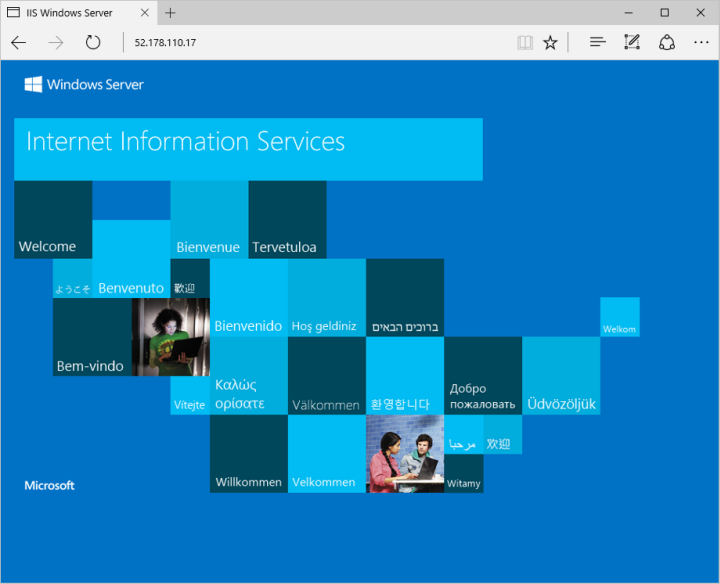
清除資源
當您不再需要透過 Terraform 建立的資源時,請執行下列步驟:
執行 terraform plan 並指定
destroy旗標。terraform plan -destroy -out main.destroy.tfplan重點︰
terraform plan命令會建立執行計畫,但不會執行。 相反地,其會決定要在您指定的設定檔中建立設定所需的動作。 此模式可讓您在對實際資源進行任何變更之前,先確認執行方案是否符合您的預期。- 選用的
-out參數可讓您指定計畫的輸出檔。 使用-out參數可確保您所檢閱的方案就是所套用的方案。
執行 terraform apply 以套用執行方案。
terraform apply main.destroy.tfplan
對 Azure 上的 Terraform 進行疑難排解
針對在 Azure 上使用 Terraform 時的常見問題進行疑難排解
下一步
在本快速入門中,您已使用 Terraform 部署一個簡單的虛擬機器。 若要深入了解 Azure 虛擬機器,請繼續 Linux VM 的教學課程。