FileDialog.Filter 屬性
定義
重要
部分資訊涉及發行前產品,在發行之前可能會有大幅修改。 Microsoft 對此處提供的資訊,不做任何明確或隱含的瑕疵擔保。
取得或設定篩選條件字串,可決定在 OpenFileDialog 或 SaveFileDialog 中顯示的檔案類型。
public:
property System::String ^ Filter { System::String ^ get(); void set(System::String ^ value); };public string Filter { get; set; }member this.Filter : string with get, setPublic Property Filter As String屬性值
包含篩選條件的 String。 預設值為 Empty,表示不套用任何篩選條件,而會顯示所有檔案類型。
例外狀況
此篩選條件字串無效。
範例
下列範例示範數種類型的篩選字串,這些字串可以使用 屬性來設定 Filter 。
OpenFileDialog dlg = new OpenFileDialog();
// Show all files
dlg.Filter = string.Empty;
dlg.ShowDialog();
Dim dlg As New OpenFileDialog()
' Show all files
dlg.Filter = String.Empty
dlg.ShowDialog()
OpenFileDialog dlg = new OpenFileDialog();
// Show all files
dlg.Filter = null;
dlg.ShowDialog();
Dim dlg As New OpenFileDialog()
' Show all files
dlg.Filter = Nothing
dlg.ShowDialog()
OpenFileDialog dlg = new OpenFileDialog();
// Filter by Word Documents
dlg.Filter = "Word Documents|*.doc";
dlg.ShowDialog();
Dim dlg As New OpenFileDialog()
' Filter by Word Documents
dlg.Filter = "Word Documents|*.doc"
dlg.ShowDialog()
OpenFileDialog dlg = new OpenFileDialog();
// Filter by Excel Worksheets
dlg.Filter = "Excel Worksheets|*.xls";
dlg.ShowDialog();
Dim dlg As New OpenFileDialog()
' Filter by Excel Worksheets
dlg.Filter = "Excel Worksheets|*.xls"
dlg.ShowDialog()
OpenFileDialog dlg = new OpenFileDialog();
// Filter by PowerPoint Presentations
dlg.Filter = "PowerPoint Presentations|*.ppt";
dlg.ShowDialog();
Dim dlg As New OpenFileDialog()
' Filter by PowerPoint Presentations
dlg.Filter = "PowerPoint Presentations|*.ppt"
dlg.ShowDialog()
OpenFileDialog dlg = new OpenFileDialog();
// Filter by Office Files
dlg.Filter = "Office Files|*.doc;*.xls;*.ppt";
dlg.ShowDialog();
Dim dlg As New OpenFileDialog()
' Filter by Office Files
dlg.Filter = "Office Files|*.doc;*.xls;*.ppt"
dlg.ShowDialog()
OpenFileDialog dlg = new OpenFileDialog();
// Filter by All Files
dlg.Filter = "All Files|*.*";
dlg.ShowDialog();
Dim dlg As New OpenFileDialog()
' Filter by All Files
dlg.Filter = "All Files|*.*"
dlg.ShowDialog()
OpenFileDialog dlg = new OpenFileDialog();
// Filter by Word Documents OR Excel Worksheets OR PowerPoint Presentations
// OR Office Files
// OR All Files
dlg.Filter = "Word Documents|*.doc|Excel Worksheets|*.xls|PowerPoint Presentations|*.ppt" +
"|Office Files|*.doc;*.xls;*.ppt" +
"|All Files|*.*";
dlg.ShowDialog();
Dim dlg As New OpenFileDialog()
' Filter by Word Documents OR Excel Worksheets OR PowerPoint Presentations
' OR Office Files
' OR All Files
dlg.Filter = "Word Documents|*.doc|Excel Worksheets|*.xls|PowerPoint Presentations|*.ppt" & "|Office Files|*.doc;*.xls;*.ppt" & "|All Files|*.*"
dlg.ShowDialog()
備註
如果 Filter 為 null 或 Empty,則會顯示所有檔案,而且一律會顯示資料夾。
您可以藉由設定 Filter 屬性來指定要顯示的檔案類型子集。 每個檔案類型都可以代表特定類型的檔案,例如:
Word 檔 (*.doc)
Excel 工作表 (*.xls)
PowerPoint 簡報 (*.ppt)
或者,檔案類型可以代表一組相關的文件類型,例如:
Office 檔案 (*.doc、*.xls、*.ppt)
所有檔案 (*.*)
若要指定顯示的檔案類型子集,您可以使用字串值來設定 Filter 屬性, (篩選字串) ,指定要篩選的一或多個文件類型。 以下顯示篩選字串的預期格式:
FileType1[[|FileType2]...[|FileTypeN]]
您可以使用下列格式來描述每個檔案類型:
Label|Extension1[[;Extension2]...[;ExtensionN]]
標籤是人類可讀取的字串值,可描述檔類型,如下所示:
“Word 檔”
“Excel 工作表”
“PowerPoint 簡報”
“Office 檔案”
“所有檔案”
每個檔案類型都必須由至少一個 擴展名描述。 如果使用多個擴充功能,每個延伸模組都必須以分號分隔 (“;”) 。 例如:
“*.doc”
“*.xls;”
“*.ppt”
“*.doc;*.xls;*.ppt”
"*.*"
以下是有效 Filter 字串值的完整範例:
Word Documents|*.docExcel Worksheets|*.xlsPowerPoint Presentations|*.pptOffice Files|*.doc;*.xls;*.pptAll Files|*.*Word Documents|*.doc|Excel Worksheets|*.xls|PowerPoint Presentations|*.ppt|Office Files|*.doc;*.xls;*.ppt|All Files|*.*
篩選中包含的每個檔類型都會新增為個別專案至 或 SaveFileDialog中OpenFileDialog類型的 [檔案]:下拉式清單,如下圖所示。
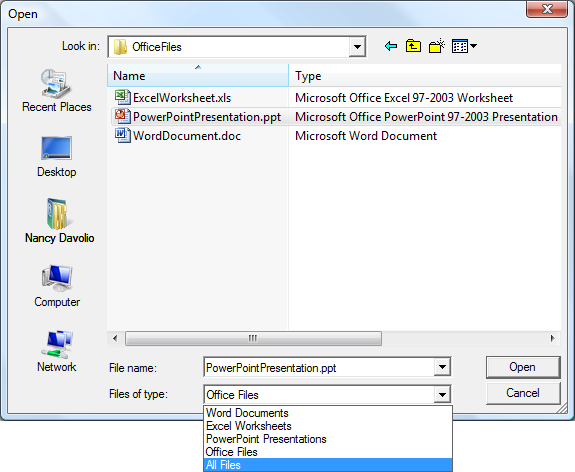
用戶可以從此清單中選擇要篩選的檔案類型。 根據預設,清單中的第一個專案 (例如,在 或 顯示時OpenFileDialogSaveFileDialog會選取第一個檔類型) 。 若要指定要選取的另一個檔類型,您可以呼叫 ShowDialog) ,在顯示 OpenFileDialog 或 SaveFileDialog (之前設定 FilterIndex 屬性。
